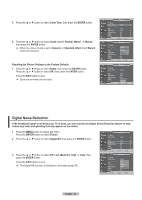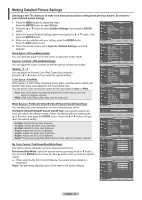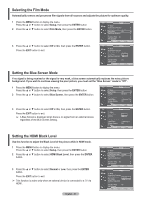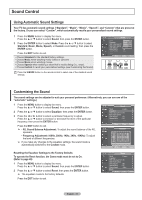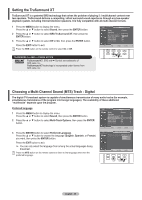Samsung FPT5084 User Manual (ENGLISH) - Page 31
Selecting the Film Mode, Setting the Blue Screen Mode, Setting the HDMI Black Level - burn
 |
UPC - 036725250802
View all Samsung FPT5084 manuals
Add to My Manuals
Save this manual to your list of manuals |
Page 31 highlights
Selecting the Film Mode Automatically senses and processes film signals from all sources and adjusts the picture for optimum quality. 1 Press the MENU button to display the menu. Press the ▲ or ▼ button to select Setup, then press the ENTER button. 2 Press the ▲ or ▼ button to select Film Mode, then press the ENTER button. 3 Press the ▲ or ▼ button to select Off or On, then press the ENTER button. Press the EXIT button to exit. T V Setup ▲ More Screen Burn Protection ► HDMI Black Level : Normal ► Film Mode : Off ► Wall-Mount Adjustment ► PIP ► Function Help : On ► SW Upgrade ► Move Enter Return T V Setup ▲ More Screen Burn Protection HDMI Black Level : Normal Film Mode : OOff f Wall-Mount Adjustment On PIP Function Help : On SW Upgrade Move Enter Return Setting the Blue Screen Mode If no signal is being received or the signal is very weak, a blue screen automatically replaces the noisy picture background. If you wish to continue viewing the poor picture, you must set the "Blue Screen" mode to "Off". 1 Press the MENU button to display the menu. Press the ▲ or ▼ button to select Setup, then press the ENTER button. 2 Press the ▲ or ▼ button to select Blue Screen, then press the ENTER button. 3 Press the ▲ or ▼ button to select Off or On, then press the ENTER button. Press the EXIT button to exit. ➢ A Blue Screen is displayed when there is no signal from an external device, regardless of the Blue Screen Setting. T V Setup ▲ More Blue Screen : Off ► Melody : Medium ► PC ► Home Theater PC : Off ► Light Effect : In Watching TV ► Energy Saving : Off ► ▼ More Move Enter Return T V Setup ▲ More Blue Screen Melody PC : OOfff : MOendium Home Theater PC : Off Light Effect : In Watching TV Energy Saving : Off ▼ More Move Enter Return Setting the HDMI Black Level Use this function to adjust the Black Level of the picture while in HDMI mode. 1 Press the MENU button to display the menu. Press the ▲ or ▼ button to select Setup, then press the ENTER button. 2 Press the ▲ or ▼ button to select HDMI Black Level, then press the ENTER button. 3 Press the ▲ or ▼ button to select Normal or Low, then press the ENTER button. Press the EXIT button to exit. ➢ This function is active only when an external device is connected to a TV via HDMI. English - 31 T V Setup ▲ More Screen Burn Protection HDMI Black Level : Normal Film Mode : Off Wall-Mount Adjustment PIP Function Help : On SW Upgrade Move Enter Return T V Setup ▲ More Screen Burn Protection HDMI Black Level : NNoormrmaal l Film Mode : OLfof w Wall-Mount Adjustment PIP Function Help : On SW Upgrade Move Enter Return