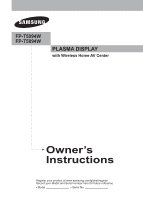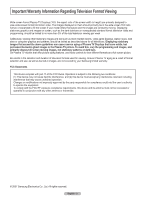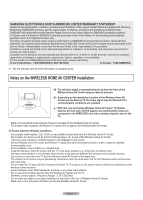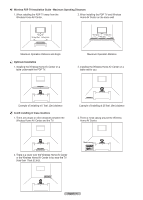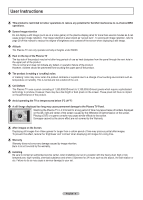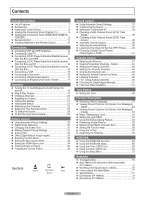Samsung FPT5094 Owners Instructions
Samsung FPT5094 Manual
 |
View all Samsung FPT5094 manuals
Add to My Manuals
Save this manual to your list of manuals |
Samsung FPT5094 manual content summary:
- Samsung FPT5094 | Owners Instructions - Page 1
FP-T5094W FP-T5894W PLASMA DISPLAY with Wireless Home AV Center Owner's Instructions Register your product at www.samsung.com/global/register Record your Model and Serial number here for future reference. ▪ Model Serial No - Samsung FPT5094 | Owners Instructions - Page 2
picture. Be careful in the selection and duration of television formats used for viewing. Uneven Plasma TV aging as a result of format selection and use, as well as burned-in images, are not covered by your Samsung limited warranty. FCC Statements This device complies with part 15 of the FCC Rules - Samsung FPT5094 | Owners Instructions - Page 3
SAMSUNG will additionally provide Warranty Repair Service in the United States on SAMSUNG products purchased in Canada, and in Canada on SAMSUNG Center. - For a better video reception, the Plasma TV needs a line of sight to the Wireless communication devices. - Do not turn on more than one TV and - Samsung FPT5094 | Owners Instructions - Page 4
Wireless PDP TV Installation Guide - Maximum Operating Distances 1. When installing the PDP TV away from the Wireless Home AV Center. 2. When installing the PDP TV and Wireless Home AV Center - Samsung FPT5094 | Owners Instructions - Page 5
manual to reduce the degree of brightness and contrast of the screen when displaying a still image. Altitude The Plasma or dark pixels on the screen. These pixels will have no impact on the performance of the . Installing Be sure to contact an authorized service center, when installing your set in a - Samsung FPT5094 | Owners Instructions - Page 6
■ Viewing the Connection Panel (Plasma TV 9 ■ Viewing the Connection an Amplifier/DVD Home Theater 17 Operation ■ Turning the TV and Wireless Home AV Center On and Off Setup Menu 73 Appendix ■ Troubleshooting 74 ■ Auto Wall-mount adjustment (Sold separately) (FP-T5094W 75 ■ Wall Mount Kit - Samsung FPT5094 | Owners Instructions - Page 7
settings that can be stored in the TV's memory. • Automatic timer to turn the TV on and off. • A special sleep timer. • V-Chip Power Cord (3903-000144) Owner's Instructions / Quick Setup Guide Warranty Card / Registration Card / Safety Guide Manual Cleaning Cloth Cover-Bottom / Screws (2ea - Samsung FPT5094 | Owners Instructions - Page 8
. To use the more advanced features, you must use the remote control. FP-T5094W/FP-T5894W ➢ The product color and shape may vary depending on the model. menu of your TV's features. 5 POWER Press to turn the TV on and off. Power Indicator Blinks and turns off when the power is on and lights up - Samsung FPT5094 | Owners Instructions - Page 9
Viewing the Connection Panel (Plasma TV) Rear Panel Jacks of Your TV 1 POWER IN Connect the supplied power cord. 2 Service For service only. 3 EX-LINK Connect this to the jack on the optional Auto wall mount bracket. This will allow you to adjust the Wireless Home AV Center viewing angle using your - Samsung FPT5094 | Owners Instructions - Page 10
For service only. 7 COMPONENT IN Component video (Y/PB/PR) and audio (R-AUDIO-L) inputs. 8 DIGITAL AUDIO OUT (OPTICAL) Connect to a Digital Audio component. ➢ The Wireless Home AV Center does not have any controls or buttons (ie Power). When the TV is turned on, the Wireless Center will also turn - Samsung FPT5094 | Owners Instructions - Page 11
on the POWER, Channel, Volume, STOP, and PLAY/PAUSE buttons. ➢ The performance of the remote control may be affected by bright light. 1 POWER Turns the TV and Wireless Home AV Center on and off. 2 NUMERIC BUTTONS Press to directly select a channel. 3 - Press to select additional channels (digital - Samsung FPT5094 | Owners Instructions - Page 12
Installing Batteries in the Remote Control 1 Lift the cover at the back of the remote control upward as shown in the figure. 2 Install two AAA size batteries. ➢ Make sure to match the "+" and "-" ends of the batteries with the diagram inside the compartment. ➢ Do not mix battery types, i.e. alkaline - Samsung FPT5094 | Owners Instructions - Page 13
to a Cable Box that Descrambles Some Channels If your cable box descrambles only some channels (such as premium channels), follow the instructions below. You will need a two-way splitter, an RF (A/B) switch, and four lengths of Antenna cable. (These items are available at most electronics stores - Samsung FPT5094 | Owners Instructions - Page 14
there is an HDMI Output jack on the external device. This connection will provide the highest quality picture. 1 Connect an HDMI Cable between the displayed with abnormal color when DVD players/Cable Boxes/Satellite receivers supporting HDMI versions older than 1.3 are connected. When connecting an - Samsung FPT5094 | Owners Instructions - Page 15
connecting a DVD Player/Cable Box/Satellite receiver (Set-Top Box), match the color of the connection terminal to the cable. Connecting a VCR Video Connection These instructions assume that you have already connected your Wireless Home AV Center to an antenna or a cable system (according to the - Samsung FPT5094 | Owners Instructions - Page 16
S-Video Connection Your Samsung Wireless Home AV Center can be connected to the S-Video jack of a VCR. (This connection delivers a better picture when compared to the regular Video connection - Samsung FPT5094 | Owners Instructions - Page 17
conductor. ➢ 5.1CH audio is possible when the Wireless Home AV Center is connected to an external device supporting 5.1CH. ➢ Each Digital Audio System has a different back panel configuration. ➢ When the COMPONENT IN or device directly to the Home Theater, a lip-sync problem may occur. English - 17 - Samsung FPT5094 | Owners Instructions - Page 18
the POWER button on the remote control. The TV and Wireless Home AV Center will be turned on and you wil l be able to use their features. You can any controls or buttons (ie Power). When the TV is turned on, the Wireless Center will also turn on automatically. 1 Press the POWER button on the remote - Samsung FPT5094 | Owners Instructions - Page 19
Stop selected. 6 Press the ▲ or ▼ button to select Manual if you want to set the current time manually, then press the ENTER button. Set current date and time ➢ Even if the ENTER button is not pressed, the message will automatically disappear after several seconds. Plug & Play Auto Program in - Samsung FPT5094 | Owners Instructions - Page 20
channel. For example, to select channel 27, press 2, then 7. The TV will change channels when you press the second number. RETURN Using the "-" Button The quickly tune to any channel. 1 Press the PRE-CH button. The TV will switch to the last channel viewed. ➢ To quickly switch between two channels - Samsung FPT5094 | Owners Instructions - Page 21
Press MUTE and the sound cuts off. The word "Mute" will appear in the lower-left corner of the screen. 2 To turn mute off, press the MUTE button again, or simply press the Contrast Brightness Sharpness Color Tint G 50 : Dynamic ► 100 45 75 55 R 50 ▼ More Move Enter Exit English - 21 RETURN - Samsung FPT5094 | Owners Instructions - Page 22
the channels (automatic) and adding and deleting channels (manual). Selecting the Video Signal-source T V Channel Before your want to stop Auto Programming, press the ENTER button. The Stop Auto Program? message will be displayed. Select Yes by pressing the ◄ or ► button. Press the EXIT button - Samsung FPT5094 | Owners Instructions - Page 23
VCRs, Cable and Set-Top Boxes. Setting Up the Remote to Operate Your VCR 1 Turn off your VCR. 2 Press the VCR button on your TV's remote control. 3 Press , enter three digits of the cable box code listed on page 26 of this manual for your brand of cable box. Make sure you enter three digits of the - Samsung FPT5094 | Owners Instructions - Page 24
to Operate Your DVD 1 Turn off your DVD. 2 Press the DVD button on your TV's remote control. 3 Press the SET button on your TV's remote control. 4 Using the number buttons on your remote control, enter three digits of the DVD code listed on page 27 of this manual for your brand of - Samsung FPT5094 | Owners Instructions - Page 25
Remote Control Codes VCR Brand SAMSUNG ADMIRAL AIWA AKAI AUDIO DYNAMICS BELL&HOWELL BROKSONIC CANDLE CANON CITIZEN COLORTYME CRAIG CURTIS MATHES DAEWOO DB DIMENSIA DYNATECH ELECTROHOME EMERSON FISHER FUNAI GENERAL ELECTRIC - Samsung FPT5094 | Owners Instructions - Page 26
CABLE BOX Brand SAMSUNG GI HAMLIN HITACHI JERROLD MACOM MAGNAVOX OAK PANASONIC PHILIPS PIONEER RCA REGAL Code 000 023 028 026 003 022 027 037 044 019 021 023 028 004 018 020 044 014 022 040 003 SAMSUNG SET-TOP BOX Product Ground wave STB CABLE STB Satellite STB Code 000 001 002 008 013 000 004 - Samsung FPT5094 | Owners Instructions - Page 27
SAMSUNG DVD Product DVD DVDR BD Record VCR COMBO VCR Record DHR COMBO DVD Brand ANAM AUDIOVOX AUDIOLOGIC ANABA APEX DIGITAL AIWA BROKSONIC BLAUPUNKT B&K CURTIS MATHES - Samsung FPT5094 | Owners Instructions - Page 28
, S-Video, or HDMI3 on the Wireless Home AV Center's front panel. ➢ HDMI1, HDMI2, or HDMI3 input can only be selected when the external device is turned on and connected via HDMI. ➢ You can choose only those external devices that are connected to the Wireless Home AV Center. T V Input Source List - Samsung FPT5094 | Owners Instructions - Page 29
Plasma TV gives you optimal control over the picture you're watching. You can change the screen size, improve the image quality, even watch something else without turning off what you're currently watching. Please be aware that the best picture on this TV will 55 Tint G 50 R 50 ▼ More RETURN - Samsung FPT5094 | Owners Instructions - Page 30
5 Press the ▲ or ▼ button to select Color Tone, then press the ENTER button. 6 Press the ▲ or ▼ button to select Cool2, Cool1, Normal, Warm1, or Warm2, then press the ENTER button. ➢ When the picture mode is set to Dynamic or Standard, Warm1 and Warm2 cannot be selected. Resetting the Picture - Samsung FPT5094 | Owners Instructions - Page 31
optimum picture format by expanding it both horizontally and vertically. For example, you can reset the picture in 4:3 format to 16:9. Wide Fit does not support all external devices (DVD, VCR etc.). English - 31 - Samsung FPT5094 | Owners Instructions - Page 32
Making Detailed Picture Settings Samsung's new TVs allow you to make even more precise brightness. • B gain: Adjusts the blue color brightness. • Reset: The previously adjusted white balance will be reset to the factory defaults. My Color Control: Pink/Green/Blue/White/Reset This setting can - Samsung FPT5094 | Owners Instructions - Page 33
, PIP cannot be selected. Active Color If you turn on this option, the blue and green colors will be more vivid. 1 Press the MENU button to left. • On: Switches on the DNIe mode. ➢ The DNle function is not supported in the Movie mode. T V Picture ▲ More Color Tone : Cool1 ► Detailed Settings - Samsung FPT5094 | Owners Instructions - Page 34
Selecting the Film Mode Automatically senses and processes film signals from all sources and adjusts the picture for optimum quality. 1 Press the MENU button to display the menu. Press the ▲ or ▼ button to select Setup, then press the ENTER button. 2 Press the ▲ or ▼ button to select Film Mode, - Samsung FPT5094 | Owners Instructions - Page 35
the ENTER button again. Press the ▲ or ▼ button to select On, then press the ENTER button. ➢ If you turn the TV off while watching in PIP mode and turn it on again, the PIP window will disappear. Move Enter Return T V PIP Size Position Channel PIP : OOfff : On : : Air 10 Press the PIP button - Samsung FPT5094 | Owners Instructions - Page 36
/DEL Freezing the Current Picture 1 Press the STILL button to freeze a moving picture. ➢ Normal sound will still be heard. Press again to cancel. ➢ To prevent screen burn-in, this function will automatically cancel after 5 minutes. ➢ While V-Chip is in operation, the Still function cannot be used - Samsung FPT5094 | Owners Instructions - Page 37
Sound Control Using Automatic Sound Settings Your TV has automatic sound settings ("Standard", "Music", "Movie", "Speech", and "Custom") that are preset at the factory. Or you can select "Custom", which automatically recalls your personalized sound settings. 1 Press the MENU button to display the - Samsung FPT5094 | Owners Instructions - Page 38
Setting the TruSurround XT TruSurround XT is a patented SRS technology that solves the problem of playing 5.1 multichannel content over two speakers. TruSurround delivers a compelling, virtual surround sound experience through any two-speaker playback system, including internal television speakers. - Samsung FPT5094 | Owners Instructions - Page 39
Choosing a Multi-Channel Sound (MTS) Track - Analog Depending on the particular program being broadcast, you can listen to Mono, Stereo or SAP. Multi-Track Sound 1 Press the MENU button to display the menu. Press the ▲ or ▼ button to select Sound, then press the ENTER button. 2 Press the ▲ or ▼ - Samsung FPT5094 | Owners Instructions - Page 40
3 Press the ▲ or ▼ button to select Off or On, then press the ENTER button. Press the EXIT button to exit. ➢ • When Internal Mute is set to On, Sound menus except Multi-track Options cannot be adjusted. • The left/right audio outputs and digital audio outputs (Optical) remain enabled. • The VOL +, - Samsung FPT5094 | Owners Instructions - Page 41
press the ENTER button. 4 Press the EXIT button to exit. ➢ This function is supported only with HD Digital channels received via an antenna connected to the Wireless Home AV Center. ➢ Select PCM when lip sync problems occur witth the Wireless Center set to Dolby Digital. ➢ When an external device is - Samsung FPT5094 | Owners Instructions - Page 42
Channel Control Selecting the Antenna 1 Press the MENU button to display the menu. Press the ▲ or ▼ button to select Channel, then press the ENTER button. 2 Press the ENTER button to select Antenna. Press the ▲ or ▼ button to select Air or Cable, then press the ENTER button. Press the EXIT button to - Samsung FPT5094 | Owners Instructions - Page 43
. Press the ▲ or ▼ button to select Add, then press the ENTER button to add the channel. Press the RETURN button to return. ➢ All added channels will be shown in the Added menu. 5 Press the buttons to select a channel to delete, then press the ENTER button. Press the ▲ or ▼ button to select - Samsung FPT5094 | Owners Instructions - Page 44
ENTER button until the " " symbol disappears. Press the EXIT button to exit. ➢ Only memorized channels can be set as favorite channels. ➢ All favorite channels will be shown on the Favorite menu. To select the favorite channels you have set up, press the FAV.CH button on the remote control. Move - Samsung FPT5094 | Owners Instructions - Page 45
Viewing the Channel Lists You can display a list of all channels, added channels or your favorite channels. 1 Press the MENU button to display the menu. Press the ▲ or ▼ button to select Channel, then press the ENTER button. 2 Press the ▲ or ▼ button to select Channel List, then press the ENTER - Samsung FPT5094 | Owners Instructions - Page 46
0~9 blank). Press the ► button to switch to the next field, which will be selected. Select the second letter or digit by pressing the ▲ or ▼ ▼ Move Clear Clear Clear Clear Clear Adjust Return Use fine tuning to manually adjust a particular channel for optimal reception. 1 Press the MENU button - Samsung FPT5094 | Owners Instructions - Page 47
Unlike analog channels, which can vary in reception quality from "snowy" to clear, digital (HDTV) channels have either perfect reception quality or you will not receive them at all. So, unlike analog channels, you cannot fine tune a digital channel. You can, however, adjust your antenna to improve - Samsung FPT5094 | Owners Instructions - Page 48
while watching the TV. (Just press the INFO button.) Option 1: Setting the Clock Manually 1 Press the MENU button to display the menu. Press the ▲ or ▼ button the ENTER button. Press the EXIT button to exit. ➢ The current time will appear every time you press the INFO button. ➢ You can set the Month - Samsung FPT5094 | Owners Instructions - Page 49
EXIT button to exit. ➢ Depending on the broadcast station and signal, the auto time may not be set correctly. If this occurs, set the time manually. ➢ Antenna or Cable must be connected in order to set the time automatically. Move Enter Return T V Time Zone Select the time zone in which you - Samsung FPT5094 | Owners Instructions - Page 50
Auto Power Off When you set the timer On, the television will eventually turn off, if no controls are operated for 3 hours after the TV was turned on by timer. This function is only available in timer On V Sleep Timer Set sleep timer. Minute ▲ 30 ▼ Activation On Move Adjust Return English - 50 - Samsung FPT5094 | Owners Instructions - Page 51
Function Description Selecting a Menu Language 1 Press the MENU button to display the menu. Press the ▲ or ▼ button to select Setup, then press the ENTER button. Press the ▲ or ▼ button to select Language, then press the ENTER button. 2 Press the ▲ or ▼ button to select the appropriate language: - Samsung FPT5094 | Owners Instructions - Page 52
Viewing Closed Captions (On-Screen Text Messages) - Digital The Digital Captions function operates on digital channels. 1 Press the MENU button to display the menu. Press the ▲ or ▼ button to select Setup, then press the ENTER button. 2 Press the ▲ or ▼ button to select Caption, then press the - Samsung FPT5094 | Owners Instructions - Page 53
Text1~Text4) you want, then press the ENTER button. Press the EXIT button to exit. • The default is Default. • CC1: The Primary Synchronous Caption Service. These are captions in the primary language that must be in sync with the sound, preferably matched to a specific frame. • CC2: The Special Non - Samsung FPT5094 | Owners Instructions - Page 54
Play Language Time : English V-Chip Caption High Medium Menu Transparency : MLeodwium Blue Screen : OOffpaque ▼ More Move Enter Return Setting the Light Effect You can turn the blue LED on the front of your TV on/off. 1 Press the MENU button to display the menu. Press the ▲ or ▼ button to - Samsung FPT5094 | Owners Instructions - Page 55
alternate between On and Off. You will also see the items Horizontal Dot, Vertical Line and Time. • Pixel Shift: Using this function, you can minutely move pixels on the Plasma TV in horizontal or vertical direction to prevent after-images on the screen. 4 Press the ▲ or ▼ button to select the item - Samsung FPT5094 | Owners Instructions - Page 56
a still image on the screen for a long time. Scrolling This function removes after-images on the screen by moving all the pixels on the Plasma TV according to a pattern. Use this function when there are remaining afterimages or symbols on the screen especially when you displayed a still image on - Samsung FPT5094 | Owners Instructions - Page 57
press the ENTER button. 2 Press the ▲ or ▼ button to select V-Chip, then press the ENTER button. The message Enter PIN will appear. Enter your 4 digit PIN number. 3 The V-Chip screen will appear. To enable the V-Chip feature, press the ENTER button so that the V-Chip Lock field is On. (Pressing the - Samsung FPT5094 | Owners Instructions - Page 58
sexual content. 5 At this point, one of the TV-Ratings is selected. Press the ENTER button. Depending on your existing setup, the " " symbol will be selected. (Blank = Unblocked, = Blocked) While " " is selected, press the ENTER button to block or unblock the category. To select a different TV - Samsung FPT5094 | Owners Instructions - Page 59
14, or TV-MA (See Step 4), and press the ENTER button. The " " symbol will be displayed for each sub-rating. While " " is selected, press the ► button to go is for movies. When the V-Chip lock is on, the TV will automatically block any programs that are coded with objectionable ratings (either MPAA - Samsung FPT5094 | Owners Instructions - Page 60
Language Time : English V-Chip Caption Menu Transparency : Medium Blue Screen : Off ▼ More Move Enter Return T V V-Chip Enter PIN **** 3 The V-Chip screen will appear. Press the ▲ or ▼ button to select Canadian English, then press the ENTER button 4 Press the ▲ or ▼ button to select an - Samsung FPT5094 | Owners Instructions - Page 61
to select V-Chip, then press the ENTER button. The message Enter PIN will appear. Enter your 4 digit PIN number. T V Setup Plug & Play of 16. • 18 ans+: Programming restricted to adults. ➢ The V-Chip will automatically block any category that is "more restrictive". For example, if you block - Samsung FPT5094 | Owners Instructions - Page 62
TV after the V-Chip Blocks a Channel ("Emergency Escape") If the TV is tuned to a restricted channel, the V-Chip will block it. The screen will go blank and the following message will appear: 1 Enter your PIN. To resume normal viewing, tune to a different channel using CH or CH button. Under certain - Samsung FPT5094 | Owners Instructions - Page 63
Center in the future. Please contact the Samsung call center at 1-800-SAMSUNG to receive information about downloading upgrades and will shut off and turn on automatically after completing the firmware upgrade. To upgrade the TV 1 Insert a USB drive containing the firmware upgrade into the SERVICE - Samsung FPT5094 | Owners Instructions - Page 64
USB (Not supplied) ➢ WISELINK only supports USB Mass Storage Class devices (MSC). , please back up your files. SAMSUNG is not responsible for any data file Wireless Home AV Center is turned on and switched to WISELINK Mode Wireless Home AV Center. Compatibility problems may occur when using a - Samsung FPT5094 | Owners Instructions - Page 65
selecting the Photo or Music files or setup function on a selected memory device will be displayed. ➢ The WISELINK menu differs depending on the USB Memory Device screen again. Press the WISELINK button on the remote control to turn on the WISELINK mode. Using the Remote Control Button in WISELINK - Samsung FPT5094 | Owners Instructions - Page 66
or files whose size exceeds 8MB, the photo will be displayed as a thumbnail only. When trying to view a progressive JPEG file, the message Not supported mode will appear. When trying to view a file exceeding the WISELINK button on the remote control to turn on the WISELINK mode. English - 66 RETURN - Samsung FPT5094 | Owners Instructions - Page 67
Using the Options Menu Start Slide Show: Starts a slide show. (Refer to Viewing a Slide Show on page 68) Rotate: You can rotate images in full screen mode. Images are rotated in the order of 90°, 180°, 270° and 0° (original state). (Refer to Rotating on page 70) ➢ You cannot save a rotated image. ➢ - Samsung FPT5094 | Owners Instructions - Page 68
for a while. 6 Press the ▲ or ▼ button to select the option, then press the ENTER button. Press the WISELINK button on the remote control to turn on the WISELINK mode. Photo Music Move Setup Enter Return Photo 400x340 53 KB May 1, 2007 1 / 14 Photo 0001 1/10 Page Photo 0001 File 2 None - Samsung FPT5094 | Owners Instructions - Page 69
to return to the slide show screen. The selected background music is played. ➢ If you turn Off the Background Music, even if the Background Music Settings have been set up, the background music will not be played. List: JPEG files and existing folders are displayed. To exit WISELINK mode, press - Samsung FPT5094 | Owners Instructions - Page 70
a photo to its original state. Start Slide Show 0˚ Rotate : 0˚ 90˚ Zoom : X1 180˚ List 270˚ Exit Press the WISELINK button on the remote control to turn on the WISELINK mode. Continued... English - 70 RETURN - Samsung FPT5094 | Owners Instructions - Page 71
. Zoom (x4) / / / Zoom-in to a photo x4. Move the zoomed-in photo up/down/right/left. Press the WISELINK button on the remote control to turn on the WISELINK mode. Photo Music Move Setup Enter Return Photo 400x340 53 KB May 1, 2007 1 / 14 Photo 0001 1/10 Page Photo 0001 File 2 None - Samsung FPT5094 | Owners Instructions - Page 72
once more resumes music. (Music) Stop Music stops by pressing STOP button on the remote control. Press the WISELINK button on the remote control to turn on the WISELINK mode. Photo Music Move Setup Enter Return Music 5959 KB Nov 14, 2007 6/14 CELLDISK2.0 315MB/495MB ► Nat King Cole-Fly me - Samsung FPT5094 | Owners Instructions - Page 73
. Screen Saver: Select to set the waiting time before the screen saver appears. The screensaver will appear when no button is pressed for 1, 3 or 5 minutes. Press the WISELINK button on the remote control to turn on the WISELINK mode. English - 73 Photo Music Move Setup Enter Return Slide Show - Samsung FPT5094 | Owners Instructions - Page 74
If the TV seems to have a problem, first try this list of possible problems and solutions. If none of these troubleshooting tips apply, call your nearest Samsung service center. Problem Poor picture quality. Poor sound quality. Screen displays distorted or collapsed(as mosaic shapes - Samsung FPT5094 | Owners Instructions - Page 75
Auto Wall-mount adjustment (Sold separately) (FP-T5094W) Once the auto wall mount is installed, positon after moving to a pre-set position, the position display will disappear. ➢ For installation, refer to the Installation Manual provided with the wall mount. ➢ For product installation and the - Samsung FPT5094 | Owners Instructions - Page 76
severe personal injury. Product Family LCD-TV Plasma TV inches 23 ~ 26 32 ~ 40 46 ~ detailed installation manual and Samsung is not liable for product damage or personal injury when a non-VESA or non-specified wall mount is used or the consumer fails to follow the product installation instructions - Samsung FPT5094 | Owners Instructions - Page 77
of possible damage to the screen. Always store the TV upright. Specifications Model Name Screen Size (Diagonal) FP-T5094W 50 inches FP-T5894W 58 inches Wireless Home AV Center - Sound (Output) Dimension (W x H x D) Body With stand Weight Body With stand Environmental Considerations Operating - Samsung FPT5094 | Owners Instructions - Page 78
Dimensions (FP-T5094W) TOP VIEW 50.8 44.4 43.6 24.4 FRONT VIEW 31.7 29.1 24.5 15.8 JACK PANEL DETAIL 2.3"H x 18.8"W @ 5.8" UP FROM BOTTOM 3.7 2.0 23.6 4.6 12.6 SIDE VIEW REAR VIEW English - 78 - Samsung FPT5094 | Owners Instructions - Page 79
Dimensions (FP-T5894W) TOP VIEW 57.7 29.1 FRONT VIEW 35.6 33 15.8 JACK PANEL DETAIL 2.3"H x 18.8"W @ 5.8" UP FROM BOTTOM 3.9 2.0 23.6 5.3 13.6 SIDE VIEW REAR VIEW English - 79 - Samsung FPT5094 | Owners Instructions - Page 80
Customer Care Center 1-800-SAMSUNG (7267864) 1-800-SAMSUNG (7267864) Web Site www.samsung.com/ca www.samsung.com/us Address Samsung Electronics Canada Inc., Customer Service 55 Standish Court Mississauga, Ontario L5R 4B2 Canada Samsung Electronique Canada Inc., Service à la Clientèle 55 Standish
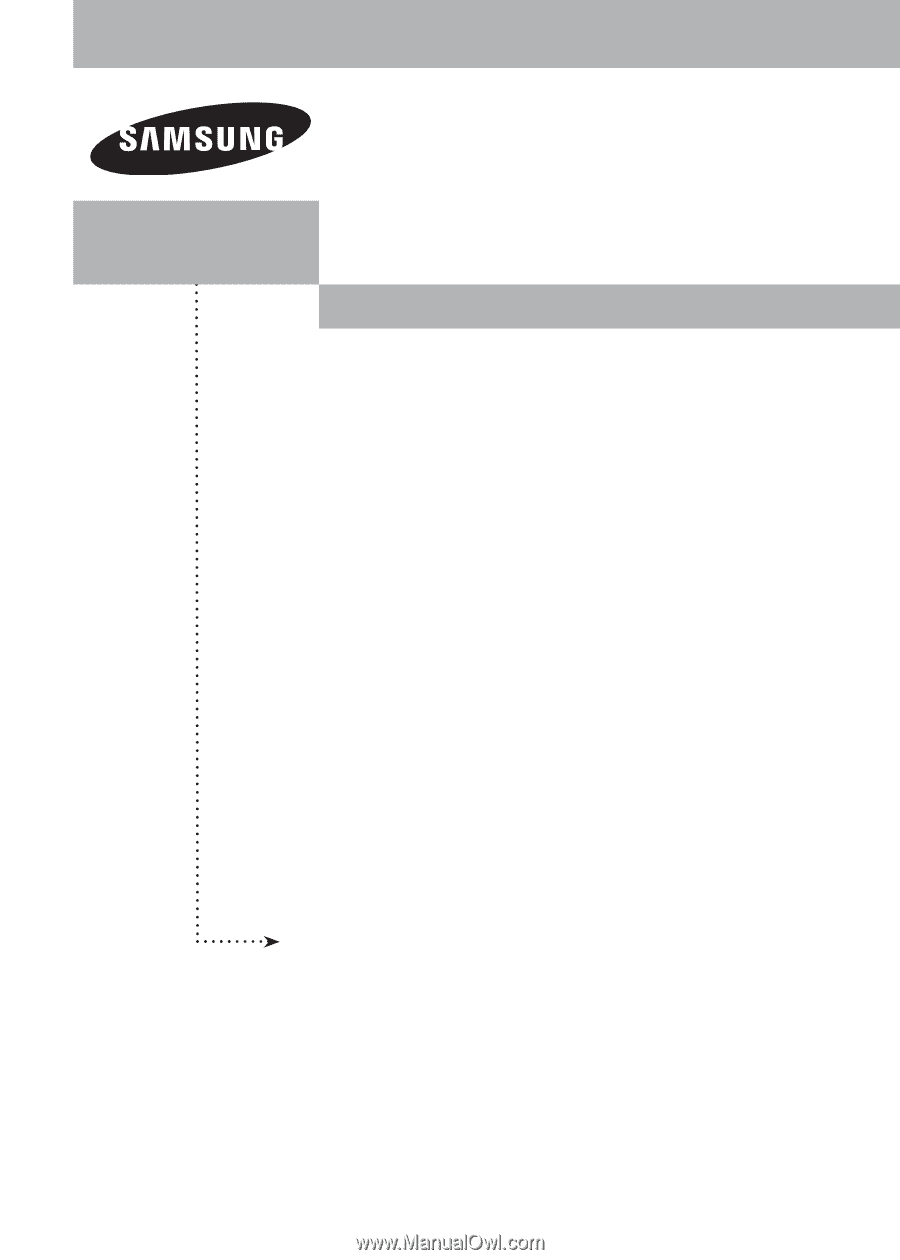
PLASMA DISPLAY
FP-T5094W
FP-T5894W
Owner’s
Instructions
Register your product at www.samsung.com/global/register
Record your Model and Serial number here for future reference.
▪ Model _______________
▪ Serial No. _______________
with Wireless Home AV Center