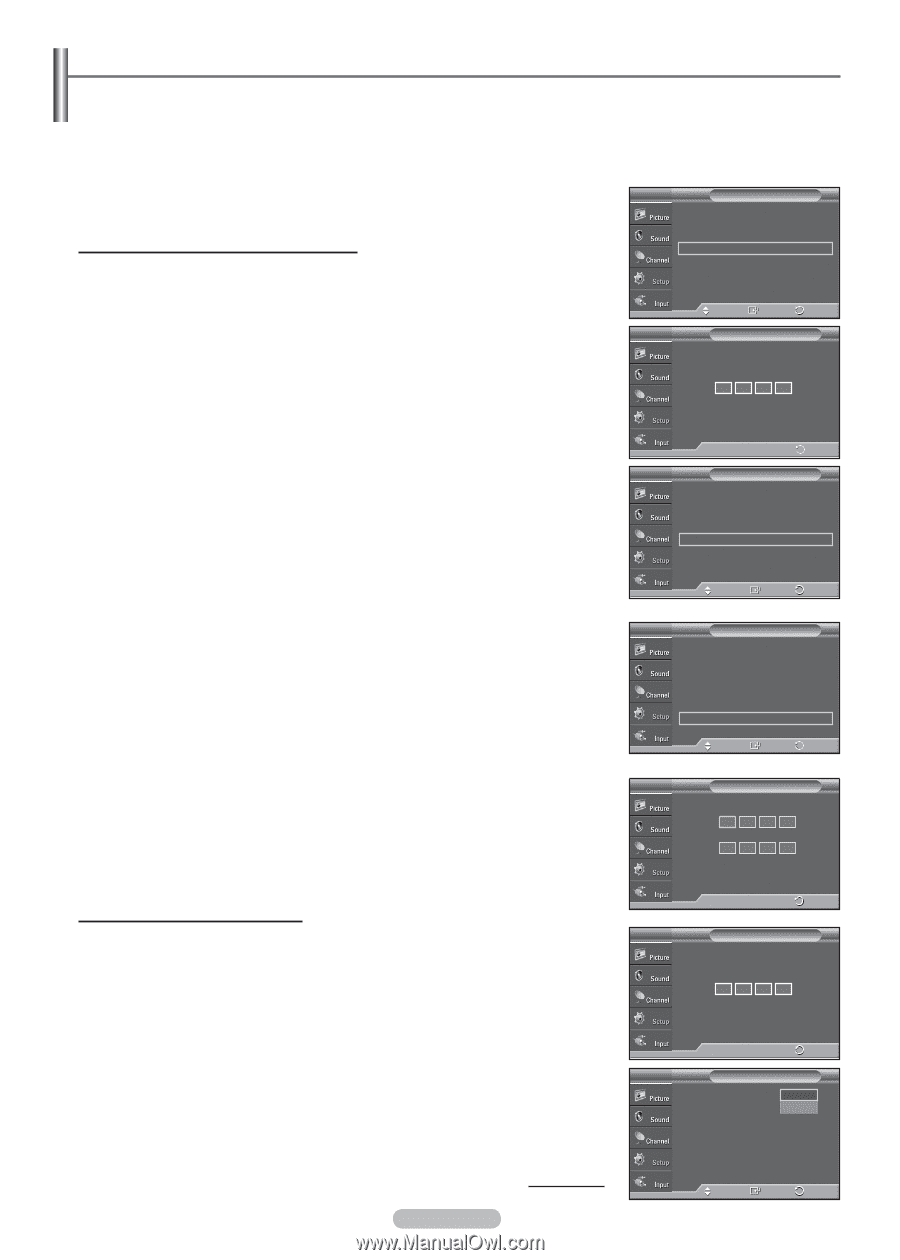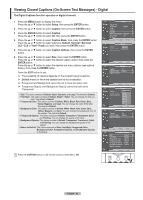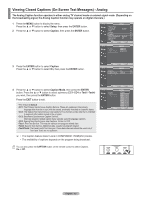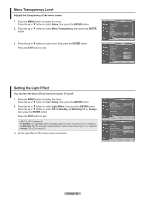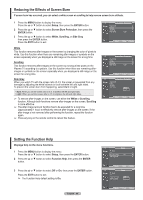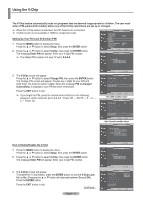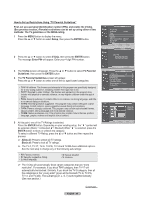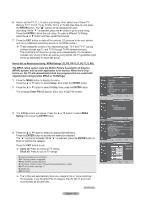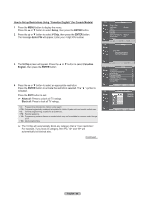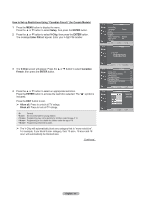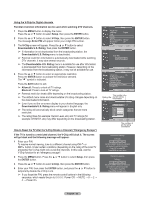Samsung FPT5094 Owners Instructions - Page 57
Using the V-Chip, Setting Up Your Personal ID Number PIN
 |
View all Samsung FPT5094 manuals
Add to My Manuals
Save this manual to your list of manuals |
Page 57 highlights
Using the V-Chip The V-Chip feature automatically locks out programs that are deemed inappropriate for children. The user must enter a PIN (personal ID number) before any of the V-Chip restrictions are set up or changed. ➢ When the V-Chip feature is activated, the PIP features do not function. ➢ V-Chip function is not available in HDMI or component mode. Setting Up Your Personal ID Number (PIN) 1 Press the MENU button to display the menu. Press the ▲ or ▼ button to select Setup, then press the ENTER button. 2 Press the ▲ or ▼ button to select V-Chip, then press the ENTER button. The message Enter PIN will appear. Enter your 4 digit PIN number. ➢ The default PIN number of a new TV set is 0-0-0-0. T V Setup Plug & Play Language Time : English V-Chip Caption Menu Transparency : Medium Blue Screen : Off ▼ More Move Enter Return T V V-Chip Enter PIN **** 3 The V-Chip screen will appear. Press the ▲ or ▼ button to select Change PIN, then press the ENTER button. The Change PIN screen will appear. Choose any 4 digits for your PIN and enter them. Re-enter the same 4 digits. When the message PIN is changed successfully. is displayed, your PIN has been memorized. Press the EXIT button to exit. ➢ If you forget the PIN, press the remote-control buttons in the following sequence, which resets the pin to 0-0-0-0 : Power Off. → MUTE → 8 → 2 → 4 → Power On. 0~9 Enter PIN Return T V V-Chip V-Chip Lock : Off ► TV Parental Guidelines ► MPAA Rating ► Downloadable U.S. Rating ► Change PIN ► Move Enter Return T V V-Chip V-Chip Lock : Off ► TV Parental Guidelines ► MPAA Rating ► Canadian English ► Canadian French ► Downloadable U.S. Rating ► Change PIN ► Move Enter Return T V Change PIN Enter new PIN Confirm new PIN How to Enable/Disable the V-Chip 1 Press the MENU button to display the menu. Press the ▲ or ▼ button to select Setup, then press the ENTER button. 2 Press the ▲ or ▼ button to select V-Chip, then press the ENTER button. The message Enter PIN will appear. Enter your 4 digit PIN number. 3 The V-Chip screen will appear. To enable the V-Chip feature, press the ENTER button so that the V-Chip Lock field is On. (Pressing the ▲ or ▼ button will alternate between On and Off.) Press the ENTER button. Press the EXIT button to exit. Continued... English - 57 0~9 Enter PIN Return T V V-Chip Enter PIN **** 0~9 Enter PIN Return T V V-Chip V-Chip Lock : OOffff TV Parental Guidelines On MPAA Rating Canadian English Canadian French Downloadable U.S. Rating Change PIN Move Enter Return