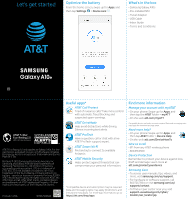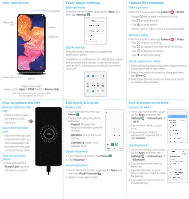Samsung Galaxy A10e ATT Quick Start Guide - Page 2
Call family & friends, Surf & stream in no time, How to replace the SIM, Easily adjust
 |
View all Samsung Galaxy A10e ATT manuals
Add to My Manuals
Save this manual to your list of manuals |
Page 2 highlights
Your new phone SIM/microSD tray Front Camera Volume Power/Lock Headset jack USB Port Need more help? Swipe up for Apps > AT&T folder > Device Help Rear cover and battery are not removable. Do not attempt to remove. How to replace the SIM Remove SIM/microSD tray • Use the tool to open the SIM/microSD card tray. Insert SIM/microSD card • Place the SIM card and optional microSD card (sold separately) into the tray with the gold contacts facing down. Turn on your new phone • Press and hold the Power/Lock key until the device turns on. Easily adjust settings Settings menu From the home screen, swipe up for Apps, and then tap Settings . Quick settings Drag the Status bar down to display the Notification panel. In addition to notifications, the Notification panel also provides quick access to device functions such as Wi-Fi, allowing you to quickly turn them on or off. Call family & friends Make a call 1. From the home screen, tap Phone . 2. Place a call using one of the following: • Keypad: Displays the keypad, and enter a phone number. • RECENTS: Select from call history. • CONTACTS: Select from address book. Check Voicemail 1. From the home screen, tap Phone . 2. Tap Voicemail . Visual Voicemail 1. From the home screen, swipe up for Apps, and then tap Visual Voicemail . 2. Select a message to play. Capture life's moments Take a picture From the home screen, tap Camera > Photo. • Swipe left or right to zoom in or out. • Tap to take a photo. • Tap to take selfies. • Swipe right or left to select a shooting mode. Record a video From the home screen, tap Camera > Video. • Tap to start recording. • Tap to capture a picture while recording. • Tap to pause recording. • Tap to end recording. Share a picture or video 1. After taking the picture, tap the image viewer at the bottom left of the screen, 2. Select the photo you want to share and then tap Share . 3. Select the desired option to share your photo and follow the prompts. Surf & stream in no time Connect to Wi-Fi 1. From the home screen, swipe up for Apps, and then tap Settings > Connections > Wi-Fi. 2. Tap the Wi-Fi slider to turn it on. 3. Tap a network, enter a password if required, then tap Connect. Use Bluetooth 1. From the home screen, swipe up for Apps, and then tap Settings > Connections > Bluetooth. 2. Tap the Bluetooth slider to turn it on. 3. Tap the field next to your device name to make it visible for pairing. 4. Tap a device from the list to initiate pairing.