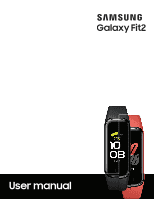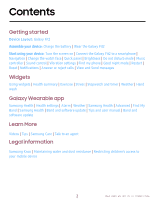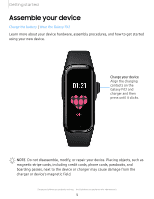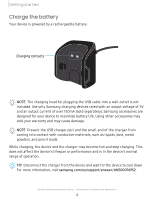Samsung Galaxy Fit2 Bluetooth User Manual
Samsung Galaxy Fit2 Bluetooth Manual
 |
View all Samsung Galaxy Fit2 Bluetooth manuals
Add to My Manuals
Save this manual to your list of manuals |
Samsung Galaxy Fit2 Bluetooth manual content summary:
- Samsung Galaxy Fit2 Bluetooth | User Manual - Page 1
SAMSUNG GalaxyFit2 User manual - Samsung Galaxy Fit2 Bluetooth | User Manual - Page 2
Galaxy Fit2 Assemble your device: Charge the battery | Wear the Galaxy Fit2 Start using your device: Turn the screen on | Connect the Galaxy Fit2 to Find My Band | Samsung Health | Band and software update | Tips and user manual | Band and software update Learn More Videos | Tips | Samsung Care | - Samsung Galaxy Fit2 Bluetooth | User Manual - Page 3
Getting started Galaxy Fit2 Assemble your device Start using your device 3 - Samsung Galaxy Fit2 Bluetooth | User Manual - Page 4
Getting started Galaxy Fit2 Charging contacts Heart rate sensor Watch face Touch key Devices and software are constantly evolving - the illustrations you see here are for reference only. 4 - Samsung Galaxy Fit2 Bluetooth | User Manual - Page 5
your device hardware, assembly procedures, and how to get started using your new device. Charge your device Align the charging contacts on the Galaxy Fit2 and charger and then press until it clicks. NOTE Do not disassemble, modify, or repair your device. Placing objects, such as magnetic stripe - Samsung Galaxy Fit2 Bluetooth | User Manual - Page 6
range of operation. -:¢:- TIP Disconnect the charger from the device and wait for the device to cool down. For more information, visit samsung.com/us/support/answer/ANS00076952. Devices and software are constantly evolving - the illustrations you see here are for reference only. 6 - Samsung Galaxy Fit2 Bluetooth | User Manual - Page 7
wrist. 2. Fit the band to your wrist, insert the pin into an adjustment hole, and then secure the buckle to close it. WARNING Wear the Galaxy Fit2 or device correctly. If you feel discomfort while using the device, stop using it. If your device becomes hot, please remove it until it cools - Samsung Galaxy Fit2 Bluetooth | User Manual - Page 8
band connections to lift it up. 2. Attach the new band. l Hook one side of the band to the Galaxy Fit2, gently pull on the other side of the band to hook around the other side of the Galaxy Fit2. Devices and software are constantly evolving - the illustrations you see here are for reference only. 8 - Samsung Galaxy Fit2 Bluetooth | User Manual - Page 9
Turn the screen on Use the Touch key to turn the screen on. ◌ Press the Touch key once. • To turn off the screen, cover it with your palm. It may automatically turn off if the Galaxy Fit2 When the Bluetooth® pairing request window is displayed, confirm the passkeys displayed on your Galaxy Fit2 and - Samsung Galaxy Fit2 Bluetooth | User Manual - Page 10
Getting started Navigation The touchscreen responds best to a light touch from the pad of your finger. Using excessive force or a metallic object on the touchscreen may damage the tempered glass surface and void the warranty. Tap Lightly tap the screen to launch an app or select a menu item. Devices - Samsung Galaxy Fit2 Bluetooth | User Manual - Page 11
Getting started Swipe Lightly drag your finger vertically or horizontally across the screen to view panels. Devices and software are constantly evolving - the illustrations you see here are for reference only. 11 - Samsung Galaxy Fit2 Bluetooth | User Manual - Page 12
Getting started Drag Touch and hold an item, and then move it to a new location. Devices and software are constantly evolving - the illustrations you see here are for reference only. 12 - Samsung Galaxy Fit2 Bluetooth | User Manual - Page 13
screen when you turn on the Galaxy Fit2 is the watch face. You can choose a watch face with different colors, styles, and information displayed. 1. On your smartphone, tap Galaxy Wearable > Watch faces common. Indicator icons Battery full Bluetooth connected Bluetooth enabled but not connected 13 - Samsung Galaxy Fit2 Bluetooth | User Manual - Page 14
Vibrate/mute 0 Water lock e Find my phone e> Good night mode e Options Edit the Quick settings 0- You can edit the icons on the Quick panel. 1. From Galaxy Wearable, tap the Home tab. 2. Tap Advanced > Edit quick panel. 8 • Tap next to the quick setting icon to remove it. • Tap Cf) next to - Samsung Galaxy Fit2 Bluetooth | User Manual - Page 15
Getting started Do not disturb mode Set the Galaxy Fit2 to mute all notifications except for alarms and the screen will not turn on when notifications are received. 0 ◌ From the Quick panel, tap Do not disturb to enable. 0 TIP The Do not disturb icon displays at the top - Samsung Galaxy Fit2 Bluetooth | User Manual - Page 16
Getting started Music controller Use the Galaxy Fit2 as a controller when playing music on your smartphone. 0 ◌ From the Quick panel, tap Music controller. More options Play/Pause 16 - Samsung Galaxy Fit2 Bluetooth | User Manual - Page 17
down. Find my phone Launch the find my phone feature and find your smartphone when you misplace it. The smartphone will emit sound and turn on the Galaxy Fit2 screen. ◌ On the Quick panel, tap Find my phone. • Tap Stop when finished searching. TIP You can also use your smartphone to find your - Samsung Galaxy Fit2 Bluetooth | User Manual - Page 18
the screen does not turn on when notifications are received while Good night mode is enabled. ◌ On the Quick panel, tap Good night mode. TIP The Good night mode icon displays at the top of the watch face when this mode is enabled. Restart You can restart your Galaxy Fit2 from the Quick - Samsung Galaxy Fit2 Bluetooth | User Manual - Page 19
Getting started Notifications Stay up to date with events, notifications, and messages from your smartphone. When you receive a notification, information about the notification, such as its type, is displayed on the screen while the watch is vibrating. ◌ From the watch screen, swipe right and tap a - Samsung Galaxy Fit2 Bluetooth | User Manual - Page 20
on notifications for newly installed apps. • Show with details: Set your Galaxy Fit2 to show details for notifications when they are received. • Turn on screen: Set the Galaxy Fit2 to turn on the screen when a notification is received. Answer or reject calls Answer or reject incoming calls on your - Samsung Galaxy Fit2 Bluetooth | User Manual - Page 21
Getting started View and Send messages View messages and reply to the sender using the Galaxy Fit2. You may incur additional charges for receiving messages while you are roaming. Tap a quick response to reply. Open on your smartphone. 1. Swipe to the right - Samsung Galaxy Fit2 Bluetooth | User Manual - Page 22
Getting started Edit Quick messages Add or edit responses to text messages. 1. From Galaxy Wearable, tap the Home tab. ,. 0 2. Tap Quick responses and tap a response to edit it, or tap Add to add a new response. 3. When finished, tap Save. 22 - Samsung Galaxy Fit2 Bluetooth | User Manual - Page 23
Widgets Using widgets Health summary Exercise Stress Stopwatch and timer Weather Hand wash • ( Stress Track Share Thu. Nov20, 1200PM- 12 45PM 23 - Samsung Galaxy Fit2 Bluetooth | User Manual - Page 24
Widgets Using widgets Add, remove, and rearrange widgets on your Galaxy Fit2. 1. From Galaxy Wearable, tap the Home tab. ••• 2. Tap Widgets. health information. TIP Customize your health goals on your smartphone, tap Galaxy Wearable > Health settings. For more information, see Health settings. - Samsung Galaxy Fit2 Bluetooth | User Manual - Page 25
and record your stress level by using changes in your heart rate. Reduce your stress by following the breathing exercise that your Galaxy Fit2 provides. The Galaxy Fit2 measures and records your stress level at regular intervals throughout the day. 1. Swipe to the left on the watch screen to switch - Samsung Galaxy Fit2 Bluetooth | User Manual - Page 26
on the stress widget screen. 0 3. Tap and start to breathe. • To stop the breathing exercise, tap . Stopwatch and timer You can use your Galaxy Fit2 as a stopwatch and timer. Stopwatch The Stopwatch lets you time events down to a hundredth of a second. 1. Swipe to the left on the watch screen - Samsung Galaxy Fit2 Bluetooth | User Manual - Page 27
the timer goes off. 0 Weather View weather information on the Galaxy Fit2 for locations set on the connected smartphone. ◌ Swipe to the the 25 second timer. Hand wash reminders Set reminders to wash your hands. 1. From Galaxy Wearable, tap the Home tab. 2. Tap Hand wash > to enable reminders. 3. - Samsung Galaxy Fit2 Bluetooth | User Manual - Page 28
Display Advanced Find My Band Account and backup Band and software update Tips and user manual About band 28 ·, Galaxy Fit2 Q , lO 08 Battery 91 ' 0 Connected via Bluetooth {I) Samsung Health (I Health settings Q Alarm • Weather ~ Hand Wash ... Not1f1cat1ons ... Widgets \/ihr::itinn - Samsung Galaxy Fit2 Bluetooth | User Manual - Page 29
of daily life contributing to well-being such as physical activity, diet, and sleep. For more information, visit samsung.com/us/support/owners/app/samsung-health. fl 1. From Galaxy Wearable, tap the Home tab. 0 2. Tap Samsung Health to launch the app on your smartphone. NOTE The information gathered - Samsung Galaxy Fit2 Bluetooth | User Manual - Page 30
practitioner. If you are unsure of your health status, have several health problems, or are pregnant, you should speak with your doctor before starting a with events, notifications, and messages from your smartphone. 0- 1. From Galaxy Wearable, tap the Home tab. 2. Tap Health settings for the - Samsung Galaxy Fit2 Bluetooth | User Manual - Page 31
tab. 2. Tap Weather > Settings to open the Weather settings page on your smartphone. Display Configure brightness and timeout settings for the Galaxy Fit2. 1. From Galaxy Wearable, tap the Home tab. 2. Tap Display for the following options: • Brightness: Adjust the brightness by dragging the slider - Samsung Galaxy Fit2 Bluetooth | User Manual - Page 32
disturb on the Galaxy Fit2 whenever the feature is enabled on the connected smartphone. • Good night mode: Enable good night mode while sleeping. • Edit quick panel: Remove, add, or rearrange settings on the Galaxy Fit2 quick panel. • Alerts: Receive an alert when Bluetooth connection is interrupted - Samsung Galaxy Fit2 Bluetooth | User Manual - Page 33
Wearable Find My Band Locate your Galaxy Fit2 by making it light up and vibrate. 1. From Galaxy Wearable, tap the Home tab. 2. Tap Find my band, and tap Start. • The Galaxy Fit2 vibrates and the screen turns on. 3. Drag Stop up on the Galaxy Fit2 or tap Stop on the smartphone. Account and backup - Samsung Galaxy Fit2 Bluetooth | User Manual - Page 34
manual •- View tips and techniques as well as the user manual for your device. 1. From Galaxy Wearable, tap the Home tab. 2. Tap • Tips and user manual. About band View information about your Galaxy Fit2 View your Galaxy Fit2 device information, including the serial number, Bluetooth address, - Samsung Galaxy Fit2 Bluetooth | User Manual - Page 35
Learn more Videos youtube.com/samsungcare Tips samsung.com/us/support/tips Samsung Care samsung.com/us/support Talk to an agent Contact us on Facebook Messenger Find us on Facebook Follow us on Twitter 35 - Samsung Galaxy Fit2 Bluetooth | User Manual - Page 36
Legal information Legal information READ THIS INFORMATION BEFORE USING YOUR MOBILE DEVICE. Arbitration Agreement - This Product is subject to a binding arbitration agreement between you and SAMSUNG ELECTRONICS AMERICA, INC. ("Samsung"). You can opt out of the agreement within 30 calendar days of the - Samsung Galaxy Fit2 Bluetooth | User Manual - Page 37
device. — Whenever your device gets wet, dry it thoroughly with a clean, soft cloth. Failure to rinse the device in fresh water and dry it as instructed may cause the device to suffer from operability or cosmetic issues. — Do not expose the device to water at high pressure. — If the device is - Samsung Galaxy Fit2 Bluetooth | User Manual - Page 38
800-SAMSUNG (726-7864) Internet: samsung.com ©2020 Samsung Electronics America, Inc. Samsung, Samsung Galaxy, and Samsung Health are all trademarks of Samsung Electronics Co., Ltd. Other marks are the property when you upgrade the device. Please check with your service provider to verify qualifying
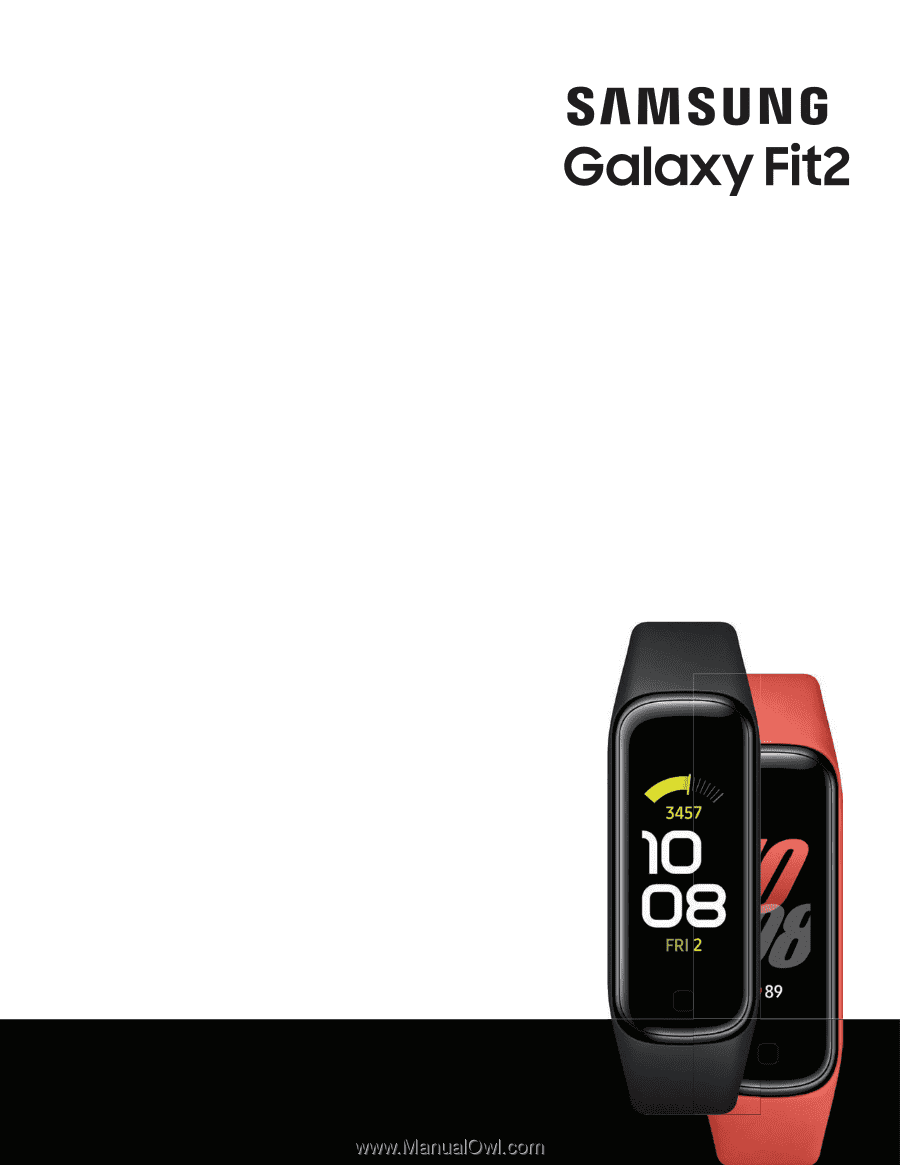
SAMSUNG
GalaxyFit2
User
manual