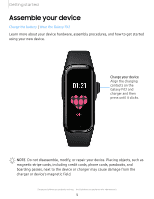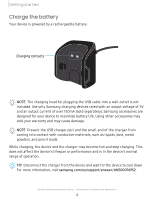Samsung Galaxy Fit2 Bluetooth User Manual - Page 9
Start, using, device - galaxy turn off bluetooth
 |
View all Samsung Galaxy Fit2 Bluetooth manuals
Add to My Manuals
Save this manual to your list of manuals |
Page 9 highlights
Getting started Start using your device Turn the screen on | Connect the Galaxy Fit2 to a smartphone | Navigation | Change the watch face | Quick panel | Brightness | Do not disturb mode | Music controller | Sound control | Vibration settings | Find my phone | Good night mode | Restart | Reset | Notifications | Answer or reject calls | View and Send messages Turn the screen on Use the Touch key to turn the screen on. ◌ Press the Touch key once. • To turn off the screen, cover it with your palm. It may automatically turn off if the Galaxy Fit2 is not used for a specified period. TIP You can also turn on the screen using the Wake-up gesture feature. On your smartphone, tap Galaxy Wearable > Advanced > Wake-up gesture to enable this feature. Connect the Galaxy Fit2 to a smartphone To connect your Galaxy Fit2 to a smartphone, install the Galaxy Wearable app on the smartphone. You can download the app from Galaxy Store, or the Google Play™ store. Galaxy Wearable is compatible with select devices using Android™ 5.0 and later, with at least 1.5 GB RAM. Supported devices may vary by carrier. Some features may not be available. For best results, connect with compatible Samsung Galaxy devices. Visit samsung.com/us/support/owners/app/galaxy-wearable-watch for a list of compatible smartphones. • 1. From the Apps screen of the smartphone, tap Galaxy Wearable. 2. If necessary, update the app to the latest version. 3. Tap Start the Journey, and follow the prompts to select your device. 4. When the Bluetooth® pairing request window is displayed, confirm the passkeys displayed on your Galaxy Fit2 and smartphone match, and then tap Connect. TIP To disconnect the Galaxy Fit2, on your smartphone tap -Menu > Disconnect. Galaxy Wearable > 9