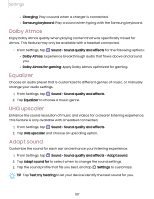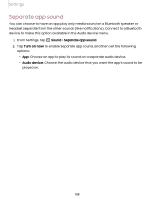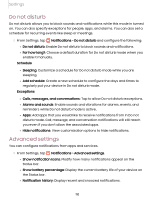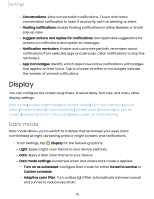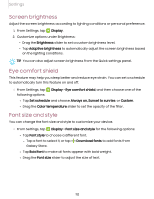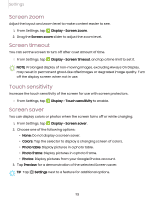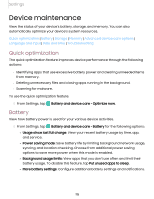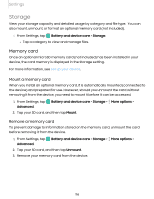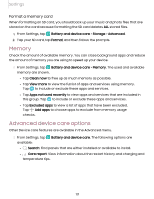Samsung Galaxy Tab S7 FE T-Mobile User Manual - Page 112
Screen, brightness, comfort, shield, style
 |
View all Samsung Galaxy Tab S7 FE T-Mobile manuals
Add to My Manuals
Save this manual to your list of manuals |
Page 112 highlights
Settings Screen brightness Adjust the screen brightness according to lighting conditions or personal preference. a 1. From Settings, tap Display. 2. Customize options under Brightness: • Drag the Brightness slider to set a custom brightness level. • Tap Adaptive brightness to automatically adjust the screen brightness based on the lighting conditions. TIP You can also adjust screen brightness from the Quick settings panel. Eye comfort shield This feature may help you sleep better and reduce eye strain. You can set a schedule to automatically turn this feature on and off. a ◌ From Settings, tap Display > Eye comfort shield, and then choose one of the following options: • Tap Set schedule and choose Always on, Sunset to sunrise, or Custom. • Drag the Color temperature slider to set the opacity of the filter. Font size and style You can change the font size and style to customize your device. a ◌ From Settings, tap Display > Font size and style for the following options: • Tap Font style to choose a different font. + - Tap a font to select it, or tap Download fonts to add fonts from Galaxy Store. • Tap Bold font to make all fonts appear with bold weight. • Drag the Font size slider to adjust the size of text. 112