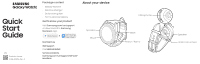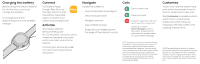Samsung Galaxy Watch3 Bluetooth Quick Start Guide - Page 2
Charging the battery, Navigate, Connect, Activate, Customize, Calls
 |
View all Samsung Galaxy Watch3 Bluetooth manuals
Add to My Manuals
Save this manual to your list of manuals |
Page 2 highlights
Charging the battery Before using the Galaxy Watch3 for the first time, you must charge the battery. To charge, place the Galaxy Watch3 on the wireless charger. Connect Visit Galaxy Apps, Google Play Store or Wear the App Store to install the Galaxy Wearable app to connect your watch and smartphone. Activate The Galaxy Watch3 (R845 and R855) are 4G LTE-enabled. Get texts, alerts, make and receive calls, even when you leave your phone behind. Consult your service provider for more information about activation. Navigate Swipe the screen to: • View notifications and widgets • View the Quick Panel • Navigate screens • View additional apps • Drag the touch bezel around the edge of the display to scroll Calls Tap to make a call Swipe to answer Swipe to reject the call and send thecall to voicemail Swipe up to open Send messages to send the call to voicemail and respond with a preloaded or customized message 4G LTE standalone connectivity is only available on Samsung Galaxy Watch LTE versions. Standalone voice calling on LTE version requires initial pairing with eligible smartphone and separate qualifying wireless plan. Your carrier may not support standalone voice calling, or support may be available in certain areas. Please check with your carrier for more information. Standalone functionality limited if paired phone is not powered on or connected to a wireless network. If connected to anetwork and in Stand-alone mode, the signal strength will display. Customize Touch and hold the watch face and select a preloaded watch face or download a new one. Tap Customize to create custom watch face or download additional watch faces by swiping to the last screen and tapping Galaxy Store. ©2020 Samsung Electronics America, Inc. Samsung and Samsung Galaxy Watch are trademarks of Samsung Electronics Co., Ltd. Google Play Store is a trademark of Google LLC. Other company names, product names and marks are the property of their respective owners. Screen images simulated. Appearance of devices may vary.