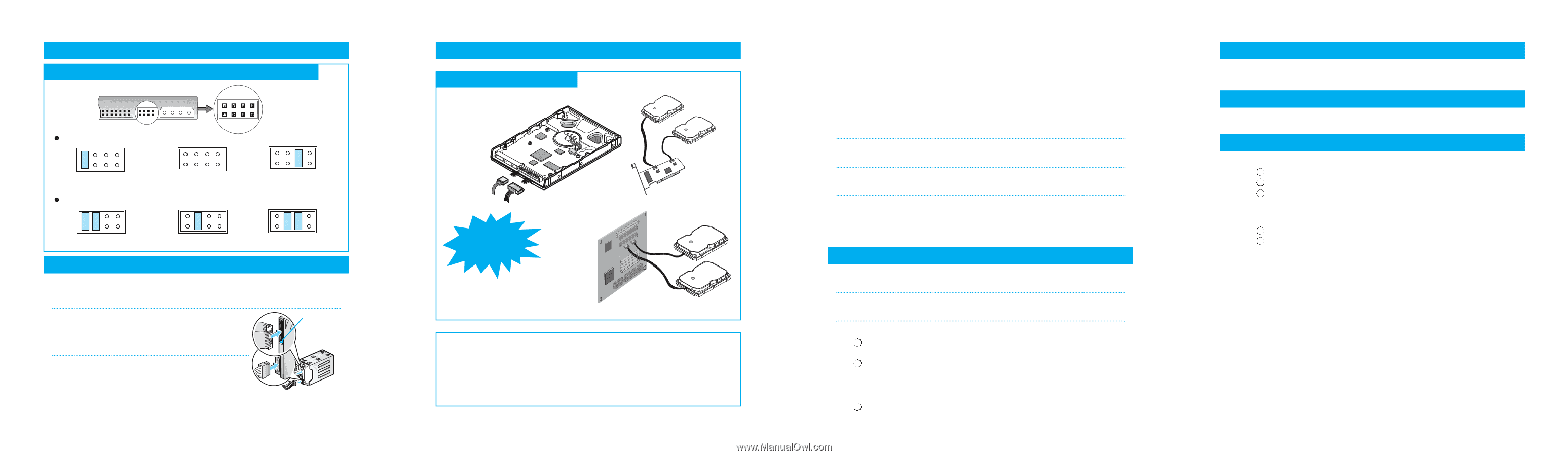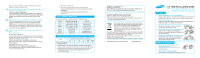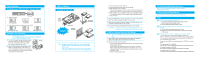Samsung HD082GJ User Manual (ENGLISH) - Page 2
Configuring your Hard Disk Drive Master, Slave - installation
 |
View all Samsung HD082GJ manuals
Add to My Manuals
Save this manual to your list of manuals |
Page 2 highlights
PATA Installation Configuring your Hard Disk Drive (Master, Slave) Regular Pin Setting: Set as Master (AB) Set as Slave Select Cable (EF) If your computer's maximum support level is under 32 GB: Set as Master (AB + CD) Set as Slave (CD) Select Cable (CD + EF) Installation Your Hard Drive Note: - Turn off the system power ! - Cover opening mechanism and the location of the hard disk drive may vary from one computer to another. 1 Turn off the computer, unplug the external cables, and open computer cover. Mount the hard disk drive in the designated place in the computer with screws provided with the product. Pin No.1 2 Connect 40 pin interface cable and power cable. Make sure that the direction of the cables are correct and matches the shape of the receptacles when connecting cables. Incorrect cable connection may damage the hard disk drive. SATA Installation Installing the hard disk SATA Interface Cable Power Cable Do Not Connect In Reverse !! Computer Main Board Serial SATA Host Adapter Note: In some rare cases SATA 1.5Gb/s hosts can not establish SATA interface connection with SATA 3.0Gb/s devices due to interface protocol issues. In this case you should switch your drive to SATA 1.5Gb/s speed with a software which we are providing via www.samsunghdd.com. (a) Turn off the power of your computer. (b) Unplug the external power cables to the computer. (c) Open the cover of your Computer. Cover opening mechanism and the location of the hard disk drive may vary from one computer to another. (Consult your computer manual) (d) Insert the HDD into an available 3.5" bay in your computer and secure it to computer and secure it to the chassis using the provided screws. (e) Connect Cables. 1 Attach the SATA interface cable to the interface connector on the hard disk drive. The connector is keyed and will fit in only one way. 2 Attach the power cable to the power receptor on the hard disk drive. The connector is keyed and will fit in only one way. 3 Check all other cable connections before turning on your computer. CAUTION!: Do not force or rock the connectors into their sockets on the hard disk drive. Push them in straight until they are seated. 1. Making Computer Detect the New Device Note: Run the CMOS (BIOS) set-up program to detect the new hard disk drive. 1 Go into CMOS screen during the booting of the computer. For descriptive details of the program, refer to the computer's user's manual. 2 Make the computer detect the hard disk. 1 If your computer supports IDE HDD Auto Detection, the hard disk drive will automatically be detected. 2 If your computer does not support auto detect, go into the User Define Mode and by referring written information on the product, set the correct settings for Cylinder, Head, and Sector and if some Bios must be, set the HDD Mode to LBA. 3 Save the changed details and exit. 2. Partitioning and Formatting the Drive Refer to your Operating System manual or system manual for partitioning and formatting. 3. Samsung World Wide Web Site Additional information can be obtained at www.samsunghdd.com. FAQs Q1 HDD does not be recognized in BIOS setup. 1 First, confirm whether each cable was connected correctly. 2 Confirm whether Jumper-setting is correct. 3 Confirm whether BIOS setup became correctly. Q2 Even though the HDD recognized in BIOS setup, it does not be seen in Windows. 1 Confirm whether did correctly partition and format. 2 Partition can be created through the Fdisk or Installing OS according to OS's version. Q3 Although my drive is larger than 137GB, it is only shown as 137GB. There are two reasons of the 137GB (128GiB) capacity barrier. One is a hardware barrier which some motherboards do not support 48 bit LBA.The other is a software barrier which Windows2000 and Windows XP do not support larger than 137GB. Please refer below URLs for recognizing larger than 137GB in the software barrier. For download the SP3 for Win2000: www.microsoft.com/windows2000/downloads/servicepacks/sp3/default.asp For editing the registry for Win2000: http://support.microsoft.com/default.aspx?scid=kb;en-us;305098 For download the SP1 for Win-XP: www.microsoft.com/WindowsXP/pro/downloads/servicepacks/sp1/default.asp