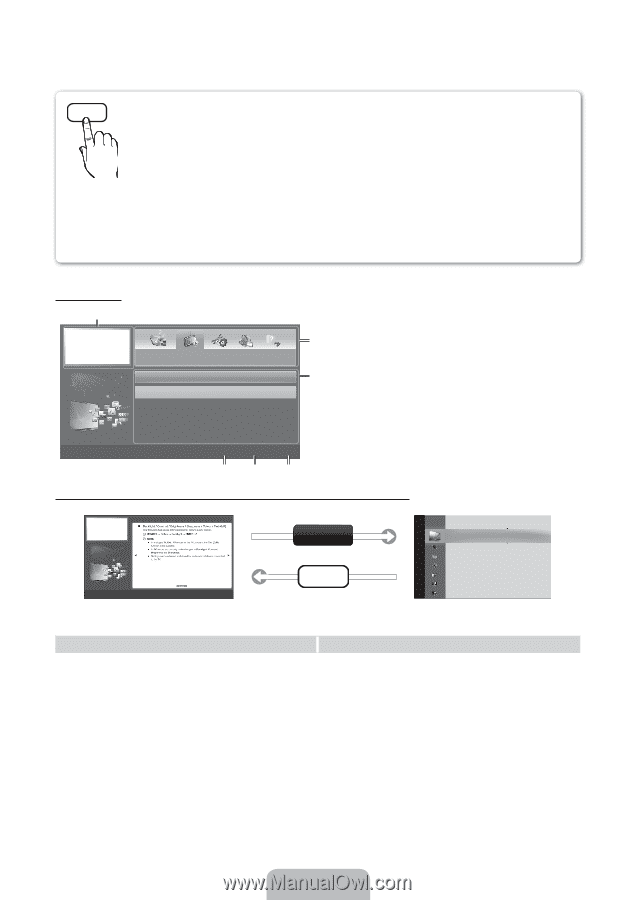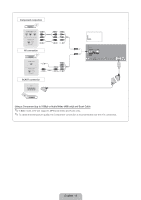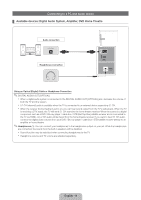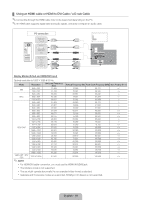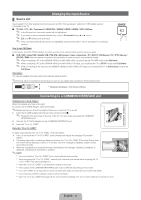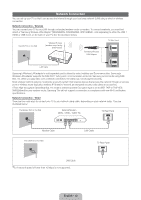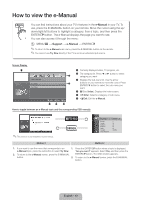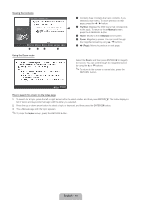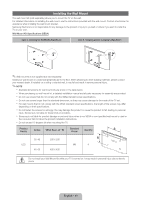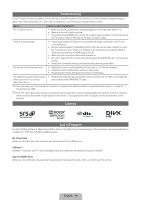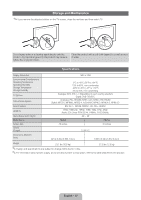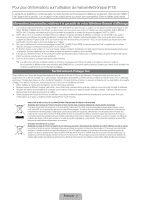Samsung HE46A User Manual - Page 13
How to view the e-Manual
 |
View all Samsung HE46A manuals
Add to My Manuals
Save this manual to your list of manuals |
Page 13 highlights
How to view the e-Manual E-MANUAL You can find instructions about your TV's features in the e-Manual in your TV. To use, press the E-MANUAL button on your remote. Move the cursor using the up/ down/right/left buttons to highlight a category, then a topic, and then press the ENTERE button. The e-Manual displays the page you want to see. You can also access it through the menu: O MENUm → Support → e-Manual → ENTERE ✎ To return to the e-Manual main menu, press the E-MANUAL button on the remote. ✎ You cannot use Try Now directly if the TV is set to an external input source. Screen Display 1 Basic Features Picture Menu Sound Menu 2 3 } Index E Enter e Exit 45 6 1 Currently displayed video, TV program, etc. 2 The category list. Press ◄ or ► button to select category you want. 3 Displays the sub-menu list. Use the arrow buttons on your remote to move the cursor. Press ENTERE button to select the sub-menu you want. 4 } Blue (Index): Displays the index screen. 5 E Enter: Selects a category or sub-menu. 6 e Exit: Exit the e-Manual. How to toggle between an e-Manual topic and the corresponding OSD menu(s). Basic Features > Picture Menu (3/17) a Try Now b Home { Zoom } Index L Page e Exit ✎ This function is not enabled in some menus. a Try Now E-MANUAL Picture Picture Mode Backlight Contrast Brightness Sharpness Colour Tint (G/R) Screen Adjustment : Standard ► : 7 : 95 : 45 : 50 : 50 : G50/R50 Method 1 Method 2 1. If you want to use the menu that corresponds to an 1. Press the ENTERE button when a topic is displayed. e-Manual topic, press the red button to select Try Now. "Are you sure?" appears. Select Yes, and then press the 2. To return to the e-Manual screen, press the E-MANUAL ENTERE button. The OSD window appears. button. 2. To return to the e-Manual screen, press the E-MANUAL button. English - 13