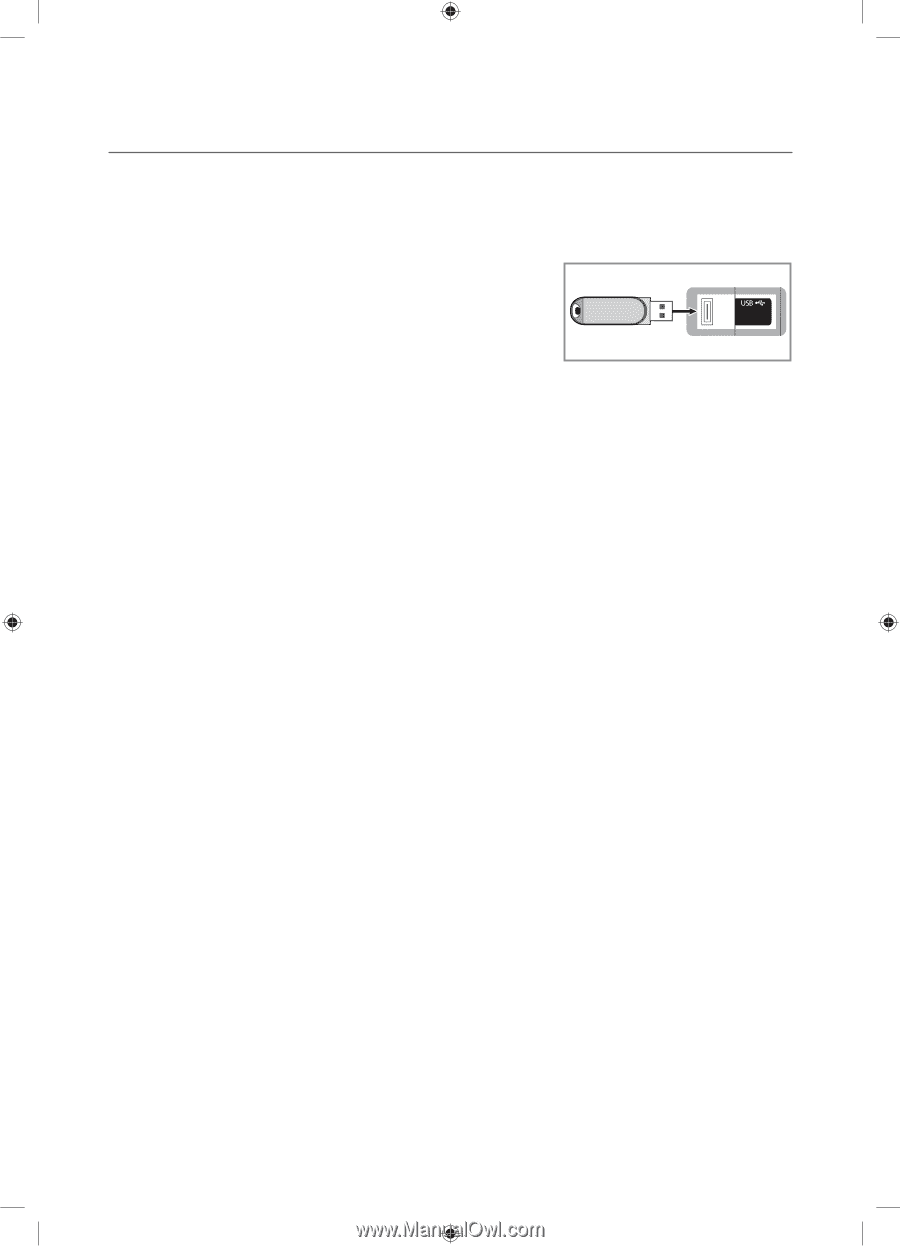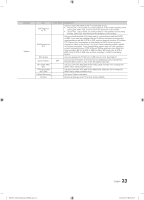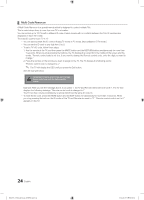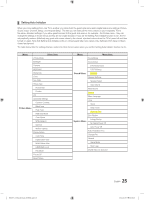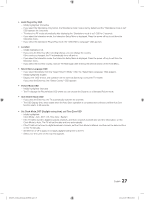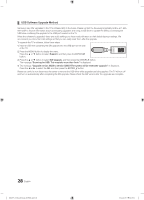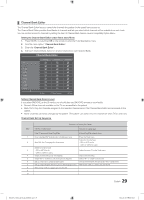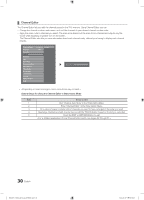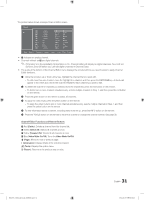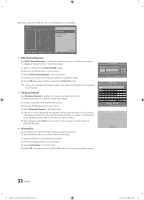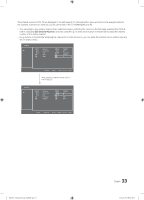Samsung HG28NC673AF User Manual Ver.1.0 (English) - Page 28
USB Software Upgrade Method
 |
View all Samsung HG28NC673AF manuals
Add to My Manuals
Save this manual to your list of manuals |
Page 28 highlights
¦¦ USB Software Upgrade Method Samsung may offer upgrades to the TV's software (SW) in the future. Please contact the Samsung Hospitality Hotline at 1-866894-0524 to receive information about downloading upgrades and using a USB drive to update the SW by connecting the USB drive containing the upgrade to the USB port located on the TV. When the software is upgraded, video and audio settings you have made will return to their default (factory) settings. We recommend you clone the hotel settings so that you can easily reset them after the upgrade. To upgrade the TV's software, follow these steps: 1. Insert a USB drive containing the SW upgrade into the USB port on the side of the TV. 2. Press the MENU button to display the menu. Press the ▲ or ▼ button to select Support, and then press the ENTERE button. (5V 0.5A) / CLONING 3. Press the ▲ or ▼ button to select SW Upgrade, and then press the ENTERE button. The message "Scanning for USB. This may take more than 1min." is displayed. 4. The message "Upgrade version XXXX to version XXXX? The system will be reset after upgrade." is displayed. Press the ◄ or ► to select the OK, and then press the ENTERE button. Please be careful to not disconnect the power or remove the USB drive while upgrades are being applied. The TV will turn off and turn on automatically after completing the SW upgrade. Please check the SW version after the upgrades are complete. 28 English [HG673-ZA]Install Guide-X0ENG.indd 28 2014-03-07 10:20:21