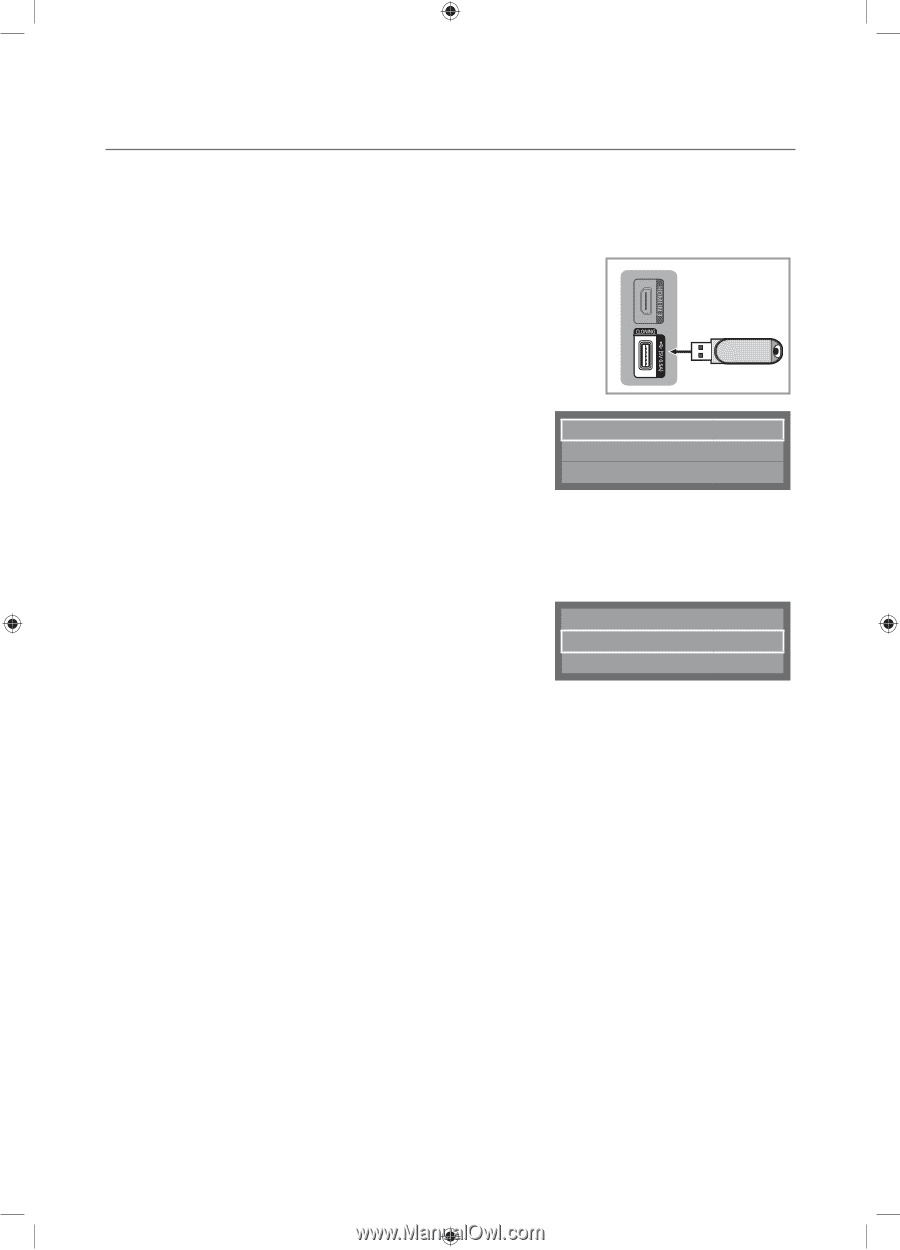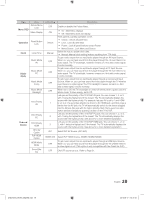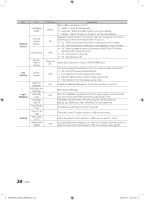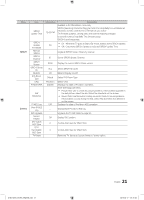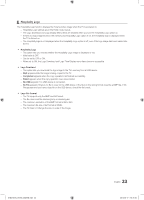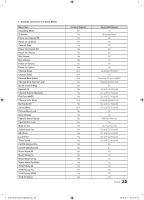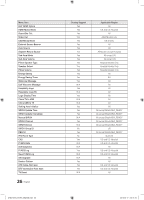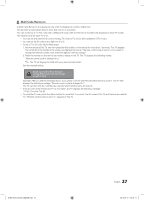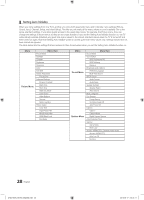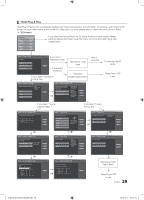Samsung HG40NA578LF Installation Guide Ver.1.0 (English) - Page 24
USB Cloning
 |
View all Samsung HG40NA578LF manuals
Add to My Manuals
Save this manual to your list of manuals |
Page 24 highlights
¦¦ USB Cloning The USB Cloning function lets you download user configured settings (Picture, Sound, Input, Channel, Setup, and Hotel Setup) from one TV to a USB device, and then upload these settings from the USB device to other TV sets. This lets you create a standard array of settings and distribute that standard array to all the TVs in your facility. yy Cloning from TV to USB: Copies stored menu settings from a TV to a USB device. 1. Insert a USB drive into the USB port on the rear of the TV. 2. Enter the hotel option menu by pressing these buttons in order. MUTE → 1 → 1 → 9 → ENTER 3. Press the ▲ or ▼ button to select Clone:TV to USB, and then press the ENTER button. 4. The message Clone: TV to USB is displayed. Press the ENTER button. 5. The TV displays one of the following messages: ▪▪ In Progress: Copying data to USB. ▪▪ Completed: Copy operation was successful. ▪▪ Failed: Copy operation was not successful. Clone TV to USB Clone USB to TV ▪▪ No USB: USB is not connected. Setting Auto Initialize OFF The clone folder will be labeled T-MST4AUSCB. ✎✎The cloned values include the values on the Guest side menu (brightness, picture size, contrast, etc.) and the Hotel side menu. Cloning from USB to TV: Copies menu settings in a USB device to a TV. ✎✎Shortcut: Turn the TV off, insert the USB device, turn the TV on, and then press the ENTER button for 5 seconds. To clone data to the TV using the Hotel menu, follow these steps: 1. Turn the TV off. 2. Insert the USB drive into the USB port on the rear of the TV. 3. Turn the TV on. Clone TV to USB Clone USB to TV Setting Auto Initialize OFF 4. Enter the Interactive menu by pressing these buttons in order. MUTE → 1 → 1 → 9 → ENTER 5. Press the ▲ or ▼ button to select "Clone USB to TV", and then press the ENTER button. 6. The message Clone: USB to TV is displayed. Press the ENTER button. 7. The TV displays one of the following messages: ▪▪ In Progress: Copying data to TV. ▪▪ Completed: Copy operation was successful. ▪▪ Failed: Copy operation was not successful. ▪▪ No USB: USB is not connected ▪▪ No File: There is no file to copy on the USB device. If you get a No File message, check the folder on your USB device. The folder name should be T-MS T4AUSCB. ✎✎ If you insert the USB device when the TV is on, a pop-up window may appear. If this occurs, press Exit, and then continue. ✎✎ Tables that list lthe settings that are cloned in the Interactive and Standalone Hotel Menus begin on the next page. 24 English [HG470570_HOTEL-ZA]ENG.indd 24 2012-04-17 �� 8:41:09