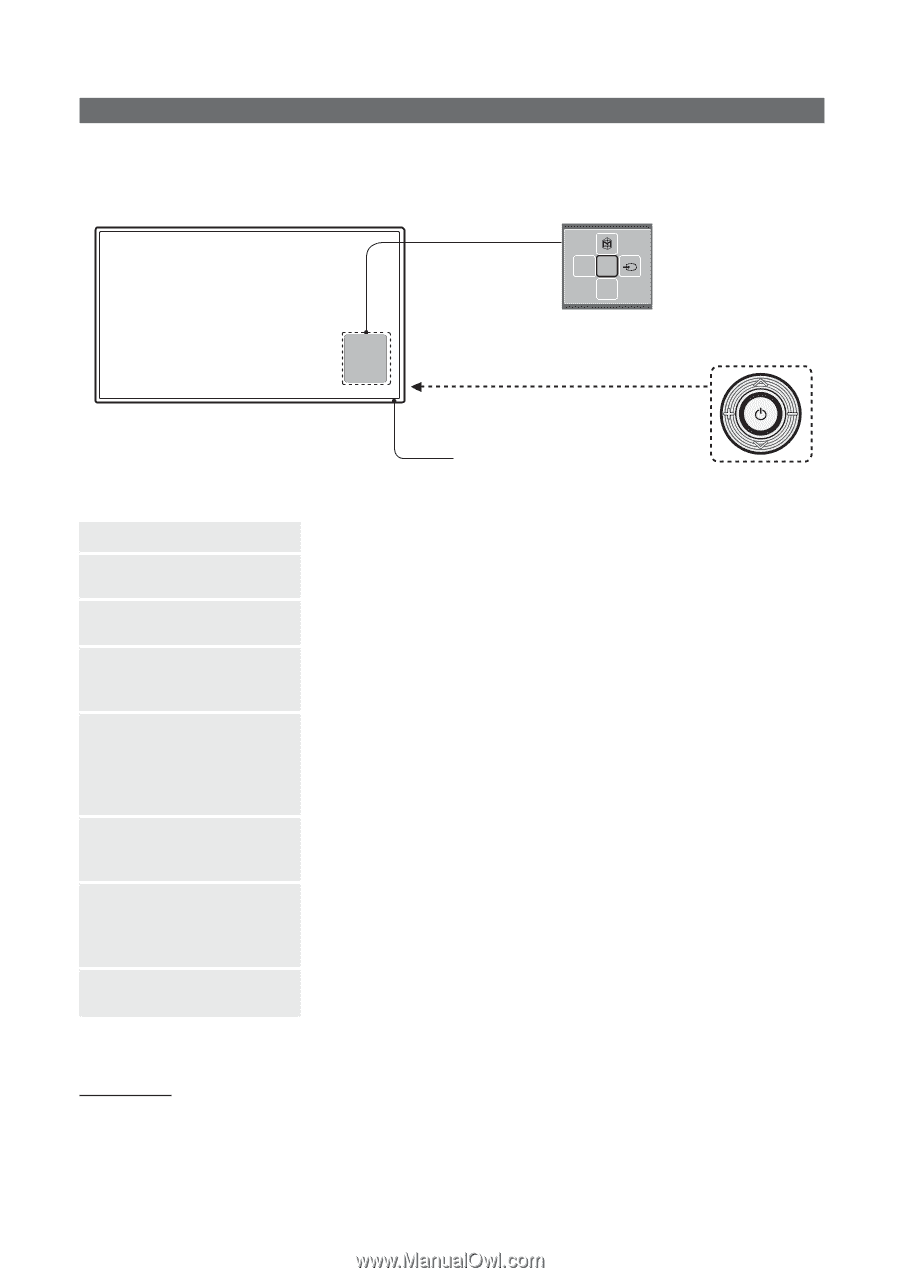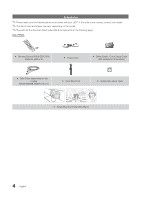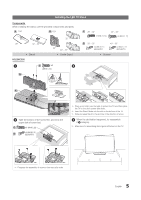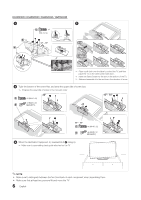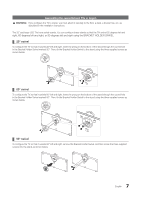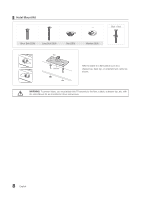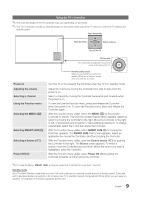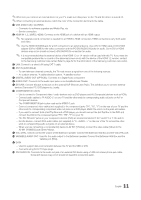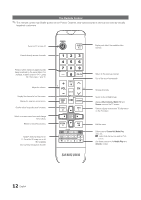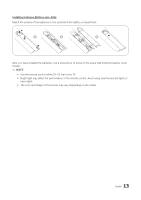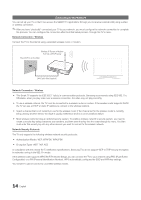Samsung HG48NC690DF Installation Guide Ver.1.0 (English) - Page 9
Controller to the left. The OSD On Screen Display Menu appears. Select an
 |
View all Samsung HG48NC690DF manuals
Add to My Manuals
Save this manual to your list of manuals |
Page 9 highlights
Using the TV's Controller ✎✎The color and shape of the TV Controller may vary depending on the model. ✎✎The TV's Controller, a small joy stick like button on the bottom right side of the TV, lets you control the TV without the remote control. Open Smart Hub. Open the menu. mR P Select a source. Turn off the TV. TV Controller The control stick is located at the lower-left corner on the back of the TV. Power on Adjusting the volume Selecting a channel Using the Function menu Selecting the MENU (m) Selecting SMART HUB (™) Selecting a Source (s) Power Off (P) Remote control sensor When you use the Remote control, the standby LED does not respond, except when you press the P button. Turn the TV on by pressing the Controller when the TV is in standby mode. Adjust the volume by moving the Controller from side to side when the power is on. Select a channel by moving the Controller backwards and forwards when the power is on. To view and use the Function menu, press and release the Controller when the power is on. To close the Function menu, press and release the Controller again. With the Function menu visible, select the MENU (m) by moving the Controller to the left. The OSD (On Screen Display) Menu appears. Select an option by moving the Controller to the right. Move the Controller to the right or left, or backwards and forwards to make additional selections. To change a parameter, select the it, and then press the Controller. With the Function menu visible, select SMART HUB (™) by moving the Controller upwards. The SMART HUB main screen appears. Select an application by moving the Controller, and then pressing the Controller. With the Function menu visible, open the Source screen (s) by pushing the Controller to the right. The Source screen appears. To select a source, move the Controller back and forth. When the source you want is highlighted, press the Controller. With the Function menu visible, select Power Off (P) by pulling the Controller forwards, and then press the Controller. ✎✎To close the Menu, SMART HUB, or Source, press the Controller for more than 1 second. Standby mode Your TV enters Standby mode when you turn it off, and continues to consume a small amount of electric power. To be safe and to decrease power consumption, do not leave your TV in standby mode for long periods of time (when you are away on vacation, for example). It is best to unplug the power cord. 9 English