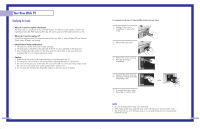Samsung HL-P5063W User Manual (ENGLISH)
Samsung HL-P5063W Manual
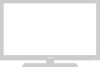 |
View all Samsung HL-P5063W manuals
Add to My Manuals
Save this manual to your list of manuals |
Samsung HL-P5063W manual content summary:
- Samsung HL-P5063W | User Manual (ENGLISH) - Page 1
America Service Division 400 Valley Road, Suite 201 Mount Arlington, NJ 07856 www.samsungusa.com Samsung Electronics Canada Inc. Samsung Customer Care 7037 Financial Drive Mississauga, Ontario L5N 6R3 www.samsung.ca BP68-00283A-02 INSTRUCTION MANUAL HL-P4663W/HL-P5063W/HL-P5663W/HL-P6163W - Samsung HL-P5063W | User Manual (ENGLISH) - Page 2
Replacing the Lamp ...26 Turning the TV Color Tone 50 Changing the Picture Picture Quality 83 Changing the Picture Position 84 Adjusting the Picture Quality and Position Automatically 85 Initializing the Picture Settings 86 Changing the Picture Size (PC Mode 87 Appendix...90 Troubleshooting - Samsung HL-P5063W | User Manual (ENGLISH) - Page 3
SAMSUNG Your New Wide TV - Samsung HL-P5063W | User Manual (ENGLISH) - Page 4
purchased the TV or to a Samsung Service center. • Caution 1. Replace with the correct code numbered lamp to avoid damage to the TV. 2. Turn the power off and wait for 30 minutes before replacing the lamp as it will be hot. 3. Do not touch the glass part of the lamp with your bare hands nor insert - Samsung HL-P5063W | User Manual (ENGLISH) - Page 5
problems • Fine tuning control for the sharpest picture possible parts shown here. If any piece is missing or broken, call your dealer. Remote Control (BP59-00048B)/ AAA Batteries (4301-000103) 8 Warranty Cards (2)/ Registration Card (1) Instruction Manual/ Safety Guide Manual/ Quick Guide Manual - Samsung HL-P5063W | User Manual (ENGLISH) - Page 6
LAMP STAND BY/TEMP Indication Standby state. The picture will automatically appear in about 15 seconds. Auto Timer ON/OFF has been set and the set will automatically be turned on in about 25 seconds. A cooling fan with HDMI output. Ô SERVICE This jack is for repair and software upgrades. 11 - Samsung HL-P5063W | User Manual (ENGLISH) - Page 7
details. 1. POWER Turns the TV on picture size. 11. MODE Selects a target device to be controlled by the Samsung replace both batteries and do not mix old and new batteries in the remote control. If you won't be using the remote control for a long time, remove the batteries and store them in a cool - Samsung HL-P5063W | User Manual (ENGLISH) - Page 8
SAMSUNG Connections - Samsung HL-P5063W | User Manual (ENGLISH) - Page 9
Connections Connecting VHF and UHF Antennas If you do not have a cable system, you will need to connect an antenna to your TV. Antennas with 300-ohm Flat Twin Leads If your antenna looks like this: it has 300-ohm flat twin leads. 1 Place the wires from the twin leads under the screws on the 300- - Samsung HL-P5063W | User Manual (ENGLISH) - Page 10
Connections Connecting Cable TV and VCR You can connect different cable systems to your TV, including cable without a cable box, and cable with a cable box that descrambles some or all channels. Cable without a Cable Box If you want to connect cable, and you do not need to use a cable box: 1 Plug - Samsung HL-P5063W | User Manual (ENGLISH) - Page 11
and VIDEO (Y/PB/PR or Y/CB/CR) OUT jacks on the DVD player. Note: For an explanation of Component video, see your DVD player's owner's manual. DVD Player Connecting to audio and video jacks 1 Connect a set of audio cables between the AUDIO IN (1 or 2) jacks on the TV and the AUDIO - Samsung HL-P5063W | User Manual (ENGLISH) - Page 12
(Y/PB/PR or Y/CB/CR) OUT jacks on the Set-Top Box. Note: For an explanation of Component video, see your Set Top Box owner's manual. Incoming Cable or Antenna Connecting to DVI (Digital Visual Interface) 1 Connect a set of audio cables between the DVI AUDIO (L,R) IN jacks on the TV and - Samsung HL-P5063W | User Manual (ENGLISH) - Page 13
SAMSUNG Operation - Samsung HL-P5063W | User Manual (ENGLISH) - Page 14
Operation Turning the TV On and Off Press the POWER button on the display, change, or use the selected items. Use the ENTER button to enter items in the menu. Input Picture Sound Channel Setup Picture Mode Color Tone Size Digital NR DNIe MCC Film Mode PIP : Standard √ : Warm1 √ √ : Off √ : - Samsung HL-P5063W | User Manual (ENGLISH) - Page 15
automatic) and adding/deleting channels (manual). Selecting the Video Signal Source cable system: "STD", "HRC" or "IRC". Input Picture Sound Channel Setup Channel Antenna : AnAt.i1re Air/CATV : in Memory". • Subscription cable services require service-specific requirement for viewing. 28 - Samsung HL-P5063W | User Manual (ENGLISH) - Page 16
Press the ... or † button to select a channel, then press the ENTER button. Press the ENTER button again to deselect the selected channel. Input Picture Sound Channel Setup Favorite Channels Air 2 Air 3 Air 4 Air 5 Air 6 Air 7 Air 8 ▼ Move ✔ Enter Return Press the EXIT button to exit. To - Samsung HL-P5063W | User Manual (ENGLISH) - Page 17
Return Scan Air 3 Air 4 Return Enter Return NOTE • When the "ANT 2 IN" mode is selected, the channel scan function works on the main picture only. 32 Labeling the Channels Use this feature to assign an easy-to-remember label to any channel (i.e., "CBS", "ESPN", "PBS2", CNN1", etc.) A label - Samsung HL-P5063W | User Manual (ENGLISH) - Page 18
: Off √ √ Move Enter Return 2 Press the ENTER button to select "Mode". Input Picture Sound Channel Setup Mode Mode : Standard √ Contrast 90 Brightness 50 Sharpness 50 Color 50 Tint 50 50 Reset Move Enter Return 3 Press the ... or † button to select a particular item, then - Samsung HL-P5063W | User Manual (ENGLISH) - Page 19
The message "Mute" is displayed and the sound cuts off. Mute To turn mute off press the MUTE button again or, press either the VOL+ or then press the ENTER button. Press the EXIT button to exit. Input Picture Sound Channel Setup Sound Mode Equalizer SRS TSXT MTS Auto Volume Internal Mute : - Samsung HL-P5063W | User Manual (ENGLISH) - Page 20
Input Picture Sound Channel Setup Setup Language : English √ Time √ V-Chip √ Caption √ Blue Screen : Off √ Melody : On √ Color Weakness , for example). 38 Setting the Timers This TV can be set to turn on or off automatically at specific times that you choose. Before using the - Samsung HL-P5063W | User Manual (ENGLISH) - Page 21
Input Picture Sound Channel Setup Setup Language : English √ Time √ V-Chip √ Caption √ Blue Screen : Off √ Melody : On √ Color Weakness no signal is received for 15 minutes, the TV will be automatically turned off. 40 Viewing an External Signal Source Use the remote control to - Samsung HL-P5063W | User Manual (ENGLISH) - Page 22
... or † button to to select "Edit Name", then press the ENTER button. Input Picture Sound Channel Setup Input Source List : TV Edit Name Move Enter √ √ Return 3 it again. NOTE • In the PIP mode, the main and sub pictures are stilled at the same time. Remote Control VCR/DVD Buttons Slide the - Samsung HL-P5063W | User Manual (ENGLISH) - Page 23
SAMSUNG Special Features - Samsung HL-P5063W | User Manual (ENGLISH) - Page 24
and DVD are made by manufacturers other than Samsung). NOTE • The remote control might not be compatible with all VCRs, DVD players and Cable boxes. Remote Control Codes VCR Codes Setting Up Your Remote Control to Operate Your VCR (Cable box or DVD player) 1 Turn off your VCR (Cable box or DVD - Samsung HL-P5063W | User Manual (ENGLISH) - Page 25
lets you manually adjust the TV's tuner if you have difficulty tuning channels. 1 Using the number buttons on the remote control, select the channel you want to fine tune. 2 Press the MENU button. Press the ... or † button to select "Channel", then press the ENTER button. Input Picture Sound - Samsung HL-P5063W | User Manual (ENGLISH) - Page 26
Sound Channel Setup Picture Mode Color Tone Size Digital NR DNIe MCC Film Mode PIP : Standard : WaCromol12 Cool1 : ONfformal : OnWarm1 Warm2 : Off Move Enter Return NOTE • Not available in the "Cinema" picture mode. 50 Changing the Picture Size You can select the picture size which best - Samsung HL-P5063W | User Manual (ENGLISH) - Page 27
or † button to select "Off", "Demo" or "On", then press the ENTER button. Press the EXIT button to exit. Input Picture Sound Channel Setup Picture Mode Color Tone Size Digital NR DNIe MCC Film Mode PIP : Standard : Warm1 : Off : OOnff Demo : OOffn Move Enter Return Alternate method Press - Samsung HL-P5063W | User Manual (ENGLISH) - Page 28
3 Press the ... or † button to select one of the MCC color you want, then press the ENTER button. There are three MCC colors: "Skin Tone", "Green Grass" and "Blue Sky". Detail Control Input Skin Tone 50 Green Grass 50 Picture Blue Sky 100 Reset Sound Channel Setup Move Enter Return - Samsung HL-P5063W | User Manual (ENGLISH) - Page 29
Channel Setup Picture Mode Color Tone Size Digital NR DNIe MCC Film Mode PIP : Standard : Warm1 : Off : On : OffOff On Move Enter Return NOTE • Film mode is supported in 480i only. 56 Viewing Picture-In-Picture One of the most best features of your TV is the Picture-In-Picture (PIP) feature - Samsung HL-P5063W | User Manual (ENGLISH) - Page 30
button to select "PIP", then press the ENTER button. Input Picture Sound Channel Setup Picture Mode Color Tone Size Digital NR DNIe MCC Film Mode PIP : Standard √ button. Press the EXIT button to exit. NOTES • The sub picture doesn't support "ANT 2 IN", "Component1", "Component2", "PC", "DVI - Samsung HL-P5063W | User Manual (ENGLISH) - Page 31
√ √ : Off √ √ Move Enter Return 2 Press the ... or † button to select "PIP", then press the ENTER button. Input Picture Sound Channel Setup Picture Mode Color Tone Size Digital NR DNIe MCC Film Mode PIP : Standard √ : Warm1 √ √ : Off √ : On √ √ : Off √ √ Move Enter Return - Samsung HL-P5063W | User Manual (ENGLISH) - Page 32
is easy to change channels. 1 Press the MENU button. Press the ... or † button to select "Picture", then press the ENTER button. Input Picture Sound Channel Setup Picture Mode Color Tone Size Digital NR DNIe MCC Film Mode PIP : Standard √ : Warm1 √ √ : Off √ : On √ √ : Off √ √ Move - Samsung HL-P5063W | User Manual (ENGLISH) - Page 33
XT is a patented SRS technology that solves the problem of playing 5.1 multichannel content over two speakers. Press the ... or † button to select "Sound", then press the ENTER button. Input Picture Sound Channel Setup Sound Mode Equalizer SRS TSXT MTS Auto Volume Internal Mute : Standard √ √ - Samsung HL-P5063W | User Manual (ENGLISH) - Page 34
Enter Return 3 Press the ... or † button to select "Off" or "On", then press the ENTER button. Press the EXIT button to exit. Input Picture Sound Channel Setup Sound Mode Equalizer SRS TSXT MTS Auto Volume Internal Mute : Standard : Off : Stereo : Off : OOfff On Move Enter Return 66 67 - Samsung HL-P5063W | User Manual (ENGLISH) - Page 35
secret code that is defined by the user). The on-screen menu will instruct you to assign a password (and you can change it later, if necessary Input Picture Sound Channel Setup Setup Language : English √ Time √ V-Chip √ Caption √ Blue Screen : Off √ Melody : On √ Color Weakness - Samsung HL-P5063W | User Manual (ENGLISH) - Page 36
the ... or † button to select "Setup", then press the ENTER button. Input Picture Sound Channel Setup Setup Language : English √ Time √ V-Chip √ Caption √ Blue Screen : Off √ Melody : On √ Color Weakness √ PC √ Move Enter Return 2 Press the ... or † button to select "V-Chip - Samsung HL-P5063W | User Manual (ENGLISH) - Page 37
the ... or † button to select "Setup", then press the ENTER button. Input Picture Sound Channel Setup Setup Language : English √ Time √ V-Chip √ Caption √ Blue Screen : Off √ Melody : On √ Color Weakness √ PC √ Move Enter Return 2 Press the ... or † button to select "V-Chip - Samsung HL-P5063W | User Manual (ENGLISH) - Page 38
the ... or † button to select "Caption", then press the ENTER button. Input Picture Sound Channel Setup Setup Language : English √ Time √ V-Chip √ Caption √ Blue Screen : Off √ Melody : On √ Color Weakness √ PC √ Move Enter Return 2 Press the ENTER button to select "Caption - Samsung HL-P5063W | User Manual (ENGLISH) - Page 39
very weak, a blue screen automatically replaces the noisy picture background. If you wish to continue viewing the poor picture, you must set the "Blue EXIT button to exit. Input Picture Sound Channel Setup Setup Language Time V-Chip Caption Blue Screen Melody Color Weakness PC : English : OOffff - Samsung HL-P5063W | User Manual (ENGLISH) - Page 40
the ... or † button to select "On", then press the ENTER button. Color Weakness Input Color Weakness : OOnff Red On 0 Picture Green 0 Blue 0 Sound Channel Setup Move Enter Return 4 Press the ... or † button to select a color to be adjusted, then press the ENTER button. Press the œ or - Samsung HL-P5063W | User Manual (ENGLISH) - Page 41
(D-Sub) Cable Audio Cable PC NOTE • The "SERVICE" jack is for repairs and software upgrades. 80 (If not, contact your computer manufacturer or Samsung Dealer.) First, click on "Settings" on the x 768 pixels * Colors: "24-bit" color (might also be expressed as "16 million colors"). If a vertical - Samsung HL-P5063W | User Manual (ENGLISH) - Page 42
35.00 37.86 37.50 43.27 35.16 37. color is supported (over 16 million colors). • Your PC display screen might appear different, depending on the manufacturer (and depending on your particular version of Windows). Check your PC instruction been reduced, re-adjust the picture so that it is aligned on - Samsung HL-P5063W | User Manual (ENGLISH) - Page 43
Press the ... or † button to select "Setup", then press the ENTER button. Input Picture Sound Channel Setup Setup Language : English √ Time √ V-Chip √ Caption √ Blue Screen : Off √ Melody : On √ Color Weakness √ PC √ Move Enter Return 3 Press the ... or † button to select "PC - Samsung HL-P5063W | User Manual (ENGLISH) - Page 44
√ Caption √ Blue Screen : Off √ Melody : On √ Color Weakness √ PC √ Move Enter Return 4 Press the ... or † button to select "Recall", then press the ENTER button. The picture settings are replaced with the factory default values. Input Picture Sound PC Coarse Fine Position Auto - Samsung HL-P5063W | User Manual (ENGLISH) - Page 45
SAMSUNG Appendix - Samsung HL-P5063W | User Manual (ENGLISH) - Page 46
problems and solutions. If none of these troubleshooting tips apply, then call your nearest service center. Problem Poor picture quality. Poor sound quality. No picture or sound. No color, wrong colors or tints. Picture the DLP or touch the parts inside. • Wipe HL-P4663W HL-P5063W HL-P5663W HL
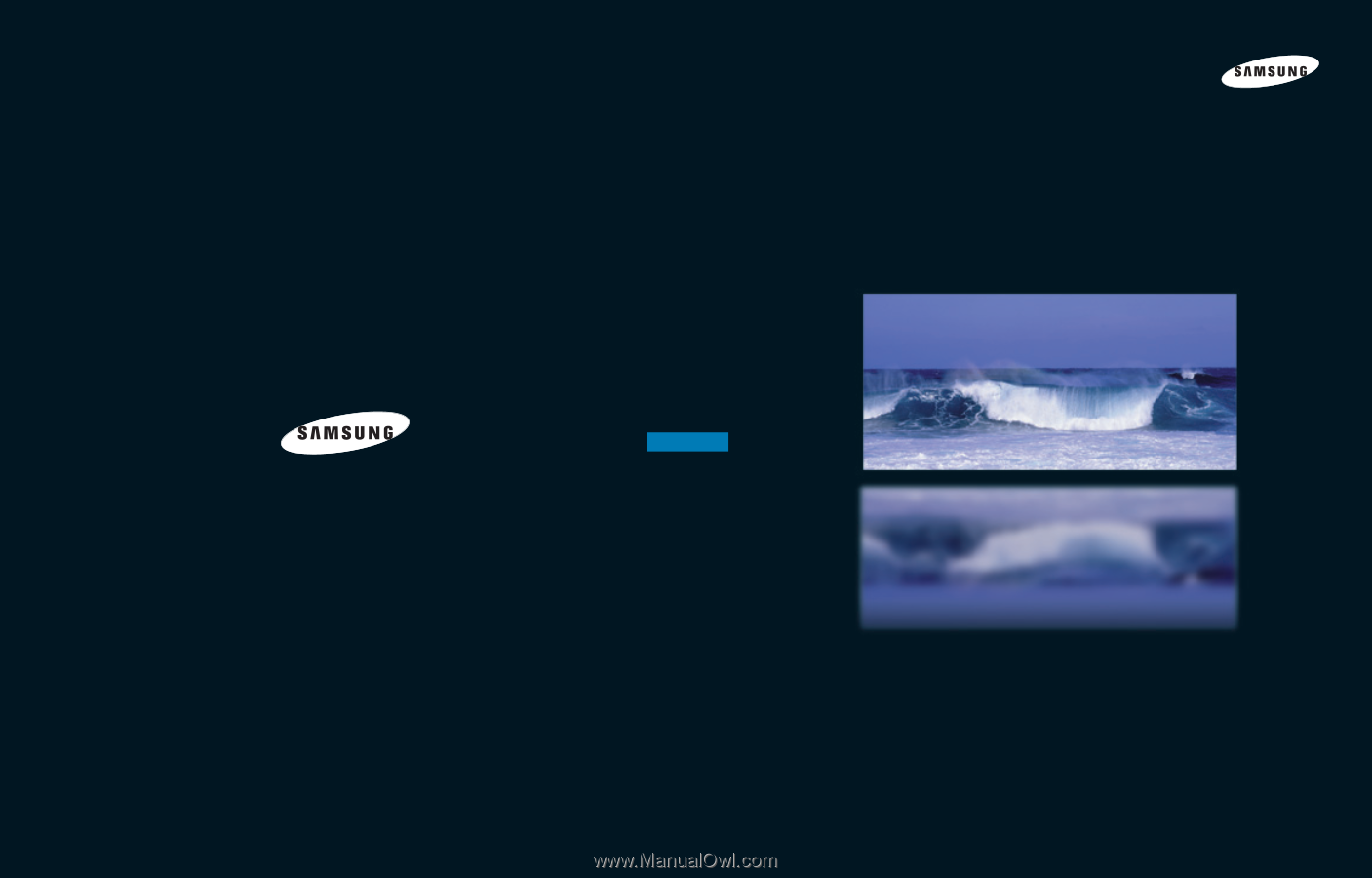
1-800-SAMSUNG (1-800-726-7864)
Samsung Electronics America
Service Division
400 Valley Road, Suite 201
Mount Arlington, NJ 07856
www.samsungusa.com
Samsung Electronics Canada Inc.
Samsung Customer Care
7037 Financial Drive
Mississauga, Ontario
L5N 6R3
www.samsung.ca
BP68-00283A-02
DLPTV
HL-P4663W/HL-P5063W/HL-P5663W/HL-P6163W
DLPTV
This device is a Class B digital apparatus.
INSTRUCTION MANUAL