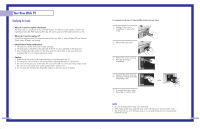Samsung HL P5663W User Manual (ENGLISH)
Samsung HL P5663W - 56" Rear Projection TV Manual
 |
UPC - 036725243767
View all Samsung HL P5663W manuals
Add to My Manuals
Save this manual to your list of manuals |
Samsung HL P5663W manual content summary:
- Samsung HL P5663W | User Manual (ENGLISH) - Page 1
America Service Division 400 Valley Road, Suite 201 Mount Arlington, NJ 07856 www.samsungusa.com Samsung Electronics Canada Inc. Samsung Customer Care 7037 Financial Drive Mississauga, Ontario L5N 6R3 www.samsung.ca BP68-00283A-02 INSTRUCTION MANUAL HL-P4663W/HL-P5063W/HL-P5663W/HL-P6163W - Samsung HL P5663W | User Manual (ENGLISH) - Page 2
Table of Contents Your New Wide TV 6 Replacing the Lamp 6 List of Features ...8 Accessories ...8 Side Panel Buttons 9 Side Panel Jacks 9 Front Panel LED Indicators 10 Rear Panel Jacks 11 Remote Control ...12 Installing Batteries in the Remote Control 13 Connections ...16 Connecting VHF and - Samsung HL P5663W | User Manual (ENGLISH) - Page 3
SAMSUNG Your New Wide TV - Samsung HL P5663W | User Manual (ENGLISH) - Page 4
where you purchased the TV or to a Samsung Service center. • Caution 1. Replace with the correct code numbered lamp to avoid damage to the TV. 2. Turn the power off and wait for 30 minutes before replacing the lamp as it will be hot. 3. Do not touch the glass part of the lamp with your bare hands - Samsung HL P5663W | User Manual (ENGLISH) - Page 5
unpacked your TV, check to make sure that you have all the parts shown here. If any piece is missing or broken, call your dealer. Remote Control (BP59-00048B)/ AAA Batteries (4301-000103) 8 Warranty Cards (2)/ Registration Card (1) Instruction Manual/ Safety Guide Manual/ Quick Guide Manual Side - Samsung HL P5663W | User Manual (ENGLISH) - Page 6
TV. POWER Press to turn the TV on and off. Remote Control Sensor Aim the remote control towards this spot on the TV. : Light is On : Light is Blinking : Light is Off TIMER LAMP STAND the TV to warm up, so normal brightness may not appear immediately. • The TV has a fan to keep the inside lamp from - Samsung HL P5663W | User Manual (ENGLISH) - Page 7
the picture size. 11. MODE Selects a target device to be controlled by the Samsung remote control (i.e., TV, STB, VCR, CABLE, or DVD). 12. PRE-CH Tunes to the previous channel. 13. TV/VIDEO Press to display all of the available video sources (i.e., TV, Set-Top box, VCR, DVD, DTV, PC). 14. CH , CH - Samsung HL P5663W | User Manual (ENGLISH) - Page 8
SAMSUNG Connections - Samsung HL P5663W | User Manual (ENGLISH) - Page 9
have a cable system, you will need to connect an antenna to your TV. Antennas with 300-ohm Flat Twin Leads If your antenna looks like must combine the two antenna signals before connecting the antennas to the TV. This procedure requires an optional combiner-adaptor (available at most electronics - Samsung HL P5663W | User Manual (ENGLISH) - Page 10
channels. You will need two coaxial cables. From Cable NOTES • When you use a converter box with your TV, there may be features that you can not program using the remote control, such as programming your favorite channels and blocking channels. • The output from "ANT 1 OUT" is available when - Samsung HL P5663W | User Manual (ENGLISH) - Page 11
DVD player. Note: For an explanation of Component video, see your DVD player's owner's manual. DVD Player Connecting to audio and video jacks 1 Connect a set of audio cables between the AUDIO IN (1 or 2) jacks on the TV and the AUDIO OUT jacks on the DVD player. 2 Connect a video cable between - Samsung HL P5663W | User Manual (ENGLISH) - Page 12
Box. Note: For an explanation of Component video, see your Set Top Box owner's manual. Incoming Cable or Antenna Connecting to DVI (Digital Visual Interface) 1 Connect a set of audio cables between the DVI AUDIO (L,R) IN jacks on the TV and the AUDIO OUT jacks on the Set-Top Box. 2 Connect a video - Samsung HL P5663W | User Manual (ENGLISH) - Page 13
SAMSUNG Operation - Samsung HL P5663W | User Manual (ENGLISH) - Page 14
Turning the TV On and Off Press the POWER button on the remote control. You can also use the POWER button on the front panel. Viewing the Menus and On-Screen Displays The on-screen menu system allows you to control the settings of your TV Blue Screen Melody Color Weakness PC : EEnngglilsihsh - Samsung HL P5663W | User Manual (ENGLISH) - Page 15
and adding/deleting channels (manual). Selecting the Video Signal Source Before your TV can begin memorizing the to "Storing Channels in Memory". • Subscription cable services require service-specific requirement for viewing. 28 Storing Channels in remote control to add or delete channels. 29 - Samsung HL P5663W | User Manual (ENGLISH) - Page 16
You can store your favorite channels for each available input source (such as TV and CATV). This allows you to quickly and easily find frequently watched channels by pressing the FAV.CH button on the remote control. To Store Your Favorite Channels: 1 Press the MENU button. Press the ... or † button - Samsung HL P5663W | User Manual (ENGLISH) - Page 17
Channel Input ▲ More LNA : On √ ENTER button. Picture Scan √ The TV scans all of the Sound channels memorized. Channel Press the EXIT button to appear next to the channel number. NOTE • If you add or delete the TV channel, the labeled channels list will also be added or deleted. 1 Press - Samsung HL P5663W | User Manual (ENGLISH) - Page 18
Standard 90 Brightness Cinema 50 Sharpness 50 Color 50 Tint 50 50 Reset Move Enter Return Alternate method Press the P.MODE button on the remote control repeatedly to select one of the standard picture settings. Standard • Choose "Dynamic" for viewing the TV during the day or - Samsung HL P5663W | User Manual (ENGLISH) - Page 19
Press the MUTE button on the remote control. The message "Mute" is displayed and the sound cuts off. Mute To turn mute off press the MUTE button 300Hz 1KHz 3KHz 10KHz Move Adjust Return Using Automatic Sound Settings Your TV has automatic sound settings ("Standard", "Music", "Movie" and " - Samsung HL P5663W | User Manual (ENGLISH) - Page 20
On", your television will eventually be turned off, if you do not operate any controls during the 3 hours after the TV is turned on by timer. This function is √ V-Chip √ Caption √ Blue Screen : Off √ Melody : On √ Color Weakness √ PC √ Move Enter Return 2 Press the ... or † button to - Samsung HL P5663W | User Manual (ENGLISH) - Page 21
V-Chip √ Caption √ Blue Screen : Off √ Melody : On √ Color Weakness √ PC √ Move Enter Return 2 Press the ... or † received for 15 minutes, the TV will be automatically turned off. 40 Viewing an External Signal Source Use the remote control to switch between viewing signals from - Samsung HL P5663W | User Manual (ENGLISH) - Page 22
then press the ENTER button. Input Picture Sound Channel Setup Input Source List : TV Edit Name Move Enter √ √ Return 3 Press the ... or † button to at the same time. Remote Control VCR/DVD Buttons Slide the cover of the remote control up to access buttons that can control the tape functions of - Samsung HL P5663W | User Manual (ENGLISH) - Page 23
SAMSUNG Special Features - Samsung HL P5663W | User Manual (ENGLISH) - Page 24
VCR (Cable box or DVD player) 1 Turn off your VCR (Cable box or DVD player). 2 Press the MODE button to switch the remote control to the VCR (CABLE or DVD) mode. The remote control has five modes: TV, STB, VCR, CABLE and DVD. 3 On your Samsung remote control, press the SET button. 4 Enter 3 digits - Samsung HL P5663W | User Manual (ENGLISH) - Page 25
function lets you manually adjust the TV's tuner if you have difficulty tuning channels. 1 Using the number buttons on the remote control, select the channel Fine Tune Air 12 0 Reset Move Enter Return 48 LNA (Low Noise Amplifier) When a weak broadcast signal causes unclear noisy picture the " - Samsung HL P5663W | User Manual (ENGLISH) - Page 26
Picture Sound Channel Setup Picture Mode Color Tone Size Digital NR DNIe MCC the "Cinema" picture mode. 50 Changing the Picture Size You the P.SIZE button on the remote control repeatedly to select one of to 4:3 normal mode. This is a standard TV screen size. NOTES • You can select only - Samsung HL P5663W | User Manual (ENGLISH) - Page 27
to exit. Input Picture Sound Channel Setup Picture Mode Color Tone Size Digital NR DNIe MCC Film Mode PIP : Standard : Warm1 : Off : OOnff Demo : OOffn Move Enter Return Alternate method Press the DNIe button on the remote control repeatedly to select one of the settings. • On: Switches - Samsung HL P5663W | User Manual (ENGLISH) - Page 28
3 Press the ... or † button to select one of the MCC color you want, then press the ENTER button. There are three MCC colors: "Skin Tone", "Green Grass" and "Blue Sky". Detail Control Input Skin Tone 50 Green Grass 50 Picture Blue Sky 100 Reset Sound Channel Setup Move Enter Return - Samsung HL P5663W | User Manual (ENGLISH) - Page 29
Setup Picture Mode Color Tone Size Digital NR DNIe MCC remote control repeatedly to activate or deactivate the PIP. NOTES • This feature doesn't function when the "V-Chip" or "Caption" is active. • This feature doesn't operate in the HDMI mode. • If you turn the TV off while watching and turn - Samsung HL P5663W | User Manual (ENGLISH) - Page 30
"PIP", then press the ENTER button. Input Picture Sound Channel Setup Picture Mode Color Tone Size Digital NR DNIe MCC Film Mode PIP : Standard √ : Warm1 : TV √ Swap Size √ Position √ Channel : Air 11 √ Select Sound : Main √ Move Enter Return NOTE • The swapping doesn't support " - Samsung HL P5663W | User Manual (ENGLISH) - Page 31
"PIP", then press the ENTER button. Input Picture Sound Channel Setup Picture Mode Color Tone Size Digital NR DNIe MCC Film Mode PIP : Standard √ : Warm1 √ TV : Air 11 : Main Move Enter Return Press the EXIT button to exit. Alternate method Press the SIZE button on the remote control - Samsung HL P5663W | User Manual (ENGLISH) - Page 32
PIP", then press the ENTER button. Input Picture Sound Channel Setup Picture Mode Color Tone Size Digital NR DNIe MCC Film Mode PIP : Standard √ : Warm1 TV ▲ : AAiirr 11 : Ma▼in Move Enter Return Press the EXIT button to exit. Alternate method Press the CH or CH button on the remote control - Samsung HL P5663W | User Manual (ENGLISH) - Page 33
XT is a patented SRS technology that solves the problem of playing 5.1 multichannel content over two speakers. Trusurround OSftfereo : OfSfAP Move Enter Return Alternate method Press the MTS button on the remote control repeatedly to select one of the settings. • Choose "Mono" for channels that - Samsung HL P5663W | User Manual (ENGLISH) - Page 34
Special Features Auto Volume Each broadcasting station has its own signal conditions, and it is inconvenient to adjust the volume every time the channel is changed. "Auto Volume" automatically adjusts the volume of the desired channel by lowering the sound output when the modulation signal is high - Samsung HL P5663W | User Manual (ENGLISH) - Page 35
√ TV Parental Guidelines √ Picture MPAA Rating √ Change PIN √ Sound Channel Setup Move Enter Return 4 Press the number buttons to enter your new 4-digit pin number. Input Picture Sound Change PIN Enter New PIN * Channel NOTE • If you forget the pin number, press the remote control - Samsung HL P5663W | User Manual (ENGLISH) - Page 36
: Off √ Melody : On √ Color Weakness √ PC √ Move Enter Return TV Parental Guidelines ALL FV V S L D TV-Y TV-Y7 TV-G TV-PG TV-14 TV-MA Move Enter Return NOTES • These categories consist of two separate groups: "TV-Y" and "TV-Y7" (young children through age 7), and "TV-G" through "TV - Samsung HL P5663W | User Manual (ENGLISH) - Page 37
the rating controls is on, the TV will automatically block any programs that are coded with objectionable ratings (either "MPAA Rating" or "TV Parental Guidelines"). √ Caption √ Blue Screen : Off √ Melody : On √ Color Weakness √ PC √ Move Enter Return 3 Press the number buttons to - Samsung HL P5663W | User Manual (ENGLISH) - Page 38
. Check for the closed caption symbol ( ) on the tape's package or your TV program-schedule. 1 Press the MENU button. Press the ... or † button to √ V-Chip √ Caption √ Blue Screen : Off √ Melody : On √ Color Weakness √ PC √ Move Enter Return 2 Press the ENTER button to select " - Samsung HL P5663W | User Manual (ENGLISH) - Page 39
is very weak, a blue screen automatically replaces the noisy picture background. If you wish to Setup Language Time V-Chip Caption Blue Screen Melody Color Weakness PC : English : OOffff : OOnn Move Enter A melody sound can be set to come on when the TV is powered On or Off. 1 Press the MENU button - Samsung HL P5663W | User Manual (ENGLISH) - Page 40
the ... or † button to select "On", then press the ENTER button. Color Weakness Input Color Weakness : OOnff Red On 0 Picture Green 0 Blue 0 Sound Channel Setup Move Enter Return 4 Press the ... or † button to select a color to be adjusted, then press the ENTER button. Press the œ or - Samsung HL P5663W | User Manual (ENGLISH) - Page 41
panel" is highlighted. When the control panel screen appears, click on "Display" and a display dialog-box will appear. Navigate to the "Settings" tab on the display dialog box. The two key variables that apply to the TV-PC interface are "resolution" and "colors". The correct settings for these two - Samsung HL P5663W | User Manual (ENGLISH) - Page 42
37.86 37.50 43.27 35 TV is used as a PC display, 32-bit color is supported (over 16 million colors). • Your PC display screen might appear different, depending on the manufacturer (and depending on your particular version of Windows). Check your PC instruction remove the picture noise. ▲ Coarse 1344 - Samsung HL P5663W | User Manual (ENGLISH) - Page 43
Adjusting the Picture Quality and Position Automatically This feature allows the TV to self-adjust to the incoming video signal. The values of fine, √ V-Chip √ Caption √ Blue Screen : Off √ Melody : On √ Color Weakness √ PC √ Move Enter Return 4 Press the ... or † button to - Samsung HL P5663W | User Manual (ENGLISH) - Page 44
Color Weakness √ PC √ Move Enter Return 4 Press the ... or † button to select "Recall", then press the ENTER button. The picture settings are replaced the remote control repeatedly to select one of the picture size settings. • "Wide TV": Scales the picture to the size of the TV screen - Samsung HL P5663W | User Manual (ENGLISH) - Page 45
SAMSUNG Appendix - Samsung HL P5663W | User Manual (ENGLISH) - Page 46
these troubleshooting tips apply, then call your nearest service center. Problem Poor picture quality. Poor sound quality. No picture or sound. No color, wrong colors or tints. Picture rolls vertically. The TV operates erratically. Your remote control does not operate your TV. The TV won't switch
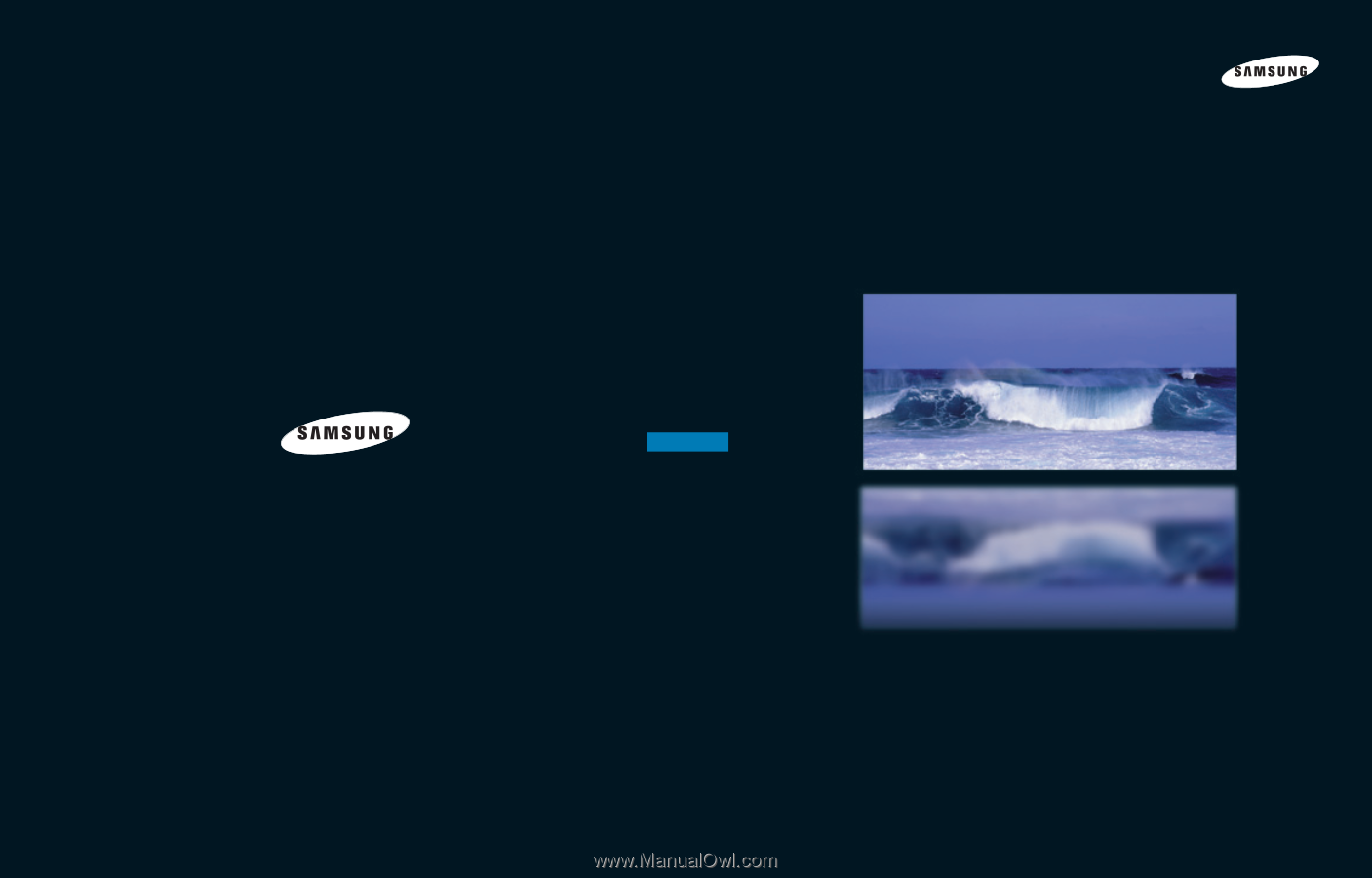
1-800-SAMSUNG (1-800-726-7864)
Samsung Electronics America
Service Division
400 Valley Road, Suite 201
Mount Arlington, NJ 07856
www.samsungusa.com
Samsung Electronics Canada Inc.
Samsung Customer Care
7037 Financial Drive
Mississauga, Ontario
L5N 6R3
www.samsung.ca
BP68-00283A-02
DLPTV
HL-P4663W/HL-P5063W/HL-P5663W/HL-P6163W
DLPTV
This device is a Class B digital apparatus.
INSTRUCTION MANUAL