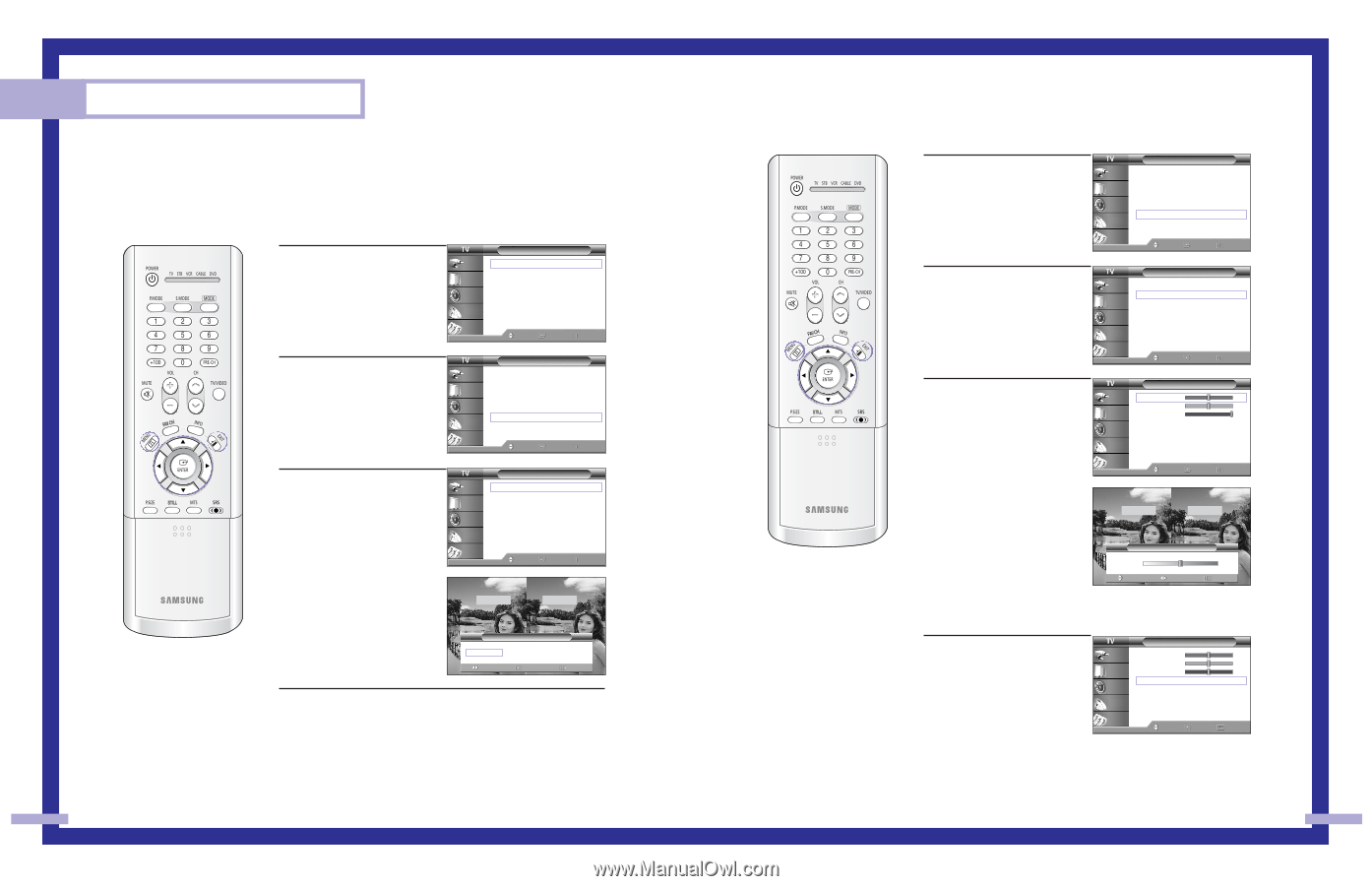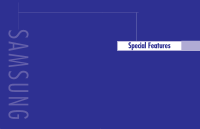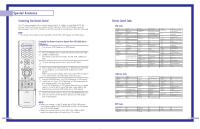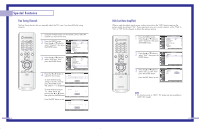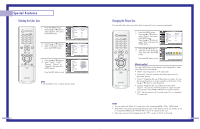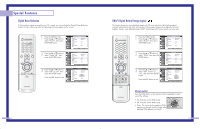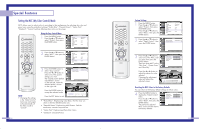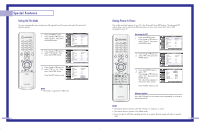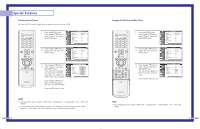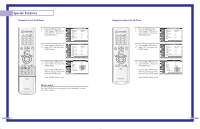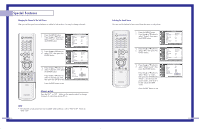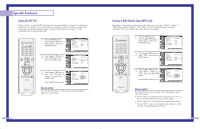Samsung HL P5663W User Manual (ENGLISH) - Page 28
Setting the MCC My Color Control Mode
 |
UPC - 036725243767
View all Samsung HL P5663W manuals
Add to My Manuals
Save this manual to your list of manuals |
Page 28 highlights
Special Features Setting the MCC (My Color Control) Mode MCC allows users to adjust colors to according to their preferences, by adjusting skin, sky, and grass tones using the predefined settings ("Turkish Blue", "Emerald Green", "Indian Pink", "Standard", "Custom") without affecting other colors on the screen. Using the Easy Control Menu 1 Press the MENU button. Press the ... or † button to select "Picture", then press the ENTER button. Input Picture Sound Channel Setup Picture Mode Color Tone Size Digital NR DNIe MCC Film Mode PIP : Standard √ : Warm1 √ √ : Off √ : On √ √ : Off √ √ Move Enter Return 2 Press the ... or † button to select "MCC", then press the ENTER button. Input Picture Sound Channel Setup Picture Mode Color Tone Size Digital NR DNIe MCC Film Mode PIP : Standard √ : Warm1 √ √ : Off √ : On √ √ : Off √ √ Move Enter Return NOTE • Changing the settings in the "Detail Control" menu (see next page) will automatically set the MCC mode to "Custom". 3 Press the ENTER button to select "Easy Control". Press the œ or √ button to select one of the picture settings you want. The original picture (before adjustment) is shown on the left side, while the selected mode is shown on the right side. Input Picture MCC Easy Control : Turkish Blue √ Detail Control √ Sound Channel Setup Move Enter Return Original Turkish Blue Press the ENTER button to accept the selected mode. Press the EXIT button to exit. Easy Control Turkish Blue Emerald Green Indian Pink √ Move Enter Return • "Turkish Blue": Emphasizing Clear Blues. Feel the clear sun shine on the blue Mediterranean sea. • "Emerald Green": Emphasizing Mild Greens. Feel the translucent, romantic turquoise sea. • "Indian Pink": Emphasizing Warm Skin Colors. • "Standard": Standard Picture 54 Custom Settings 1 Press the MENU button. Press the ... or † button to select "Picture", then press the ENTER button. Press the ... or † button to select "MCC", then press the ENTER button. Input Picture Sound Channel Setup Picture Mode Color Tone Size Digital NR DNIe MCC Film Mode PIP : Standard √ : Warm1 √ √ : Off √ : On √ √ : Off √ √ Move Enter Return 2 Press the ... or † button to select "Detail Control", then press the ENTER button. Input Picture MCC Easy Control : Turkish Blue √ Detail Control √ Sound Channel Setup Move Enter Return 3 Press the ... or † button to select one of the MCC color you want, then press the ENTER button. There are three MCC colors: "Skin Tone", "Green Grass" and "Blue Sky". Detail Control Input Skin Tone 50 Green Grass 50 Picture Blue Sky 100 Reset Sound Channel Setup Move Enter Return Press the œ or √ button to adjust the value of a color selected. Changing the adjustment value will refresh the adjusted screen. Original Adjusted ▲ Skin Tone ▼ Move Detail Control Adjust 50 Return Resetting the MCC Colors to the Factory Defaults You can return to the factory default settings for MCC colors. 4 Press the MENU button to display the "Detail Control" menu. Press the ... or † button to select "Reset", then press the ENTER button. The previously adjusted MCC Colors will be reset to the factory defaults. Detail Control Input Skin Tone 50 Green Grass 50 Picture Blue Sky 50 Reset Sound Channel Setup Move Enter Return 55