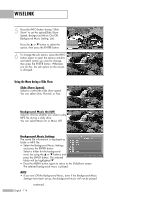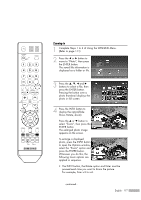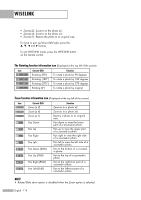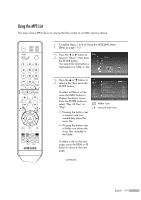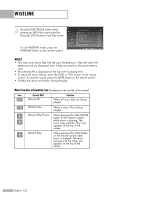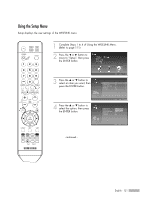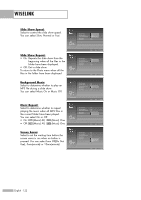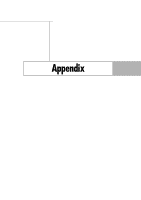Samsung HL-S5087W User Manual (ENGLISH) - Page 118
Zoom function information icon, Current OSD, Function
 |
UPC - 036725250888
View all Samsung HL-S5087W manuals
Add to My Manuals
Save this manual to your list of manuals |
Page 118 highlights
WISELINK • Zoom(x 2): Zoom-in to the photo x2. • Zoom(x 4): Zoom-in to the photo x4. • Zoom(x 1): Restore the photo to its original size. To move to pan up/down/left/right, press the and √ buttons. To exit WISELINK mode, press the WISELINK button on the remote control. The Rotating function information icon (Displayed at the top left of the screen). Icon Current OSD Function Rotating (90°) To rotate a photo by 90 degrees Rotating (180°) To rotate a photo by 180 degrees Rotating (270°) To rotate a photo by 270 degrees Rotating (0°) To rotate a photo by original Zoom function information icon (Displayed at the top left of the screen). Icon Current OSD Function Zoom (x 2) Zoom-in to a photo x2. Zoom (x 4) Zoom-in to a photo x4. Zoom (x 1) Restore a photo to its original size. Pan Down Pan down to view the lower part of a zoomed-in photo. Pan Up Pan up to view the upper part of a zoomed-in photo. Pan Right Pan right to view the right side of a zoomed-in photo. Pan Left Pan left to view the left side of a zoomed-in photo. Pan Down (END) Pan to the bottom of a zoomedin photo. Pan Up (END) Pan to the top of a zoomed-in photo. Pan Right (END) Pan to the right-most part of a zoomed-in photo. Pan Left (END) Pan to the left-most part of a zoomed-in photo. NOTE • Rotate/Slide show option is disabled when the Zoom option is selected. English - 118