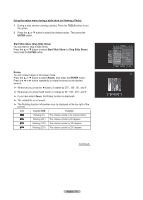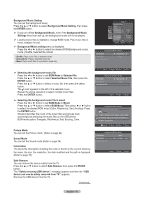Samsung HL61A650C1F User Manual (ENGLISH) - Page 76
Using the option menu during a slide show or Viewing a Photo, TOOLS, ENTER
 |
View all Samsung HL61A650C1F manuals
Add to My Manuals
Save this manual to your list of manuals |
Page 76 highlights
Using the option menu during a slide show (or Viewing a Photo) 1 During a slide show(or viewing a photo), Press the TOOLS button to set the option. 2 Press the ▲ or ▼ button to select the desired option. Then press the ENTER button. Start Slide Show (Stop Slide Show) You can start or stop a Slide Show. Press the ▲ or ▼ button to select Start Slide Show (or Stop Slide Show), then press the ENTER button. Rotate You can rotate images in full screen mode. Press the ▲ or ▼ button to select Rotate, then press the ENTER button. Press the ◄ or ► button repeatedly to rotate the photo by the desired amount. ➢ Whenever you press the ◄ button, it rotates by 270˚, 180˚, 90˚, and 0˚. ➢ Whenever you press the ► button, it rotates by 90˚, 180˚, 270˚, and 0˚. ➢ If you have select Zoom, the Rotate function is deactivate ➢ The rotated file is not saved. ➢ The Rotating function information icon (is displayed at the top right of the screen) Icon Current OSD Function 0˚ Rotating (0°) This rotates a photo to its original position 90˚ Rotating (90°) This rotates a photo by 90 degrees 180˚ Rotating (180°) This rotates a photo by 180 degrees 270˚ Rotating (270°) This rotates a photo by 270 degrees Continued... TOOLS Stop Slide Show Rotate Zoom Slide Show Speed : Normal Background Music : Off Background Music Setting Picture Mode : Standard Sound Mode : Custom Information Move Enter Exit 90˚ Rotate English - 76