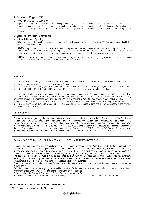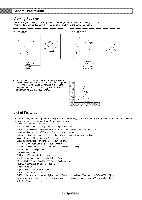Samsung HL61A750A1FXZA User Manual
Samsung HL61A750A1FXZA Manual
 |
View all Samsung HL61A750A1FXZA manuals
Add to My Manuals
Save this manual to your list of manuals |
Samsung HL61A750A1FXZA manual content summary:
- Samsung HL61A750A1FXZA | User Manual - Page 1
de Atenci6n al Cliente CANADA U.S.A 1-800-SAMSUNG (7267864) www.samsung.com/ca 1-800-SAMSUNG (7267864) www.samsung.com Samsung Electronics Canada Inc., Customer Service 55 Standish Court Mississauga, Ontario L5R 4B2 Canada Samsung Electronique Canada inc., Service _ la Clientele 55 Standish Court - Samsung HL61A750A1FXZA | User Manual - Page 2
provisions for_in-home or on-site services, minimum or maximum repair times, exchanges or replacements, accessories_ options, upgrades_ or consumables. For the location of a SAMSUNG Authorized Service Center, please call toll-free; In the United States : 1-8OO-SAMSUNG (1-800-726-7864) In Canada - Samsung HL61A750A1FXZA | User Manual - Page 3
high-quality images and sound. Once the DTV signat level exceeds a certain threshold at the receiver, the digital video and audio data is decoded at the same quality it was originally encoded for broadcast. This is a big advantage for DTV over analog TV - there is no noise, ghosting, static, or - Samsung HL61A750A1FXZA | User Manual - Page 4
! Adjusting the TV On/Off Melody Sound 67 m Setting the Light Effect 67 ! Setting the Entertainment mode 68 ! Upgrading the Software 69 ,,, Using the Photo List 72 ! Viewing a Photo or Slide Show 77 ,,, Using the Music List 81 ! Playing a Music File 85 ,,, Using the Setup Menu 87 What is - Samsung HL61A750A1FXZA | User Manual - Page 5
• Dynamic menus and Navigating menus by using the menu map • Easy-to-use on-screen menu system you can access from the side panel or remote controt • Automatic timer to turn the TV on and off at any time you choose • Adjustable picture and sound settings and the ability to memorize your favorite - Samsung HL61A750A1FXZA | User Manual - Page 6
Checking Parts Owner's instructions Remote Control (BN59-00673A)/ AAA Batteries L Warranty Card/ Registration Card/ Safety Guide Manual/ Quick Guide Manual (Not available in all locations) Sold Separately Power Cord (3903-000144) Cloth-Clean a S-Video Cable Video Cable Antenna Cable - Samsung HL61A750A1FXZA | User Manual - Page 7
Q indicator Lights O MENU Blinks and turns off when the power is on and lights up in stand-by mode. Press to see an on-screen menu of your TV's features. O POWER 0 +VOLPress to increase or decrease the volume. Press to turn the TV on and off. Remote Control Sensor In the on-screen menu, use - Samsung HL61A750A1FXZA | User Manual - Page 8
cable wilt be necessary to make this connection. When using an optional HDMI/DVl adapter, the DVI analog audio inputs on your TV allow you to receive COMPONENT IN 1,2 Video (Y/PdP_)and audio (L-AUDIO-Rc) omponentinputs. @ POWER IN Connecthe suppliedpowercord. @ 3D SYNC OUT Connect to 3D IR Emitter. - Samsung HL61A750A1FXZA | User Manual - Page 9
c,-_ Use to select on-screen menu items and change menu vatues. _) INFO Press to display information on the TM screen _) COLOR BUTTONS Use these button in the CH LIST and W.LINK. _) cc controlsthe captiondecoder _) E.MODE Press to select the preset display and sound modes for sports, cinema and - Samsung HL61A750A1FXZA | User Manual - Page 10
usage, the batteries last for about one year.)) Using the remote controt with the On/Off(Q) light button set to On will reduce the battery usage time. :-_ If the remote control doesn't workt Check the following 1. Is the TV power on? 2. Are the plus and minus ends of the batteries reversed? 3. Are - Samsung HL61A750A1FXZA | User Manual - Page 11
Connecting Cable TV To connect to a cable TV system, follow the instructions below. Cable without a Cable Box 1 Plug the incoming cable into the ANT IN terminal on the side of the TV. Because this TV is cable-ready, you do not need a cable box to view unscrambled cable channels. Connectin_ to a - Samsung HL61A750A1FXZA | User Manual - Page 12
Copy Protection) coding feature installed. ;'_ Each DVD Player or Cable Box / Satellite receiver (Set-Top Box) has a different back panel configuration. The TV may not output sound and pictures may be displayed with abnormal color when DVD Player or Cable Box / Satellite receivers supporting HDMI - Samsung HL61A750A1FXZA | User Manual - Page 13
IN (1 or 2) JR-AUDIO-L] jacks on the TV and the AUDIO OUT jacks on the DVD Player or Cable Box / Satellite receiver (Set-Top Box). DE ,,,_ZE,, 3 Component video separates the video into Y (Luminance (brightness)), PB (Blue) and PR (Red) for enhanced video quality. Be sure to match the component - Samsung HL61A750A1FXZA | User Manual - Page 14
(not supplied) to hook up to the right and left audio input jacks of the TV. If your VCR is stereo, you must connect two cables. Each VCR has a different back panel configuration. When connecting a VCR, match the color of the connection terminal to the cable. S-Video Connection Your Samsung TV can - Samsung HL61A750A1FXZA | User Manual - Page 15
of digital audio in the form of a light wave that uses a glass conductor. Each Digitat Audio System has a different back panel configuration• ;'_ When the receiver (home theater) is set to On, you can hear sound output from the TV's Optical jack. When the TV is displaying a DTV(air) signal, the - Samsung HL61A750A1FXZA | User Manual - Page 16
the PC IN [AUDIO] jack on the TV and the Audio Out jack of the sound card on your computer. Using the D-Sub color of the connection terminal to the cable. When using an HDMI/DVI cable connection, you must use the HDMI3/DVI IN terminal. Turning the TV On and Off Press the POWER button on the remote - Samsung HL61A750A1FXZA | User Manual - Page 17
rather than have to enter their digits each time you want to change channels. When the TV is initially powered on, basic settings proceed automatically: 1 Press the POWER button on the remote control. The message Menu Language, Store Demo, Channels and Time will be set, is automatically displayed - Samsung HL61A750A1FXZA | User Manual - Page 18
TV will begin memorizing all of the available channels. After atl the available channels are stored, the Auto program menu reappears. Press the ENTER button when channel memorization is complete. The Clock Mode menu directly by pressing the number buttons on the remote control. The message Enjoy - Samsung HL61A750A1FXZA | User Manual - Page 19
if you want to reset this feature,.. 1 Press the MENU button to display the menu. Press the A or _' button to TV will change channels when you press the second number. _,_ ,For quick channel change, press the number buttons, then press the ENTER Button. ;_ You can press number buttons on Remote - Samsung HL61A750A1FXZA | User Manual - Page 20
video settings. 1 Press the INFO button on the remote control. The TV will disptay the channet, the type of sound, and the status of certain picture and sound With the power on, press the MENU button. The main menu appears on the screen. The menu's left side has icons: Picture, Sound, Channel, Setup - Samsung HL61A750A1FXZA | User Manual - Page 21
deleting channels (Channel Lists). Selecting the Video Signal-source Before your television can begin memorizing the available channels, you must specify the type of signal source that is connected to the TV (i.e. an Air or a Cabte system). 1 Press the MENU button to display the menu. Press the A or - Samsung HL61A750A1FXZA | User Manual - Page 22
Cable antenna signal. Auto: Air and Cable antenna signals. When selecting the Cable TV system: Press the ENTER button to start the auto program. Press the _ starts to remove scrambled channels (see page 47). The Auto program menu then reappears. If you want to stop Auto Programming, press the ENTER - Samsung HL61A750A1FXZA | User Manual - Page 23
devices that are connected to the TV. In the Source List, connected inputs will be highlighted and sorted to the top. Inputs that are not connected will be sorted to the bottom. Using the Color buttons on the remote with the Source list. Red (Refresh): Refreshes the Connecting external devices - Samsung HL61A750A1FXZA | User Manual - Page 24
Your television has several setting options that allow you to control the picture quality. 1 To select the desired picture mode, follow the "Changing the Picture Standard" instructions number 1 to 2. 2 Press the A or • button to select Contrast, Brightness, Sharpness, Color, or Tint (G/R), then - Samsung HL61A750A1FXZA | User Manual - Page 25
the Detailed Settings Samsung's new TVs allow you to make even more precise picture settings than previous models. See below to adjust detailed picture settings. Activating Detailed Settings 1 Press the MENU button to display the menu. Press the ENTER button to select Picture. 2 Press the ENTER - Samsung HL61A750A1FXZA | User Manual - Page 26
Color (Red, Green, Blue) Intensity. (-3 ~ +3) 10 Press the A or T button to select Gamma, then press the ENTER button. 11 Press the _ or I_ button to decrease or increase the value. Press the ENTER button. Activating White Balance You can adjust the color temperature for more natural picture colors - Samsung HL61A750A1FXZA | User Manual - Page 27
In PC mode, you can only make changes to the Color Tone, Position, Size and Color Gamut from among the items in Picture Options. Adjusting the Color Tone 1 Follow the Activating Picture Options instructions numbers 1 and 2. 2 Press the A or 'Y button to select Color Tone, then press the ENTER button - Samsung HL61A750A1FXZA | User Manual - Page 28
video input. Your cable box or satellite receiver may have its own set of screen sizes as wee In general, though, you should view the TV in 16:9 mode as much as possible. 1 Fotlow the Activating Picture Options instructions numbers picture up and down. Reset: Press the _ or I_ button to select Reset, - Samsung HL61A750A1FXZA | User Manual - Page 29
If the broadcast signal received by your TV is weak, you can activate the Digital Noise Reduction feature to help reduce any static and ghosting that may appear on the screen. 1 Follow the Activating Picture Options instructions numbers 1 and 2. (Refer to page 27) 2 Press the A or _' button - Samsung HL61A750A1FXZA | User Manual - Page 30
TV includes the DNle function to provide high visual quality. If you set DNle to on, you can view the screen with the DNle feature activated. 1 Follow the Activating Picture Options instructions numbers Natural Image engine) This feature brings you a more detailed image with 3D noise reduction and - Samsung HL61A750A1FXZA | User Manual - Page 31
, you can adjust the Color and Tint to preferred values appropriate to the signal level of each video device using the Red/Green/Blue/Cyan/Magenta/Yetlow Color Bar Patterns, without using an additional Blue Filter. 1 Fotlow the Activating Picture Options instructions numbers 1 and 2.. (Refer to page - Samsung HL61A750A1FXZA | User Manual - Page 32
You can choose your favorite color gamut. Color gamut means a color matrix made up with the basic colors of Red, Green and Blue. 1 Fotlow the Activating Picture Options instructions numbers 1 and 2. (Refer to page 27) 2 Press the _, or T button to select Color Gamut, then press the ENTER button - Samsung HL61A750A1FXZA | User Manual - Page 33
button on the remote control. 2 Press the A or T button to select 3D Effect. 3 Press the ENTER button to start the 3D Effect. Resetting the Picture Settings to the Factory Defaults 1 To select the desired picture mode, follow the Changing the Picture Standard instructions numbers 1 and 2. (see page - Samsung HL61A750A1FXZA | User Manual - Page 34
simultaneously watch the TV tuner (analog broadcasts only) and one external video source. (See page 40 to select the PiP picture sound.) This product has one built-in tuner, which does not allow PiP to function in the same mode. Please see 'PiP Settings' below for details. While V-Chip (See page 57 - Samsung HL61A750A1FXZA | User Manual - Page 35
ENTER button. Press the EXIT button to exit. You can select only analog TV broadcasts on the PIP screen (sub-picture). Easy Setting 1 Press the TOOLS button on the remote control. 2 Press the A or _' button to setect PIP, then press the ENTER button. 3 Press the A or _r button to setect a particular - Samsung HL61A750A1FXZA | User Manual - Page 36
• Custom : recalls your customized sound settings.(see Customizing the Sound). Easy Setting 1 Press the TOOLS button on the remote control. 2 Press the A or _' button to select Sound Mode. 3 Press the _ or m,-button to select the required option. Customizing the Sound 1 Press the MENU button. Press - Samsung HL61A750A1FXZA | User Manual - Page 37
XT is a patented SRS technology that solves the problem of playing 5.1 mu_tichannel content over two speaker. TruSurround delivers a compelling, virtual surround sound experience through any two-speaker playback system, including internal television speakers, it is fully compatible with all mu_ti - Samsung HL61A750A1FXZA | User Manual - Page 38
TV mode. Press the MTS button on the remote control to Hsten to the language other than the ] preferred language. Choosing a Multi-Channel Sound , Stereo or SAP. Multi-Track Sound 1 Press the MENU button to display the menu. Press the A or _' button to select Sound, then press the ENTER button. - Samsung HL61A750A1FXZA | User Manual - Page 39
press the ENTER button. Press the EXIT button to exit. • When TV Speaker is set to Off, you can operate only Preferred Language(in digital TV mode), Multi-Track Sound(in analog TV mode), Sound Select(in PiP mode) and Sound Reset in Sound menu. • The VOL [_q, VOL -L.zJand MUTE buttons do not operate - Samsung HL61A750A1FXZA | User Manual - Page 40
picture_ • Sub: Used to listen to the sound of the sub picture. _,_ You can select this option when PIP is set to On. (See page 34) Resetting the Sound Settings to the Factory, Defaults You can restore the Sound settings to the factory defaults. 1 Press the MENU button. Press the A or T button to - Samsung HL61A750A1FXZA | User Manual - Page 41
ENTER button. Press the CH LIST button on the remote controt to bring up the channel lists. Using the Color buttons on the Remote with the Channel List . Red (Antenna): Switches to DTV air or DTV cable. . Green (Zoom): Enlarges er shrinks a channe! numberl . Yellow (Select): Selects multip!e Channel - Samsung HL61A750A1FXZA | User Manual - Page 42
You can delete or add a channel to display the channels you want. 1 Press the MENU button. Press the A or _' button to select Channel, then press the ENTER button. Press the A or _' button to select Channel List, then press the ENTER button. 2 Press the _ button to select Added Channels. Press the - Samsung HL61A750A1FXZA | User Manual - Page 43
also Add or Delete a channel from Favorites in the Added Channels menu in the same manner. ;'_ Atl favorite channels will be shown on Favorite menu. Press the CH LIST button on the remote controt to bring up the channel lists. .I.!.... ;.I... To select the favorite channels you have set up, press - Samsung HL61A750A1FXZA | User Manual - Page 44
Reserved chanels can only be set if they are in the Channel List (See page 44). 1 Press the MENU button. Press the A or T button to select Channel, then number buttons on the remote control. Press the Cl.-ILIST button on the remote control to bring up the channel lists. Digital Program Guide - Samsung HL61A750A1FXZA | User Manual - Page 45
Menu __ __.._ _ 7_ = .._.= • Numeric buttons: You can enter numbers. • Change Info: Select to change a viewing reservation. • Cancel Schedules: Select to cancel a viewing reservation. . Information: Select to view a viewing reservation. Press the CH LIST button on the remote - Samsung HL61A750A1FXZA | User Manual - Page 46
the ENTER button. -_-Numericbutt_nsiYo--u c_n enter numbers. • Red button: You can switch between English letters and Characters. • Green button: You can delete an already entered letter or character. • Yellow button: You can enter a blank space. • Blue button: Press this button to finish renaming - Samsung HL61A750A1FXZA | User Manual - Page 47
Press the MENU button. Press from the list. To stop manually adjust a particular channel for optimal reception. 1 Press the MENU button to display the menu reset the fine tuning setting, press the T button to select Reset, then press the ENTER button. Press the EXIT button to exit. Only analog TV - Samsung HL61A750A1FXZA | User Manual - Page 48
Checking the Digital=Signal Strength Unlike analog channels, which can vary in can, however, adjust your antenna to improve the reception of available digital channels. 1 Press the MENU button to display the menu. Press the A or _' button to select Channel, then press the ENTER button. Press the - Samsung HL61A750A1FXZA | User Manual - Page 49
the system doesn't equal the standard signal mode, adjust the mode by referring to your videocard user guide; otherwise there may be no video. For the display modes listed below, the screen image has been optimized during manufacturing. Mode IBM VESA CVT Resolution 640 x 350 720 x 400 640 x 480 - Samsung HL61A750A1FXZA | User Manual - Page 50
tuning alone, then make the vertical frequency adjustments and fine tune again. After the noise has been reduced, re-adjust the picture so that it is aligned in the center of the screen. Preset: Press the SOURCE button to select PC mode. 1 Press the MENU button to display the menu. Press the A or - Samsung HL61A750A1FXZA | User Manual - Page 51
positioning if it does not fit the TV Screen. Preset: Press the SOURCE button to select PC mode. 1 Press the MENU button to display the menu. Press the A or T button to select Picture, then press the ENTER button. Press the A or _' button to select Screen, then press the ENTER button. 2 Press the - Samsung HL61A750A1FXZA | User Manual - Page 52
timer features of the TV. Also, you can check the time while watching the TV. (Just press the INFO button.) Option 1: Settin_q the Clock Manualbz 1 Press the MENU button to display the menu. Press the A , Minute, and am/pro directty by pressing the number buttons on the remote control. Continued... - Samsung HL61A750A1FXZA | User Manual - Page 53
can be set automatically if you are receiving a digital signal. 1 Press the MENU button to display the menu. Press the A or T button to select Setup, then press the ENTER button occurs, set the time manually. Antenna or Cable must be connected in order to set the time automatically. Continued... - Samsung HL61A750A1FXZA | User Manual - Page 54
You can set the hour, and minute directly by pressing the number buttons on the remote control, >_ Auto Power Off When you set the timer On, the television will eventually turn off, if no controls are operated for 3 hours after the TV was turned on by timer. This function is only available in timer - Samsung HL61A750A1FXZA | User Manual - Page 55
timer automatically shuts off the TV after a preset time (30, 60, 90, 120, 150 and 180 minutes). 1 Press the MENU button to display the menu, Press Press the EXIT button to exit. Easy Setting 1 Press the TOOLS button on the remote control. 2 Press the A or T button to setect Sleep Timer, then press - Samsung HL61A750A1FXZA | User Manual - Page 56
Selecting a Menu Language 1 Press the MENU button to display the menu, Press the A or T button to select Setup, then press the ENTER button. Press the A or _' button to select Language, then press the ENTER button. 2 Press - Samsung HL61A750A1FXZA | User Manual - Page 57
The message Enter PIN will appear. Enter your 4 digit PIN number. The default PIN number of a new TV set is 0-0-0-0. The V-Chip screen will appear. Press the A or T button to select Change PIN, then press the ENTER button. The Change PIN screen will appear. Choose any 4 digits for your PIN and enter - Samsung HL61A750A1FXZA | User Manual - Page 58
the menu. Press the A or _' button to select Setup, then press the ENTER button. 2 Press the A or _' button to select V-Chip, then press the ENTER button. The message Enter PiN will appear. Enter your 4 digit PIN number. 3 The V-Chip screen witl appear. Press the & or _' button to select TV Parental - Samsung HL61A750A1FXZA | User Manual - Page 59
TV ratings. The TV-Y, TV-Y7, TV-G, TV-PG, TV-14 and TV-MA have additional options. See the next step to change any of the following sub-ratings: • ALL: Lock a!lTV ratings, FV: Fantasy violence. •B: Sexually suggestive dialog. _ L: Adult Ianguage. • S: Sexual situation. • V: Violence. The V-Chip - Samsung HL61A750A1FXZA | User Manual - Page 60
uses the Motion Picture Association of America (MPAA) system, and its main application is for movies. When the V-Chip lock is on, the TV will automatically block any programs that are coded with objectionable ratings (either MPAA or TV-Ratings). 1 Press the MENU button to display the menu. Press the - Samsung HL61A750A1FXZA | User Manual - Page 61
" 1 Press the MENU button to display the menu. Press the A or _' button to select Setup, then press the ENTER button. 2 Press the A or _' button to select V-Chip, then press the ENTER button. The message Enter PiN will appear. Enter your 4 digit PIN number. 3 The V-Chip screen will appear. Press - Samsung HL61A750A1FXZA | User Manual - Page 62
" 1 Press the MENU button to display the menu. Press the A or _' button to select Setup, then press the ENTER button. 2 Press the A or _' button to select V-Chip, then press the ENTER button. The message Enter PiN will appear. Enter your 4 digit PIN number. 3 The V-Chip screen will appear. Press - Samsung HL61A750A1FXZA | User Manual - Page 63
. Block All: Press to lock all TV ratings. _,_ Parental restriction levels differ depending on the broadcasting station. _,_ The default menu name and downloadable US rating changes depending on the downloaded information. _,_ Even if you set the on-screen display to your desired language, the - Samsung HL61A750A1FXZA | User Manual - Page 64
use the V-Chip function for an "emergency escape": Enter your PIN, then press the ENTER button, and press the A or T button to temporarily disable the V-Chip Lock. If you forget the PiN, press the remote-control buttons in the following sequence, which resets the pin to O-O-O-O: Power Off. -_ MUTE - Samsung HL61A750A1FXZA | User Manual - Page 65
op[ion consists of Default. White. Black. Red. Green. Blue. Yellow, Magenta, and Cyan. Youcan change the background color of the caution. The default is Default. . Foreground Opacity: This opuonconsJs[sof Default. Transparent, Translucent. Solid. and Flashing. Youcan cnangethe opac_[yof the letter - Samsung HL61A750A1FXZA | User Manual - Page 66
Captions (On-Screen Text Messages) =Analog The Analog Caption function operates in either analog TV channel mode or when a signal is supplied from an external device to TV. (Depending on the broadcasting signal, the Analog Caption function may operate on digital channels.) 1 Press the MENU button to - Samsung HL61A750A1FXZA | User Manual - Page 67
Dolby Laboratories. Dolby and the double-D symbol are trademarks of Dotby Laboratories. Setting the Light Effect You can turn the blue LED on the front of your TV on/off. 1 Press the MENU button to display the menu. Press the A or _' button to select Setup, then press the ENTER button. 2 Press the - Samsung HL61A750A1FXZA | User Manual - Page 68
sound for sports, cinema and games. 1 Press the MENU button to display the menu. make Picture and Sound mode adjustments, the Entertainment mode must be turned off. The Entertainment settings are saved for each input source. You can press the E.MODE button on the remote controt repeatedly to change - Samsung HL61A750A1FXZA | User Manual - Page 69
press the ENTER button. The upgrade starts. Please be careful not to disconnect the power or remove the USB drive while upgrades are being applied. The TV wilt shut off and turn on automatically after completing the firmware upgrade. When software is upgraded, video and audio settings you have made - Samsung HL61A750A1FXZA | User Manual - Page 70
No ex!ernal storage device fpund. ,Check !he connection sta*[us." wltt appear, in IRIS case, inser_ me ubb device, exit me screen Dy pressing me VV.LIrtI_ button on me remote control and enter the WISELINK screen again. PTP(Picture Transfer Protocol) is supported, but MTP(Media Transfer Protocol) is - Samsung HL61A750A1FXZA | User Manual - Page 71
on the USB Memory Device connected to TV. The selected USB device name appears at the bottom left of the screen. Press the _ or _,- buttonto select an icon (Photo, Music, Setup), then press the ENTER button. ;'_ To exit WISELINK mode, press the W.MNK button on the remote control. Continued... - Samsung HL61A750A1FXZA | User Manual - Page 72
and out or rotate the photo on the screen. It make take a little time to toad photo file Thumbnail images. Photos without EXIF information may not be displayed as thumbnail images in the PHOTO LIST depending on the picture quality and resolution. Screen Display 1 Currently selected photo Shows the - Samsung HL61A750A1FXZA | User Manual - Page 73
, Change Group info (in Color or Compositiongroup), Information or Safe Remove menus. • (_)(_ Jump: Jumps to the previoussorting group / Jumps to the next sorting group. Sorting Photo List You can sort photos in the Photo List by a particular standard. 1 Press the W.LINK button on the remote control - Samsung HL61A750A1FXZA | User Manual - Page 74
to play the the selected group of photo files from the sublist. Sorting photos by time 1 Select Timeline as the sorting standard in the Photo List. 2 Press the 4 or I_ buttons to select from the subtist of files grouped by Timeline. 3 Press the Tools button. 4 Press the A or _' button to highlight - Samsung HL61A750A1FXZA | User Manual - Page 75
the new group. Color option: Red, Yellow, Green, Blue, Magenta, Black, Gray, Unclassified. 5 Press the Enter button to start the Slide Show. All images are displayed by the Color group. Changing the composition information 1 Select Composition as the sorting standard in the Photo List and press the - Samsung HL61A750A1FXZA | User Manual - Page 76
picture files. While removing files, don't remove the USB memory device. You cannot recover a deleted photo file. Deleting Multiple Photos 1 Press the 41 or _,- button to select the desired photo in the Photo list. Then press the yellow the W.LINK button on the remote control. You cannot remove the - Samsung HL61A750A1FXZA | User Manual - Page 77
list. 4 Press the ENTER button over a photo icon. ;'_ The currently selected photo is displayed in full screen. Viewing a Slide Show 1 Press the W.LINK button on the remote control to display the WISELINK menu desired photo in the Photo list. Then press the yellow button. Repeat the above operation - Samsung HL61A750A1FXZA | User Manual - Page 78
. Press the _, or T button to select Start then press the ENTER button. Slide Show (or Stop Slide Show), Rotate You can rotate images in full screen mode. Press the _, or T button to select Rotate, then press the ENTER button. Press the ,I or I_ button repeatedly to rotate the photo by the - Samsung HL61A750A1FXZA | User Manual - Page 79
buttons. ;'_ Note that when the enlarged picture is smaller than the original screen size, the location change function doesn't work. The enlarged file is Pan Down Pan down to view the lower part of a zoomed-in photo. Pan Up Pan up to view the upper part of a zoomedin photo. Pan Right Pan right - Samsung HL61A750A1FXZA | User Manual - Page 80
press _,_ If you turn off the Background Music, change BGM mode. Play music files in music category to load. Background Music setting menu music file, then press the yellow button. The _'/mark appears to Picture Mode You can set the Picture mode. (Refer to page 24) Sound Mode You can set the Sound - Samsung HL61A750A1FXZA | User Manual - Page 81
. Press the Red button to select a device. 5 Item Selection Information Shows the number of music files that are selected by pressing the Yellow button. 6 Helpltems , Red(Device) buttoni Selects a connected device. ........... , Green(Favorites Setting) button: Changes the favorites settingfor - Samsung HL61A750A1FXZA | User Manual - Page 82
Music List by a particular standard. 1 Press the W.LINK button on the remote control to display the WlSELINK menu. automatically and you can change the Favorite information. Music item is displayed as blank. Sorting music files by the title 1 Select Title as the sorting standard in the Music List - Samsung HL61A750A1FXZA | User Manual - Page 83
the desired music in the Music list. Then press the yellow button. Repeat the above operation to select multiple music. The mark appears to the left of the selected music. 2 Press the Green button repeatedly until the desired setting appears. Favorites settings change completed. Favorite option - Samsung HL61A750A1FXZA | User Manual - Page 84
W.MNK button on the remote control. White removing files, don't remove the USB memory device. _,_ You cannot recover deleted a deleted music files. Deleting Multiple Music files 1 Press the _ or _ button to select the desired music in the music list. Then press the yellow button. Repeat the above - Samsung HL61A750A1FXZA | User Manual - Page 85
[_] or VOL =cLJ, button on the remote control. To mute the sound, press the MUTE button on the remote control. The playing duration of a rap3 the W.LINK button on the remote control. Pla in the music rou 1 Press the W.LINK button on the remote control to display the WISELINK menu. 2 Press the _ or - Samsung HL61A750A1FXZA | User Manual - Page 86
the Stop ((_) button while playing to stop the current item and to return to the music list. 5 To exit WISELINK mode, press the W.LINK button on the remote control. Music function information icon (Displayed at the top left of the screen). Icon Current OSD Function (MusicR) epeat When all - Samsung HL61A750A1FXZA | User Manual - Page 87
Press the W.MNK button on the remote controt to display the WISEMNK menu. 2 Press the _ or I_ button to select Setup, then press the ENTER button. 3 Press the ,& or _' button to select the desired option. (Slide Show Speed, Music Repeat Mode, Screen Saver Run Time, Information, Safe Remove) 4 Press - Samsung HL61A750A1FXZA | User Manual - Page 88
Samsung devices that support Anynet+ with your Samsung TV's remote. Connecting Anynet + Devices The Anynet+ system can be used only with Samsung devices that have the Anynet+ feature. To be sure your Samsung device has this feature, check . You will only hear sound from the Home Theater's Front - Samsung HL61A750A1FXZA | User Manual - Page 89
is complete, the number of devices found are not displayed. Although the TV automatically scans devices when it is turned on using the POWER button, devices connected when the TV is already on are not displayed in the device list. In this case, select the Searching Connections menu to search devices - Samsung HL61A750A1FXZA | User Manual - Page 90
menu works only for a device supporting recording reservations.) Stops recording. Sound is output through the receiver (home theater). You can set the Anynet+ (HDMI-CEC), auto turn off, and searching connections for using Anynet+. TV Remote Select Device List and press the red button to search - Samsung HL61A750A1FXZA | User Manual - Page 91
receiver (home theater). Check if the Anynet+ device power cord is properly connected. Check the Anynet + device's Video/Audio/HDMI 1.3 cable connections. Check whether Anynet+ (HDMFCEC) is set to On in the Anynet+ setup menu. Check whether the TV remote control is in TV mode. Check whether it is - Samsung HL61A750A1FXZA | User Manual - Page 92
if the TV seems to have a problem, first try this list of possible problems and solutions. if none of these troubleshooting tips apply, call your nearest Samsung service center. Problem Possible Solution Poo" p_cturequa;ity. Try another channel. Adjust the antenna. Check atl wire - Samsung HL61A750A1FXZA | User Manual - Page 93
parts inside. • Wipe your TV with a clean, dry cloth. Never use water, cleaning fluids, wax, or chemicals. • Do not put heavy objects on top of the cabinet. • This DLP TV projects the image onto a large screen by applying an optical system. if you place the TV set face down, it might cause a problem - Samsung HL61A750A1FXZA | User Manual - Page 94
owner's instructions are given for information purposes only and are subject to modification without notice. Scr"nS,ze!O,'g'no,) PC Res0Jution Sound (Output) Dimens!on (w x H x D) ,.ch 1920 x 1089 @ 60 Hz change without prior notice. For the power supply and Power Consumption, refer to the - Samsung HL61A750A1FXZA | User Manual - Page 95
of free software, we are referring to freedom, not price Our General Public Licenses are designed to make sure that you have the freedom to distribute copies of free software (and charge for this service if you wish), that you receive source code or can get it if you want it, that you can change the - Samsung HL61A750A1FXZA | User Manual - Page 96
sections as part of a code for a work means the preferred form of the work for making modifications to it. For an executable work, complete source code means all the source code to patent issues), conditions Free Software Foundation. If the Program does not specify a version number of this License - Samsung HL61A750A1FXZA | User Manual - Page 97
YOU ASSUME THE COST OF ALL NECESSARY SERVICING, REPAIR OR CORRECTION. 12. IN NO EVENT achieve this is to make it free software which everyone can redistribute and change under these terms To show c'; they could even be mouse-clicks or menu items--whatever suits your program. You should also get your - Samsung HL61A750A1FXZA | User Manual - Page 98
to freedom of use, not price. Our General Public Licenses are designed to make sure that you have the freedom to distribute copies of free software (and charge for this service if you wish); that you receive source code or can get it if you want it; that you can change the software and use pieces of - Samsung HL61A750A1FXZA | User Manual - Page 99
an argument passed when the facility is invoked, then you must make a good faith effort to ensure that, in the event an application does not supply such function or table, the facility still operates, and performs whatever part of its purpose remains meaningful. (For example, a function in a library - Samsung HL61A750A1FXZA | User Manual - Page 100
this License. You must supply a copy of this License readable source code for the Library including whatever changes were used valid for at least three years, to give the library of the fact that part of it is a work not limited to patent issues)_ conditions are imposed the free software distribution - Samsung HL61A750A1FXZA | User Manual - Page 101
number, you may choose any version ever published by the Free Software Foundation 14. ft you wish to incorporate parts of the Library into other free THE COST OF ALL NECESSARY SERVICING, REPAIR OR CORRECTION. 16. IN recommend making it free software that everyone can redistribute and change. You
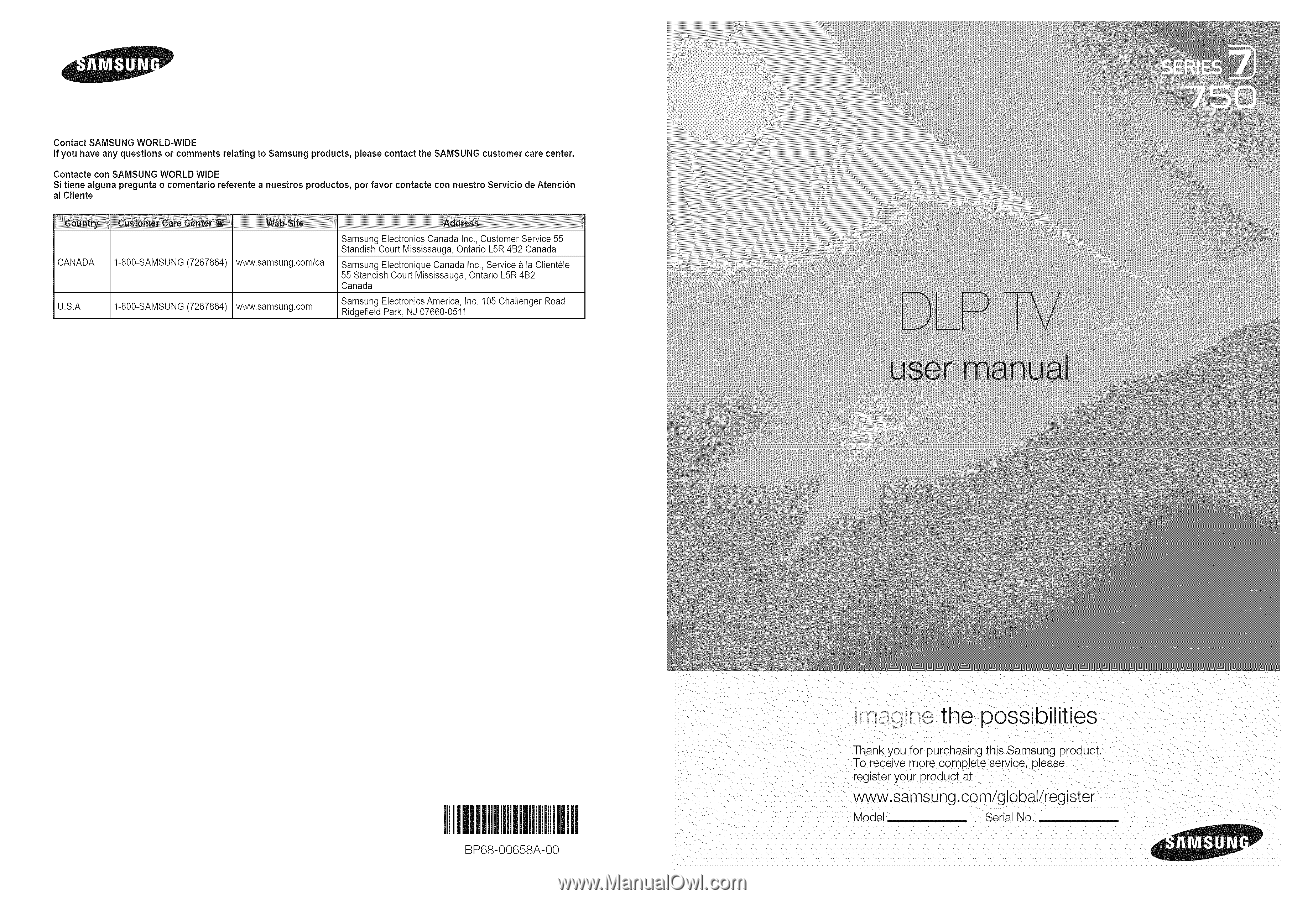
Contact SAMSUNG WORLD-WIDE
If you have any questions
or comments
relating to Samsung products,
please contact the SAMSUNG customer
care center.
Contacte con SAMSUNG WORLD WIDE
Si tiene alguna
pregunta
o
comentario
referente a nuestros
productos, por
favor contacte
con nuestro Servicio
de Atenci6n
al Cliente
CANADA
1-800-SAMSUNG (7267864)
www.samsung.com/ca
Samsung Electronics Canada Inc., Customer Service 55
Standish Court Mississauga, Ontario L5R 4B2 Canada
Samsung Electronique Canada inc., Service _ la Clientele
55 Standish Court Mississauga, Ontario L5R 4B2
Canada
Samsung Electronics America, inc. 105 Challenger Road
U.S.A
1-800-SAMSUNG (7267864)
www.samsung.com
Ridgefietd Park, NJ 07660-0511
I
BP68-00658A-00
the possibilities
Thank you for purcnaslng tnis Samsung proauct.
To
receive
-note
complete
service,
olease
"eglster
your
proauct
at
www.samsung.com/globaVregister
Model
Serial No..