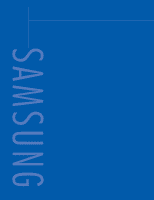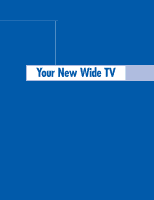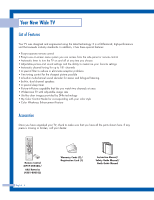Samsung HLP5085W User Manual (ENGLISH)
Samsung HLP5085W - 50" Rear Projection TV Manual
 |
View all Samsung HLP5085W manuals
Add to My Manuals
Save this manual to your list of manuals |
Samsung HLP5085W manual content summary:
- Samsung HLP5085W | User Manual (ENGLISH) - Page 1
Electronics America Service Division 400 Valley Road, Suite 201 Mount Arlington, NJ 07856 www.samsungusa.com Samsung Electronics Canada Inc. Samsung Customer Care 7037 Financial Drive Mississauga, Ontario L5N 6R3 www.samsung.ca BP68-00352A-00 INSTRUCTION MANUAL HL-P5085W/HL-P5685W This device - Samsung HLP5085W | User Manual (ENGLISH) - Page 2
TV 6 List of Features ...6 Accessories ...6 Front Panel Buttons 7 Front Panel Information Window 8 Rear Panel Jacks ...9 Remote Control ...10 Installing Batteries in the Remote and Video Jacks 19 Connecting a DTV Set-Top Box 20 Connecting to Y,PB, Erasing Channels 27 Changing Channels 28 - Samsung HLP5085W | User Manual (ENGLISH) - Page 3
the Picture Quality and Position Automatically 83 Initializing the Picture Settings 84 Changing the Picture Size (PC Mode 85 Appendix...88 Troubleshooting 88 Replacing the Lamp 89 Cleaning and Maintaining Your TV 91 Using Your TV in Another Country 91 Specifications ...91 English - 3 - Samsung HLP5085W | User Manual (ENGLISH) - Page 4
SAMSUNG - Samsung HLP5085W | User Manual (ENGLISH) - Page 5
Your New Wide TV - Samsung HLP5085W | User Manual (ENGLISH) - Page 6
your TV, check to make sure that you have all the parts shown here. If any piece is missing or broken, call your dealer. Remote Control (BP59-00048C)/ AAA Batteries (4301-000103) English - 6 Warranty Cards (2)/ Registration Card (1) Instruction Manual/ Safety Guide Manual/ Quick Guide Manual - Samsung HLP5085W | User Manual (ENGLISH) - Page 7
. Auto timer on has been set. (Timer indicator) Press to switch between viewing TV programs and signals from connected components. Press to change channels and to move between items on the on-screen menu. Press to activate (or change) a particular item. Aim the remote control towards this spot on - Samsung HLP5085W | User Manual (ENGLISH) - Page 8
is turning off. When these indicators appear, there is a possible problem with the TV. Lamp or other component may be defective. Please contact a certified technician. Check if the ventilation hole on the rear of the set is blocked, because if the inner temperature is too high, the power will shut - Samsung HLP5085W | User Manual (ENGLISH) - Page 9
such as VCRs, Set-Top Box and a DVD player etc., because there are two sets of video input jacks and three set of component video input jacks on the rear panel of your TV. For more to the HDMI jack of a device with HDMI output. Ô SERVICE This jack is for repair and software upgrades. English - 9 - Samsung HLP5085W | User Manual (ENGLISH) - Page 10
Samsung remote control (i.e., TV, STB, VCR, CABLE, or DVD). 17. PRE-CH Tunes to the previous channel. 18. SOURCE Press to display all of the available video sources (i.e., TV, Set to display the available channels in sequence. (These buttons change channels in the PIP window only.) 27. VCR/DVD - Samsung HLP5085W | User Manual (ENGLISH) - Page 11
remote, the batteries may need to be replaced. Make sure you replace both batteries and do not mix old and new batteries in the remote control. If you won't be using the remote remote control. 2 Install two AAA size batteries. Make sure to match the "+" and "-" ends of the batteries with the diagram - Samsung HLP5085W | User Manual (ENGLISH) - Page 12
SAMSUNG - Samsung HLP5085W | User Manual (ENGLISH) - Page 13
Connections - Samsung HLP5085W | User Manual (ENGLISH) - Page 14
have a cable system, you will need to connect an antenna to your TV. Antennas with 300-ohm Flat Twin Leads If your antenna looks like tighten the screws. 2 Plug the adapter into the "ANT 1 IN" terminal on the rear panel. Antennas with 75-ohm Round Leads If your antenna looks like this: 1 Plug the - Samsung HLP5085W | User Manual (ENGLISH) - Page 15
(one VHF and one UHF), you must combine the two antenna signals before connecting the antennas to the TV. This procedure requires an optional combiner-adaptor (available at most electronics shops). 1 Connect both antenna leads to the combiner. 2 Plug the combiner into the "ANT 1 - Samsung HLP5085W | User Manual (ENGLISH) - Page 16
VCR You can connect different cable systems to your TV, including cable without a cable box, and cable with a to use a cable box: 1 Plug the incoming cable into the "ANT 1 IN" terminal on the rear panel. Cable with a Cable Box that Descrambles All Channels 1 Find the cable that is connected to the - Samsung HLP5085W | User Manual (ENGLISH) - Page 17
is vacant in your area), then use the converter box to change channels. TV Rear Panel Caution: If you want to record one channel while watching another you use a converter box with your TV there may be features that you can not program using the remote control, such as programming your favorite - Samsung HLP5085W | User Manual (ENGLISH) - Page 18
a Camcorder The rear panel jacks on your TV make it easy to connect a camcorder to your TV. You can use your camcorder to view tapes without using a VCR. 1 Locate the A/V output jacks on the camcorder. They are usually found on the side or back of the camcorder. 2 Connect a set of audio cables - Samsung HLP5085W | User Manual (ENGLISH) - Page 19
(Y/PB/PR or Y/CB/CR) OUT jacks on the DVD player. DVD Player TV Rear Panel Note: For an explanation of Component video, see your DVD player's owner's manual. Incoming Cable or Antenna Connecting to Audio and Video Jacks 1 Connect a set of audio cables between the AUDIO IN (1 or 2) jacks on the - Samsung HLP5085W | User Manual (ENGLISH) - Page 20
or 2) VIDEO (Y, PB, PR) IN jacks on the TV and VIDEO (Y/PB/PR or Y/CB/CR) OUT jacks on the Set-Top Box. Note: For an explanation of Component video, see your Set Top Box owner's manual. TV Rear Panel Incoming Cable or Antenna DTV Set-Top Box Connecting to DVI (Digital Visual Interface) 1 Connect - Samsung HLP5085W | User Manual (ENGLISH) - Page 21
Box Connecting to HDMI (High Definition Multimedia Interface) 1 Connect a HDMI cable between the HDMI IN jack on the TV and the HDMI OUT jack on the Set-Top Box. TV Rear Panel NOTE • Please check if the HDMI source's power is on, in case that you fail to select HDMI from the "Source List - Samsung HLP5085W | User Manual (ENGLISH) - Page 22
SAMSUNG - Samsung HLP5085W | User Manual (ENGLISH) - Page 23
Operation - Samsung HLP5085W | User Manual (ENGLISH) - Page 24
to display, change, or use Color Control √ Film Mode : Off √ PIP √ Move Enter Return 3 Press the EXIT button to exit. English - 24 Viewing the Display Press the INFO button on the remote control. The TV displays the current channel, the status of certain picture and sound settings - Samsung HLP5085W | User Manual (ENGLISH) - Page 25
press the ENTER button. Press the EXIT button to exit. Input Picture Sound Channel Setup Setup Language Time V-Chip Caption Blue Screen Melody Color Weakness PC : EEnngglislihsh Español Français : Off : On Move Enter Return Selecting the Antenna Input You can connect to two different signal - Samsung HLP5085W | User Manual (ENGLISH) - Page 26
change channels by entering the channel digits. There are three steps for memorizing channels: selecting a broadcast source, memorizing the channels (automatic) and adding/deleting channels (manual ). English - 26 Selecting the Video Signal Source Before your TV TV of cable TV systems. Contact - Samsung HLP5085W | User Manual (ENGLISH) - Page 27
the ENTER button. Press the ENTER button to start the auto program. The TV begins memorizing all of the available stations. Press the ENTER button at any time Air 12 Not In Memory Add Change Enter Return Alternate method Simply press the ADD/DEL button on the remote control to add or delete - Samsung HLP5085W | User Manual (ENGLISH) - Page 28
been memorized). Using the Channel Buttons Press the CH or CH button to change channels. When you press the CH or CH button, the TV changes channels in sequence. You will see all the channels that the TV has memorized. (The TV must have memorized at least three channels.) You will not see channels - Samsung HLP5085W | User Manual (ENGLISH) - Page 29
each available input source (such as TV and CATV). This allows you to quickly and easily find frequently watched channels by pressing the FAV.CH button on the remote control. To Store Your Favorite Channels: to another. NOTE • Only memorized channels can be set as Favorite channels. English - 29 - Samsung HLP5085W | User Manual (ENGLISH) - Page 30
Operation Scanning the Channels The TV automatically scans all of the channels it has memorized. 1 then press the Channel Input L More LNA : On √ ENTER button. Picture Scan √ The TV scans all of the channels memorized through the sub(PIP) picture. Sound Channel Setup Move Enter - Samsung HLP5085W | User Manual (ENGLISH) - Page 31
or a blank. When the INFO button is pressed, the channel label will appear next to the channel number. NOTE • If you add or delete the TV channel, the labeled channels list will also be added or deleted. 1 Press the MENU button. Press the ... or † button to select "Channel", then press the - Samsung HLP5085W | User Manual (ENGLISH) - Page 32
"Reset", then press the ENTER button. The previously adjusted picture settings will be reset to the factory defaults. Input Picture Sound Channel Setup Mode Mode Contrast Brightness Sharpness Color Tint G 50 Reset : Standard √ 90 50 50 60 R 50 Move Enter Return Press the EXIT button to exit - Samsung HLP5085W | User Manual (ENGLISH) - Page 33
Brightness Sharpness Color Tint G 50 Reset : SDtaynnadmaircd Standard Cinema 90 50 50 60 R 50 Move Enter Return Alternate method Press the P.MODE button on the remote control repeatedly to select one of the standard picture settings. Standard • Choose "Dynamic" for viewing the TV during the - Samsung HLP5085W | User Manual (ENGLISH) - Page 34
Operation Sound Control You can control and customize the sound levels and settings of the TV with the remote control. English - 34 Adjusting the Volume Press the VOL+ or VOL- buttons to increase or decrease the volume. Using the MUTE Button At any time, - Samsung HLP5085W | User Manual (ENGLISH) - Page 35
be changed. Press the ... or † button to increase or decrease the selected frequency. Press the EXIT button to exit. Input Picture Sound Channel Setup Equalizer R + + 0 0 L - - Balance 100Hz 300Hz 1KHz 3KHz 10KHz Move Adjust Return Using Automatic Sound Settings Your TV has automatic - Samsung HLP5085W | User Manual (ENGLISH) - Page 36
√ Melody : On √ Color Weakness √ PC √ Move Enter Return 2 Press the ENTER button to select "Clock Set". Input Picture Sound Time Clock Set Sleep Timer On Timer Off OFF will automatically turn the TV off if you do not operate any controls within 3 hours after the TV is turned on by the - Samsung HLP5085W | User Manual (ENGLISH) - Page 37
must set the TV's clock, as described previously. Setting the Color Weakness √ PC √ Move Enter Return 2 Press the ... or † button to select "Time", then press the ENTER button. Press the ... or † button to select "On Timer", then press the ENTER button. Input Picture Sound Time Clock Set - Samsung HLP5085W | User Manual (ENGLISH) - Page 38
Color Weakness √ PC √ Move Enter Return 2 Press the ... or † button to select "Time", then press the ENTER button. Press the ... or † button to select "Sleep Timer", then press the ENTER button. Input Picture Sound Time Clock Set the SLEEP button on the remote control repeatedly until the - Samsung HLP5085W | User Manual (ENGLISH) - Page 39
Viewing an External Signal Source Use the remote control to switch between viewing signals from connected equipment, such as VCR, DVD, Set-Top box and the TV source (broadcast or cable). Setting the Signal Source 1 Press the MENU button. Press the ENTER button to select "Input". Input Picture - Samsung HLP5085W | User Manual (ENGLISH) - Page 40
√ Return 2 Press the ... or † button to to select "Edit Name", then press the ENTER button. Input Picture Sound Channel Setup Input Source List : TV Edit Name Move Enter √ √ Return 3 Press the ... or † button to select a signal source, then press the ENTER button. Press the ... or † button to - Samsung HLP5085W | User Manual (ENGLISH) - Page 41
viewing, press it again. NOTE • In the PIP mode, the main and sub pictures are stilled at the same time. Remote Control VCR/DVD Buttons Slide the cover of the remote control up to access buttons that can control the tape functions of a connected VCR or DVD, including Rewind, Stop, Play/Pause - Samsung HLP5085W | User Manual (ENGLISH) - Page 42
SAMSUNG - Samsung HLP5085W | User Manual (ENGLISH) - Page 43
Special Features - Samsung HLP5085W | User Manual (ENGLISH) - Page 44
your VCR (Cable box or DVD player). 2 Press the MODE button to switch the remote control to the VCR (CABLE or DVD) mode. The remote control has five modes: TV, STB, VCR, CABLE and DVD. 3 On your Samsung remote control, press the SET button. 4 Enter 3 digits of the VCR (Cable box or DVD player) code - Samsung HLP5085W | User Manual (ENGLISH) - Page 45
Remote Control Codes VCR Codes Cable Box Codes DVD Codes English - 45 - Samsung HLP5085W | User Manual (ENGLISH) - Page 46
function lets you manually adjust the TV's tuner if you have difficulty tuning channels. 1 Using the number buttons on the remote control, select the fine tuning. Air 12 Fine Tune 3 To store the fine tuning setting in the TV's memory, press the ENTER button. Move The symbol "*" is displayed - Samsung HLP5085W | User Manual (ENGLISH) - Page 47
LNA (Low Noise Amplifier) When a weak broadcast signal causes a noisy picture, setting the "LNA" feature "On" improves the picture quality. 1 Press the MENU button. Press the ... or † button to select "Channel", then press the ENTER button. Input - Samsung HLP5085W | User Manual (ENGLISH) - Page 48
ENTER button. Press the EXIT button to exit. Input Picture Sound Channel Setup Picture Mode : Standard Color Tone : WaCromol12 Size : WiCdoeol1 Digital NR : ONfformal DNIe : OnWarm1 My Color Control Warm2 Film Mode : Off PIP Move Enter Return NOTE • Not available in the "Cinema - Samsung HLP5085W | User Manual (ENGLISH) - Page 49
: Standard √ Color Tone : Warm1 √ Size : Wide √ Digital NR : Off √ DNIe : On √ My Color Control √ Film button on the remote control repeatedly to select one of the picture size settings. • "Wide": Sets the picture to changed when the "PIP" is active in the TV or AV mode. English - 49 - Samsung HLP5085W | User Manual (ENGLISH) - Page 50
Noise Reduction If the broadcast signal received by your TV is weak, you can activate the Digital Noise Input Picture Sound Channel Setup Picture Mode : Standard √ Color Tone : Warm1 √ Size : Wide √ Digital NR : Off √ DNIe : On √ My Color Control √ Film Mode : Off √ PIP √ Move - Samsung HLP5085W | User Manual (ENGLISH) - Page 51
Tone : Warm1 Size : Wide Digital NR : Off DNIe : OOnff My Color Control Demo Film Mode : OOffn PIP Move Enter Return Alternate method Press the DNIe button on the remote control repeatedly to select one of the settings. • On: Switches on the DNIe mode. • Off: Switches off the DNIe - Samsung HLP5085W | User Manual (ENGLISH) - Page 52
"Green", "Pink", "Standard", "Custom") without affecting other colors on the screen. NOTES • Depending on the input source, this feature may not operate. • This feature operates when "DNIe" is set to "On" or "Demo" mode. NOTE • Changing the settings in the "Detail Control" menu (see next page) will - Samsung HLP5085W | User Manual (ENGLISH) - Page 53
colors, you want, then press the ENTER button. There are three colors: "Pink", "Green" and "Blue". Press the œ or √ button to adjust the value of a color selected. Changing 50 Return Resetting the Colors to the Factory Defaults You can return to the factory default settings. 4 Press the MENU - Samsung HLP5085W | User Manual (ENGLISH) - Page 54
Special Features Setting the Film Mode You can automatically sense and process film Picture Mode : Standard Color Tone : Warm1 Size : Wide Digital NR : Off DNIe : On My Color Control Film Mode : OffOff PIP On Move Enter Return NOTE • Film mode is supported in 480i mode only. - Samsung HLP5085W | User Manual (ENGLISH) - Page 55
don't have a VCR or DVD connected to your TV. Activating the PIP 1 Press the MENU button. Color Tone : Warm1 √ Size : Wide √ Digital NR : Off √ DNIe : On √ My Color Control Alternate method Press the PIP button on the remote control repeatedly to activate or deactivate the PIP. - Samsung HLP5085W | User Manual (ENGLISH) - Page 56
Color Tone : Warm1 √ Size : Wide √ Digital NR : Off √ DNIe : On √ My Color Color Control √ Film Mode : Off √ PIP √ Move Enter Return 3 Press the ... or † button to select "Source", then press the ENTER button. If you have not connected any equipment to the TV doesn't support "ANT - Samsung HLP5085W | User Manual (ENGLISH) - Page 57
Picture Mode : Standard √ Color Tone : Warm1 √ Size : Wide √ Digital NR : Off √ DNIe : On √ My Color Control √ Film Mode : Off to exit. Input Picture Sound Channel Setup PIP PIP : On √ Source : TV √ Swap Size √ Position √ Channel : Air 11 √ Select Sound : Main - Samsung HLP5085W | User Manual (ENGLISH) - Page 58
PIP PIP Source Swap Size Position Channel Select Sound : On : TV : Air 11 : Main Move Enter Return Press the EXIT button to exit. Alternate method Press the SIZE button on the remote control repeatedly to select one of the settings. NOTE • Position can not be selected in the " " (Double1) or - Samsung HLP5085W | User Manual (ENGLISH) - Page 59
Changing the Location of the Sub Picture 1 Press the MENU button. Press the ... or † button to select "Picture", then press the ENTER button. Input Picture Sound Channel Setup Picture Mode : Standard √ Color Tone : Warm1 √ Size : Wide √ Digital NR : Off √ DNIe : On √ My Color - Samsung HLP5085W | User Manual (ENGLISH) - Page 60
Standard √ Color Tone : Warm1 √ Size : Wide √ Digital NR : Off √ DNIe : On √ My Color Control √ remote control to change the sub picture channels while PIP is on. NOTE • The sub picture channels are not available when antenna is set to "ANT 2 IN". It links to "ANT 1 IN". English - 60 - Samsung HLP5085W | User Manual (ENGLISH) - Page 61
DNIe : On √ My Color Control √ Film Mode : Off √ PIP √ Move Enter Return 3 Press the ... or † button to select "Select Sound", then press the ENTER button. Press the ... or † button to select "Main" or "Sub", then press the ENTER button. "Main" is for the main TV picture audio, and "Sub - Samsung HLP5085W | User Manual (ENGLISH) - Page 62
Special Features Setting the SRS TSXT TruSurround XT is a patented SRS technology that solves the problem of playing 5.1 multichannel content over two speakers Off Move Enter Return Alternate method Press the SRS button on the remote control repeatedly to select one of the settings. English - 62 - Samsung HLP5085W | User Manual (ENGLISH) - Page 63
Mute : Standard : Off : SMteorneoo : OSftfereo : OfSfAP Move Enter Return Alternate method Press the MTS button on the remote control repeatedly to select one of the settings. • Choose "Mono" for channels that are broadcasting in mono, or if you are having difficulty receiving a stereo signal - Samsung HLP5085W | User Manual (ENGLISH) - Page 64
Features Auto Volume Each broadcasting station has its own signal conditions, and it is inconvenient to adjust the volume every time the channel is changed. "Auto Volume" automatically adjusts the volume of the desired channel by lowering the sound output when the modulation signal is high or by - Samsung HLP5085W | User Manual (ENGLISH) - Page 65
the Sound of External Speakers When using a device such as Home Theater or Amplifier with external speakers, you can set "Internal Mute" to "On" to cutoff sound from the TV's internal speakers. 1 Press the MENU button. Press the ... or † button to select "Sound", then press the ENTER button. Input - Samsung HLP5085W | User Manual (ENGLISH) - Page 66
is defined by the user). The on-screen menu will instruct you to assign a password (you can change it later, if necessary). NOTE • The V-Chip doesn't new TV set is "0000".) The "V-Chip" menu is Channel displayed. Setup 0 9 Enter PIN Return 3 Press the ... or † button to select "Change PIN", - Samsung HLP5085W | User Manual (ENGLISH) - Page 67
Color Weakness √ PC √ Move Enter Return 3 Press the number buttons to enter your current 4-digit pin Input V-Chip number. Picture Enter PIN (The default pin number for Sound * a new TV set OOffff TV Parental Guidelines On MPAA Rating Change PIN Channel Setup Move Enter Return English - Samsung HLP5085W | User Manual (ENGLISH) - Page 68
√ Time √ V-Chip √ Caption √ Blue Screen : Off √ Melody : On √ Color Weakness √ PC √ Move Enter Return 3 Press the number buttons to enter your current 4-digit pin Input V-Chip number. (The default pin number for a new TV set is "0000".) Picture Sound Enter PIN * The "V-Chip - Samsung HLP5085W | User Manual (ENGLISH) - Page 69
separate groups: "TV-Y" and "TV-Y7" (young children through age 7), and "TV-G" through "TV-MA" (everybody else). • The restrictions for these two groups work independently: If a household includes very young children as well as young adults, the TV parental guidelines must be set up separately for - Samsung HLP5085W | User Manual (ENGLISH) - Page 70
√ Time √ V-Chip √ Caption √ Blue Screen : Off √ Melody : On √ Color Weakness √ PC √ Move Enter Return 3 Press the number buttons to enter your current 4-digit pin Input V-Chip number. (The default pin number for a new TV set is "0000".) Picture Sound Enter PIN * The "V-Chip - Samsung HLP5085W | User Manual (ENGLISH) - Page 71
will be locked (and indicated as a red "L" on a blue background). Also, all of the age-based ratings will be locked within the particular group (i.e., "group 1" or "group 2"). Suppose that the TV-G rating and all of its contents (V, S, L, and D) are locked. In that case, more restrictive ratings - Samsung HLP5085W | User Manual (ENGLISH) - Page 72
. Check for the closed caption symbol ( ) on the tape's package or your TV program-schedule. 1 Press the MENU button. Press the ... or † button to √ V-Chip √ Caption √ Blue Screen : Off √ Melody : On √ Color Weakness √ PC √ Move Enter Return 2 Press the ENTER button to select " - Samsung HLP5085W | User Manual (ENGLISH) - Page 73
4 Depending on the particular broadcast, it might be necessary to make changes to "Channel" and "Field". Press the ... or † button to select "Channel", then press the ENTER of live events. There may be a small delay before captions appear when you change channels. These are not malfunctions of the - Samsung HLP5085W | User Manual (ENGLISH) - Page 74
weak, a blue screen automatically replaces the noisy picture background. If you wish to continue viewing the poor picture, you must set the "Blue Screen" mode to V-Chip √ Caption √ Blue Screen : Off √ Melody : On √ Color Weakness √ PC √ Move Enter Return 3 Press the ... or † button - Samsung HLP5085W | User Manual (ENGLISH) - Page 75
The On/Off Melody A melody sound can be set to come on when the TV is powered On or Off. 1 Press the MENU button. : English √ Time √ V-Chip √ Caption √ Blue Screen : Off √ Melody : On √ Color Weakness √ PC √ Move Enter Return 3 Press the ... or † button to select "On", then - Samsung HLP5085W | User Manual (ENGLISH) - Page 76
the ... or † button to select "On", then press the ENTER button. Color Weakness Input Color Weakness : OOnff Red On 0 Picture Green 0 Blue 0 Sound Channel Setup Move Enter Return 4 Press the ... or † button to select a color to be adjusted, then press the ENTER button. Press the œ or - Samsung HLP5085W | User Manual (ENGLISH) - Page 77
PC Display - Samsung HLP5085W | User Manual (ENGLISH) - Page 78
PC Display Using Your TV as a Computer (PC) Display How to Connect Your PC to the TV This figure shows the Standard Connector-jack panel. The actual configuration on your TV may be different, depending on the model. TV Rear Panel Audio Cable 15Pin(D-Sub) Cable PC English - 78 - Samsung HLP5085W | User Manual (ENGLISH) - Page 79
* Screen area (sometimes called "resolution"): 1024 x 768 pixels. * Colors: "24-bit" color (might also be expressed as "16 million colors"). If a vertical-frequency option exists on your display settings dialog box, the correct value is "60" or "60 Hz". Otherwise, just click "OK" and exit the dialog - Samsung HLP5085W | User Manual (ENGLISH) - Page 80
is selected. NOTES • When this TV is used as a PC display, 32-bit color is supported (over 16 million colors). • Your PC display screen might appear different, depending on the manufacturer (and depending on your particular version of Windows). Check your PC instruction book for information about - Samsung HLP5085W | User Manual (ENGLISH) - Page 81
Time √ V-Chip √ Caption √ Blue Screen : Off √ Melody : On √ Color Weakness √ PC √ Move Enter Return 3 Press the ... or † button to EXIT button to exit. L Fine 0 M NOTE • This feature may change the width of the image. If necessary, adjust the position to center. English - 81 - Samsung HLP5085W | User Manual (ENGLISH) - Page 82
PC Display Changing the Picture Position After connecting the TV to your PC, adjust the position of picture if it is : English √ Time √ V-Chip √ Caption √ Blue Screen : Off √ Melody : On √ Color Weakness √ PC √ Move Enter Return 3 Press the ... or † button to select "PC", then - Samsung HLP5085W | User Manual (ENGLISH) - Page 83
the Picture Quality and Position Automatically This feature allows the TV to self-adjust to the incoming video signal. The English √ Time √ V-Chip √ Caption √ Blue Screen : Off √ Melody : On √ Color Weakness √ PC √ Move Enter Return 4 Press the ... or † button to select "Auto - Samsung HLP5085W | User Manual (ENGLISH) - Page 84
English √ Time √ V-Chip √ Caption √ Blue Screen : Off √ Melody : On √ Color Weakness √ PC √ Move Enter Return 4 Press the ... or † button to select "Recall", then press the ENTER button. The picture settings are replaced with the factory default values. Input Picture Sound PC - Samsung HLP5085W | User Manual (ENGLISH) - Page 85
Picture Mode : Standard √ Color Tone : Warm1 √ Size : Wide PC √ Digital NR : Off √ DNIe : On √ My Color Control √ Film Mode : Off on the remote control repeatedly to select one of the picture size settings. • "Wide TV": Scales the picture to the size of the TV screen, regardless - Samsung HLP5085W | User Manual (ENGLISH) - Page 86
SAMSUNG - Samsung HLP5085W | User Manual (ENGLISH) - Page 87
Appendix - Samsung HLP5085W | User Manual (ENGLISH) - Page 88
If none of these troubleshooting tips apply, then call your nearest Samsung authorized service center. Problem Poor picture quality. Poor sound quality. No picture or sound. No color, wrong colors or tints. Picture rolls vertically. The TV operates erratically. Your remote control does not operate - Samsung HLP5085W | User Manual (ENGLISH) - Page 89
where you purchased the TV or to a Samsung Service center. • Caution 1. Replace with the correct code numbered lamp to avoid damage to the TV. 2. Turn the power off and wait for 30 minutes before replacing the lamp as it will be hot. 3. Do not touch the glass part of the lamp with your bare hands - Samsung HLP5085W | User Manual (ENGLISH) - Page 90
For replacement, you will need a 5.91 Inches-long Phillips screwdriver and a pair of gloves. 1 Unplug TV, then remove the 7 screws. 2 Remove the rear cover. 3 Remove the 2 press-pin screws the Lamp. 4 Separate the Lamp from the engine by holding the handle and pulling it out. 5 To reinstall the Lamp - Samsung HLP5085W | User Manual (ENGLISH) - Page 91
your TV with a clean, dry cloth. Never use water, cleaning fluids, wax, or chemicals. • Do not put heavy objects on top of the cabinet. • This DLP Projection TV projects the image onto a large screen by applying an optical system. If you place the TV set face down, it might cause a problem because

1-800-SAMSUNG (1-800-726-7864)
Samsung Electronics America
Service Division
400 Valley Road, Suite 201
Mount Arlington, NJ 07856
www.samsungusa.com
Samsung Electronics Canada Inc.
Samsung Customer Care
7037 Financial Drive
Mississauga, Ontario
L5N 6R3
www.samsung.ca
BP68-00352A-00
DLPTV
HL-P5085W/HL-P5685W
DLPTV
This device is a Class B digital apparatus.
INSTRUCTION MANUAL