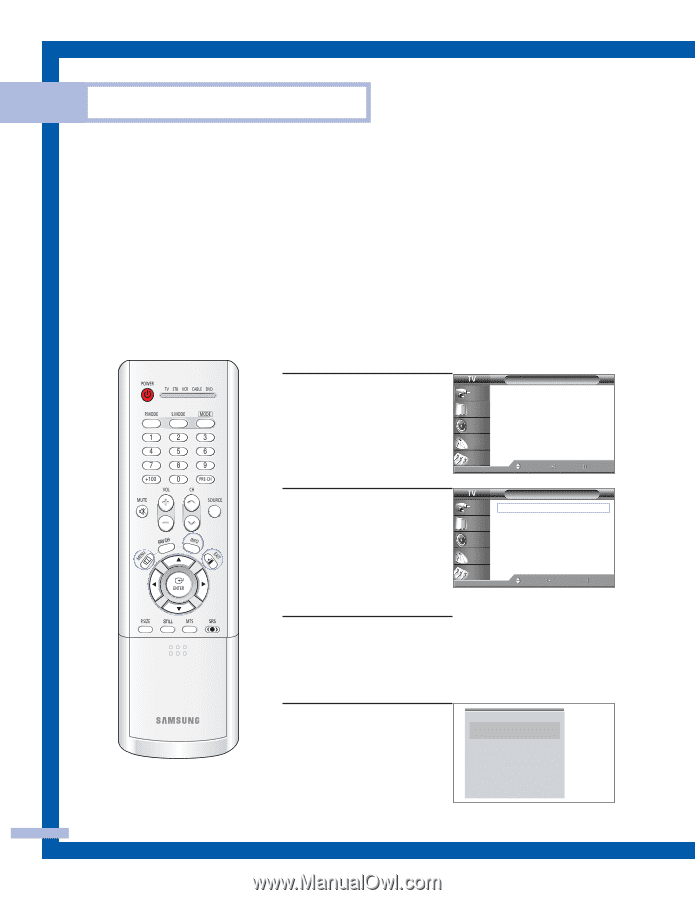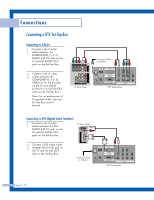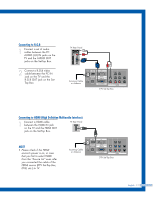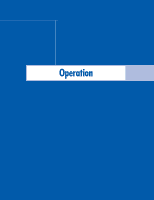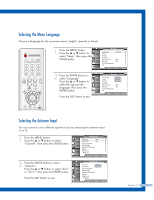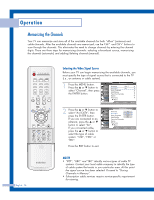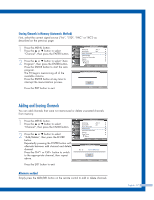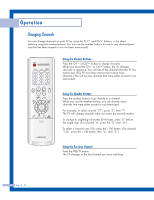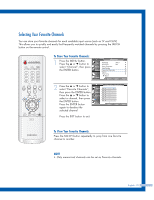Samsung HLP5085W User Manual (ENGLISH) - Page 24
Turning the TV On and Off, Viewing the Menus and On-Screen Displays - pictures
 |
View all Samsung HLP5085W manuals
Add to My Manuals
Save this manual to your list of manuals |
Page 24 highlights
Operation Turning the TV On and Off Press the POWER button on the remote control. You can also use the POWER button on the front panel. Viewing the Menus and On-Screen Displays The on-screen menu system allows you to control the settings of your TV. Access the on-screen menu system by pressing the MENU button on the remote control. Once the on-screen menu appears, use the ENTER buttons on your remote control to select menu items and make adjustments. You can also view the on-screen menu system and make some adjustments using the TV's side panel buttons. Viewing the Menus 1 Press the MENU button. The main menu is displayed. Input Input Source List : TV Edit Name √ √ There are five menu groups: Picture "Input", "Picture", "Sound", Sound "Channel" and "Setup". Channel Setup Move Enter Exit 2 Press the ... or † button to select an item you want in the menu. Press the œ, √ or ENTER button to display, change, or use the selected items. Use the ENTER button to enter items in the menu. Input Picture Sound Channel Setup Picture Mode : Standard √ Color Tone : Warm1 √ Size : Wide √ Digital NR : Off √ DNIe : On √ My Color Control √ Film Mode : Off √ PIP √ Move Enter Return 3 Press the EXIT button to exit. English - 24 Viewing the Display Press the INFO button on the remote control. The TV displays the current channel, the status of certain picture and sound settings and the current time. Air 12 Signal V-Chip Picture Sound SRS TSXT MTS - - : - - am Mono Dynamic Standard Stereo Stereo