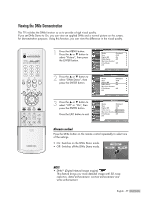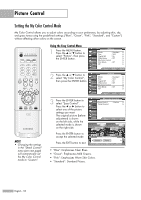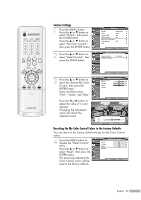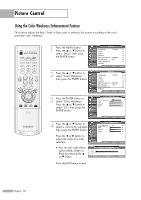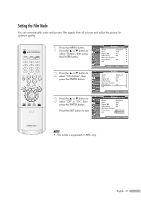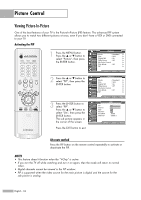Samsung HLR4266WX Owner Instructions - Page 57
Viewing the DNIe Demonstration
 |
View all Samsung HLR4266WX manuals
Add to My Manuals
Save this manual to your list of manuals |
Page 57 highlights
Viewing the DNIe Demonstration This TV includes the DNIe function so as to provide a high visual quality. If you set DNIe Demo to On, you can view an applied DNIe and a normal picture on the screen, for demonstration purposes. Using this function, you can view the difference in the visual quality. 1 Press the MENU button. Press the ... or † button to select "Picture", then press the ENTER button. 2 Press the ... or † button to select "DNIe Demo", then press the ENTER button. 3 Press the ... or † button to select "Off" or "On", then press the ENTER button. Press the EXIT button to exit. Picture Input Mode : Standard √ Picture Size Digital NR : 16:9 : On √ √ Sound DNIe Demo : Off √ My Color Control √ Channel Film Mode : Off √ Setup PIP √ Guide Move Enter Return Picture Input Mode : Standard √ Picture Size Digital NR : 16:9 : On √ √ Sound DNIe Demo : Off √ My Color Control √ Channel Film Mode : Off √ Setup PIP √ Guide Move Enter Return Picture Input Picture Sound Channel Setup Mode : Standard Size : 16:9 Digital NR : On DNIe Demo : OOfff My Color Control On Film Mode : Off PIP Guide Move Enter Return Alternate method Press the DNIe button on the remote control repeatedly to select one of the settings. • On: Switches on the DNIe Demo mode. • Off: Switches off the DNIe Demo mode. DNIe Demo DNIe On DNIe Off NOTE • DNIeTM (Digital Natural Image engine) This feature brings you more detailed image with 3D noise reduction, detail enhancement, contrast enhancement and white enhancement. English - 57