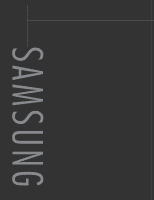Samsung HLR5064W Owner Instructions
Samsung HLR5064W - 50" Rear Projection TV Manual
 |
View all Samsung HLR5064W manuals
Add to My Manuals
Save this manual to your list of manuals |
Samsung HLR5064W manual content summary:
- Samsung HLR5064W | Owner Instructions - Page 1
Owner's Instructions HL-R4264W HL-R4664W HL-R5064W HL-R5664W HL-R6164W This device is a Class B digital apparatus. Register your product at www.samsung.com/global/register - Samsung HLR5064W | Owner Instructions - Page 2
of Contents Your New Wide TV 6 Replacing the Lamp 6 List of Features ...8 Accessories Set-Top Box 22 Connecting to Y, PB, PR 22 Connecting to DVI (Digital Visual Interface 22 Connecting to R, G, B 23 Connecting to HDMI (High Definition Multimedia Interface 23 Operation ...26 Turning the TV - Samsung HLR5064W | Owner Instructions - Page 3
the Picture Position 88 Adjusting the Picture Quality and Position Automatically 89 Initializing the Picture Settings 90 Changing the Picture Size (PC Mode 91 Appendix...94 Troubleshooting 94 Cleaning and Maintaining Your TV 95 Using Your TV in Another Country 95 Specifications ...95 - Samsung HLR5064W | Owner Instructions - Page 4
SAMSUNG - Samsung HLR5064W | Owner Instructions - Page 5
Your New Wide TV - Samsung HLR5064W | Owner Instructions - Page 6
you purchased the TV or to a Samsung Service center. • Caution 1. Replace with the correct code numbered lamp (BP96-00826A) to avoid damage to the TV. 2. Turn the power off and wait for 30 minutes before replacing the lamp as it will be hot. 3. Do not touch the glass part of the lamp with your bare - Samsung HLR5064W | Owner Instructions - Page 7
these steps in reverse order. NOTES • Be sure the replacement Lamp is the same type. • After replacing the lamp, align the lamp cover with the groove and secure the screw. • The TV will not turn on if the lamp cover is not correctly closed (as this will activate the protective circuit). English - Samsung HLR5064W | Owner Instructions - Page 8
remote control • Easy-to-use on-screen menu system you can access from the side panel or remote control • Automatic timer to turn the TV on and off at any time you choose • Adjustable picture and sound settings and the ability to memorize your favorite settings • Automatic channel tuning for up to - Samsung HLR5064W | Owner Instructions - Page 9
Side Panel Buttons The buttons on the right side panel control your TV's basic features, including the on-screen menu system. To use the more advanced features, you must use the remote control. Press to switch between viewing TV programs and signals from connected components. Press to see the on- - Samsung HLR5064W | Owner Instructions - Page 10
control towards this spot on the TV. : Light is On : Light is Blinking : Light is Off TIMER LAMP STAND BY/TEMP Indication Standby state. The picture will automatically appear in about 15 seconds. Auto Timer ON/OFF has been set and the set will automatically be turned on in about 25 seconds - Samsung HLR5064W | Owner Instructions - Page 11
Video Interface) VIDEO INPUT jack Connect to the digital video output jack for device with DVI output. ˝ HDMI (High Definition Multimedia Interface) VIDEO/AUDIO INPUT jack Connect to the HDMI jack for device with HDMI output. Ô SERVICE This jack is for repair and software upgrades. English - 11 - Samsung HLR5064W | Owner Instructions - Page 12
, VCR, Cable box or DVD player. See pages 46~47 for details. 1. POWER Turns the TV on and off. 2. S.MODE Adjust the TV sound by selecting one of the preset factory settings (or select your personal, customized sound settings.) 3. P.MODE Adjust the TV picture by selecting one of the preset factory - Samsung HLR5064W | Owner Instructions - Page 13
in the remote control should last about a year. If you notice a performance degradation while using the remote, the batteries may need to be replaced. Make sure you replace both batteries and do not mix old and new batteries in the remote control. If you won't be using the remote control for a long - Samsung HLR5064W | Owner Instructions - Page 14
SAMSUNG - Samsung HLR5064W | Owner Instructions - Page 15
Connections - Samsung HLR5064W | Owner Instructions - Page 16
Connections Connecting VHF and UHF Antennas If you do not have a cable system, you will need to connect an antenna to your TV. Antennas with 300-ohm Flat Twin Leads If your antenna looks like this: it has 300-ohm flat twin leads. 1 Place the wires from the - Samsung HLR5064W | Owner Instructions - Page 17
(one VHF and one UHF), you must combine the two antenna signals before connecting the antennas to the TV. This procedure requires an optional combiner-adaptor (available at most electronics shops). 1 Connect both antenna leads to the combiner. 2 Plug the combiner into the "ANT 1 - Samsung HLR5064W | Owner Instructions - Page 18
VCR You can connect different cable systems to your TV, including cable without a cable box, and cable with a cable box that descrambles some or all channels. Cable without a Cable Box If you want to connect - Samsung HLR5064W | Owner Instructions - Page 19
coaxial cables. From Cable NOTES • When you use a converter box with your TV, there may be features that you can not program using the remote control, 1 OUT" is available when select "Ant.2" in the "Antenna" channel menu. Connecting a Cable Converter Box and a VCR This connection allows you to - Samsung HLR5064W | Owner Instructions - Page 20
. 1 Locate the A/V output jacks on the camcorder. They are usually found on the side or back of the camcorder. 2 Connect a set of audio cables between the AUDIO IN jacks on the TV and the AUDIO OUT jacks on the camcorder. If you have mono camcorder, connect L(mono) to camcorder audio out using - Samsung HLR5064W | Owner Instructions - Page 21
explanation of Component video, see your DVD player's owner's manual. DVD Player Connecting to audio and video jacks 1 Connect a set of audio cables between the AUDIO IN (1 or 2) jacks on the TV and the AUDIO OUT jacks on the DVD player. TV Rear Panel Incoming Cable or Antenna 2 Connect a video - Samsung HLR5064W | Owner Instructions - Page 22
(Y, PB, PR) IN jacks on the TV and VIDEO (Y/PB/PR or Y/CB/CR) OUT jacks on the Set-Top Box. Note: For an explanation of Component video, see your Set-Top Box owner's manual. Incoming Cable or Antenna Connecting to DVI (Digital Visual Interface) 1 Connect a set of audio cables between the DVI AUDIO - Samsung HLR5064W | Owner Instructions - Page 23
and the R.G.B OUT jack on the Set-Top Box. Incoming Cable or Antenna TV Rear Panel DTV Set-Top Box Connecting to HDMI (High Definition Multimedia Interface) 1 Connect a HDMI cable between the HDMI IN jack on the TV and the HDMI OUT jack on the Set-Top Box. TV Rear Panel NOTE • Please check if - Samsung HLR5064W | Owner Instructions - Page 24
SAMSUNG - Samsung HLR5064W | Owner Instructions - Page 25
Operation - Samsung HLR5064W | Owner Instructions - Page 26
the selected items. Use the ENTER button to enter items in the menu. Input Picture Sound Channel Setup Picture Mode : Standard √ Color Tone : Warm1 √ Size : Wide √ Digital NR : Off √ DNIe : On √ My Color Control √ Film Mode : Off √ PIP √ Move Enter Return 3 Press the EXIT - Samsung HLR5064W | Owner Instructions - Page 27
EXIT button to exit. Input Picture Sound Channel Setup Setup Language Time V-Chip Caption Blue Screen Melody Color Weakness PC : EEnngglilsihsh Españ 1 Press the MENU button. Press the ... or † button to select "Channel", then press the ENTER button. Input Picture Sound Channel Setup Channel - Samsung HLR5064W | Owner Instructions - Page 28
must specify the type of signal source that is connected to the TV (i.e., an antenna or a cable system). 1 Press the MENU button. Press the ... or † button to select "Channel", then press the ENTER button. Input Picture Sound Channel Setup Channel Antenna : Ant.1 Air/CATV : Air Auto Program - Samsung HLR5064W | Owner Instructions - Page 29
the ENTER button to start the auto program. The TV begins memorizing all of the available stations. Press or delete unwanted channels from memory. 1 Press the MENU button. Press the ... or † button to Press the EXIT button to exit. Input Picture Sound Channel Setup Channel Antenna : Ant.1 - Samsung HLR5064W | Owner Instructions - Page 30
not memorized. For example, to select channel "27", press the "2", then "7". The TV will change channels when you press the second number. To change to single-digit channels (0-9) faster, press the "0" before the single digit. (For channel "4", press the "0", then "4".) To select a channel over 100 - Samsung HLR5064W | Owner Instructions - Page 31
as TV and CATV). This allows you to quickly and easily find frequently watched channels by pressing the FAV.CH button on the remote control. To Store Your Favorite Channels: 1 Press the MENU button. Press the ... or † button to select "Channel", then press the ENTER button. Input Picture Sound - Samsung HLR5064W | Owner Instructions - Page 32
Operation Scanning the Channels The TV automatically scan all of the channels it has memorized. 1 Press the MENU button. Press the ... or † button to select "Channel", then press the ENTER button. Input Picture Sound Channel Setup Channel Antenna : Ant.1 Air/CATV : Air Auto Program Add/ - Samsung HLR5064W | Owner Instructions - Page 33
NOTE • If you add or delete the TV channel, the labeled channels list will also be to the channel that will be labeled. 2 Press the MENU button. Press the ... or † button to select " selected. Input Picture Air 2 Air 3 Name CNN2 ---- Clear Clear Select a second letter or digit Sound Air 4 - Samsung HLR5064W | Owner Instructions - Page 34
" menu. Press the ... or † button to select "Reset", then press the ENTER button. The previously adjusted picture settings will be reset to the factory defaults. Input Picture Sound Channel Setup Mode Mode : Standard √ Contrast 90 Brightness 50 Sharpness 50 Color 50 Tint 50 50 Reset - Samsung HLR5064W | Owner Instructions - Page 35
Standard 90 Brightness Cinema 50 Sharpness 50 Color 50 Tint 50 50 Reset Move Enter Return Alternate method Press the P.MODE button on the remote control repeatedly to select one of the standard picture settings. Standard • Choose "Dynamic" for viewing the TV during the day or - Samsung HLR5064W | Owner Instructions - Page 36
levels and settings of the TV with turn mute off press the MUTE button again or, press either the VOL+ or VOL- button. Customizing the Sound The sound settings settings. See next page.) 1 Press the MENU button. Press the ... or † button to select "Sound", then press the ENTER button. Input Picture - Samsung HLR5064W | Owner Instructions - Page 37
or you can select "Custom", which automatically recalls your personalized sound settings. 1 Press the MENU button. Press the ... or † button to select "Sound", then press the ENTER button. Input Picture Sound Channel Setup Sound Mode Equalizer SRS TSXT MTS Auto Volume Internal Mute : Standard - Samsung HLR5064W | Owner Instructions - Page 38
: On √ Color Weakness √ PC √ Move Enter Return 2 Press the ENTER button to select "Clock Set". Input Picture Sound Time Clock Set Sleep Timer On set the timer "On", your television will eventually be turned off, if you do not operate any controls during the 3 hours after the TV is turned - Samsung HLR5064W | Owner Instructions - Page 39
TV can be set to turn on or off automatically at specific times that you choose. Before using the timers, you must set the TV's clock, as described previously. Setting the On/Off Timer 1 Press the MENU button. Press the ... or † button to select "Setup", then press the ENTER button. Input Picture - Samsung HLR5064W | Owner Instructions - Page 40
Operation Setting the Sleep Timer The sleep timer automatically shuts off the TV after a preset time (from 30 to 180 minutes). 1 Press the MENU button. Press the ... or † button to select "Setup", then press the ENTER button. Input Picture Sound Channel Setup Setup Language : English √ Time √ - Samsung HLR5064W | Owner Instructions - Page 41
from connected equipment, such as VCR, DVD, Set-Top Box and the TV source (broadcast or cable). Setting the Signal Source 1 Press the MENU button. Press the ENTER button to select "Input". Input Picture Sound Channel Setup Input Source List : TV Edit Name Move Enter √ √ Return 2 Press the - Samsung HLR5064W | Owner Instructions - Page 42
Mode This feature enables you to name the input source you have connected. 1 Press the MENU button. Press the ENTER button to select "Input". Input Picture Sound Channel Setup Input Source List : TV Edit Name Move Enter √ √ Return 2 Press the ... or † button to select "Edit Name", then press - Samsung HLR5064W | Owner Instructions - Page 43
Freezing the Current Picture You can freeze the picture when watching a television programme simply by pressing the STILL button. To return to normal viewing, press it again. NOTE • In the PIP mode, the main and sub pictures are stilled at the same time. Remote Control VCR/DVD Buttons Slide the - Samsung HLR5064W | Owner Instructions - Page 44
SAMSUNG - Samsung HLR5064W | Owner Instructions - Page 45
Special Features - Samsung HLR5064W | Owner Instructions - Page 46
box or DVD player) 1 Turn off your VCR (Cable box or DVD player). 2 Press the MODE button to switch the remote control to the VCR (CABLE or DVD) mode. The remote control has five modes: TV, STB, VCR, CABLE, and DVD. 3 On your Samsung remote control, press the SET button. 4 Enter 3 digits of the VCR - Samsung HLR5064W | Owner Instructions - Page 47
Remote Control Codes VCR Codes Cable Box Codes DVD Codes English - 47 - Samsung HLR5064W | Owner Instructions - Page 48
lets you manually adjust the TV's tuner if you have difficulty tuning channels. 1 Using the number buttons on the remote control, select the channel you want to fine tune. 2 Press the MENU button. Press the ... or † button to select "Channel", then press the ENTER button. Input Picture Sound - Samsung HLR5064W | Owner Instructions - Page 49
a weak broadcast signal causes unclear noisy picture the "LNA" feature improves the picture quality by setting to "On". If you experience noise on a certain channel, set the "LNA" to "On" or "Off" for this channel, to obtain the optimum picture. 1 Press the MENU button. Press the ... or † button to - Samsung HLR5064W | Owner Instructions - Page 50
Selecting the Color Tone 1 Press the MENU button. Press the ... or † button to select "Picture", then press the ENTER button. Input Picture Sound Channel Setup Picture Mode : Standard √ Color Tone : Warm1 √ Size : Wide √ Digital NR : Off √ DNIe : On √ My Color Control √ Film - Samsung HLR5064W | Owner Instructions - Page 51
. 1 Press the MENU button. Press the ... or † button to select "Picture", then press the ENTER button. Press the ... or † button to select "Size", then press the ENTER button. Input Picture Sound Channel Setup Picture Mode : Standard √ Color Tone : Warm1 √ Size : Wide √ Digital NR : Off - Samsung HLR5064W | Owner Instructions - Page 52
on the screen. 1 Press the MENU button. Press the ... or † button to select "Picture", then press the ENTER button. Input Picture Sound Channel Setup Picture Mode : Standard √ Color Tone : Warm1 √ Size : Wide √ Digital NR : Off √ DNIe : On √ My Color Control √ Film Mode : Off - Samsung HLR5064W | Owner Instructions - Page 53
into your eyes. 1 Press the MENU button. Press the ... or † button to select "Picture", then press the ENTER button. Input Picture Sound Channel Setup Picture Mode : Standard √ Color Tone : Warm1 √ Size : Wide √ Digital NR : Off √ DNIe : On √ My Color Control √ Film Mode : Off - Samsung HLR5064W | Owner Instructions - Page 54
ENTER button. Input Picture Sound Channel Setup Picture Mode : Standard √ Color Tone : Warm1 √ Size : Wide √ Digital NR : Off √ DNIe : On √ My Color Control √ Film Mode : Off √ PIP √ Move Enter Return NOTE • Changing the settings in the "Detail Control" menu (see next page - Samsung HLR5064W | Owner Instructions - Page 55
50 Picture Blue 100 Reset Sound Channel Setup Move Enter Return Original Adjusted ▲ Pink ▼ Move Detail Control Adjust 50 Return Resetting the My Color Control Colors to the Factory Defaults You can return to the factory default settings for My Color Control colors. 4 Press the MENU - Samsung HLR5064W | Owner Instructions - Page 56
ENTER button. Press the EXIT button to exit. Input Picture Sound Channel Setup Picture Mode : Standard Color Tone : Warm1 Size : Wide Digital NR : Off DNIe : On My Color Control Film Mode : OffOff PIP On Move Enter Return NOTE • Film mode is supported in 480i only. English - 56 - Samsung HLR5064W | Owner Instructions - Page 57
TV. Activating the PIP 1 Press the MENU button. Press the ... or † button to select "Picture", then press the ENTER button. Input Picture Sound Channel Setup Picture Mode : Standard √ Color Tone : Warm1 √ Size : Wide √ Digital HDMI mode. • If you turn the TV off while watching and turn - Samsung HLR5064W | Owner Instructions - Page 58
, such as a VCR. 1 Press the MENU button. Press the ... or † button to select "Picture", then press the ENTER button. Input Picture Sound Channel Setup Picture Mode : Standard √ Color Tone : Warm1 √ Size : Wide √ Digital NR : Off √ DNIe : On √ My Color Control √ Film Mode : Off - Samsung HLR5064W | Owner Instructions - Page 59
EXIT button to exit. Input Picture Sound Channel Setup PIP PIP : On √ Source : TV √ Swap Size √ Position √ Channel : Air 11 √ Select Sound : Main √ Move Enter Return NOTE • The swapping doesn't support "ANT 2 IN", "Component1", "Component2", "PC", "DVI" and "HDMI". English - 59 - Samsung HLR5064W | Owner Instructions - Page 60
Size of the Sub Picture 1 Press the MENU button. Press the ... or † button to select "Picture", then press the ENTER button. Input Picture Sound Channel Setup Picture Mode : Standard √ Color Tone : Warm1 √ Size : Wide √ Digital NR : Off √ DNIe : On √ My Color Control √ Film Mode - Samsung HLR5064W | Owner Instructions - Page 61
of the Sub Picture 1 Press the MENU button. Press the ... or † button to select "Picture", then press the ENTER button. Input Picture Sound Channel Setup Picture Mode : Standard √ Color Tone : Warm1 √ Size : Wide √ Digital NR : Off √ DNIe : On √ My Color Control √ Film Mode - Samsung HLR5064W | Owner Instructions - Page 62
the Sub Picture After you set the signal source (antenna or cable) of sub picture, it is easy to change channels. 1 Press the MENU button. Press the ... or † button to select "Picture", then press the ENTER button. Input Picture Sound Channel Setup Picture Mode : Standard √ Color Tone : Warm1 - Samsung HLR5064W | Owner Instructions - Page 63
feature to hear sound from the main or sub picture. 1 Press the MENU button. Press the ... or † button to select "Picture", then press the ENTER button. Input Picture Sound Channel Setup Picture Mode : Standard √ Color Tone : Warm1 √ Size : Wide √ Digital NR : Off √ DNIe : On √ My - Samsung HLR5064W | Owner Instructions - Page 64
any two-speaker playback system, including internal television speakers. It is fully compatible with all multichannel formats. 1 Press the MENU button. Press the ... or † button to select "Sound", then press the ENTER button. Input Picture Sound Channel Setup Sound Mode Equalizer SRS TSXT - Samsung HLR5064W | Owner Instructions - Page 65
. 1 Press the MENU button. Press the ... or † button to select "Sound", then press the ENTER button. Input Picture Sound Channel Setup Sound Press the MTS button on the remote control repeatedly to select one of the settings. • Choose "Mono" for channels that are broadcasting in mono, or if you - Samsung HLR5064W | Owner Instructions - Page 66
is high or by raising the sound output when the modulation signal is low. 1 Press the MENU button. Press the ... or † button to select "Sound", then press the ENTER button. Input Picture Sound Channel Setup Sound Mode Equalizer SRS TSXT MTS Auto Volume Internal Mute : Standard √ √ : Off - Samsung HLR5064W | Owner Instructions - Page 67
using external device such as Home Theater Systems, external speaker, or external Audio Amplifier set "Internal Mute" to "On" to produce sound which is consistent with what the picture shows. 1 Press the MENU button. Press the ... or † button to select "Sound", then press the ENTER button. Input - Samsung HLR5064W | Owner Instructions - Page 68
Screen : Off √ Melody : On √ Color Weakness √ PC √ Move Enter Return 2 Press the number buttons to enter your current 4-digit pin Input V-Chip number. Picture Enter PIN (The default pin number for Sound * a new TV set is "0000".) The "V-Chip" menu is Channel displayed. Setup - Samsung HLR5064W | Owner Instructions - Page 69
Screen : Off √ Melody : On √ Color Weakness √ PC √ Move Enter Return 2 Press the number buttons to enter your current 4-digit pin Input V-Chip number. Picture Enter PIN (The default pin number for Sound * a new TV set is "0000".) The "V-Chip" menu is Channel displayed. Setup - Samsung HLR5064W | Owner Instructions - Page 70
press Channel Color Weakness √ the ENTER button. PC Setup √ Move Enter Return 2 Press the number buttons to enter your current 4-digit pin Input V-Chip number. Picture Enter PIN (The default pin number for Sound * a new TV set is "0000".) The "V-Chip" menu is Channel displayed - Samsung HLR5064W | Owner Instructions - Page 71
system. TV-Y : Young children TV-Y7 : Children 7 and over TV-G : General audience TV-PG : Parent Guidance TV-14 : Viewers 14 and over TV-MA : Mature Audience Press the EXIT button to exit. Input Picture Sound Channel Setup TV Parental Guidelines ALL FV V S L D TV-Y TV-Y7 TV-G TV-PG TV-14 TV-MA - Samsung HLR5064W | Owner Instructions - Page 72
then press Channel Color Weakness √ the ENTER button. PC Setup √ Move Enter Return 2 Press the number buttons to enter your current 4-digit pin Input V-Chip number. (The default pin number for a new TV set is "0000".) Picture Sound Enter PIN * The "V-Chip" menu is Channel displayed - Samsung HLR5064W | Owner Instructions - Page 73
violence, or may frighten children under the age of seven. TV-Y All children. The themes and elements in this program are specifically designed for a very young audience, including children from ages two - six. TV (FCC) Content Category V Violence. S Sexual content. L Offensive language. D Dialog - Samsung HLR5064W | Owner Instructions - Page 74
Screen : Off √ Melody : On √ Color Weakness √ PC √ Move Enter Return 2 Press the number buttons to enter your current 4-digit pin Input V-Chip number. Picture Enter PIN (The default pin number for Sound * a new TV set is "0000".) The "V-Chip" menu is Channel displayed. Setup - Samsung HLR5064W | Owner Instructions - Page 75
select a appropriate restriction. Press the ENTER button to activate the restriction selected. The " " symbol is indicated. Press the EXIT button. Input Picture Sound Channel Setup Canadian English Block E C C8+ G PG 14+ 18+ Move Enter Return E C C8+ G PG 14+ 18+ Exempt programming includes - Samsung HLR5064W | Owner Instructions - Page 76
Channel Color Weakness √ √ select "V-Chip", then press PC √ the ENTER button. Setup Move Enter Return 2 Press the number buttons to enter your current 4-digit pin Input V-Chip number. Picture Enter PIN (The default pin number for * a new TV set is "0000".) Sound The "V-Chip" menu - Samsung HLR5064W | Owner Instructions - Page 77
select a appropriate restriction. Press the ENTER button to activate the restriction selected. The " " symbol is indicated. Press the EXIT button. Input Picture Sound Channel Setup Canadian French Block E G 8 ans+ 13 ans+ 16 ans+ 18 ans+ Move Enter Return E Exempt programming includes...news - Samsung HLR5064W | Owner Instructions - Page 78
closed caption signal from television programs, so prerecorded video on the tape's package or your TV program-schedule. 1 Press the MENU button. Press the ... or † Picture Sound Channel Setup Setup Language : English √ Time √ V-Chip √ Caption √ Blue Screen : Off √ Melody : On √ Color - Samsung HLR5064W | Owner Instructions - Page 79
" and "Field". Press the ... or † button to select "Channel", then press the ENTER button. Caption Input Picture Sound Caption Mode Channel Field : On √ : Caption √ : 1 √ : 1 √ Channel Setup Move Enter when you change channels. These are not malfunctions of the TV. English - 79 - Samsung HLR5064W | Owner Instructions - Page 80
replaces the noisy picture background. If you wish to continue viewing the poor picture, you must set the "Blue Screen" mode to "Off". 1 Press the MENU Picture Sound Channel Setup Setup Language : English √ Time √ V-Chip √ Caption √ Blue Screen : Off √ Melody : On √ Color Weakness - Samsung HLR5064W | Owner Instructions - Page 81
set to come on when the TV is powered On or Off. 1 Press the MENU button. Press the ... or † button to select "Setup", then press the ENTER button. Input Picture button to exit the menu. Input Picture Sound Channel Setup Setup Language Time V-Chip Caption Blue Screen Melody Color Weakness PC : - Samsung HLR5064W | Owner Instructions - Page 82
This feature adjusts the Red, Blue or Green color to enhance the picture according to the user's particular color weakness. 1 Press the MENU button. Press the ... or † button to select "Setup", then press the ENTER button. Input Picture Sound Channel Setup Setup Language : English √ Time - Samsung HLR5064W | Owner Instructions - Page 83
PC Display - Samsung HLR5064W | Owner Instructions - Page 84
Display How to Connect Your PC to the TV This figure shows the Standard Connector-jack panel. The actual configuration on your TV may be different, depending on the model. TV Rear Panel 15Pin(D-Sub) Cable Audio Cable PC NOTE • The "SERVICE" jack is for repairs and software upgrades. English - 84 - Samsung HLR5064W | Owner Instructions - Page 85
contact your computer manufacturer or Samsung Dealer.) First, click on "Settings" on the Windows start menu. While "Settings" is highlighted, move the "Settings" tab on the display dialog box. The two key variables that apply to the TV-PC interface are "resolution" and "colors". The correct settings - Samsung HLR5064W | Owner Instructions - Page 86
47 37.93 31.47 35.00 37.86 37.50 43.27 35.16 37.88 48.08 46. TV is used as a PC display, 32-bit color is supported (over 16 million colors). • Your PC display screen might appear different, depending on the manufacturer (and depending on your particular version of Windows). Check your PC instruction - Samsung HLR5064W | Owner Instructions - Page 87
re-adjust the picture so that it is aligned on the center of screen. 1 Press the SOURCE button to select "PC". 2 Press the MENU button. Press Input Picture Sound Channel Setup Setup Language : English √ Time √ V-Chip √ Caption √ Blue Screen : Off √ Melody : On √ Color Weakness √ - Samsung HLR5064W | Owner Instructions - Page 88
to select "PC". 2 Press the MENU button. Press the ... or † button to select "Setup", then press the ENTER button. Input Picture Sound Channel Setup Setup Language : English √ Time √ V-Chip √ Caption √ Blue Screen : Off √ Melody : On √ Color Weakness √ PC √ Move Enter Return - Samsung HLR5064W | Owner Instructions - Page 89
to select "PC". 2 Press the MENU button. Press the ... or † button to select "Setup", then press the ENTER button. Input Picture Sound Channel Setup Setup Language : English √ Time √ V-Chip √ Caption √ Blue Screen : Off √ Melody : On √ Color Weakness √ PC √ Move Enter Return - Samsung HLR5064W | Owner Instructions - Page 90
PC Display Initializing the Picture Settings You can replace all picture settings with the factory default values. 1 Press the SOURCE button to select "PC". 2 Press the MENU button. Press the ... or † button to select "Setup", then press the ENTER button. Input Picture Sound Channel Setup Setup - Samsung HLR5064W | Owner Instructions - Page 91
". 2 Press the MENU button. Press the ... or † button to select "Picture", then press the ENTER button. Press the ... or † button to select "Size", then press the ENTER button. Input Picture Sound Channel Setup Picture Mode : Standard √ Color Tone : Warm1 √ Size : Wide √ Digital NR : On - Samsung HLR5064W | Owner Instructions - Page 92
SAMSUNG - Samsung HLR5064W | Owner Instructions - Page 93
Appendix - Samsung HLR5064W | Owner Instructions - Page 94
and solutions. If none of these troubleshooting tips apply, then call your nearest service center. Problem Poor picture quality. Poor sound quality. No picture or sound. No color, wrong colors or tints. Picture rolls vertically. The TV operates erratically. Your remote control does not operate - Samsung HLR5064W | Owner Instructions - Page 95
be aware of the different television systems that are in use around the world. A TV designed for one system may not work properly with another system due to differences in the TV channel frequencies. Specifications Model HL-R4264W HL-R4664W HL-R5064W HL-R5664W HL-R6164W Voltage AC 110-120V - Samsung HLR5064W | Owner Instructions - Page 96
1-800-SAMSUNG (1-800-726-7864) Samsung Electronics America Service Division 400 Valley Road, Suite 201 Mount Arlington, NJ 07856 www.samsung.com Samsung Electronics Canada Inc. Samsung Customer Care 7037 Financial Drive Mississauga, Ontario L5N 6R3 www.samsung.ca BP68-00493A-00

Owner’s Instructions
HL-R4264W
HL-R4664W
HL-R5064W
HL-R5664W
HL-R6164W
Register your product at www.samsung.com/global/register
This device is a Class B digital apparatus.