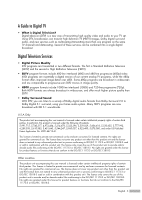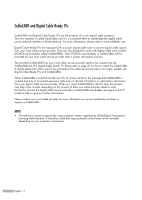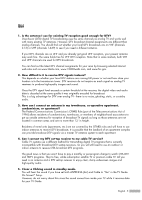Samsung HLR5078W User Manual (ENGLISH)
Samsung HLR5078W - 50" Rear Projection TV Manual
 |
UPC - 036725250789
View all Samsung HLR5078W manuals
Add to My Manuals
Save this manual to your list of manuals |
Samsung HLR5078W manual content summary:
- Samsung HLR5078W | User Manual (ENGLISH) - Page 1
Owner's Instructions HL-R5078W HL-R5678W HL-R6178W HL-R7178W This device is a Class B digital apparatus. Register your product at www.samsung.com/global/register - Samsung HLR5078W | User Manual (ENGLISH) - Page 2
aux États Unis, comme le 6,498,895, 6,418,556, 6,331,877; 6,239,794; 6,154,203; 5,940,073; 4,908,713; 4,751,578; 4,706,121. El sistema TV Guide On Screen está protegido por una o más de las siguientes patentes emitidas en los Estados Unidos: 6,498,895 ; 6,418,556; 6,331,877; 6,239,794 ; 6,154,203 - Samsung HLR5078W | User Manual (ENGLISH) - Page 3
Guide to Digital TV • What is Digital Television? Digital television (DTV) is a new way of transmitting high quality video and audio to your TV set. Using DTV, broadcasters can transmit high definition TV (HDTV) images, Dolby digital surround audio, and new services this user manual is licensed - Samsung HLR5078W | User Manual (ENGLISH) - Page 4
or CableCARD may display messages on the TV screen to help or give you further information. Please contact your local cable provider for more information on service availability and how to acquire a CableCARD. NOTE • This television receiver supports the copy protection system regulated by DTLA - Samsung HLR5078W | User Manual (ENGLISH) - Page 5
for DTV over analog TV - there is no noise, ghosting, static, or TV service? Cable TV systems use a different method for transmitting digital TV and HDTV programs. They're free, unlike subscription satellite TV or premium cable TV. All TV Guide On ScreenTM Setup. However, do not worry about - Samsung HLR5078W | User Manual (ENGLISH) - Page 6
Connecting VHF and UHF Antennas 18 Antennas with 75-ohm Round Leads 18 Connecting Cable TV 19 Cable without a Cable Box 19 Cable with a Cable Box that Descrambles All Lists 47 Labeling the Channels 49 LNA (Low Noise Amplifier 50 Fine Tuning Analog Channels Analog 51 Checking the Digital-Signal - Samsung HLR5078W | User Manual (ENGLISH) - Page 7
Noise Reduction 58 Viewing the DNIe Demonstration 59 Setting the My Color Control Mode 60 Using the Color Setup Function 106 Using Game Mode 108 Using TV Guide On ScreenTM 109 Using the D-Net 112 Replacing the Lamp 138 Troubleshooting 140 Cleaning and Maintaining Your TV 142 Using Your TV - Samsung HLR5078W | User Manual (ENGLISH) - Page 8
SAMSUNG - Samsung HLR5078W | User Manual (ENGLISH) - Page 9
Your New Wide TV - Samsung HLR5078W | User Manual (ENGLISH) - Page 10
Your New Wide TV Viewing Position To optimize your viewing comfort, please follow the guidelines below for viewing distance. If viewing for an extended period of time, sit as - Samsung HLR5078W | User Manual (ENGLISH) - Page 11
A special filter to reduce or eliminate reception problems • Fine tuning control for the sharpest picture Samsung audio-video(AV) devices from this TV. • CableCARD slot • D-Net (IEEE1394) • TV Guide On Screen™ Accessories Once you have unpacked your TV, check to make sure that you have all the parts - Samsung HLR5078W | User Manual (ENGLISH) - Page 12
on and off. Remote Control Sensor Aim the remote control towards this spot on the TV. Indicator Light Key : Light is On : Light is Blinking : Light is Off TIMER LAMP STAND BY/TEMP Indication Standby state. The picture will automatically appear in about 15 seconds. Auto Timer ON/OFF has been - Samsung HLR5078W | User Manual (ENGLISH) - Page 13
's basic features, including the on-screen menu system. To use the more advanced features, you must use the remote control. Press to switch between viewing TV programs and signals from connected components. Press to see the on-screen menu. Press to raise or lower the volume and to select items when - Samsung HLR5078W | User Manual (ENGLISH) - Page 14
connecting to other Samsung Anynet-enabled devices. Please refer to the Anynet Owner's Instruction. ˝ RS232C DVI adapter, the DVI analog audio inputs on your TV allow you to receive left and right audio from system. (Refer to pages 112~126) ı SERVICE This jack is for software upgrades. ˜ CableCARDTM - Samsung HLR5078W | User Manual (ENGLISH) - Page 15
in the TV Guide On ScreenTM. 24. DNIe (Digital Natural Image engine) Activates DNIe Demo mode. 25. SET Used during set up of this remote control, so that it will work compatibly with other devices (some Samsung Set-top boxes, VCR, Cable box, DVD, etc.) 26. MTS (Multichannel Television Stereo) Press - Samsung HLR5078W | User Manual (ENGLISH) - Page 16
Your New Wide TV Installing Batteries in the Remote Control With normal use, the batteries in the remote control should last about a year. If you notice a performance degradation while using the remote, the batteries may need to be replaced. Make sure you replace both batteries and do not mix old - Samsung HLR5078W | User Manual (ENGLISH) - Page 17
Connections - Samsung HLR5078W | User Manual (ENGLISH) - Page 18
Connections Connecting VHF and UHF Antennas If you do not have a cable system, you will need to connect an antenna to your TV. Antennas with 75-ohm Round Leads If your antenna looks like this: it has 75-ohm round leads. 1 Plug the antenna lead into the ANT 2 - Samsung HLR5078W | User Manual (ENGLISH) - Page 19
that descrambles some or all channels. Cable without a Cable Box 1 Plug the incoming cable into the ANT 1 IN (CABLE) on the rear panel of your TV. Cable with a Cable Box that Descrambles All Channels 1 Find the cable connected to the ANTENNA OUT terminal on your Cable box. This terminal might be - Samsung HLR5078W | User Manual (ENGLISH) - Page 20
, use an S-Video cable. • Please be sure to match the color coded input terminals and cable jacks. • When connecting the VCR and turning it on, there may be some degradation of the visual quality with noise on the TV screen. Press the TV/VCR button on the VCR remote control first to switch the - Samsung HLR5078W | User Manual (ENGLISH) - Page 21
Connecting CableCARD You must obtain a CableCARD from a local cable service provider. 1 Insert the CableCARD into the "CableCARD" slot and the message " . It indicates that the channel list is now updated. Incoming Cable or Antenna TV Rear Panel Please insert the card as shown. English - 21 - Samsung HLR5078W | User Manual (ENGLISH) - Page 22
a video cable between the VIDEO IN (or S-VIDEO IN) jack on the TV and the VIDEO OUT jack on the Camcorder. The audiovideo cables shown here are usually cables. 3 Connect a set of audio cables between the AUDIO IN jacks on the TV and the AUDIO OUT jacks on the camcorder. If you have a mono Camcorder, - Samsung HLR5078W | User Manual (ENGLISH) - Page 23
on the TV and VIDEO (Y/PB/PR or Y/CB/CR) OUT jacks on the DVD player. TV Rear Panel Incoming Cable or Antenna 2 Connect a set of audio cables between the COMPONENT (1 or 2) AUDIO (L, R) IN jacks on the TV on the TV and the AUDIO OUT jacks on the DVD player. DVD Player TV Rear Panel - Samsung HLR5078W | User Manual (ENGLISH) - Page 24
the AUDIO OUT jacks on the Set-Top Box. DTV Set-Top Box TV Rear Panel NOTES • For an explanation of Component video, see your Set-Top Box owner's manual. • Requires a Cable Converter. • To use the TV Guide On ScreenTM, you have to connect the G-LINKTM cable. • Make sure the HDMI/DVI source's power - Samsung HLR5078W | User Manual (ENGLISH) - Page 25
Video/Audio cables between the VIDEO or S-VIDEO/AUDIO input jacks on the TV and VIDEO or S-VIDEO/AUDIO output jacks on the VCR. Incoming Cable TV and the HDMI OUT jack on the Set-Top Box. TV Rear Panel 1 Stereo VCR NOTES • For an explanation of Component video, see your Set-Top Box owner's manual - Samsung HLR5078W | User Manual (ENGLISH) - Page 26
shown below. For more information, see your audio system owner's manual. 1 If your audio system has an optical digital audio input, connect to AUDIO OUT(OPTICAL)" jack on the TV. TV Rear Panel NOTE • OPTICAL: converts the electric signal into an optical light signal, and transmits it through 1 - Samsung HLR5078W | User Manual (ENGLISH) - Page 27
Connecting to a Subwoofer Speaker 1 Connect a powered subwoofer to the SubWoofer jack on the TV using the subwoofer cable. TV Rear Panel 2 To use a passive subwoofer, connect an amplifier and use referring to the connection procedures described in "Connecting to an Analog Amplifier". NOTE • - Samsung HLR5078W | User Manual (ENGLISH) - Page 28
SAMSUNG - Samsung HLR5078W | User Manual (ENGLISH) - Page 29
Operation - Samsung HLR5078W | User Manual (ENGLISH) - Page 30
. When turning the TV on for the first time, the TV Guide screen will be displayed. For more information, refer to the TV Guide Manual. Viewing the Menus NR : 16:9 : On √ √ Sound DNIe Demo : Off √ My Color Control √ Channel Film Mode : Off √ Setup PIP √ Listings Move Enter Return - Samsung HLR5078W | User Manual (ENGLISH) - Page 31
Setup Input Picture Sound Channel Setup Listings Language : English √ Time √ V-Chip √ Caption √ Menu Transparency : Medium √ Blue Screen : Off √ Color Weakness √ ▼ More Move Enter Return 2 Press the ENTER button to select "Language". Press the ... or † button to select "English - Samsung HLR5078W | User Manual (ENGLISH) - Page 32
and adding and deleting channels (manual). Selecting the Video Signal Source Before your television can begin memorizing the available channels, you must specify the type of signal source that is connected to the TV (i.e., an antenna - Samsung HLR5078W | User Manual (ENGLISH) - Page 33
point the signal source has been selected. 5 Press the √ button to select "Start", then press the ENTER button to start the auto program. The TV begins memorizing all available stations. Press the ENTER button at any time to interrupt the memorization process. Press the EXIT button to exit. • The - Samsung HLR5078W | User Manual (ENGLISH) - Page 34
Operation Adding and Erasing Channels You can add channels that were not memorized (or delete unwanted channels from memory). 1 Press the MENU button. Press the ... or † button to select "Channel", then press the ENTER button. Channel Input Picture Sound Channel Setup Listings Antenna : Cable - Samsung HLR5078W | User Manual (ENGLISH) - Page 35
quickly switch to any channel. Press the number buttons to go directly to a channel. For example, to select channel 27, press "2," then "7." The TV will change channels when you press the second number. Using the "-" Button The "-" button is used to select stations that broadcast both a digital and - Samsung HLR5078W | User Manual (ENGLISH) - Page 36
). 2 Press the MODE button to switch the remote control to the VCR (CABLE or DVD) mode. The remote control has five modes: TV, STB, VCR, CABLE, and DVD. 3 On your Samsung remote control, press the SET button. 4 Enter 3 digits of the VCR (Cable box or DVD player) code listed on next page - Samsung HLR5078W | User Manual (ENGLISH) - Page 37
Remote Control Codes VCR Codes Cable Box Codes DVD Codes English - 37 - Samsung HLR5078W | User Manual (ENGLISH) - Page 38
Setting the clock is necessary in order to use the various timer features of the TV. Also, you can check the time while watching the TV. (Just press the INFO button.) Option 1: Setting the Clock Manually 1 Press the MENU button. Press the ... or † button to select "Setup", then press the ENTER - Samsung HLR5078W | User Manual (ENGLISH) - Page 39
√ Caption √ Menu Transparency : Medium √ Blue Screen : Off √ Color Weakness √ ▼ More Move Enter Return 2 Press the ... or † there is a difference between the real time and set time, please set the time manually. 5 Press the ... or † button to select "DST"(Daylight Saving Time), then - Samsung HLR5078W | User Manual (ENGLISH) - Page 40
you set the timer "On", the television will eventually turn off, if no controls are operated for 3 hours after the TV was turned on by the timer. This √ Caption √ Menu Transparency : Medium √ Blue Screen : Off √ Color Weakness √ ▼ More Move Enter Return Time Input 1/ 1/ 2005/ 12 - Samsung HLR5078W | User Manual (ENGLISH) - Page 41
Setting the Sleep Timer The sleep timer automatically shuts off the TV after a preset time (from 30 to 180 minutes). 1 Press the Time √ V-Chip √ Caption √ Menu Transparency : Medium √ Blue Screen : Off √ Color Weakness √ ▼ More Move Enter Return Time Input 1/ 1/ 2005/ 12 : 00 am - Samsung HLR5078W | User Manual (ENGLISH) - Page 42
an External Signal Source Use the remote control to switch between viewing signals from connected equipment, such as a VCR, DVD, Set-Top Box or the TV source (broadcast or cable). Setting the Signal Source 1 Press the MENU button. Press the ENTER button to select "Input". Input Input Source List - Samsung HLR5078W | User Manual (ENGLISH) - Page 43
the ENTER button to select "Input". Input Input Source List : TV Edit Name Picture Anynet Sound D-Net Channel Setup Listings Move Enter √ Name", then press the ENTER button. Input Input Source List : TV Picture Edit Name Anynet Sound D-Net Channel Setup Listings Move Enter √ - Samsung HLR5078W | User Manual (ENGLISH) - Page 44
SAMSUNG - Samsung HLR5078W | User Manual (ENGLISH) - Page 45
Channel Control - Samsung HLR5078W | User Manual (ENGLISH) - Page 46
Channel Control Selecting Your Favorite Channels You can store your favorite channels for each available input source (such as TV and CATV). This allows you to quickly and easily find frequently watched channels by pressing the FAV.CH button on the remote control. To Store - Samsung HLR5078W | User Manual (ENGLISH) - Page 47
Viewing the Channel Lists You can display a list of all channels or your favorite channels. 1 Press the MENU button. Press the ... or † button to select "Channel", then press the ENTER button. Channel Input Picture Sound Channel Setup Listings Antenna : Cable Auto Program Add/Delete Channel - Samsung HLR5078W | User Manual (ENGLISH) - Page 48
Channel Control Adding and Erasing Channels 1 Press the MENU button. Press the ... or † button to select "Channel", then press the ENTER button. Channel Input Picture Sound Channel Setup Listings Antenna : Cable Auto Program Add/Delete Channel List Favorite Channels Name LNA : Off ▼ - Samsung HLR5078W | User Manual (ENGLISH) - Page 49
a letter, a number or a blank. When the INFO button is pressed, the channel label will appear below the channel number. NOTE • If you add or delete a TV channel, the labeled channels will also be added or deleted. 1 Press the CH/PAGE or CH/PAGE channel that will be labeled. button to tune - Samsung HLR5078W | User Manual (ENGLISH) - Page 50
Channel Control LNA (Low Noise Amplifier) If the TV is operating in a weak-signal area, sometimes the LNA function can improve the reception (a low-noise preamplifier boosts the incoming signal). 1 Press the MENU button. Press the ... or † button to select "Channel", then press the ENTER button. 2 - Samsung HLR5078W | User Manual (ENGLISH) - Page 51
Analog Use fine tuning to manually adjust a particular channel for optimal reception. NOTE • Only analog TV channels can be fine tuned. Tuned 3 Adjust Reset Save Return 4 To store the fine tuning setting in the TV's memory, press the ENTER button. To reset the fine tuning setting, press the - Samsung HLR5078W | User Manual (ENGLISH) - Page 52
Channel Control Checking the Digital-Signal Strength Digital Unlike analog channels, which can vary in reception quality from "snowy" to clear, digital (HDTV) channels have either perfect reception quality or you will not receive them at all. So, unlike analog channels, you cannot fine tune a - Samsung HLR5078W | User Manual (ENGLISH) - Page 53
Picture Control - Samsung HLR5078W | User Manual (ENGLISH) - Page 54
Setup Listings Mode Contrast Brightness Sharpness Color Tint G 50 Color Tone Reset Color Tint G 50 Color Tone Reset :DSyntaanmdicard Standard 80 Movie 50 Custom 50 50 R 50 : Warm1 Move Enter Return • Choose "Dynamic" for viewing the TV during the day or when there is a bright light - Samsung HLR5078W | User Manual (ENGLISH) - Page 55
Brightness Sharpness Color Tint G 50 Color Tone Reset Move : Dynamic √ 100 45 75 55 R 50 : Cool1 √ Enter Return ▲ Contrast 90 ▼ NOTES • "Tint" doesn't operate in HDMI or 480p Component or higher modes. • The Tint cannot be adjusted while watching Digital TV. Continued... English - Samsung HLR5078W | User Manual (ENGLISH) - Page 56
. • The previously adjusted settings will be reset to the factory defaults. Mode Input Picture Sound Channel Setup Listings Mode Contrast Brightness Sharpness Color Tint G 50 Color Tone Reset Move : Dynamic √ 100 45 75 55 R 50 : Cool1 √ Enter Return NOTE • The reset function is set for - Samsung HLR5078W | User Manual (ENGLISH) - Page 57
NR : 16:9 : On √ √ Sound DNIe Demo : Off √ My Color Control √ Channel Film Mode : Off √ Setup PIP √ Listings Move Enter than "Zoom1". • "4:3": Sets the picture to 4:3 normal mode. This is a standard TV screen size. NOTES • You can select only the 16:9 and 4:3 screen sizes in the - Samsung HLR5078W | User Manual (ENGLISH) - Page 58
If the broadcast signal received by your TV is weak, you can activate the Digital Noise Reduction feature to help reduce any Size Digital NR : 16:9 : On √ √ Sound DNIe Demo : Off √ My Color Control √ Channel Film Mode : Off √ Setup PIP √ Listings Move Enter Return Picture Input - Samsung HLR5078W | User Manual (ENGLISH) - Page 59
Demonstration This TV includes 16:9 Digital NR : On DNIe Demo : OOfff My Color Control On Film Mode : Off PIP Listings Move Enter Digital Natural Image engine) This feature brings you a more detailed image with 3D noise reduction and detail, contrast and white enhancement. English - 59 - Samsung HLR5078W | User Manual (ENGLISH) - Page 60
and grass tones are easily adjustable to suit your preferences. NOTE • Changing the settings in the "Detail Control" menu (see page 61) will automatically set the My Color Control mode to "Custom". 1 Press the MENU button. Press the ... or † button to select "Picture", then press the ENTER button - Samsung HLR5078W | User Manual (ENGLISH) - Page 61
select "My Color Control", then color and other colors. 6 Color Control √ Channel Film Mode : Off √ Setup PIP √ Listings Move Enter Return My Color Color Control Colors to the Factory Defaults You can return to the factory default settings for My Color Control colors Color Control colors - Samsung HLR5078W | User Manual (ENGLISH) - Page 62
to be adjusted, then press the ENTER button. Press the œ or √ button to adjust the value of a color selected. Color Weakness Input Color Weakness : On √ Picture Red Green 0 0 Sound Blue 0 Channel Setup Listings Move Enter Return • You can also select these options (Red, Green or Blue - Samsung HLR5078W | User Manual (ENGLISH) - Page 63
16:9 : On √ √ Sound DNIe Demo : Off √ My Color Control √ Channel Film Mode : Off √ Setup PIP √ Listings Move On √ √ Sound DNIe Demo : Off √ My Color Control √ Channel Film Mode : Off √ Setup PIP On DNIe Demo : Off My Color Control Film Mode : OOffff PIP On Listings Move Enter - Samsung HLR5078W | User Manual (ENGLISH) - Page 64
√ √ Sound DNIe Demo : Off √ My Color Control √ Channel Film Mode : Off √ Setup PIP Chip" is active. • If you turn the TV off while watching and turn it on again, supported when the video source for the main picture is digital and the source for the sub picture is analog. • PIP is supported - Samsung HLR5078W | User Manual (ENGLISH) - Page 65
Digital NR : 16:9 : On √ √ Sound DNIe Demo : Off √ My Color Control √ Channel Film Mode : Off √ Setup PIP √ Listings Move Enter Return 2 the ENTER button. If you have not connected any equipment to the TV's input jacks, the signal from these inputs will not appear. Input Picture - Samsung HLR5078W | User Manual (ENGLISH) - Page 66
Digital NR : 16:9 : On √ √ Sound DNIe Demo : Off √ My Color Control √ Channel Film Mode : Off √ Setup PIP √ Listings Move Enter Return Sound Channel Setup PIP Source Swap Size Position Air/CATV Channel : On : TV : Cable : Cable 3 Listings Move Enter √ √ Return NOTE • - Samsung HLR5078W | User Manual (ENGLISH) - Page 67
Digital NR : 16:9 : On √ √ Sound DNIe Demo : Off √ My Color Control √ Channel Film Mode : Off √ Setup PIP √ Listings Move Enter Return Picture Picture Digital NR : On √ Sound DNIe Demo : Off √ My Color Control √ Channel Film Mode : Off √ Setup PIP √ Listings Move - Samsung HLR5078W | User Manual (ENGLISH) - Page 68
NR : 16:9 : On √ √ Sound DNIe Demo : Off √ My Color Control √ Channel Film Mode : Off √ Setup PIP √ Listings Move Enter Return Sound Channel Setup PIP Source Swap Size Position Air/CATV Channel : On : TV : Cable : CABLE 3 Listings Move Enter Return Press the EXIT button to - Samsung HLR5078W | User Manual (ENGLISH) - Page 69
On √ √ Sound DNIe Demo : Off √ My Color Control √ Channel Film Mode : Off √ Setup PIP √ Guide Move Enter Return 3 Press the ... or † Setup PIP Source Size Position Air/CATV Channel : On : TV : ACirable : CCaabblele 3 Guide Move Enter Return 4 Press the ... or † button to - Samsung HLR5078W | User Manual (ENGLISH) - Page 70
Digital NR : 16:9 : On √ √ Sound DNIe Demo : Off √ My Color Control √ Channel Film Mode : Off √ Setup PIP √ Listings Move Enter Return PIP Source Swap Size Position Air/CATV Channel Listings Move : On : TV : Cable ▲ : CaCbalbele311 ▼ Enter Return Press the EXIT button to - Samsung HLR5078W | User Manual (ENGLISH) - Page 71
Selecting the Sound Source You can use this feature to hear sound from the main or sub (PIP) picture. 1 Press the MENU button. Press the ... or † button to select "Sound", then press the ENTER button. Sound Input Picture Sound Channel Setup Listings Mode : Custom √ Equalizer √ SRS TSXT : - Samsung HLR5078W | User Manual (ENGLISH) - Page 72
Picture Control Freezing the Picture Press the STILL button to freeze a moving picture. (Normal sound will still be heard.) Press again to cancel. NOTE • In the PIP mode, the main and sub pictures are stilled at the same time. English - 72 - Samsung HLR5078W | User Manual (ENGLISH) - Page 73
is being received or the signal is very weak, a blue screen automatically replaces the noisy picture background. If you wish to continue viewing the poor picture, √ Menu Transparency : Medium √ Blue Screen : Off √ Color Weakness √ ▼ More Move Enter Return Setup Input Picture Sound - Samsung HLR5078W | User Manual (ENGLISH) - Page 74
SAMSUNG - Samsung HLR5078W | User Manual (ENGLISH) - Page 75
Sound Control - Samsung HLR5078W | User Manual (ENGLISH) - Page 76
Sound Control Sound Control You can control and customize the sound levels and settings of the TV with the remote control. Adjusting the Volume Press the VOL+ or VOL- button to increase or decrease the volume. Using the MUTE Button At any - Samsung HLR5078W | User Manual (ENGLISH) - Page 77
. • Bandwidth Adjustment (100, 300, 1K, 3K, 10K) To adjust the level of different bandwidth frequencies. Using Automatic Sound Settings Your TV has automatic sound settings ("Standard", "Music", "Movie", and "Speech") that are preset at the factory. You can select "Custom", which automatically - Samsung HLR5078W | User Manual (ENGLISH) - Page 78
XT is a patented SRS technology that solves the problem of playing 5.1 multichannel content over two speakers. Trusurround delivers a compelling, virtual surround sound experience through any two-speaker playback system, including internal television speakers. It is fully compatible with all - Samsung HLR5078W | User Manual (ENGLISH) - Page 79
Auto Volume Each broadcasting station has its own signal conditions, and it is inconvenient to adjust the volume every time the channel is changed. "Auto Volume" automatically adjusts the volume of the desired channel by lowering the sound output when the modulation signal is high or by raising the - Samsung HLR5078W | User Manual (ENGLISH) - Page 80
Sound Control Choosing a Multi-Channel Sound (MTS) track Digital The digital-TV transmission system is capable of simultaneous transmission of many audio tracks (for example, simultaneous translations of the program into foreign languages). The availability of these - Samsung HLR5078W | User Manual (ENGLISH) - Page 81
Choosing a Multi-Channel Sound (MTS) track Analog Depending on the particular program being broadcast, you can listen to Mono, Stereo or SAP. 1 Press the MENU button. Press the ... or † button to select "Sound", then press the ENTER button. Sound Input Picture Sound Channel Setup Listings Mode - Samsung HLR5078W | User Manual (ENGLISH) - Page 82
sound can be output from the rear-panel connector on your TV. The digital sound output is an optical connector labeled "Optical Out or PCM, as appropriate to your digital audio component). See the owner's manual of your Digital Audio component for further information. 1 Press the MENU button. - Samsung HLR5078W | User Manual (ENGLISH) - Page 83
When using a device such as a Home Theater or Amplifier with external speakers, you can set Internal Mute to On to cut off sound from the TV's internal speakers. 1 Press the MENU button. Press the ... or † button to select "Sound", then press the ENTER button. 2 Press the ... or † button to select - Samsung HLR5078W | User Manual (ENGLISH) - Page 84
Sound Control Setting the On/Off Melody A melody sound can be set to come on when the TV is powered On or Off. 1 Press the MENU button. Press the ... or † button to select "Sound", then press the ENTER button. 2 Press the ... or † button - Samsung HLR5078W | User Manual (ENGLISH) - Page 85
Setting up the Sub Woofer Output After connecting a Sub Woofer Speaker (sold separately), you may set the activation, volume and cut-off frequency. 1 Press the MENU button. Press the ... or † button to select "Sound", then press the ENTER button. 2 Press the ... or † button to select "Sub Woofer", - Samsung HLR5078W | User Manual (ENGLISH) - Page 86
SAMSUNG - Samsung HLR5078W | User Manual (ENGLISH) - Page 87
Special Features - Samsung HLR5078W | User Manual (ENGLISH) - Page 88
Setup Input Picture Sound Channel Setup Listings Language : English √ Time √ V-Chip √ Caption √ Menu Transparency : Medium √ Blue Screen : Off √ Color Weakness √ ▼ More Move Enter Return Setup Input Picture Sound Channel Setup ▲ More PC Port Selection : G-Link Function Help - Samsung HLR5078W | User Manual (ENGLISH) - Page 89
. Setup Input Picture Sound Channel Setup Listings Language : English √ Time √ V-Chip √ Caption √ Menu Transparency : Medium √ Blue Screen : Off √ Color Weakness √ ▼ More Move Enter Return 2 Press the ... or † button to select "Menu Transparency", then press the ENTER button - Samsung HLR5078W | User Manual (ENGLISH) - Page 90
that is defined by the user). The on-screen menu will instruct you to assign a password (you can change it later, : Medium √ Blue Screen : Off √ Color Weakness √ ▼ More Move Enter Return Picture * (The default pin number for Sound a new TV set is "0000".) Channel The "V-Chip" menu is - Samsung HLR5078W | User Manual (ENGLISH) - Page 91
Caption √ Menu Transparency : Medium √ Blue Screen : Off √ Color Weakness √ ▼ More Move Enter Return 2 Press the number buttons Enter PIN number. Picture * (The default pin number for Sound a new TV set is "0000".) Channel The "V-Chip" menu is Setup displayed. Listings 0~9 - Samsung HLR5078W | User Manual (ENGLISH) - Page 92
Caption √ Menu Transparency : Medium √ Blue Screen : Off √ Color Weakness √ ▼ More Move Enter Return 2 Press the number buttons Enter PIN number. Picture * (The default pin number for Sound a new TV set is "0000".) Channel The "V-Chip" menu is Setup displayed. Listings - Samsung HLR5078W | User Manual (ENGLISH) - Page 93
again. Input Picture Sound Channel Setup Listings TV Parental Guidelines ALL FV V S L D TV-Y Allow All TV-Y7 Block All TV-G TV-PG TV-14 TV-MA Move Enter Return TV-Y : Young children TV-Y7 : Children 7 and over TV-G : General audience TV-PG : Parent Guidance TV-14 : Viewers 14 and over - Samsung HLR5078W | User Manual (ENGLISH) - Page 94
Caption √ Menu Transparency : Medium √ Blue Screen : Off √ Color Weakness √ ▼ More Move Enter Return 2 Press the number buttons Enter PIN number. Picture * (The default pin number for Sound a new TV set is "0000".) Channel The "V-Chip" menu is Setup displayed. Listings 0~9 - Samsung HLR5078W | User Manual (ENGLISH) - Page 95
an adult. R Restricted. Viewers should be 17 or older. NC-17 Not classified. Viewers should be 17 or older. X Adults only. NR Not rated. • TV (FCC) ratings : The particular rating that you have selected will be locked (and indicated as a red "L" on a blue background). Also, all of the age - Samsung HLR5078W | User Manual (ENGLISH) - Page 96
Caption √ Menu Transparency : Medium √ Blue Screen : Off √ Color Weakness √ ▼ More Move Enter Return 2 Press the number buttons to Enter PIN number. Picture * (The default pin number for Sound a new TV set is "0000".) Channel The "V-Chip" menu is Setup displayed. Listings - Samsung HLR5078W | User Manual (ENGLISH) - Page 97
+ 18+ Allow All Block All Move Enter Return Press the EXIT button. NOTE • Allow All : Press to unlock all TV ratings. Block All : Press to lock all TV ratings. E C C8+ G PG 14+ 18+ Exempt programming includes...news, sports, documentaries and other information programming, talk shows, music - Samsung HLR5078W | User Manual (ENGLISH) - Page 98
Caption √ Menu Transparency : Medium √ Blue Screen : Off √ Color Weakness √ ▼ More Move Enter Return 2 Press the number buttons Enter PIN number. Picture * (The default pin number for Sound a new TV set is "0000".) Channel The "V-Chip" menu is Setup displayed. Listings 0~9 - Samsung HLR5078W | User Manual (ENGLISH) - Page 99
+ Allow All Block All Move Enter Return Press the EXIT button. NOTE • Allow All : Press to unlock all TV ratings. Block All : Press to lock all TV ratings. E Exempt programming includes...news, sports, documentaries and other information programming, talk shows, music videos, and variety - Samsung HLR5078W | User Manual (ENGLISH) - Page 100
Input Picture Sound Channel Setup Listings Language : English √ Time √ V-Chip √ Caption √ Menu Transparency : Medium √ Blue Screen : Off √ Color Weakness √ ▼ More Move Enter Return Caption Input Picture Sound Caption Mode Caption Options :OOff n :ODn efault Channel Setup - Samsung HLR5078W | User Manual (ENGLISH) - Page 101
Options Move :DOefanult :CCD1efault CC2 CC3 CC4 Text1 Text2 Text3 † Enter Return NOTES • The default is "CC1". CC1 : The Primary Synchronous Caption Service. These are captions in the primary language that must be in sync with the sound, preferably matched to a specific frame. CC2 : The Special - Samsung HLR5078W | User Manual (ENGLISH) - Page 102
Chip √ Caption √ Menu Transparency : Medium √ Blue Screen : Off √ Color Weakness √ ▼ More Move Enter Return 3 Press the ENTER button to press the ENTER button. Press the ... or † button to select submenu (Service 1 ~Service 6, CC1~CC4 or Text1~Text4) you want, then press the ENTER - Samsung HLR5078W | User Manual (ENGLISH) - Page 103
background opacity of the caption. Return to Default This option sets each of "Size", "Font Style", "Foreground Color", "Background Color", "Foreground Opacity", and "Background Opacity" Color to its default. Alternate method Press the CAPTION button on the remote control repeatedly to select "On - Samsung HLR5078W | User Manual (ENGLISH) - Page 104
: Medium √ Blue Screen : Off √ Color Weakness √ ▼ More Move Enter Return 2 terminal. (Refer to the TV Guide On ScreenTM manual and TV Guide On ScreenTM Quick Setup Sheet manual. • For further information on RS232C, refer to the "PROCEDURES FOR CONTROLLING A DLP DTV USING AN RS - Samsung HLR5078W | User Manual (ENGLISH) - Page 105
service provider. Prior to accessing this menu, a CableCARD should be connected to the rear panel of the TV. For detailed connection instructions, refer to the "Connecting CableCARD" section on page 21 of this manual Medium √ Blue Screen : Off √ Color Weakness √ ▼ More Move Enter Return 2 - Samsung HLR5078W | User Manual (ENGLISH) - Page 106
. Setup Input Picture Sound Channel Setup Listings Language : English √ Time √ V-Chip √ Caption √ Menu Transparency : Medium √ Blue Screen : Off √ Color Weakness √ ▼ More Move Enter Return 2 Press the ... or † button to select "CableCARDTM Setup", then press the ENTER button - Samsung HLR5078W | User Manual (ENGLISH) - Page 107
CableCARD. This feature should be used if you change or upgrade your CableCARD service. 1 Press the MENU button. Press the ... or † button to V-Chip √ Caption √ Menu Transparency : Medium √ Blue Screen : Off √ Color Weakness √ ▼ More Move Enter Return 2 Press the ... or † button - Samsung HLR5078W | User Manual (ENGLISH) - Page 108
TV Guide On ScreenTM Reminder function does not work. Disabled Menus in Game Mode In Game mode, you will not able to use some items in the Input, Picture, Sound, Channel, Setup and Listings menus. 1. Input: Anynet and D-Net are disabled. 2. Picture: All functions are disabled except for the Contrast - Samsung HLR5078W | User Manual (ENGLISH) - Page 109
• In order for the Guide to receive channel lineup & listings successfully, "Auto Program" must be performed at least once, prior to powering off your TV. The Guide displays the channels that are programmed during "Auto Program". • Refer to TV Guide On ScreenTM manual for details. English - 109 - Samsung HLR5078W | User Manual (ENGLISH) - Page 110
SAMSUNG - Samsung HLR5078W | User Manual (ENGLISH) - Page 111
Using the D-Net - Samsung HLR5078W | User Manual (ENGLISH) - Page 112
, Dolby Digital and MPEG Digital Audio are supported, other digital audio formats (e.g. MP3, DTS) are not supported. • Because IEEE1394 is an evolving technology, it is possible that some or all of the connectivity features of a device you connect to the TV through the IEEE1394 port may not operate - Samsung HLR5078W | User Manual (ENGLISH) - Page 113
When Connecting D-Net (IEEE1394) Compatible devices 1 The last device in the chain may not be looped back to the TV as the TV may not be able to work with the other devices. To connect two or more D-Net (IEEE1394) Compatible devices, follow the diagram below. A maximum 10 D- - Samsung HLR5078W | User Manual (ENGLISH) - Page 114
from any IEEE1394 device to other compatible devices. DTV STB Digital VCR The Hub Connection Option D-Net (IEEE1394) also permits connecting devices using the TV as a hub. Each device is capable of sending information, which may include audio and video, to any other device on the network. Other 1394 - Samsung HLR5078W | User Manual (ENGLISH) - Page 115
pin connector also sends digital audio, video and control signals, but can also send low voltage electrical power. There are no 6 pin connectors on this TV. It is not possible to directly connect a 6-pin connector to a 4-pin jack, and vice versa. In order to connect a 6-pin device to a 4-pin device - Samsung HLR5078W | User Manual (ENGLISH) - Page 116
D-Net (IEEE1394) chain appear in the D-Net device list. • If "UNCONTROLLABLE" is listed in the device list, the device is not supported by the TV, and cannot be controlled with the TV remote control or the D-Net control panel on the screen. • The device list is in the order of DTV, STB, AVHDD - Samsung HLR5078W | User Manual (ENGLISH) - Page 117
instructions below to activate D-Net in the menu. 1 Press the MENU button. Press the ENTER button to select "Input". 2 Press the ... or † button to select "D-Net", then press the ENTER button. • The TV √ √ Return Input Input Source List : TV Picture Edit Name Anynet Sound D-Net Channel Setup - Samsung HLR5078W | User Manual (ENGLISH) - Page 118
Using the D-Net The D-Net control panel Select an IEEE1394 from the D-Net device list. The TV will then display the D-Net control panel. This panel allows you to use the TV remote control to control the selected IEEE1394 device. 1 Press the D-Net button on the remote control. 2 Press the ... or † - Samsung HLR5078W | User Manual (ENGLISH) - Page 119
panel may be available. • The selected IEEE1394 device and its functions can be controlled through the equivalent buttons on the TV's remote control. • Not all functions are supported for all IEEE1394 devices. • It is possible to use direct keys on the remote control (rewind, stop, play/pause, fast - Samsung HLR5078W | User Manual (ENGLISH) - Page 120
the device may fail. Otherwise, due to STB trouble, the video stream may be stopped while recording, List, the selected AVHDD program is played on the TV screen and recorded using the device selected from the When connected to DVHS - Some devices support an automatic connect function (I-mode). - Samsung HLR5078W | User Manual (ENGLISH) - Page 121
time, therefore, the user has to manually stop the recording. Copy information Message not play depending on whether the AVHDD device supports simultaneous copy protection. 15) When AVHDD or DVHS the "No Signal or Weak Signal" message on the TV screen instead of a still picture as there is - Samsung HLR5078W | User Manual (ENGLISH) - Page 122
target device automatically starts recording. • Controlling a device with another device's remote control or through manual operation, may cause a malfunction when controlling a device through the TV. When copying a program, the recording will not stop automatically when the program reaches its end - Samsung HLR5078W | User Manual (ENGLISH) - Page 123
Troubleshooting (D-Net) Problem The device is displayed as being "UNCONTROLLABLE". A connected device is not appear due to an operating error of the 1394 port of a particular device. IEEE 1394 supports a limited number of screen connections. This message appears when the limit has been exceeded. ➔ - Samsung HLR5078W | User Manual (ENGLISH) - Page 124
Using the D-Net Problem "Connection is failed. 1394 network speed is not compatible." device, which is currently being recorded manually or by another device, through the TV. ➔ Stop the recording device and retry. Check that the connected device supports DTCP. This message appears when trying - Samsung HLR5078W | User Manual (ENGLISH) - Page 125
device is unavailable to perform this function for temporary problems." message appears. D-Net cannot record video from analog again.) For DVHS, check if a D-VHS tape is being used. If the camcorder supports the DV format, no picture will be displayed on the screen. This message appears when - Samsung HLR5078W | User Manual (ENGLISH) - Page 126
device is a supported device, when you have selected the device to use it. This message appears if there is a connection problem when trying to use you have connected external devices according to the procedures described in the manual to use the D-Net function, the D-NET ERROR message may appear - Samsung HLR5078W | User Manual (ENGLISH) - Page 127
PC Display - Samsung HLR5078W | User Manual (ENGLISH) - Page 128
be different, depending on the model. Connecting a PC (15p D-SUB) to the TV 1 Connect a PC cable between the PC Output jack on the PC and the RGB input jack (PC IN) on the TV. TV Rear Panel 2 Connect a Audio cable between the Audio jack on the PC and the Audio input jacks (PC - Samsung HLR5078W | User Manual (ENGLISH) - Page 129
apply in almost all cases. (If not, contact your computer manufacturer or Samsung Dealer.) 1. Right click the mouse on the Windows Desktop, then click * When you use your TV as a PC monitor, it supports Colors up to 32 bits. 4 * In this case, the display on the TV may look different depending on - Samsung HLR5078W | User Manual (ENGLISH) - Page 130
PC Display Checklist Before Connecting to a PC • Adjust the PC Display Setup to the resolution and frequency values that are supported by the TV. • Please read the user's manual provided with the PC (Graphic Card & Sound Card). • Do not supply power to either device until all connections are - Samsung HLR5078W | User Manual (ENGLISH) - Page 131
the utmost and fine tune again. After the noise has been reduced, re-adjust the picture so that it is aligned on the center of screen. NOTE • This Chip √ Caption √ Menu Transparency : Medium √ Blue Screen : Off √ Color Weakness √ ▼ More Move Enter Return 3 Press the ... or † button - Samsung HLR5078W | User Manual (ENGLISH) - Page 132
Changing the Picture Position After connecting the TV to your PC, adjust the position of picture if it is not well-aligned. 1 Press the SOURCE button to select √ Caption √ Menu Transparency : Medium √ Blue Screen : Off √ Color Weakness √ ▼ More Move Enter Return 3 Press the ... or † - Samsung HLR5078W | User Manual (ENGLISH) - Page 133
the Picture Quality and Position Automatically This feature allows the TV to self-adjust to the incoming video signal. The Time √ V-Chip √ Caption √ Menu Transparency : Medium √ Blue Screen : Off √ Color Weakness √ ▼ More Move Enter Return 3 Press the ... or † button to select " - Samsung HLR5078W | User Manual (ENGLISH) - Page 134
Digital NR : WidePC √ : On √ Sound DNIe Demo : Off √ My Color Control √ Channel Film Mode : Off √ Setup PIP √ Listings Move Enter Return of input source. • "WidePC": Scales the picture to 92% of the TV screen, regardless of the aspect ratio of the input source. The picture position - Samsung HLR5078W | User Manual (ENGLISH) - Page 135
Setup Input Picture Sound Channel Setup Listings Language : English √ Time √ V-Chip √ Caption √ Menu Transparency : Medium √ Blue Screen : Off √ Color Weakness √ ▼ More Move Enter Return Setup Input Picture Sound Channel Setup ▲ More PC Port Selection : G-Link Function Help - Samsung HLR5078W | User Manual (ENGLISH) - Page 136
select "Image Reset", then press the ENTER button. The picture settings are replaced with the factory default values. Press the EXIT button to exit. Setup Caption √ Menu Transparency : Medium √ Blue Screen : Off √ Color Weakness √ ▼ More Move Enter Return Setup Input Picture Sound - Samsung HLR5078W | User Manual (ENGLISH) - Page 137
Appendix - Samsung HLR5078W | User Manual (ENGLISH) - Page 138
where you purchased the TV or to a Samsung Service center. • Caution 1. Replace with the correct code numbered lamp to avoid damage to the TV. 2. Turn the power off and wait for 30 minutes before replacing the lamp as it will be hot. 3. Do not touch the glass part of the lamp with your bare hands - Samsung HLR5078W | User Manual (ENGLISH) - Page 139
4 Separate the Lamp from the engine by holding the handle and pulling it out. 5 To reinstall the Lamp, follow these steps in reverse order. NOTES • Be sure the replacement Lamp is the same type. • After replacing the lamp, align the lamp cover with the groove and secure the screws. • The TV will not - Samsung HLR5078W | User Manual (ENGLISH) - Page 140
If the TV seems to have a problem, first try this list of possible problems and solutions. If none of these troubleshooting tips apply, then call your nearest Samsung authorized service center. Problem Poor picture quality. Poor sound quality. No picture or sound. No color, wrong colors or tints - Samsung HLR5078W | User Manual (ENGLISH) - Page 141
TV, you can watch TV in a better visual quality when the input signal resolution is 1080p. The best visual quality is supported for 1080p input signal. ➔ To view TV in the best visual quality of 1080p panel used for the DLP TV is composed of many tiny pixels. These pixels may occasionally appear on - Samsung HLR5078W | User Manual (ENGLISH) - Page 142
parts inside. • Wipe your TV with a clean, dry cloth. Never use water, cleaning fluids, wax, or chemicals. • Do not put heavy objects on top of the cabinet. • This DLP TV projects the image onto a large screen by applying an optical system. If you place the TV set face down, it might cause a problem - Samsung HLR5078W | User Manual (ENGLISH) - Page 143
- Samsung HLR5078W | User Manual (ENGLISH) - Page 144
1-800-SAMSUNG (1-800-726-7864) Samsung Electronics America Service Division 400 Valley Road, Suite 201 Mount Arlington, NJ 07856 www.samsung.com Samsung Electronics Canada Inc. Samsung Customer Care 55 Standish Court Mississauga, Ontario L5R 4B2 www.samsung.ca BP68-00513A-00
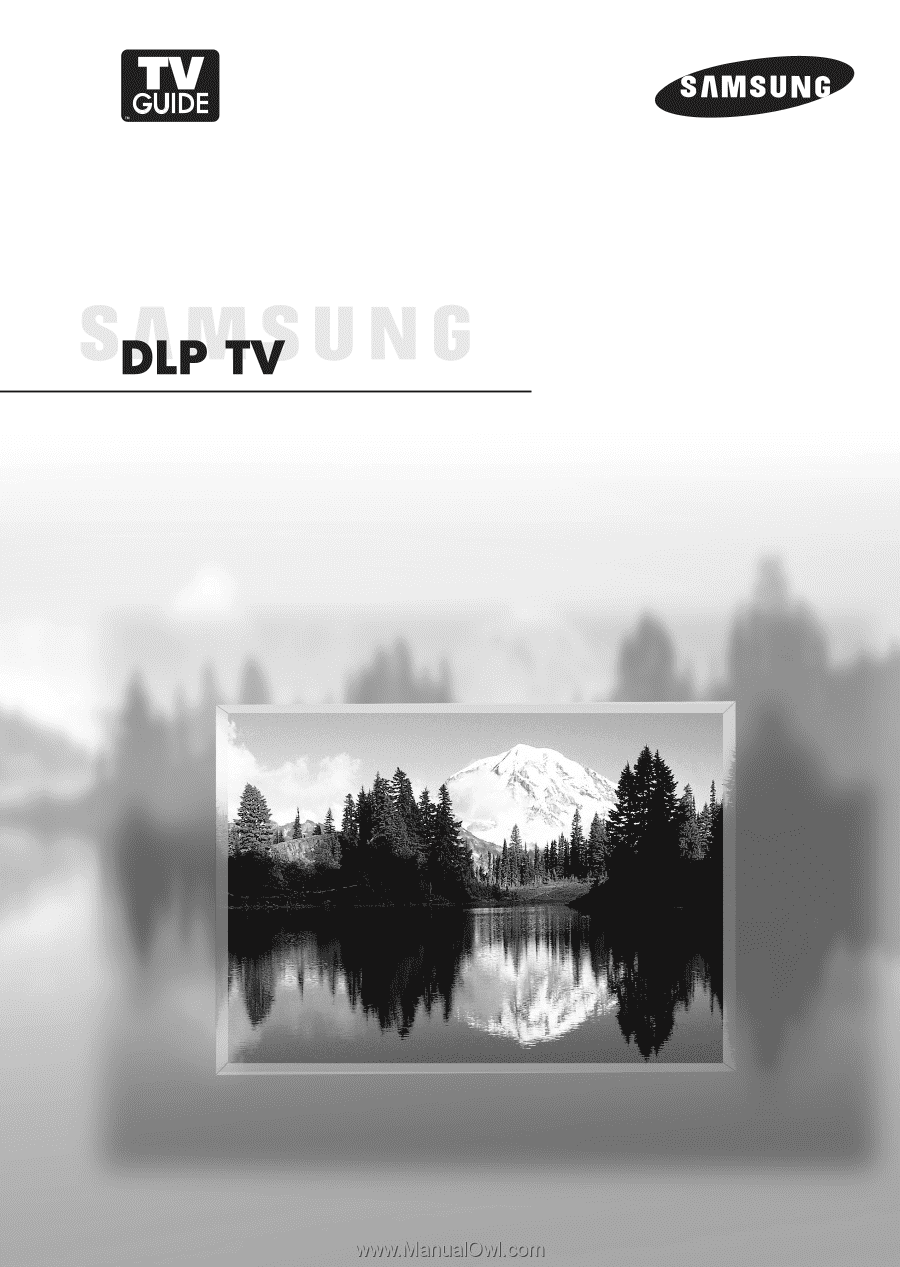
Owner’s Instructions
HL-R5078W
HL-R5678W
HL-R6178W
HL-R7178W
This device is a Class B digital apparatus.
Register your product at www.samsung.com/global/register