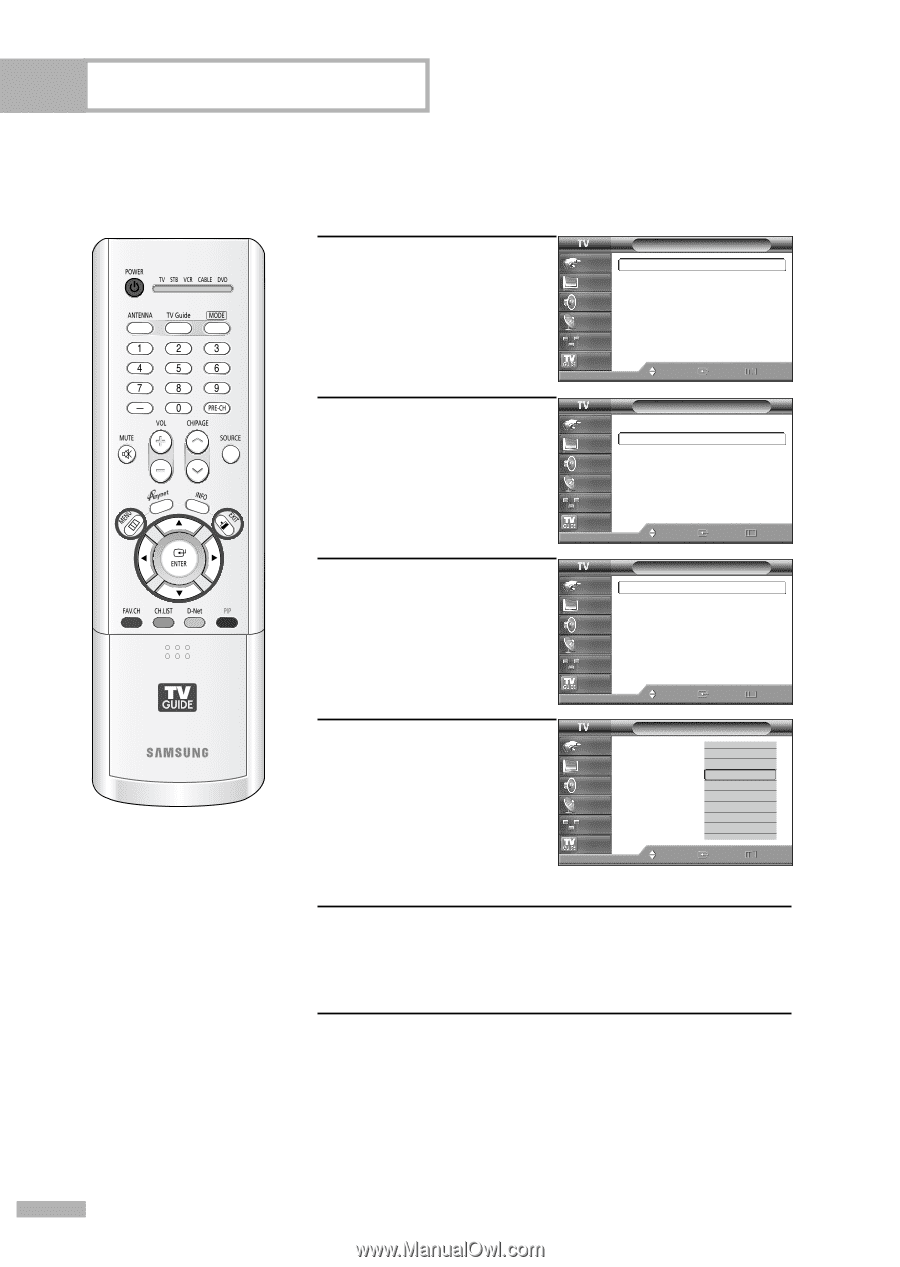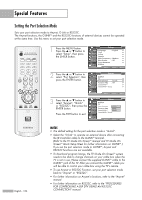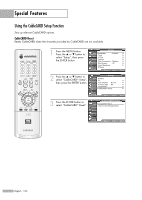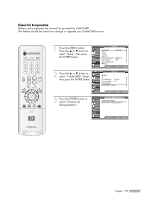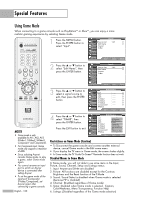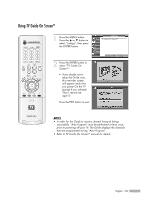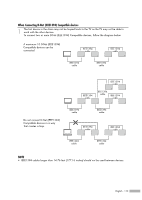Samsung HLR5078W User Manual (ENGLISH) - Page 108
Using Game Mode, Restrictions on Game Mode Caution, Disabled Menus in Game Mode
 |
UPC - 036725250789
View all Samsung HLR5078W manuals
Add to My Manuals
Save this manual to your list of manuals |
Page 108 highlights
Special Features Using Game Mode When connecting to a game console such as PlayStationTM or XboxTM, you can enjoy a more realistic gaming experience by selecting Game mode. 1 Press the MENU button. Press the ENTER button to select "Input". Input Input Picture Sound Source List Edit Name Anynet D-Net : AV1 Channel Setup Listings Move Enter √ √ Return 2 Press the ... or † button to select "Edit Name", then press the ENTER button. Input Input Picture Sound Source List Edit Name Anynet D-Net : AV1 Channel Setup Listings Move Enter √ √ Return 3 Press the ... or † button to select a signal source to edit, then press the ENTER button. Edit Name Input Picture Sound Channel Setup Listings AV1 AV2 AV3 S-Video1 S-Video2 S-Video3 Component1 ▼ More Move Enter Return NOTES • Game mode is only available for AV1, AV2, AV3, S-Video1, S-Video2, S-Video3, Component1 and Component2. • For Component input, Game mode only supports a resolution of 480i. • Since selecting Anynet cancels Game mode, to play a game, select Game mode again. • You cannot rename an input port to which an Anynet device is connected after setting Anynet. • To set the game mode of the input port (Composite/ S-Video/Component), set Anynet again after connecting a game console. English - 108 4 Press the ... or † button to select "GAME", then press the ENTER button. Press the EXIT button to exit. Edit Name Input Picture Sound Channel Setup Listings AV1 AV2 AV3 S-Video1 S-Video2 S-Video3 Component1 ▼ More Move : --- ▲ AD:VV-D-R-eRceecievievrer G: A-M--E C:a-m-c-order D:V-D--Combo D:V-D-H-DD Recorder :PIn-Ct-e-rn-et TV Recv. ▼ Enter Return Restrictions on Game Mode (Caution) • To Disconnect the game console and connect another external device, cancel Game mode in the Edit name menu. • If you display the TV menu in Game mode, the screen shakes slightly. • In Game mode, the TV Guide On ScreenTM Reminder function does not work. Disabled Menus in Game Mode In Game mode, you will not able to use some items in the Input, Picture, Sound, Channel, Setup and Listings menus. 1. Input: Anynet and D-Net are disabled. 2. Picture: All functions are disabled except for the Contrast, Brightness and the Reset function of the P.Mode 3. Sound: Sound Select is disabled when Game mode is selected (because PIP is disabled) 4. Channel: (Disabled regardless of Game mode) 5. Setup: Disabled when Game mode is selected - Caption, ColorWeakness, Menu Transparency, Function Help 6. Listings: (Disabled regardless of the Game mode selection)