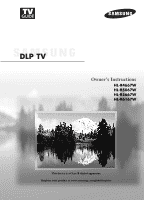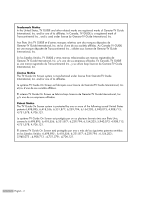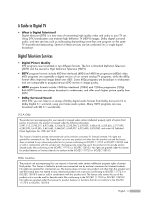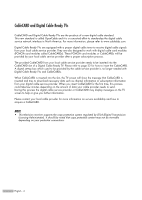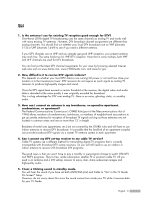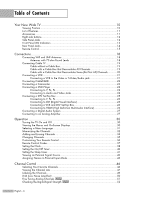Samsung HLR5667W User Manual (ENGLISH)
Samsung HLR5667W - 56" Rear Projection TV Manual
 |
UPC - 036725256675
View all Samsung HLR5667W manuals
Add to My Manuals
Save this manual to your list of manuals |
Samsung HLR5667W manual content summary:
- Samsung HLR5667W | User Manual (ENGLISH) - Page 1
Owner's Instructions HL-R4667W HL-R5067W HL-R5667W HL-R6167W This device is a Class B digital apparatus. Register your product at www.samsung.com/global/register - Samsung HLR5667W | User Manual (ENGLISH) - Page 2
aux États Unis, comme le 6,498,895, 6,418,556, 6,331,877; 6,239,794; 6,154,203; 5,940,073; 4,908,713; 4,751,578; 4,706,121. El sistema TV Guide On Screen está protegido por una o más de las siguientes patentes emitidas en los Estados Unidos: 6,498,895 ; 6,418,556; 6,331,877; 6,239,794 ; 6,154,203 - Samsung HLR5667W | User Manual (ENGLISH) - Page 3
TV (HDTV) images, Dolby digital surround audio, and new services such as multicasting (transmitting more than one program on the same TV channel) and datacasting. Several of these services can be combined into a single digital broadcast. Digital Television Services • Digital Picture user manual is - Samsung HLR5667W | User Manual (ENGLISH) - Page 4
more information, please refer to www.cablelabs.com. Digital Cable Ready TVs are equipped with a proper digital cable tuner to receive digital cable signals from your local cable service provider. They are also designed to work with digital cable card modules (PCMCIA card modules called CableCARDs - Samsung HLR5667W | User Manual (ENGLISH) - Page 5
images and high-quality audio. 5. I hear a Clicking sound in standby mode. You will hear the sound if you have set both ANTENNA (Air) and Cable to "Yes" in the TV Guide On ScreenTM Setup. However, do not worry about this since the sound comes from inside your TV while it receives data for your - Samsung HLR5667W | User Manual (ENGLISH) - Page 6
External Signal Source 42 Assigning Names to External Input Mode 43 Channel Control 46 Selecting Your Favorite Channels 46 Viewing the Channel Lists 47 Labeling the Channels 49 LNA (Low Noise Amplifier 50 Fine Tuning Analog Channels Analog 51 Checking the Digital-Signal Strength Digital 52 - Samsung HLR5667W | User Manual (ENGLISH) - Page 7
Position Automatically 127 Changing the Picture Size (PC Mode 128 Viewing the Current Resolution 129 Initializing the Picture Settings 130 Appendix 132 PIP Settings ...132 Replacing the Lamp 132 Troubleshooting 134 Cleaning and Maintaining Your TV 135 Using Your TV in Another Country 135 - Samsung HLR5667W | User Manual (ENGLISH) - Page 8
SAMSUNG - Samsung HLR5667W | User Manual (ENGLISH) - Page 9
Your New Wide TV - Samsung HLR5667W | User Manual (ENGLISH) - Page 10
Your New Wide TV Viewing Position To optimize your viewing comfort, please follow the guidelines below for viewing distance. If viewing for an extended period of time, sit as far back from the screen as possible. When installing the product, make sure to keep it away from the wall (more than 10cm/4 - Samsung HLR5667W | User Manual (ENGLISH) - Page 11
• Digital Input (HDMI/DVI IN) jack • Digital Audio Output (OPTICAL) jack • AV network system (Anynet) that enables you to easily control Samsung audio-video(AV) devices from this TV. • CableCARD slot • D-Net (IEEE1394) • TV Guide On Screen™ Accessories Once you have unpacked your TV, check to make - Samsung HLR5667W | User Manual (ENGLISH) - Page 12
control. Press to switch between viewing TV programs and signals from connected components. Press to see the signal from a camcorder or video game. Connect the audio signal from a camcorder or video game. Connect an S-Video signal from a camcorder or video game. (S-Video 3 jack and Audio L/R input - Samsung HLR5667W | User Manual (ENGLISH) - Page 13
spot on the TV. TIMER LAMP STAND BY/TEMP Indication Standby state. The picture will automatically appear in about 15 seconds. Auto Timer ON/OFF has been set and the set will automatically be turned on in about 25 seconds. A cooling fan inside the set is not operating normally. Lamp cover on the - Samsung HLR5667W | User Manual (ENGLISH) - Page 14
on your TV. Ô Anynet Please refer to the Anynet Owner's Instruction. This jack is for connecting to other Samsung Anynet-enabled devices. PC VIDEO INPUT jack Connect these to the video output jack on your PC. Ò HDMI (High Definition Multimedia Interface)/ DVI INPUT jack Connect to the HDMI jack of - Samsung HLR5667W | User Manual (ENGLISH) - Page 15
Samsung Set-top boxes. See pages 36~37 for details. 1. POWER Turns the TV on and off. 2. TV Guide Press to display the TV Guide On ScreenTM lnteractive Program Guide (IPG). (Refer to the TV Guide On ScreenTM manual and TV Guide mute the TV sound. 8. Anynet Runs the Anynet view functions and sets up - Samsung HLR5667W | User Manual (ENGLISH) - Page 16
the remote, the batteries may need to be replaced. Make sure you replace both batteries and do not mix old and new batteries in the remote control. If you won't be using the remote control for a long time, remove the batteries and store them in a cool dry place. 1 Slide the back cover all the - Samsung HLR5667W | User Manual (ENGLISH) - Page 17
Connections - Samsung HLR5667W | User Manual (ENGLISH) - Page 18
Connections Connecting VHF and UHF Antennas If you do not have a cable system, you will need to connect an antenna to your TV. Antennas with 75-ohm Round Leads If your antenna looks like this: it has 75-ohm round leads. 1 Plug the antenna lead into the ANT 2 - Samsung HLR5667W | User Manual (ENGLISH) - Page 19
that descrambles some or all channels. Cable without a Cable Box 1 Plug the incoming cable into the ANT 1 IN (CABLE) on the rear panel of your TV. Cable with a Cable Box that Descrambles All Channels 1 Find the cable connected to the ANTENNA OUT terminal on your Cable box. This terminal might be - Samsung HLR5667W | User Manual (ENGLISH) - Page 20
(which you can buy from your Samsung dealer or any electronics TV. After you've made this connection, set the A/B switch to the "A" position for normal viewing. Set the A/B switch to the "B" position to view scrambled channels. (When you set the A/B switch to "B", you will need to tune your Set - Samsung HLR5667W | User Manual (ENGLISH) - Page 21
video, use an S-Video cable. • Please be sure to match the color coded input terminals and cable jacks. • When connecting the VCR and turning it on, there may be some degradation of the visual quality with noise on the TV screen. Press the TV/VCR button on the VCR remote control first to switch the - Samsung HLR5667W | User Manual (ENGLISH) - Page 22
Connections Connecting CableCARD You must obtain a CableCARD from a local cable service provider. 1 Insert the CableCARD into the "CableCARD" slot and the indicates that the channel list is now updated. Incoming Cable or Antenna TV Rear Panel Please insert the card as shown. English - 22 - Samsung HLR5667W | User Manual (ENGLISH) - Page 23
The side panel jacks on your TV make it easy to connect a Camcorder to your TV. You can use your camcorder to view tapes without using a VCR. 1 Locate the A/V output jacks on the camcorder. They are usually found on the side or back of the camcorder. 2 Connect a set of audio cables between the - Samsung HLR5667W | User Manual (ENGLISH) - Page 24
Player The rear panel jacks on your TV make it easy to connect a DVD player to your TV. Connecting to Y, PB, PR 1 Connect a set of audio cables between the COMPONENT (1 or 2) AUDIO (L, R) IN jacks on the TV and the AUDIO OUT jacks on the DVD player. TV Rear Panel Incoming Cable or Antenna 2 To - Samsung HLR5667W | User Manual (ENGLISH) - Page 25
terminal (i.e., "ANT.OUT") on the Set-Top Box and the ANT 1 IN (CABLE) on the TV. Incoming Cable or Antenna NOTES DTV Set-Top Box • For an explanation of Component video, see your Set-Top Box owner's manual. • Requires a Cable Converter. • To use the TV Guide On ScreenTM, you have to connect - Samsung HLR5667W | User Manual (ENGLISH) - Page 26
1 IN (CABLE) on the TV. NOTES • Make sure the HDMI/DVI source's power is on, or you will be unable Incoming Cable or Antenna to select it in the TV menu's source list. • For an explanation of Component video, see your Set-Top Box owner's manual. • To use the TV Guide On ScreenTM, you have to - Samsung HLR5667W | User Manual (ENGLISH) - Page 27
more information, see your audio system owner's manual. 1 If your audio system has an optical digital audio input, connect to the "DIGITAL AUDIO OUT(OPTICAL)" jack on the TV. TV Rear Panel NOTE • OPTICAL: converts the electric signal into an optical light signal, and transmits it through glass - Samsung HLR5667W | User Manual (ENGLISH) - Page 28
SAMSUNG - Samsung HLR5667W | User Manual (ENGLISH) - Page 29
Operation - Samsung HLR5667W | User Manual (ENGLISH) - Page 30
Input Mode : Standard √ Picture Size Digital NR : 16:9 : On √ √ Sound DNIe Demo : Off √ My Color Control √ Channel Film Mode : Off √ Setup PIP √ Listings Move Enter Return 3 Press the EXIT button to exit. Viewing the Display Press the INFO button on the remote control. The TV - Samsung HLR5667W | User Manual (ENGLISH) - Page 31
or † button to select "Setup", then press the ENTER button. Setup Input Picture Sound Channel Setup Listings Language : English √ Time √ V-Chip √ Caption √ Menu Transparency : Medium √ Blue Screen : Off √ Color Weakness √ ▼ More Move Enter Return 2 Press the ENTER button to - Samsung HLR5667W | User Manual (ENGLISH) - Page 32
channels, you must specify the type of signal source that is connected to the TV (i.e., an antenna or cable system). 1 Press the MENU button. Press the ... or † button to select "Channel", then press the ENTER button. Channel Input Picture Sound Channel Setup Listings Antenna : Air Auto - Samsung HLR5667W | User Manual (ENGLISH) - Page 33
connected to an antenna in order to receive digital TV signals. Even if a particular channel is deleted from the memory, you can always tune to that channel directly by using the number buttons on the remote control. Input Picture Sound Channel Setup Listings Auto Program Select the cable system - Samsung HLR5667W | User Manual (ENGLISH) - Page 34
: Off ▼ More Move Enter Return 2 Press the ... or † button to select "Add/Delete", then press the ENTER button. Channel Input Picture Sound Channel Setup Listings Antenna : Cable Auto Program Add/Delete Channel List Favorite Channels Name LNA : Off ▼ More Move Enter Return - Samsung HLR5667W | User Manual (ENGLISH) - Page 35
Standard Standard English On Off NOTE • HD indicates the TV is receiving a Digital High Definition signal. SD indicates the TV is receiving a Analog standard definition signal. For channel 7-2 (analog), press "7", then "-", then "2". Air 7-2 Mono Picture Mode Sound Mode MTS Caption V-Chip 12:00 - Samsung HLR5667W | User Manual (ENGLISH) - Page 36
Operation Customizing Your Remote Control Your TV comes equipped with a universal remote control. In addition to controlling the TV, the universal remote control can also operate a VCR, Cable box, DVD, and some Samsung Set-top boxes (even if your VCR, Cable box and DVD are made by manufacturers - Samsung HLR5667W | User Manual (ENGLISH) - Page 37
Remote Control Codes VCR Codes Cable Box Codes DVD Codes English - 37 - Samsung HLR5667W | User Manual (ENGLISH) - Page 38
Also, you can check the time while watching the TV. (Just press the INFO button.) Option 1: Setting the Clock Manually 1 Press the MENU button. Press the ... or † button to select "Setup", then press the ENTER button. Setup Input Picture Sound Channel Setup Listings Language : English √ Time - Samsung HLR5667W | User Manual (ENGLISH) - Page 39
a digital signal. 1 Press the MENU button. Press the ... or † button to select "Setup", then press the ENTER button. Setup Input Picture Sound Channel Setup Listings Language : English √ Time √ V-Chip √ Caption √ Menu Transparency : Medium √ Blue Screen : Off √ Color Weakness - Samsung HLR5667W | User Manual (ENGLISH) - Page 40
a TV is Color Weakness √ ▼ More Move Enter Return Time Input 1/ 1/ 2005/ 12 : 00 am Picture Clock √ Sound Sleep Timer : Off √ Channel On Timer Off Timer : Inactivated √ : Inactivated √ Setup Listings Move Enter Return Input Picture Sound Channel Setup Listings On Timer Set - Samsung HLR5667W | User Manual (ENGLISH) - Page 41
√ Color Weakness √ ▼ More Move Enter Return Time Input 1/ 1/ 2005/ 12 : 00 am Picture Clock √ Sound Sleep Timer : Off √ Channel On Timer Off Timer : Inactivated √ : Inactivated √ Setup Listings Move Enter Return Input Picture Sound Channel Setup Listings Sleep Timer Set - Samsung HLR5667W | User Manual (ENGLISH) - Page 42
from connected equipment, such as a VCR, DVD, Set-Top Box or the TV source (broadcast or cable). Setting the Signal Source 1 Press the MENU button. Press the ENTER button to select "Input". Input Input Source List : TV Edit Name Picture Anynet Sound D-Net Channel Setup Listings Move Enter - Samsung HLR5667W | User Manual (ENGLISH) - Page 43
press the ENTER button. Input Input Source List : TV Picture Edit Name Anynet Sound D-Net Channel Setup Listings Move Enter √ √ Return 3 Press the ... or † button to select a signal source to edit, then press the ENTER button. Edit Name Input Picture Sound Channel Setup Listings AV1 - Samsung HLR5667W | User Manual (ENGLISH) - Page 44
SAMSUNG - Samsung HLR5667W | User Manual (ENGLISH) - Page 45
Channel Control - Samsung HLR5667W | User Manual (ENGLISH) - Page 46
input source (such as TV will disappear. Input Picture Sound Channel Setup Listings Favorite Channels Air 2 Air 3 Air 4 Air 5 Air 6 Air 7 Air 8 ▼ Move ✔ Select All Clear All Enter Return Press the EXIT button to exit. NOTES • Only memorized channels can be set - Samsung HLR5667W | User Manual (ENGLISH) - Page 47
next channel list page. Channel List Input Picture Sound All Edit Favorite Channel Setup Listings Move Enter √ √ √ Return All ▲ More 29 30 31 32 33 34 35 36 Page Channel List 2/3 37 45 38 46 39 47 40 48 41 49 42 50 - Samsung HLR5667W | User Manual (ENGLISH) - Page 48
or † button to select "Edit", then press the ENTER button. Channel List Input Picture Sound All Edit Favorite Channel Setup Listings Move Enter √ √ √ Return 4 Press 33 41 34 42 35 43 36 44 45 46 47 48 49 50 51 52 ▼ More Add All Delete All Favorite Exit Page Move Delete - Samsung HLR5667W | User Manual (ENGLISH) - Page 49
the channel number. NOTE • If you add or delete a TV channel, the labeled channels will also be added or deleted. 1 digits. When you have finished, press the ENTER button. To erase the assigned new name, select "Clear" by pressing the œ or √ button, then press the ENTER button. Input Picture Sound - Samsung HLR5667W | User Manual (ENGLISH) - Page 50
signal). 1 Press the MENU button. Press the ... or † button to select "Channel", then press the ENTER button. 2 Press the ... or † button to select "LNA", then press the ENTER button. 3 Press the ... or † button to select "On" or "Off", then press the ENTER button. Channel Input Picture Sound - Samsung HLR5667W | User Manual (ENGLISH) - Page 51
Analog Use fine tuning to manually adjust a particular channel for optimal reception. NOTE • Only analog TV channels can be fine tuned. 1 Press the MENU button. Press the ... or † button to select "Channel", then press the ENTER button. Channel Input Picture Sound Channel Setup Listings Antenna - Samsung HLR5667W | User Manual (ENGLISH) - Page 52
can, however, adjust your antenna to improve the reception of available digital channels. 1 Press the MENU button. Press the ... or † button to select "Channel", then press the ENTER button. Channel Input Picture Sound Channel Setup Listings Antenna : Cable Auto Program Add/Delete Channel - Samsung HLR5667W | User Manual (ENGLISH) - Page 53
Picture Control - Samsung HLR5667W | User Manual (ENGLISH) - Page 54
Return Input Picture Sound Channel Setup Listings Mode Mode Contrast Brightness Sharpness Color Tint G 50 Color Tone Reset :DSyntaanmdicard Standard 90 Cinema 50 65 55 R 50 : Warm1 Move Enter Return • Choose "Dynamic" for viewing the TV during the day or when there is a bright light - Samsung HLR5667W | User Manual (ENGLISH) - Page 55
the ... or † button. Mode Input Picture Sound Channel Setup Listings Mode Contrast Brightness Sharpness Color Tint G 50 Color Tone Reset Move : Dynamic √ 100 45 75 60 R 50 : Cool1 √ Enter Return ▲ Contrast 90 ▼ NOTES • "Tint" doesn't operate in HDMI or 480p Component or higher - Samsung HLR5667W | User Manual (ENGLISH) - Page 56
select "Reset" by pressing the ... or † button. Press the ENTER button. • The previously adjusted settings will be reset to the factory defaults. Mode Input Picture Sound Channel Setup Listings Mode Contrast Brightness Sharpness Color Tint G 50 Color Tone Reset Move : Dynamic √ 100 45 75 60 - Samsung HLR5667W | User Manual (ENGLISH) - Page 57
ENTER button. Press the ... or † button to select "Size", then press the ENTER button. Picture Input Mode : Standard √ Picture Size Digital NR : 16:9 : On √ √ Sound DNIe Demo : Off √ My Color Control √ Channel Film Mode : Off √ Setup PIP √ Listings Move Enter Return 2 Press the - Samsung HLR5667W | User Manual (ENGLISH) - Page 58
PIP √ Listings Move Enter Return Picture Input Mode : Standard √ Picture Size Digital NR : 16:9 : On √ √ Sound DNIe Demo : Off √ My Color Control √ Channel Film Mode : Off √ Setup PIP √ Listings Move Enter Return Picture Input Picture Sound Channel Setup Mode : Standard - Samsung HLR5667W | User Manual (ENGLISH) - Page 59
PIP √ Listings Move Enter Return Picture Input Mode : Standard √ Picture Size Digital NR : 16:9 : On √ √ Sound DNIe Demo : Off √ My Color Control √ Channel Film Mode : Off √ Setup PIP √ Listings Move Enter Return Picture Input Picture Sound Channel Setup Mode : Standard - Samsung HLR5667W | User Manual (ENGLISH) - Page 60
the ENTER button. 2 Press the ... or † button to select "My Color Control", then press the ENTER button. Picture Input Mode : Standard √ Picture Size Digital NR : 16:9 : On √ √ Sound DNIe Demo : Off √ My Color Control √ Channel Film Mode : Off √ Setup PIP √ Listings Move Enter - Samsung HLR5667W | User Manual (ENGLISH) - Page 61
Control Input Picture Sound Pink Green Blue Reset Channel Setup Listings Move Enter 50 50 50 Return Original Adjusted ▲ Pink ▼ Move Detail Control Adjust 50 Return Resetting the My Color Control Colors to the Factory Defaults You can return to the factory default settings for My Color - Samsung HLR5667W | User Manual (ENGLISH) - Page 62
to be adjusted, then press the ENTER button. Press the œ or √ button to adjust the value of a color selected. Color Weakness Input Color Weakness : On √ Picture Red Green 0 0 Sound Blue 0 Channel Setup Listings Move Enter Return • You can also select these options (Red, Green or Blue - Samsung HLR5667W | User Manual (ENGLISH) - Page 63
PIP √ Listings Move Enter Return Picture Input Mode : Standard √ Picture Size Digital NR : 16:9 : On √ √ Sound DNIe Demo : Off √ My Color Control √ Channel Film Mode : Off √ Setup PIP √ Listings Move Enter Return Picture Input Picture Sound Channel Setup Mode : Standard - Samsung HLR5667W | User Manual (ENGLISH) - Page 64
the EXIT button to exit. Picture Input Mode : Standard √ Picture Size Digital NR : 16:9 : On √ √ Sound DNIe Demo : Off √ My Color Control √ Channel Film Mode : Off √ Setup PIP √ Listings Move Enter Return Picture Input Mode : Standard √ Picture Size Digital NR : 16:9 : On - Samsung HLR5667W | User Manual (ENGLISH) - Page 65
PIP to view a signal from an external source, such as a VCR. 1 Press the MENU button. Press the ... or † button to select "Picture", then press the ENTER button. Picture Input Mode : Standard √ Picture Size Digital NR : 16:9 : On √ √ Sound DNIe Demo : Off √ My Color Control √ Channel - Samsung HLR5667W | User Manual (ENGLISH) - Page 66
Mode : Standard √ Picture Size Digital NR : 16:9 : On √ √ Sound DNIe Demo : Off √ My Color Control √ Channel Film Mode : Off √ Setup PIP √ Listings Move Enter Return PIP Input Picture Sound Channel Setup PIP Source Swap Size Position Air/CATV Channel : On : TV : Cable : Cable - Samsung HLR5667W | User Manual (ENGLISH) - Page 67
Mode : Standard √ Picture Size Digital NR : 16:9 : On √ √ Sound DNIe Demo : Off √ My Color Control √ Channel Film Mode : Off √ Setup PIP √ Listings Move Enter Return PIP Input Picture Sound Channel Setup PIP Source Swap Size Position Air/CATV Channel : On : TV : Air : Air - Samsung HLR5667W | User Manual (ENGLISH) - Page 68
Control Changing the Location of the Sub (PIP) Picture 1 Press the MENU button. Press the ... or † button to select "Picture", then press the ENTER button. Picture Input Mode : Standard √ Picture Size Digital NR : 16:9 : On √ √ Sound DNIe Demo : Off √ My Color Control √ Channel Film - Samsung HLR5667W | User Manual (ENGLISH) - Page 69
press the ENTER button. Picture Input Mode : Standard √ Picture Size Digital NR : 16:9 : On √ √ Sound DNIe Demo : Off √ My Color Control √ Channel Film Mode : Off √ Setup PIP √ Listings Move Enter Return Picture Input Mode : Standard √ Picture Size Digital NR : 16:9 : On - Samsung HLR5667W | User Manual (ENGLISH) - Page 70
or † button to select "Sound", then press the ENTER button. Sound Input Picture Sound Channel Setup Listings Mode : Custom √ Equalizer √ SRS TSXT : Off √ Multi-Track Options √ Auto Volume : Off √ Internal Mute : Off √ Digital Output : Dolby Digital √ ▼ More Move Enter Return - Samsung HLR5667W | User Manual (ENGLISH) - Page 71
Freezing the Picture Press the STILL button to freeze a moving picture. (Normal sound will still be heard.) Press again to cancel. NOTE • In the PIP mode, the main and sub pictures are stilled at the same time. English - 71 - Samsung HLR5667W | User Manual (ENGLISH) - Page 72
signal is being received or the signal is very weak, a blue screen automatically replaces the noisy picture background. If you wish to continue viewing the poor picture, you must set : Off √ Color Weakness √ ▼ More Move Enter Return Setup Input Picture Sound Channel Setup Listings - Samsung HLR5667W | User Manual (ENGLISH) - Page 73
Sound Control - Samsung HLR5667W | User Manual (ENGLISH) - Page 74
personal preference. (Alternatively, you can use one of the automatic settings. See next page.) 1 Press the MENU button. Press the ... or † button to select "Sound", then press the ENTER button. Sound Input Picture Sound Channel Setup Listings Mode : Custom √ Equalizer √ SRS TSXT : Off - Samsung HLR5667W | User Manual (ENGLISH) - Page 75
the selected frequency. Press the EXIT button to exit. Input Picture Sound Channel Setup Listings Equalizer R + 0 L - 100 300 1K 3K 10K Move Adjust Return Using Automatic Sound Settings Your TV has automatic sound settings ("Standard", "Music", "Movie", and "Speech") that are preset at - Samsung HLR5667W | User Manual (ENGLISH) - Page 76
Equalizer √ SRS TSXT : Off √ Multi-Track Options √ Auto Volume : Off √ Internal Mute : Off √ Digital Output : Dolby Digital √ ▼ More Move Enter Return Sound Input Picture Sound Channel Setup Listings Mode : Custom √ Equalizer √ SRS TSXT : Off √ Multi-Track Options √ Auto - Samsung HLR5667W | User Manual (ENGLISH) - Page 77
channel by lowering the sound output when the modulation signal is high or by raising the sound output when the modulation signal is low. 1 Press Internal Mute : Off √ Digital Output : Dolby Digital √ ▼ More Move Enter Return Sound Input Picture Sound Channel Setup Listings Mode : Custom - Samsung HLR5667W | User Manual (ENGLISH) - Page 78
Control Choosing a Multi-Channel Sound (MTS) track Digital The digital-TV transmission system is capable of Volume : Off √ Internal Mute : Off √ Digital Output : Dolby Digital √ ▼ More Move Enter Return Sound Input Picture Sound Channel Setup Listings Mode : Custom √ Equalizer √ - Samsung HLR5667W | User Manual (ENGLISH) - Page 79
Digital Output : Dolby Digital √ ▼ More Move Enter Return 2 Press the ... or † button to select "Multi-Track Options", then press the ENTER button. Sound Input Picture Sound mono, or if you are having difficulty receiving a stereo signal. • Choose "Stereo" for channels that are broadcasting in - Samsung HLR5667W | User Manual (ENGLISH) - Page 80
on your TV. The digital sound output is an optical connector labeled "Optical Out". After connecting an optical digital-audio component, you must specify the transmission format (Dolby or PCM, as appropriate to your digital audio component). See the owner's manual of your Digital Audio component - Samsung HLR5667W | User Manual (ENGLISH) - Page 81
can set Internal Mute to On to cut off sound from the TV's internal speakers. 1 Press the MENU button. Press the ... or † button to select "Sound", Internal Mute : Off √ Digital Output : Dolby Digital √ ▼ More Move Enter Return Sound Input Picture Sound Channel Setup Listings Mode : - Samsung HLR5667W | User Manual (ENGLISH) - Page 82
Melody A melody sound can be set to come on when the TV is powered On or Off. 1 Press the MENU button. Press the ... or † button to select "Sound", then press the Mute : Off √ Digital Output : Dolby Digital √ ▼ More Move Enter Return Sound Input Picture Sound ▲ More Sound Select Melody : - Samsung HLR5667W | User Manual (ENGLISH) - Page 83
Special Features - Samsung HLR5667W | User Manual (ENGLISH) - Page 84
Special Features Setting the Function Help Displays Help on the menu functions. 1 Press the MENU button. √ Menu Transparency : Medium √ Blue Screen : Off √ Color Weakness √ ▼ More Move Enter Return Setup Input Picture Sound Channel Setup ▲ More PC Port Selection : G-Link Function Help - Samsung HLR5667W | User Manual (ENGLISH) - Page 85
or † button to select "Setup", then press the ENTER button. Setup Input Picture Sound Channel Setup Listings Language : English √ Time √ V-Chip √ Caption √ Menu Transparency : Medium √ Blue Screen : Off √ Color Weakness √ ▼ More Move Enter Return 2 Press the ... or † button to - Samsung HLR5667W | User Manual (ENGLISH) - Page 86
a 4-digit secret code that is defined by the user). The on-screen menu will instruct you to Color Weakness √ ▼ More Move Enter Return 2 Press the number buttons to enter your current 4-digit pin V-Chip Input Enter PIN number. Picture * (The default pin number for Sound a new TV set - Samsung HLR5667W | User Manual (ENGLISH) - Page 87
Menu Transparency : Medium √ Blue Screen : Off √ Color Weakness √ ▼ More Move Enter Return 2 Press the number buttons to enter your current 4-digit pin V-Chip Input Enter PIN number. Picture * (The default pin number for Sound a new TV set is "0000".) Channel The "V-Chip" menu is - Samsung HLR5667W | User Manual (ENGLISH) - Page 88
Menu Transparency : Medium √ Blue Screen : Off √ Color Weakness √ ▼ More Move Enter Return 2 Press the number buttons to enter your current 4-digit pin V-Chip Input Enter PIN number. Picture * (The default pin number for Sound a new TV set is "0000".) Channel The "V-Chip" menu is - Samsung HLR5667W | User Manual (ENGLISH) - Page 89
for TV (FCC) rating system. Input Picture Sound Channel Setup TV Parental Guidelines ALL FV V S L D TV-Y Allow All TV-Y7 Block All TV-G TV-PG TV-14 TV-MA Listings Move Enter Return TV-Y : Young children TV-Y7 : Children 7 and over TV-G : General audience TV-PG : Parent Guidance TV-14 - Samsung HLR5667W | User Manual (ENGLISH) - Page 90
Menu Transparency : Medium √ Blue Screen : Off √ Color Weakness √ ▼ More Move Enter Return 2 Press the number buttons to enter your current 4-digit pin V-Chip Input Enter PIN number. Picture * (The default pin number for Sound a new TV set is "0000".) Channel The "V-Chip" menu is - Samsung HLR5667W | User Manual (ENGLISH) - Page 91
an adult. R Restricted. Viewers should be 17 or older. NC-17 Not classified. Viewers should be 17 or older. X Adults only. NR Not rated. • TV (FCC) ratings : The particular rating that you have selected will be locked (and indicated as a red "L" on a blue background). Also, all of the age - Samsung HLR5667W | User Manual (ENGLISH) - Page 92
Menu Transparency : Medium √ Blue Screen : Off √ Color Weakness √ ▼ More Move Enter Return 2 Press the number buttons to enter your current 4-digit pin number. Input Picture V-Chip Enter PIN * (The default pin number for Sound a new TV set is "0000".) Channel The "V-Chip" menu is - Samsung HLR5667W | User Manual (ENGLISH) - Page 93
. Press the EXIT button. Input Picture Sound Channel Setup Listings Canadian English Block E C C8+ G PG 14+ 18+ Allow All Block All Move Enter Return NOTE • Allow All : Press to unlock all TV ratings. Block All : Press to lock all TV - Samsung HLR5667W | User Manual (ENGLISH) - Page 94
Menu Transparency : Medium √ Blue Screen : Off √ Color Weakness √ ▼ More Move Enter Return 2 Press the number buttons to enter your current 4-digit pin number. Input Picture V-Chip Enter PIN * (The default pin number for Sound a new TV set is "0000".) Channel The "V-Chip" menu is - Samsung HLR5667W | User Manual (ENGLISH) - Page 95
Press the EXIT button. Input Picture Sound Channel Setup Listings Canadian French Block E G 8 ans+ 13 ans+ 16 ans+ 18 ans+ Allow All Block All Move Enter Return NOTE • Allow All : Press to unlock all TV ratings. Block All : Press to lock all TV - Samsung HLR5667W | User Manual (ENGLISH) - Page 96
RF channel mode or external signal mode. (Depending on the broadcasting signal, the Analog Caption function may operate on digital channels.) 1 Press the MENU √ Blue Screen : Off √ Color Weakness √ ▼ More Move Enter Return Caption Input Picture Sound Caption Mode Caption Options :OOff - Samsung HLR5667W | User Manual (ENGLISH) - Page 97
to select submenu (CC1~CC4 or Text1~Text4) you want, then press the ENTER button. Press the EXIT button to exit. Caption Input Picture Sound Channel Setup Listings Caption Mode Caption Options Move :DOefanult :CCD1efault CC2 CC3 CC4 Text1 Text2 Text3 † Enter Return NOTES • The default is - Samsung HLR5667W | User Manual (ENGLISH) - Page 98
Language : English √ Time √ V-Chip √ Caption √ Menu Transparency : Medium √ Blue Screen : Off √ Color Weakness √ ▼ More Move Enter Return Setup Input Picture Sound Channel Setup Listings Language : English √ Time √ V-Chip √ Caption √ Menu Transparency : Medium √ Blue - Samsung HLR5667W | User Manual (ENGLISH) - Page 99
, then press the ENTER button. Set other listed options below using the same method as above. Press the EXIT button to exit. Caption Options Input Size : Default √ Picture Font Style Foreground Color : Default : Default √ √ Sound Background Color : Default √ Foreground Opacity : Default - Samsung HLR5667W | User Manual (ENGLISH) - Page 100
set your remote control's mode. 1 Press the MENU button. Press the ... or † button to select "Setup", then press the ENTER button. Setup Input Picture Sound to the TV Guide On ScreenTM manual and TV Guide On ScreenTM Quick Setup Sheet for further information on G-LINKTM.) If you set the remote - Samsung HLR5667W | User Manual (ENGLISH) - Page 101
service provider. Prior to accessing this menu, a CableCARD should be connected to the rear panel of the TV. For detailed connection instructions refer to the "Connecting CableCARD" section on page 22 of this manual √ Color Weakness √ ▼ More Move Enter Return Setup Input Picture Sound Channel - Samsung HLR5667W | User Manual (ENGLISH) - Page 102
or † button to select "Setup", then press the ENTER button. Setup Input Picture Sound Channel Setup Listings Language : English √ Time √ V-Chip √ Caption √ Menu Transparency : Medium √ Blue Screen : Off √ Color Weakness √ ▼ More Move Enter Return 2 Press the ... or † button to - Samsung HLR5667W | User Manual (ENGLISH) - Page 103
or † button to select "Setup", then press the ENTER button. Setup Input Picture Sound Channel Setup Listings Language : English √ Time √ V-Chip √ Caption √ Menu Transparency : Medium √ Blue Screen : Off √ Color Weakness √ ▼ More Move Enter Return 2 Press the ... or † button to - Samsung HLR5667W | User Manual (ENGLISH) - Page 104
screen will appear each time you power On the TV (except if you selected "Don't remind me again"). Listings Input TV Guide On ScreenTM Picture Sound Channel Setup Listings Enter Return NOTES • In order for the Guide to receive channel lineup & listings successfully, "Auto Program" must - Samsung HLR5667W | User Manual (ENGLISH) - Page 105
Using the D-Net - Samsung HLR5667W | User Manual (ENGLISH) - Page 106
is capable of supporting various high-end digital A/V applications, such as consumer A/V device control and signal routing, and home of the component with IEEE1394 capability, such as a Set-Top Box or a Digital VCR to the IEEE1394 jack on the TV. TV Rear Panel 2 Press the D-Net button on the - Samsung HLR5667W | User Manual (ENGLISH) - Page 107
When Connecting D-Net (IEEE1394) Compatible devices 1 The last device in the chain may not be looped back to the TV as the TV may not be able to work with the other devices. To connect two or more D-Net (IEEE1394) Compatible devices, follow the diagram below. Maximum 10 D- - Samsung HLR5667W | User Manual (ENGLISH) - Page 108
analog audio and video connection where each device needs to be individually connected to the TV. This allows you to connect your D-VHS to your 1394 Set-Top Box only, then connect the Set-Top Box to the TV. More IEEE1394 devices can be added to the chain as needed. Each video device can - Samsung HLR5667W | User Manual (ENGLISH) - Page 109
of connectors are used for IEEE1394 terminals and cables, a 4-pin and a 6-pin type. The 4-pin connector sends digital audio, digital video and digital control signals to and from devices. The TV has two available 4-pin connection jacks, of which two are at the back. The 6-pin connector also sends - Samsung HLR5667W | User Manual (ENGLISH) - Page 110
on the D-Net (IEEE1394) chain appear in the D-Net device list. • The "UNCONTROLLABLE" listed in the device list are devices not supported by the TV, and cannot be controlled with the TV remote control or the D-Net control panel on the screen. • The device list is in the order of DTV, STB, AVHDD - Samsung HLR5667W | User Manual (ENGLISH) - Page 111
using the D-Net button on the remote control. Input Input Source List : TV Picture Edit Name Anynet Sound D-Net Channel Setup Listings Move Enter √ √ Return Input Input Source List : TV Picture Edit Name Anynet Sound D-Net Channel Setup Listings Move Enter √ √ Return 3 Press - Samsung HLR5667W | User Manual (ENGLISH) - Page 112
Using the D-Net The D-Net control panel Select an IEEE1394 from the D-Net device list. The TV will then display the D-Net control panel. This panel allows you to use the TV remote control to control the selected IEEE1394 device. 1 Press the D-Net button on the remote control. 2 Press the ... or † - Samsung HLR5667W | User Manual (ENGLISH) - Page 113
. Stop the digital stream from the selected digital device. Fast rewind a digital stream from the selected digital device. Fast forward a digital stream from the selected digital device. Display the EIA-775 OSD receive to connected 1394 device. Display only EIA-775 support device. Turn the Power of - Samsung HLR5667W | User Manual (ENGLISH) - Page 114
detecting a video signal from the device fails, the "Connection failed" message appears and the screen automatically switches to the TV program. - When when they are turned off. 5) When connecting another TV, the TV may transmit Digital TS which appears in the TV or another picture (e.g. Only RF - Samsung HLR5667W | User Manual (ENGLISH) - Page 115
play depending on whether the AVHDD device supports simultaneous copy protection. Recording Tips 1) manual operation may cause a malfunction when controlling a device through the TV. is copy protected. • When recording an HD program on cable TV or from satellite, programs on some channels may - Samsung HLR5667W | User Manual (ENGLISH) - Page 116
Troubleshooting (D-Net) Problem . ➔ Check that the 1394 cable is making a loop and reconnect the 1394 cable. port of a particular device. IEEE 1394 supports a limited number of screen connections. This , recording, etc. and try it again. Turn the auto screen connection function (I-mode) of DVHS - Samsung HLR5667W | User Manual (ENGLISH) - Page 117
manually or by another device, through the TV. ➔ Stop the recording device and retry. Check that the connected device supports supports the DV format appears in the device list, you cannot watch video from the camcorder even if you select the camcorder as an input source, because the TV supports - Samsung HLR5667W | User Manual (ENGLISH) - Page 118
this function for temporary problems." message appears. "Analog and external source pictures are not avaliable for make a recording using a D-Net device. Retry after connecting a recordable device (DVHS, AVHDD). The message appears informing you that you cannot change the channels or change the input - Samsung HLR5667W | User Manual (ENGLISH) - Page 119
the device is a supported device, when you have selected the device to use it. This message appears if there is a connection problem when trying to use device. Please wait a moment until it is turned on. This message appears if there is a connection problem when trying to use a D-Net device. This - Samsung HLR5667W | User Manual (ENGLISH) - Page 120
SAMSUNG - Samsung HLR5667W | User Manual (ENGLISH) - Page 121
PC Display - Samsung HLR5667W | User Manual (ENGLISH) - Page 122
Connector-jack panel. The actual configuration on your TV may be different, depending on the model. Connecting a PC (15p D-SUB) to the TV 1 Connect a PC cable between the PC Output jack on the PC and the RGB input jack (PC IN) on the TV. TV Rear Panel 2 Connect a Audio cable between the Audio - Samsung HLR5667W | User Manual (ENGLISH) - Page 123
supports Colors up to 32 bits. 4 * In this case, the display on the TV may look different depending on your particular version of Windows or the PC manufacturer. * When connecting a PC, you must set it to the display settings that are supported by the TV. Otherwise, the message Out of input - Samsung HLR5667W | User Manual (ENGLISH) - Page 124
colors). • Your PC display screen might appear different, depending on the manufacturer (and depending on your particular version of Windows). Check your PC instruction book for information about connecting your PC to a TV display-monitor. • Same modes as PC are supported for the signal input - Samsung HLR5667W | User Manual (ENGLISH) - Page 125
to the utmost and fine tune again. After the noise has been reduced, re-adjust the picture so that it is aligned on the center of screen Input Picture Sound Channel Setup Listings Language : English √ Time √ V-Chip √ Caption √ Menu Transparency : Medium √ Blue Screen : Off √ Color - Samsung HLR5667W | User Manual (ENGLISH) - Page 126
or † button to select "Setup", then press the ENTER button. Setup Input Picture Sound Channel Setup Listings Language : English √ Time √ V-Chip √ Caption √ Menu Transparency : Medium √ Blue Screen : Off √ Color Weakness √ ▼ More Move Enter Return 3 Press the ... or † button to - Samsung HLR5667W | User Manual (ENGLISH) - Page 127
the TV to self-adjust to the incoming video signal. The values of fine, coarse and position are adjusted automatically. 1 Press the SOURCE button to select "PC". 2 Press the MENU button. Press the ... or † button to select "Setup", then press the ENTER button. Setup Input Picture Sound Channel - Samsung HLR5667W | User Manual (ENGLISH) - Page 128
Press the EXIT button to exit. Picture Input Mode : Standard √ Picture Size Digital NR : WidePC √ : On √ Sound DNIe Demo : Off √ My Color Control √ Channel Film Mode : Off √ Setup PIP √ Listings Move Enter Return Input Picture Sound Channel Setup Listings Size WideTV WidePC - Samsung HLR5667W | User Manual (ENGLISH) - Page 129
Setup Listings Language : English √ Time √ V-Chip √ Caption √ Menu Transparency : Medium √ Blue Screen : Off √ Color Weakness √ ▼ More Move Enter Return Setup Input Picture Sound Channel Setup ▲ More PC Port Selection : G-Link Function Help : Off CableCARDTM CableCARDTM Setup - Samsung HLR5667W | User Manual (ENGLISH) - Page 130
settings are replaced with the factory default values. Press the EXIT button to exit. Setup Input Picture Sound Channel Setup Listings Language : English √ Time √ V-Chip √ Caption √ Menu Transparency : Medium √ Blue Screen : Off √ Color Weakness √ ▼ More Move Enter Return - Samsung HLR5667W | User Manual (ENGLISH) - Page 131
Appendix - Samsung HLR5667W | User Manual (ENGLISH) - Page 132
you purchased the TV or to a Samsung Service center. • Caution 1. Replace with the correct code numbered lamp (BP96-00826A) to avoid damage to the TV. 2. Turn the power off and wait for 30 minutes before replacing the lamp as it will be hot. 3. Do not touch the glass part of the lamp with your bare - Samsung HLR5667W | User Manual (ENGLISH) - Page 133
the Lamp from the engine by holding the handle and pulling it out. 5 To reinstall the Lamp, follow these steps in reverse order. NOTES • Be sure the replacement Lamp is the same type. • After replacing the lamp, align the lamp cover with the groove and secure the screws. • The TV will not turn on - Samsung HLR5667W | User Manual (ENGLISH) - Page 134
and solutions. If none of these troubleshooting tips apply, then call your nearest Samsung authorized service center. Problem Poor picture quality. Poor sound quality. No picture or sound. No color, wrong colors or tints. Picture rolls vertically. The TV operates erratically. Your remote control - Samsung HLR5667W | User Manual (ENGLISH) - Page 135
parts inside. • Wipe your TV with a clean, dry cloth. Never use water, cleaning fluids, wax, or chemicals. • Do not put heavy objects on top of the cabinet. • This DLP TV projects the image onto a large screen by applying an optical system. If you place the TV set face down, it might cause a problem - Samsung HLR5667W | User Manual (ENGLISH) - Page 136
1-800-SAMSUNG (1-800-726-7864) Samsung Electronics America Service Division 400 Valley Road, Suite 201 Mount Arlington, NJ 07856 www.samsung.com Samsung Electronics Canada Inc. Samsung Customer Care 55 Standish Court Mississauga, Ontario L5R 4B2 www.samsung.ca BP68-00469A-02
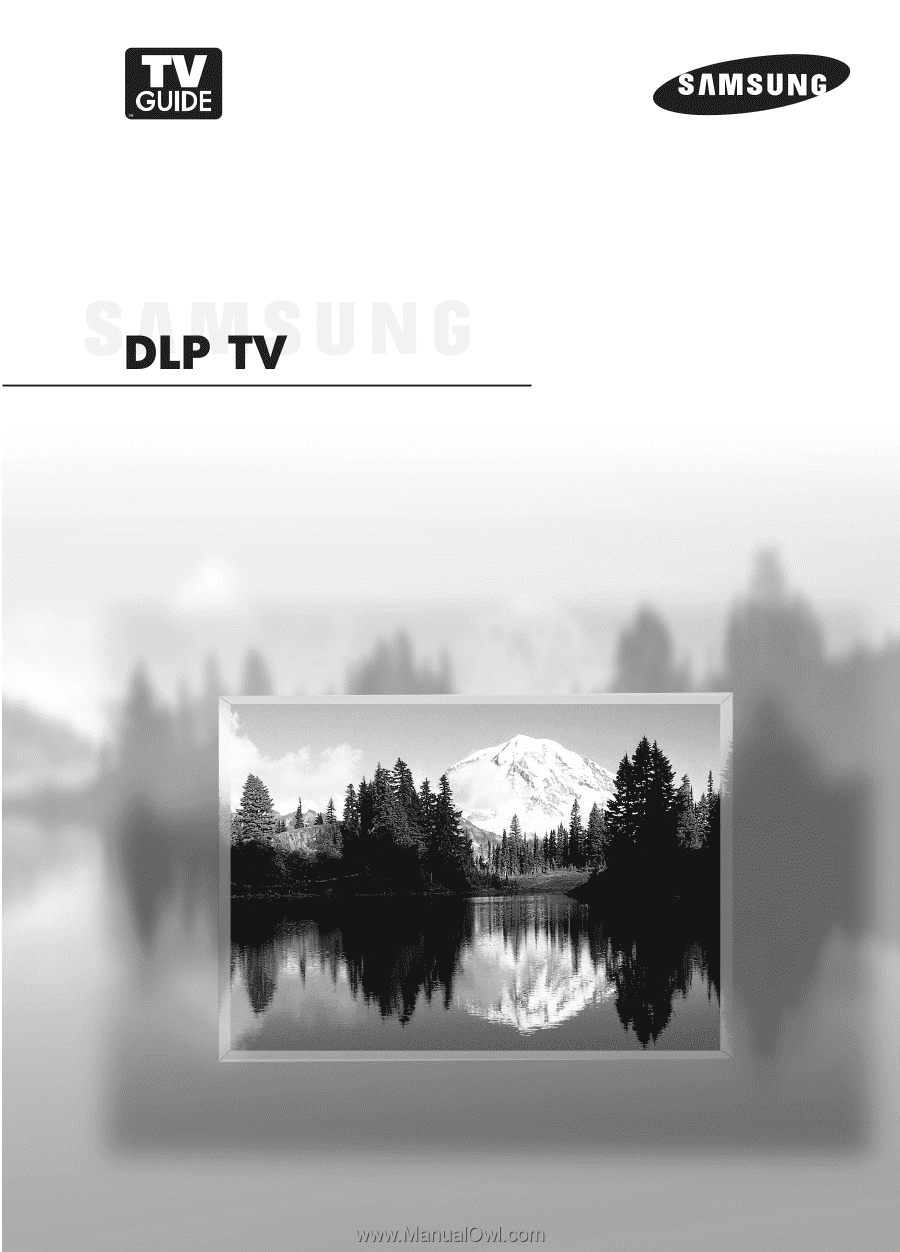
Owner’s Instructions
HL-R4667W
HL-R5067W
HL-R5667W
HL-R6167W
This device is a Class B digital apparatus.
Register your product at www.samsung.com/global/register