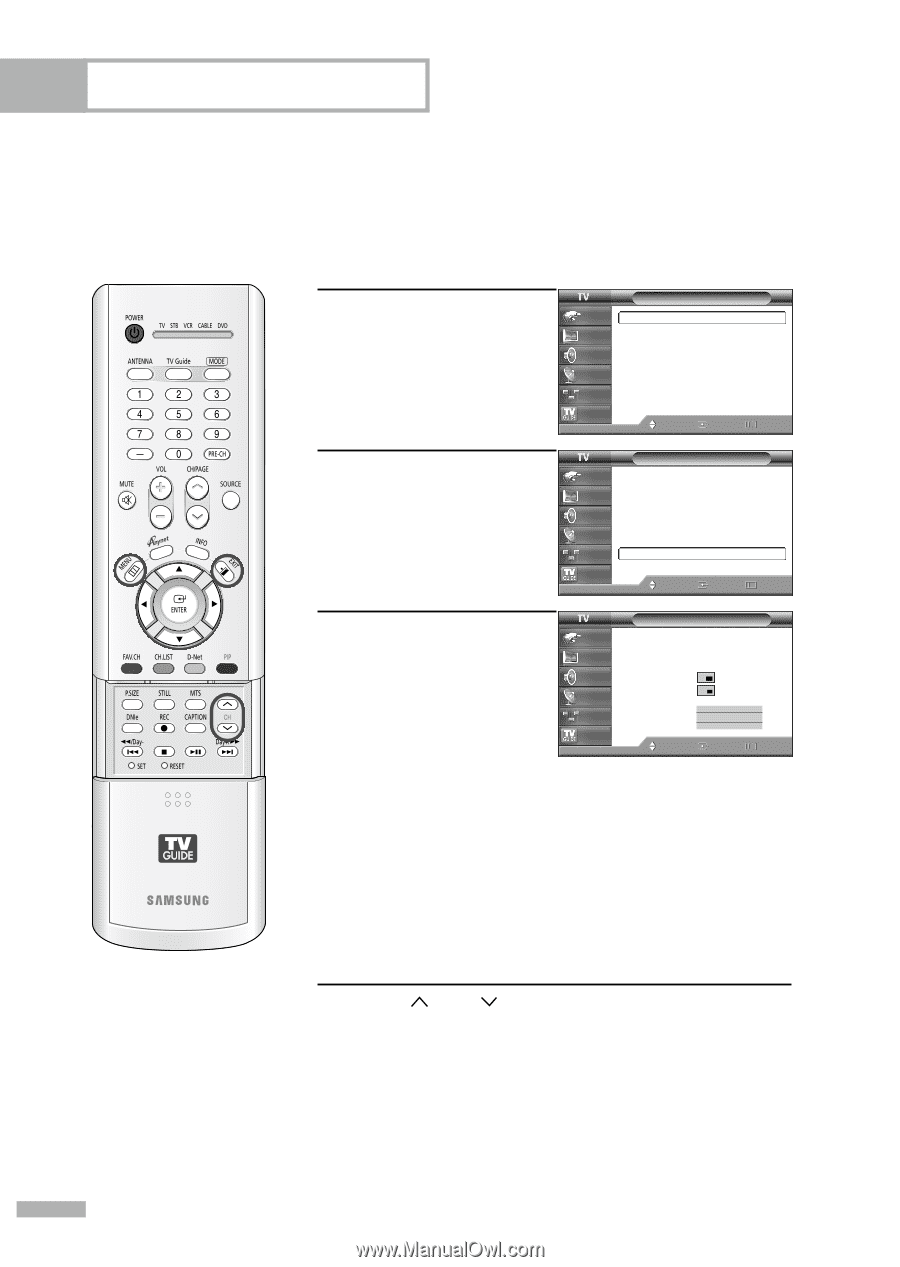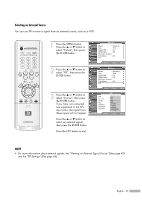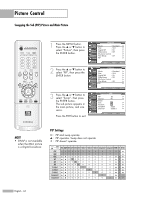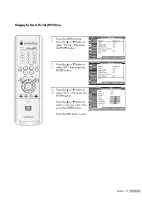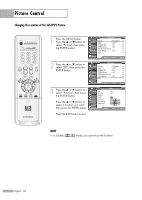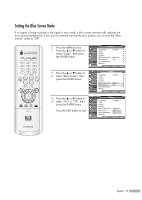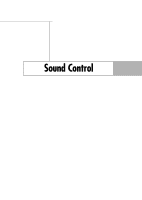Samsung HLR5668W User Manual (ENGLISH) - Page 70
Changing the Channel of the Sub PIP Picture, Alternate method, Press the CH
 |
View all Samsung HLR5668W manuals
Add to My Manuals
Save this manual to your list of manuals |
Page 70 highlights
Picture Control Changing the Channel of the Sub (PIP) Picture After you set the signal source (antenna or cable) of the sub picture, it is easy to change channels. 1 Press the MENU button. Press the ... or † button to select "Picture", then press the ENTER button. 2 Press the ... or † button to select "PIP", then press the ENTER button. Picture Input Mode : Standard √ Picture Size Digital NR : 16:9 : On √ √ Sound DNIe Demo : Off √ My Color Control √ Channel Film Mode : Off √ Setup PIP √ Listings Move Enter Return Picture Input Mode : Standard √ Picture Size Digital NR : 16:9 : On √ √ Sound DNIe Demo : Off √ My Color Control √ Channel Film Mode : Off √ Setup PIP √ Listings Move Enter Return 3 Press the ... or † button to select "Channel", then press the ENTER button. Press the ... or † button to select a channel you want, then press the ENTER button. PIP Input Picture Sound Channel Setup PIP Source Swap Size Position Air/CATV Channel Listings Move : On : TV : Cable ▲ : CaCbalbele311 ▼ Enter Return Press the EXIT button to exit. • Air : "Air" antenna signal Cable : "Cable" antenna signal Alternate method Press the CH or CH button under the cover of the remote control to change the sub picture channels while PIP is on. English - 70