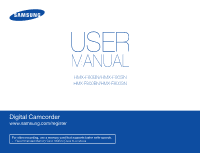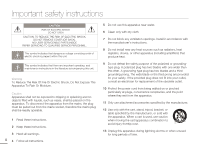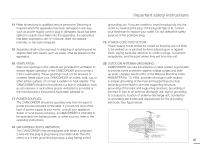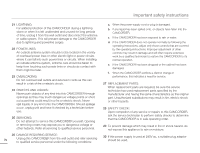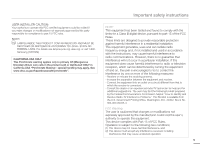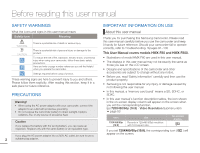Samsung HMX-F80SN User Manual Ver.1.0 (English)
Samsung HMX-F80SN Manual
 |
View all Samsung HMX-F80SN manuals
Add to My Manuals
Save this manual to your list of manuals |
Samsung HMX-F80SN manual content summary:
- Samsung HMX-F80SN | User Manual Ver.1.0 (English) - Page 1
USER MANUAL HMX-F80BN/HMX-F80SN HMX-F800BN/HMX-F800SN Digital Camcorder www.samsung.com/register For video recording, use a memory card that supports faster write speeds. - Recommended Memory Card: 6MB/s (Class 6) or above. - Samsung HMX-F80SN | User Manual Ver.1.0 (English) - Page 2
Important safety instructions CAUTION RISK OF ELECTRIC SHOCK DO NOT OPEN CAUTION: TO REDUCE THE RISK OF ELECTRIC SHOCK, DO NOT REMOVE COVER (OR BACK). NO USER-SERVICEABLE PARTS INSIDE REFER SERVICING TO QUALIFIED SERVICE PERSONNEL. This symbol indicates that dangerous voltage consisting a risk of - Samsung HMX-F80SN | User Manual Ver.1.0 (English) - Page 3
CAMCORDER is intended to be operated from battery power, or other sources, refer to the operating instructions. 18 GROUNDING OR POLARIZATION: This CAMCORDER supporting structure, grounding of the lead-in wire and supporting structure, grounding of the mast and supporting ELECTRIC SERVICE EQUIPMENT - Samsung HMX-F80SN | User Manual Ver.1.0 (English) - Page 4
CAMCORDER. c. If the CAMCORDER has been exposed to rain or water. d. If the CAMCORDER does not operate normally by following the operating instructions completion of any service or repairs to this CAMCORDER, ask the service technician to perform safety checks to determine that the CAMCORDER is in - Samsung HMX-F80SN | User Manual Ver.1.0 (English) - Page 5
apply, See www.dtsc.ca.gov/hazardouswaste/perchlorate". Important safety instructions NOTE: This equipment has been tested and found to comply with Commission helpful: "How to Identify and Resolve Radio-TV Interference Problems." This Booklet is available from the U.S. Government Printing Office, - Samsung HMX-F80SN | User Manual Ver.1.0 (English) - Page 6
Samsung Camcorder. Please read this user manual carefully before you use the camcorder and keep it handy for future reference. Should your camcorder fail to operate correctly, refer to Troubleshooting. ¬pages 91~100 This User Manual covers models HMX-F80 and HMX-F800. • Illustrations of model HMX - Samsung HMX-F80SN | User Manual Ver.1.0 (English) - Page 7
this manual: • 'Scene' refers to the point where you press the [Recording start/stop] button to start recording until you press again to stop recording. • The terms 'photo' and 'still image' are used interchangeably with the same meaning. Before using this camcorder • This camcorder records video in - Samsung HMX-F80SN | User Manual Ver.1.0 (English) - Page 8
are to prevent personal injury or material damages. Heed all instructions carefully. WARNING Means that there is a potential risk of in abnormal heat or fire. Using the camcorder at temperatures over 60˚C(140˚F) may result in fire. Keeping the battery at a high temperature may cause an explosion - Samsung HMX-F80SN | User Manual Ver.1.0 (English) - Page 9
detach the power adaptor or modify the camcorder or the power the power adaptor immediately and or battery from the camcorder. adaptor to avoid a risk of fire or electric request service from a Samsung There is a risk of fire or injury. shock. service center. There is a risk of fire or - Samsung HMX-F80SN | User Manual Ver.1.0 (English) - Page 10
LCD with force, or hit it with a sharp object. If you push the LCD surface, display unevenness may occur. Do not drop or expose the camcorder, battery, power adaptor or other accessories to severe vibrations or impact. This may cause a malfunction or injury. Do not use the - Samsung HMX-F80SN | User Manual Ver.1.0 (English) - Page 11
on the product does not completely. Other manufacturers of optional accessories compatible with this camcorder are responsible for their own products. Use the optional accessories according to the safety instructions. Samsung is not responsible for any malfunction, risk of fire, electric shock, or - Samsung HMX-F80SN | User Manual Ver.1.0 (English) - Page 12
Contents Important safety instructions ii Before reading this user manual 2 SAFETY WARNINGS 2 PRECAUTIONS 2 IMPORTANT INFORMATION ON USE 2 Safety information 4 Quick start guide 10 Getting to know the camcorder 13 WHAT'S INCLUDED WITH YOUR CAMCORDER 13 LOCATION OF CONTROLS 14 IDENTIFIYING - Samsung HMX-F80SN | User Manual Ver.1.0 (English) - Page 13
iSCENE 52 Video Resolution 53 80 CONNECTING TO A REGULAR TV 81 VIEWING ON A TV SCREEN 82 Dubbing videos 83 DUBBING TO VCR OR DVD/HDD RECORDERS 83 Using with a windows computer 85 USING AS A REMOVABLE STORAGE DEVICE 89 Troubleshooting 91 WARNING INDICATORS AND MESSAGES 91 SYMPTOMS AND - Samsung HMX-F80SN | User Manual Ver.1.0 (English) - Page 14
Quick start guide This quick start guide introduces the basic operation and features of your camcorder. See the reference pages for more information. STEP 1: Get ready 1 Insert the battery into the battery slot. ¬page 19 STEP 2: Record videos and photos 1 Open the LCD screen and press the [Power - Samsung HMX-F80SN | User Manual Ver.1.0 (English) - Page 15
LCD screen You can find recordings quickly by using the thumbnail view. Quick start guide Viewing on a TV You can enjoy detailed, brilliant quality videos on a connected TV. ¬pages 80~82 CARD 1 Press the [MODE] button to select the playback ( ) mode. 2 Select the video or photo thumbnail view by - Samsung HMX-F80SN | User Manual Ver.1.0 (English) - Page 16
Quick start guide Importing and viewing videos/photos from the camcorder to your PC 1 Start the Intelli-studio program by connecting the camcorder to your PC with a USB cable. • A new file saving screen appears with the Intelli-studio main window. Click Yes, and the uploading procedure starts. 2 - Samsung HMX-F80SN | User Manual Ver.1.0 (English) - Page 17
accessories Battery (IA-BP105R: AD43-00201A) (IA-BP210R: AD43-00200A) Power adaptor (AD44-00196A) USB cable (AD39-00169A) Audio/Video cable (AD39-00184A) User manual CD (AD46-00429A) Optional accessories Quick start guide (AD68-06902A) Model name HMX-F80BN HMX-F800BN HMX-F80SN HMX-F800SN - Samsung HMX-F80SN | User Manual Ver.1.0 (English) - Page 18
OF CONTROLS Front & Left 1 8 9 10 11 12 2 3 4 14 5 6 7 CARD ˃˄˅ˆ ˇ Getting to know the camcorder 1 Lens 2 MENU button 3 Control (Up/Down/Left/Right/OK) button / Zoom (T/W) button 4 Recording start/stop button 5 LCD screen 6 Memory card/Jack cover ⡉ USB jack ( ) ⡊ Memory card slot ( ) ⡋ AV - Samsung HMX-F80SN | User Manual Ver.1.0 (English) - Page 19
6 Lens cover open ( ) /close ( ) switch 7 Internal microphone 8 Battery release switch (BATT.) 9 Tripod receptacle Getting to know the camcorder Rear 9 1 2 3 1 Mode indicator : Recording mode (Video/Photo) : Playback mode 2 Recording start/stop button 3 Battery slot Be careful not to cover the - Samsung HMX-F80SN | User Manual Ver.1.0 (English) - Page 20
+0.3 JAN/01/2012 12:00AM • This camcorder provides one combined video and photo recording mode. You can easily record videos or photos in the same mode without having card) Battery info. (remaining battery level) , Photo Resolution, Video Resolution Anti-Shake(HDIS) Back light Continuous shot - Samsung HMX-F80SN | User Manual Ver.1.0 (English) - Page 21
playback mode: Single view Top of the LCD screen Indicator Meaning Video playback mode Storage media (memory card) Battery info (remaining battery level) Bottom of the LCD screen Indicator Meaning Button guide Center of the LCD screen Indicator 0:00:55 1/10 Meaning Recorded time Current - Samsung HMX-F80SN | User Manual Ver.1.0 (English) - Page 22
Getting to know the camcorder • This On Screen Display (OSD) below appears in the photo playback ( ) mode only. mode: Single view Storage media (memory card) Battery info (remaining battery level) Bottom of the LCD screen Indicator Meaning Button guide 1/10 Top of the LCD screen Indicator - Samsung HMX-F80SN | User Manual Ver.1.0 (English) - Page 23
from other manufacturers. Otherwise, there is a danger of overheating, fire or explosion. • Samsung is not responsible for the problems caused by unapproved batteries. • Remove the battery from the camcorder when the camcorder is not in use. • We recommend you purchase one or more additional - Samsung HMX-F80SN | User Manual Ver.1.0 (English) - Page 24
the jack cover of the camcorder. 3 Charge the battery using the USB cable and power adaptor. • The CHG (charge) indicator lights up and charging starts. When the battery is fully charged, the charging (CHG) indicator turns green. ¬page 21 • Charging the battery at low temperature may take longer or - Samsung HMX-F80SN | User Manual Ver.1.0 (English) - Page 25
check the charging state The color of the CHG lamp indicates the charging state. Getting started Battery level display The battery level display shows the amount of battery power remaining in the battery. STBY [220Min] 9999 CARD Charging (CHG) lamp Charging state Charging LED color (Orange - Samsung HMX-F80SN | User Manual Ver.1.0 (English) - Page 26
have fully charged the battery. • The time is only for reference. Times shown above are measured under Samsung's test conditions. Your times may differ, depending on your usage and conditions. • The recording and playback times will be shorter when you use your camcorder in low temperatures. • We - Samsung HMX-F80SN | User Manual Ver.1.0 (English) - Page 27
in low temperatures, put the battery into your pocket to warm it, then install it in the camcorder. • Make sure to store the battery separately after use. - A small amount of battery power is consumed when the battery is stored in the camcorder even if the camcorder power is off. - The battery may - Samsung HMX-F80SN | User Manual Ver.1.0 (English) - Page 28
screen appears at start-up. 24 Set the date and time. ¬page 25 • The power saving mode does not work in the following situations: - While recording, playing back, or displaying a slide show. - When the LCD screen is opened. • The camcorder consumes less battery power in - Samsung HMX-F80SN | User Manual Ver.1.0 (English) - Page 29
the date and time are automatically recorded on a special data area of the storage media. Basic operation of the camcorder Internal rechargeable battery • Your camcorder includes a internal rechargeable battery that retains the date and time settings even after the power is turned off. • Once this - Samsung HMX-F80SN | User Manual Ver.1.0 (English) - Page 30
will alternate. Mode Recording mode Playback mode Indicator Functions To record videos or photos. To play back videos or photos. This camcorder provides one recording mode for both video and photo recordings. You can easily record videos or photos in the same mode without having to switch modes - Samsung HMX-F80SN | User Manual Ver.1.0 (English) - Page 31
EV (Exposure Value) in the recording mode using the shortcut menu (OK guide). 1 Press the [Control (OK)] button in STBY STBY mode. • The shortcut menu (OK guide) appears. [220Min] 9999 Basic operation of the camcorder 2 Press the [Control (Left)] button to STBY select EV function. • Press - Samsung HMX-F80SN | User Manual Ver.1.0 (English) - Page 32
Basic operation of the camcorder SHORTCUT FUNCTION USING THE CONTROL BUTTONS Button Recording ( ) mode Video playback ( Playback ( ) mode ) mode Photo playback ( ) mode Menu selection Confirms selection - Access the shortcut menu - Access the shortcut menu - Access the shortcut menu OK - Samsung HMX-F80SN | User Manual Ver.1.0 (English) - Page 33
OSD language appears in the selected language. Basic operation of the camcorder Submenu items English Deutsch Português Suomi Polski Magyar ⦽ǎᨕ Italiano Nederlands . • The selected language remains even without the battery. • The date and time format may change depending on the language - Samsung HMX-F80SN | User Manual Ver.1.0 (English) - Page 34
too hard. The memory card may suddenly pop out. • If you eject the memory card from the camcorder while it keeps turning on, the camcorder turns off. Your camcorder supports only SD, SDHC, and SDXC cards. Compatibility with this camcorder may vary depending on the card manufacturer and type. 30 - Samsung HMX-F80SN | User Manual Ver.1.0 (English) - Page 35
2GB. • MMC (Multi Media Card) and MMC Plus are not supported. • Compatible memory card capacity: - SD: 1GB~2GB - SDHC: 4GB~32GB - SDXC: ~up to 64GB • When you use unauthorized memory cards, the camcorder can not record videos correctly and your recordings may be lost. • The memory cards released - Samsung HMX-F80SN | User Manual Ver.1.0 (English) - Page 36
swallow it. Getting ready to start recording The camcorder supports SD, SDHC, and SDXC memory low speed memory card, the resolution and quality of the recording may be lower than the value you set. ¬page 53 The higher the video resolution and quality, the more memory the camcorder uses. • Samsung - Samsung HMX-F80SN | User Manual Ver.1.0 (English) - Page 37
as the internal firmware uses a portion of the memory. Getting ready to start recording • The figures in the table may differ depending on the actual vary depending on settings. • A memory card that is used to store a video can have un-writable areas, which may result in reduced recording time and - Samsung HMX-F80SN | User Manual Ver.1.0 (English) - Page 38
STRAP Adjust the length of strap so that the camcorder is stable when you press the [Recording start/stop] button with your thumb. If you adjust the strap too tightly and use excessive force to insert your hand, the strap hook of the camcorder may be damaged. Ⱝ Ⱟ ADJUSTING THE LCD SCREEN The wide - Samsung HMX-F80SN | User Manual Ver.1.0 (English) - Page 39
] button. • The recording (z) indicator appears and recording starts. 3 To stop recording, press the [Recording start/stop] button again. • If power is interrupted or an error occurs during recording, the video may not be recorded. • Samsung is not responsible for any damage caused by a failure - Samsung HMX-F80SN | User Manual Ver.1.0 (English) - Page 40
internal stereo microphone on the top-front of the camcorder. Take care that this microphone is not blocked. • Before recording an important video, make sure to test the recording function to check if there is any problem with the audio or video recording. • You can adjust the brightness of the LCD - Samsung HMX-F80SN | User Manual Ver.1.0 (English) - Page 41
( ) and captures photos at the same time. 3 To stop recording, press the [Recording start/stop] button again. [220Min] 0005 You can extract and play back the scenes tagged as 'My Clip'( ) from a video. ¬page 45 • The camcorder can tag up to 5 as 'My Clip' and capture up to 5 photos while recording - Samsung HMX-F80SN | User Manual Ver.1.0 (English) - Page 42
or remove the memory card when taking photos as it may damage the storage media or data. • This camcorder provides one combined video and photo recording mode. You can easily record videos or photos in the same mode without having to change it. • The recordable number of photos varies depending - Samsung HMX-F80SN | User Manual Ver.1.0 (English) - Page 43
. Appears when recording a portrait outdoors at night. 3 Press the [Recording start/stop] button or [PHOTO] button. ¬pages 35, 38 4 To cancel brightness. • Depending on conditions such as lighting, shaking of the camcorder, or distance to the subject, the camcorder may detect the image you see on - Samsung HMX-F80SN | User Manual Ver.1.0 (English) - Page 44
that is a good distance away may cause the camcorder to focus slowly. If this occurs, use Focus: Manual. ¬page 58 • We recommend you use Anti- lever quickly increases the zoom speed. However, you cannot use the [Zoom (T/W)] button on the display to adjust the zoom speed. • When Video Resolution - Samsung HMX-F80SN | User Manual Ver.1.0 (English) - Page 45
a snowy background. • The subject is outdoors and the background is overcast. • The light sources are too bright. • The person to be recorded is wearing white or shiny clothes . Press the [Back light ( )] button to toggle the back light mode between On and Off. 41 - Samsung HMX-F80SN | User Manual Ver.1.0 (English) - Page 46
You can switch to the playback mode by pressing the [MODE] button. • The recorded videos or photos appears in thumbnail view and the most recently created file is highlighted in the thumbnail view. • The camcorder selects the thumbnail display options based on the standby mode you used the last time - Samsung HMX-F80SN | User Manual Ver.1.0 (English) - Page 47
loading time of a video may vary depending on the video file's size and video resolution. • Video files may not play back on the camcorder in the following cases: - A video recorded on another device. - A video whose file format is not supported by the camcorder. • The internal speaker automatically - Samsung HMX-F80SN | User Manual Ver.1.0 (English) - Page 48
• Press the [Control (Left)] button within 3 seconds from the start point of the current file to skip back to the previous file. normal playback, press the [Control (OK)] button. To adjust the volume during video playback Press the [Control (Up/Down)] button to increase or decrease the volume. - Samsung HMX-F80SN | User Manual Ver.1.0 (English) - Page 49
thumbnail view. 2 Use the [Control (Up/Down/Left/ Right)] button to select the video tagged as My Clip ( ), and then press the [PHOTO] button. • The camcorder plays back the tagged scenes sequentially. 3 To stop playback and return to the thumbnail view, use the [Zoom] lever. Normal 0:00:55 5/10 - Samsung HMX-F80SN | User Manual Ver.1.0 (English) - Page 50
photos at the same time. 4 To stop playback and return to the thumbnail view, use the [Zoom] lever. • During a video playback, the camcorder can tag up to 20 as 'My Clip' from a video and capture photos until the available remaining capacity of the storage media. • Photos are captured in the same - Samsung HMX-F80SN | User Manual Ver.1.0 (English) - Page 51
has been recorded on another device. - The photo is in a file format not supported by this camcorder (a format that does not conform to DCF standards). 1 Select the photo thumbnail view. • You can easily switch between video and photo thumbnail view using the [Zoom] lever. Normal 1/10 Movie Move - Samsung HMX-F80SN | User Manual Ver.1.0 (English) - Page 52
photo you want to 1/10 magnify. ¬page 47 2 Adjust the magnification with the [Control (OK)] button. • The screen is framed and the image is magnified starting from the center of the image. • You can zoom in from x1.3 to x2.0. Thumbnail View 100-0001 48 - Samsung HMX-F80SN | User Manual Ver.1.0 (English) - Page 53
instructions below are examples of how to access and use menu items using the [MENU] button. When you access and use other menu items, use these examples as guides , see 'Troubleshooting' on page Video Resolution. • The Video Resolution function is used here as an example. STBY [220Min] Video - Samsung HMX-F80SN | User Manual Ver.1.0 (English) - Page 54
mode. • For item operation details, see the page number listed under Page in the table. Recording menu items Playback menu items Items iSCENE Video Resolution Photo Resolution White Balance Face Detection EV C.Nite Focus Anti-Shake(HDIS) Digital Special Effect Zoom Type Cont. Shot Time Lapse REC - Samsung HMX-F80SN | User Manual Ver.1.0 (English) - Page 55
M M M M M M M Playback mode (Thumbnail view) Video Photo M M M M M M M M M M M M M M M M M M M M M M M M M M Playback mode (Single view) Video Photo M M M M M M M M M M M M with are available only when the camcorder is powered by the battery. 51 - Samsung HMX-F80SN | User Manual Ver.1.0 (English) - Page 56
display Use this setting for regular recording conditions. The camcorder automatically adjusts the aperture value and shutter - speed For recording subjects under strong light. For example, under stage spotlights in theaters. Use where sunlight or the reflection of light is intense. Example: a - Samsung HMX-F80SN | User Manual Ver.1.0 (English) - Page 57
• 60p indicates the camcorder will record in progressive scan mode at 60 frames per second. • 30p indicates the camcorder will record in progressive scan occupy more memory space than low resolution images. If you select the higher resolution, there is less space to record videos in the memory. • - Samsung HMX-F80SN | User Manual Ver.1.0 (English) - Page 58
be recorded when you 54 set video resolution to 720X480/60p (4:3). White Balance Using the White Balance function, you can select a setting that matches the light illuminating the subject you are shooting (Daylight, Fluorescent, etc.) or let the camcorder make all adjustments automatically. Based - Samsung HMX-F80SN | User Manual Ver.1.0 (English) - Page 59
depending on the light source, the subject's tint will differ, affecting the subject's white balance. Use this function to correct the white balance and provide a more natural result. • When you set white balance manually, the object you frame must be white. Otherwise your camcorder may not detect - Samsung HMX-F80SN | User Manual Ver.1.0 (English) - Page 60
the face detection frame appears around faces as shown in the figure below. The camcorder can detect up to three faces. STBY [220Min] 9999 • The Face work on the side of a person's face or if the illumination is too low. You must be facing subjects 'head-on' and have enough illumination. • You - Samsung HMX-F80SN | User Manual Ver.1.0 (English) - Page 61
The camcorder will apply the exposure value setting and the indicator ( ) and setting value appear. • To cancel the adjusted exposure value manually, the total amount of light allowed to fall on the photographic media (Image sensor) during the process of taking photos or videos. The higher the number - Samsung HMX-F80SN | User Manual Ver.1.0 (English) - Page 62
. To record a brighter image by extending the low shutter speed range to 1/60 or 1/30. Video Resolution is set to 1280x720/30p, the C.Nite function 58 does not operate. Advanced recording Focus When you turn the camcorder on, focus is always set to automatic. You can also set the focus manually - Samsung HMX-F80SN | User Manual Ver.1.0 (English) - Page 63
or sloping stripes. • When the subject is distant and behind a nearby wire fence. • Walls, atmosphere and other low-contrast subject. • When the subject is emitting or reflecting strong light. • When you are focusing on a subject near the boundary of the frame. • You can also adjust the focus - Samsung HMX-F80SN | User Manual Ver.1.0 (English) - Page 64
even if AntiShake(HDIS) is On. Firmly hold the camcorder with both hands. • When this function is On, the actual movement of the subject and the movement displayed on the screen may be slightly different. • When recording in dark lighting at high magnification while this function is On, after - Samsung HMX-F80SN | User Manual Ver.1.0 (English) - Page 65
Digital Special Effect Using the digital special effect function gives your recording a creative look. Select the recording ( button. ¬page 26 ) mode by pressing the [MODE] 1 Press the [MENU] button p [Control (Left/Right)] button p Digital Special Effect. 2 Select the desired submenu item with - Samsung HMX-F80SN | User Manual Ver.1.0 (English) - Page 66
. Submenu Items [220Min] Items Use Optical Zoom To use optical zoom, up to 52X. Intelli Zoom • The camcorder zooms the full width of the image sensor to obtain a larger zoom range without any deterioration in image quality. The zoom range will change depending on the aspect ratio of the video. - Samsung HMX-F80SN | User Manual Ver.1.0 (English) - Page 67
. [220Min] Advanced recording Submenu Items Items Off On Use To record only one photo image. While you are pressing the [PHOTO] button, the camcorder can take up to 30 photos continuously. On-screen display - • The number of recordable photos depends on the photo's resolution and the memory - Samsung HMX-F80SN | User Manual Ver.1.0 (English) - Page 68
camcorder to create a time lapse video by recording a series of frames over a set period of time with a set time interval between each frame. The Time Lapse feature lets you create time lapse videos mode, press the [Recording start/stop] button. • The Time Lapse REC starts. • Depending on the - Samsung HMX-F80SN | User Manual Ver.1.0 (English) - Page 69
is under 20 minutes. The maximum video file size is 1.8GB. When a video recording time is more than 20 minutes or a video file exceeds 1.8GB, a new video file is created automatically. • If the battery charge is exhausted during time lapse recording, the camcorder saves recording up to that point - Samsung HMX-F80SN | User Manual Ver.1.0 (English) - Page 70
Guideline This camcorder provides 3 types of guidelines to help you to set a balanced image composition on the screen. Select the recording ( button. ¬page 26 ) mode by pressing the [ - Samsung HMX-F80SN | User Manual Ver.1.0 (English) - Page 71
or photos by different display options. • Press the [MODE] button to select the playback ( ) mode. ¬page 26 • Select the video or photo thumbnail view. ¬page 42 1 Press the [MENU] button p [Control (Left/Right)] button p Thumbnail View Option. 2 Select the desired submenu item with the [Control - Samsung HMX-F80SN | User Manual Ver.1.0 (English) - Page 72
in D Cello Suite No.1 Exit 3 Press the [MENU] button to exit the menu. • To play back the selected background music with a video, press the [SMART BGM] button when the video plays back. To stop the background music, press the [SMART BGM] button again. Submenu Items Items The Flea Waltz Canon in - Samsung HMX-F80SN | User Manual Ver.1.0 (English) - Page 73
The song saved into the memory card appears on the Smart BGM Option menu in video playback mode. ¬ page 68 0:00:01/ 0:00:06 Smart BGM Option Nocturne BGM screen or from the BGM folder in the memory card. • The camcorder can recognize the external songs converted by the Intelli-studio program only. • - Samsung HMX-F80SN | User Manual Ver.1.0 (English) - Page 74
˃ Use the [Control (Up/Down/ Left/Right)] button to move to the photo or video you want to delete. Delete Move Cancel ˄ Press the [Control (OK)] button to mark Delete function does not operate if the battery charge is insufficient. We recommend you use the power adaptor to avoid power- - Samsung HMX-F80SN | User Manual Ver.1.0 (English) - Page 75
Yes, and then press the [Control (OK)] button. Submenu Items Items Select Files All Files Use To delete the My Clip tags from the selected videos. To delete the My Clip tags from all videos. Deleted My Clip tags cannot be recovered. You can also delete the My Clip tags from the - Samsung HMX-F80SN | User Manual Ver.1.0 (English) - Page 76
Select Files, image Protect thumbnails will appear. 0:00:55 1/10 ˃ Use the [Control (Up/Down/ Left/Right)] button to move to the photo or video you want to protect. Protect Move Cancel ˄ Press the [Control (OK)] button to mark images for protection. The key icon ( ) appears on the - Samsung HMX-F80SN | User Manual Ver.1.0 (English) - Page 77
for the selected file appears: - Date - Duration (Video only) Normal File Info Select Files Exit File Info 100VIDEO 45 : 22.6 MB : 1280X720/30p Exit OK Items Start Use To start a slide show from the current image. - The indicator . This Music camcorder has 4 default background melodies stored in the - Samsung HMX-F80SN | User Manual Ver.1.0 (English) - Page 78
on the menu. • The actual capacity may be less than the capacity displayed on the LCD screen as the camcorder's system files occupy a part of the capacity. File No. The camcorder assigns file numbers to recorded files in the order they were recorded. 1 Press the [MENU] button p [Control (Left - Samsung HMX-F80SN | User Manual Ver.1.0 (English) - Page 79
current time. To display the current date and time. On-screen display - JAN/01/2012 12:00AM JAN/01/2012 12:00AM When the internal battery is depleted, the date/time will read JAN/01/2012 12:00AM. 75 - Samsung HMX-F80SN | User Manual Ver.1.0 (English) - Page 80
You can adjust the brightness of the LCD screen to compensate for ambient lighting conditions. 1 Press the [MENU] button p [Control (Left/Right)] the camcorder is idle for more than 2 minutes in the STBY mode, or for more than 5 minutes when recording a video, the power saving mode starts by - Samsung HMX-F80SN | User Manual Ver.1.0 (English) - Page 81
Sound Exit [220Min] Off On Submenu Items Items Off On Use Disables the function. To have the camcorder beep every time you press a button. Shutter Sound You can turn the shutter sound the camcorder emits when you press the [PHOTO] button on or off. 1 Press the [MENU] button p [Control (Left - Samsung HMX-F80SN | User Manual Ver.1.0 (English) - Page 82
can use the built-in PC software easily by connecting a USB cable between the camcorder and your PC. Using the software, you can download stored video and photo images on the camcorder to your PC's hard disk. You can also edit video and photo files using the PC software. 1 Press the [MENU] button - Samsung HMX-F80SN | User Manual Ver.1.0 (English) - Page 83
want to delete all files completely or to correct problems on the storage media. Insert a memory card. was used to record on other devices - If the camcorder cannot read the memory card • A memory card with the menu. • You cannot format when the battery power is insufficient. We recommend you use - Samsung HMX-F80SN | User Manual Ver.1.0 (English) - Page 84
HD) quality videos recorded in HD resolution on an HDTV using an HDMI connection. This camcorder supports HDMI output to deliver high-definition video transfer. HDTV Camcorder attached the camcorder to. • Refer to the TV's instruction manual to see how to select the TV's input or source. 4 Start to - Samsung HMX-F80SN | User Manual Ver.1.0 (English) - Page 85
an Audio/ Video cable. If you do not turn on the camcorder first, the camcorder may fail to recognize the connected TV. 2 Set the TV's input or source selector to the input you've attached the camcorder to. • Refer to the TV's instruction manual to see how to select the TV input. 3 Start to play - Samsung HMX-F80SN | User Manual Ver.1.0 (English) - Page 86
Appearance on 4:3 TV Images recorded in a 16:9 ratio Images recorded in a 4:3 ratio Adjust the volume to a moderate level. If the volume is too high, the video may include the noise. 82 Connecting to a TV CARD - Samsung HMX-F80SN | User Manual Ver.1.0 (English) - Page 87
Audio/Video cable. 3 Start the playback on your camcorder, and record it on the recording device. • Refer to the instruction manuals supplied with (HD/SD). • To copy a video recorded in HD (high definition) image quality, use the built-in software of your camcorder, and then copy the video to - Samsung HMX-F80SN | User Manual Ver.1.0 (English) - Page 88
camcorder. Main Functions • Intelli-studio editing software's main functions - Playing back recorded videos or photos. - Editing recorded videos or photos. - Uploading the recorded videos higher is recommended NVIDIA GeForce 8500 or higher, ATI Radeon HD 2600 series or higher 1024 x 768, 16-bit color - Samsung HMX-F80SN | User Manual Ver.1.0 (English) - Page 89
or Flickr. 3 Click Yes in the new file saving window. The uploading procedure starts. Click Yes to confirm. • If you do not want to save any click OK. 4. Disconnect the USB cable from the camcorder and PC. • Use the provided USB cable. (Supplied by Samsung) • Make sure you insert the USB plug into - Samsung HMX-F80SN | User Manual Ver.1.0 (English) - Page 90
launch more quickly. To install the program, select Tool € Install Intelli-studio on PC. • You can update the latest version of Intelli-studio software by clicking on Web Support € Update Intelli-studio € Start Update. • You can update the firmware of this camcorder by selecting Web Support € Upgrade - Samsung HMX-F80SN | User Manual Ver.1.0 (English) - Page 91
video or photo you want, double-click to play back. • Playback starts and the controls appear. Step 4. Editing videos or photos You can edit the videos 3 Edit a video or photo with various edit functions. Intelli-studio supports the following file formats: - Video formats: MP4 (Video: H.264, Audio - Samsung HMX-F80SN | User Manual Ver.1.0 (English) - Page 92
directly to a web site with one click. 1 Choose the videos or photos you want to share. 2 Click Share ( ) on the Intelli-studio browser. • The selected file appears in the sharing window. 4 Click Upload to start uploading. • A pop-up window appears to open the web browser of the selected site - Samsung HMX-F80SN | User Manual Ver.1.0 (English) - Page 93
computer by connecting the USB cable to the camcorder. Viewing and transferring the contents of storage media 30 3 Connect the camcorder to the PC with the USB cable. ¬page 85 • The Removable Disk or Samsung window appears on of My Computer. • If the connected camcorder's disk drive does not open or - Samsung HMX-F80SN | User Manual Ver.1.0 (English) - Page 94
of folders is 999. • The camcorder can create a maximum of 9,999 files in a storage media. Photos z • As with video clip files, the file folder stores files starting with SAM_0001.JPG. • Folder names increase in this order: 100PHOTOp101PHOTO etc. File format Video files • Videos are compressed in H. - Samsung HMX-F80SN | User Manual Ver.1.0 (English) - Page 95
Troubleshooting WARNING INDICATORS AND MESSAGES Before contacting a Samsung authorized service center, perform the following simple checks. They may save you the time and expense of an unnecessary call. Power source Message Low Battery Icon Informs that... - The battery some problem and cannot - Samsung HMX-F80SN | User Manual Ver.1.0 (English) - Page 96
Troubleshooting Storage media Message Not Supported Card Please format Low speed card. Please record a lower resolution. Icon Informs that... Action The memory card is not supported in this camcorder. • Change to the memory card that we recommended. The memory card is not formatted. • Format - Samsung HMX-F80SN | User Manual Ver.1.0 (English) - Page 97
record video. File number is full. Cannot take a photo. Check the lens cover. Playback Message Read Error Corrupted file Troubleshooting Icon is closed. • Open the lens cover. Icon Informs that... - Some problems occurred when reading data from storage media. - This file cannot be read - Samsung HMX-F80SN | User Manual Ver.1.0 (English) - Page 98
Troubleshooting SYMPTOMS AND SOLUTIONS If these instructions do not solve your problem, contact the nearest Samsung authorized service center. Power Symptom The camcorder does not turn on. The power automatically turns off. Power cannot be turned off . The battery is quickly discharged. - Samsung HMX-F80SN | User Manual Ver.1.0 (English) - Page 99
screen looks dark. Troubleshooting Explanation/Solution • A the battery before turning the power off. • Ambient light is The memory card is not supported on your camcorder or the card has some problems. The data file name is or computer cannot display photos and videos that are stored on an SDXC - Samsung HMX-F80SN | User Manual Ver.1.0 (English) - Page 100
. • If you use a memory card with a low writing speed, the camcorder automatically stops recording the videos and the corresponding message appears on the LCD screen. When recording a subject illuminated by bright light, vertical lines appear. • The camcorder is unable to record these levels of - Samsung HMX-F80SN | User Manual Ver.1.0 (English) - Page 101
for an • Do not expose the LCD screen to direct sunlight. instant. Troubleshooting During recording, the date/time does not appear. • Set Date/Time Display you press the [Recording start/stop] button and the point where the recorded video starts/stops. • On your camcorder, there may be a - Samsung HMX-F80SN | User Manual Ver.1.0 (English) - Page 102
Troubleshooting for auto focus. Adjust the focus manually. ¬page 58 • The lens is camcorder off, wait for a few moments, and then turn it on again. Playback is interrupted unexpectedly. • Check if the power adaptor or battery line of the Audio/Video cable jack to your camcorder and the connected - Samsung HMX-F80SN | User Manual Ver.1.0 (English) - Page 103
, a computer does not recognize your camcorder. Troubleshooting Explanation/Solution • Disconnect the USB cable from the computer and camcorder, restart the computer, then reconnect it correctly. Cannot play back a video file properly on a PC. • You need to install a video codec on the PC to play - Samsung HMX-F80SN | User Manual Ver.1.0 (English) - Page 104
a button will not turn on or operate the computer. Explanation/Solution • Has the camcorder been left unused for a long period of time? The backup internal rechargeable battery may be discharged. ¬page 25 • Remove the battery or unplug the power adaptor, and then reconnect the power supply to the - Samsung HMX-F80SN | User Manual Ver.1.0 (English) - Page 105
camcorder, turn off the camcorder. - Remove the battery and power adaptor. - Remove the memory card. Cleaning the camcorder Before cleaning, turn off the camcorder and remove the battery dim, turn off the camcorder and leave it off for about 1 hour. LCD screen • To prolong its service life, do not - Samsung HMX-F80SN | User Manual Ver.1.0 (English) - Page 106
the battery, and leave the camcorder in a dry area for 1~2 hours before using it. • Use the camcorder only after dew condensation has completely disappeared. • Be sure to use the recommended accessories supplied with the camcorder. For service, contact your nearest Samsung authorized service center - Samsung HMX-F80SN | User Manual Ver.1.0 (English) - Page 107
meaning a longer battery life on your camcorder. Digital zoom MPEG-4 AVC/H.264 defines the latest video coding format standardized by the ISOIEC pixels and typically show more detail than low resolution images. Shutter speed Shutter speed refers allows less time to let light in and the photo becomes - Samsung HMX-F80SN | User Manual Ver.1.0 (English) - Page 108
Specifications Model name HMX-F80BN/HMX-F80SN/HMX-F800BN/HMX-F800SN Video signal NTSC Picture compression format H.264/ '' (53.9mm×56.4mm×119.0mm) Weight Approx. 220g (0.485lb) (without battery and memory card) Internal MIC Omni-directional stereo microphone 104 Ⲽ These technical specifi - Samsung HMX-F80SN | User Manual Ver.1.0 (English) - Page 109
free: 1-800 SAMSUNG (1-800-726-7864). Labor 1 year carry-in Parts 1 year On carry-in models, transportation to and from the service center is the covered under this warranty. Customer adjustments which are explained in the instruction manual are not covered under the terms of this warranty. This - Samsung HMX-F80SN | User Manual Ver.1.0 (English) - Page 110
in this product (Applicable in the European Union and other European countries with separate battery return systems) This marking on the battery, manual or packaging indicates that the batteries in this product should not be disposed of with other household waste at the end of their working - Samsung HMX-F80SN | User Manual Ver.1.0 (English) - Page 111
QUESTIONS OR COMMENTS? COUNTRY IN THE US CALL 1-800-SAMSUNG (726-7864) OR VISIT US ONLINE AT www.samsung.com WRITE Samsung Electronics America, lnc. 85 Challenger Road Ridgefield Park, NJ 07660-2112 RoHS compliant Our product complies with "The Restriction Of the use of certain Hazardous
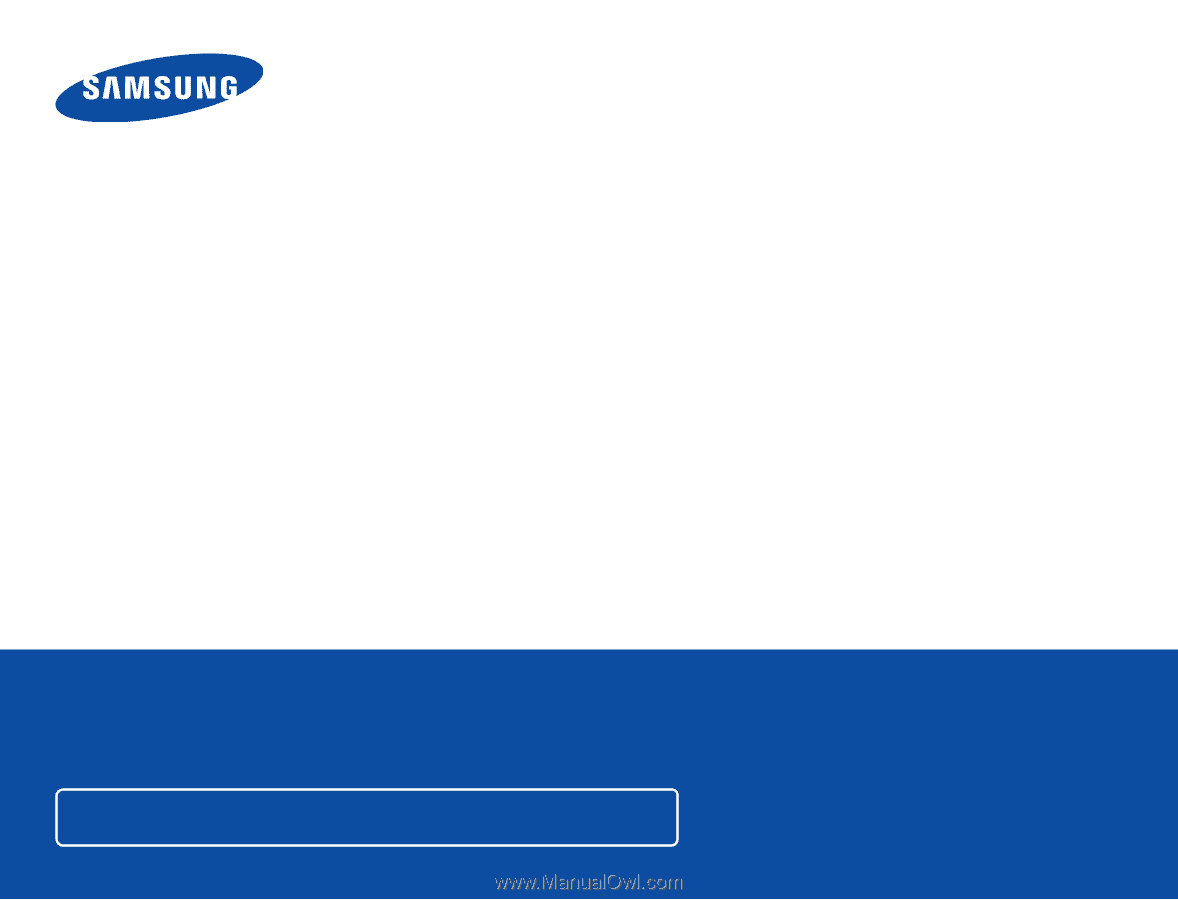
HMX-F80BN/HMX-F80SN
HMX-F800BN/HMX-F800SN
Digital Camcorder
www.samsung.com/register
USER
M
ANUAL
For video recording, use a memory card that supports faster write speeds.
-
Recommended Memory Card: 6MB/s (Class 6) or above.