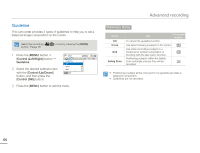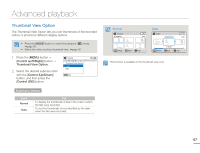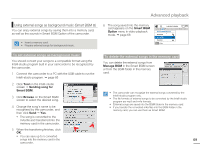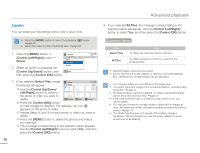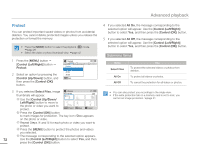Samsung HMX-F80SN User Manual Ver.1.0 (English) - Page 75
Control Left/Right, Delete My Clip, Control Up/Down, Control OK, Select Files, Control Up/Down, Left
 |
View all Samsung HMX-F80SN manuals
Add to My Manuals
Save this manual to your list of manuals |
Page 75 highlights
Advanced playback Delete My Clip You can delete the tag from a video tagged as 'My Clip'. • Press the [MODE] button to select the playback ( ¬page 26 • Select the video thumbnail view. ¬page 42 ) mode. 1 Press the [MENU] button p [Control (Left/Right)] button p Delete My Clip. Normal Delete My Clip Select Files 2 Select an option by pressing the All Files [Control (Up/Down)] button, and Exit then press the [Control (OK)] button. 3 If you selected Select Files, image Delete My Clip thumbnails will appear. 0:00:55 1/10 ˃ Use the [Control (Up/Down/ Left/Right)] button to move to the video tagged as My Clip ( ). Delete Move Cancel ˄ Press the [Control (OK)] button. The garbage can icon ( ) appears on the video. ˅ Repeat Steps ˃ and ˄ for each video tagged as My Clip ( ). ˆ Press the [MENU] button to delete all tags from the videos you selected. ˇ The message corresponding to the selected option appears. Use the [Control (Left/Right)] button to select Yes, and then press the [Control (OK)] button. 4 If you selected All Files, the message corresponding to the selected option will appear. Use the [Control (Left/Right)] button to select Yes, and then press the [Control (OK)] button. Submenu Items Items Select Files All Files Use To delete the My Clip tags from the selected videos. To delete the My Clip tags from all videos. Deleted My Clip tags cannot be recovered. You can also delete the My Clip tags from the videos in the single view. 71