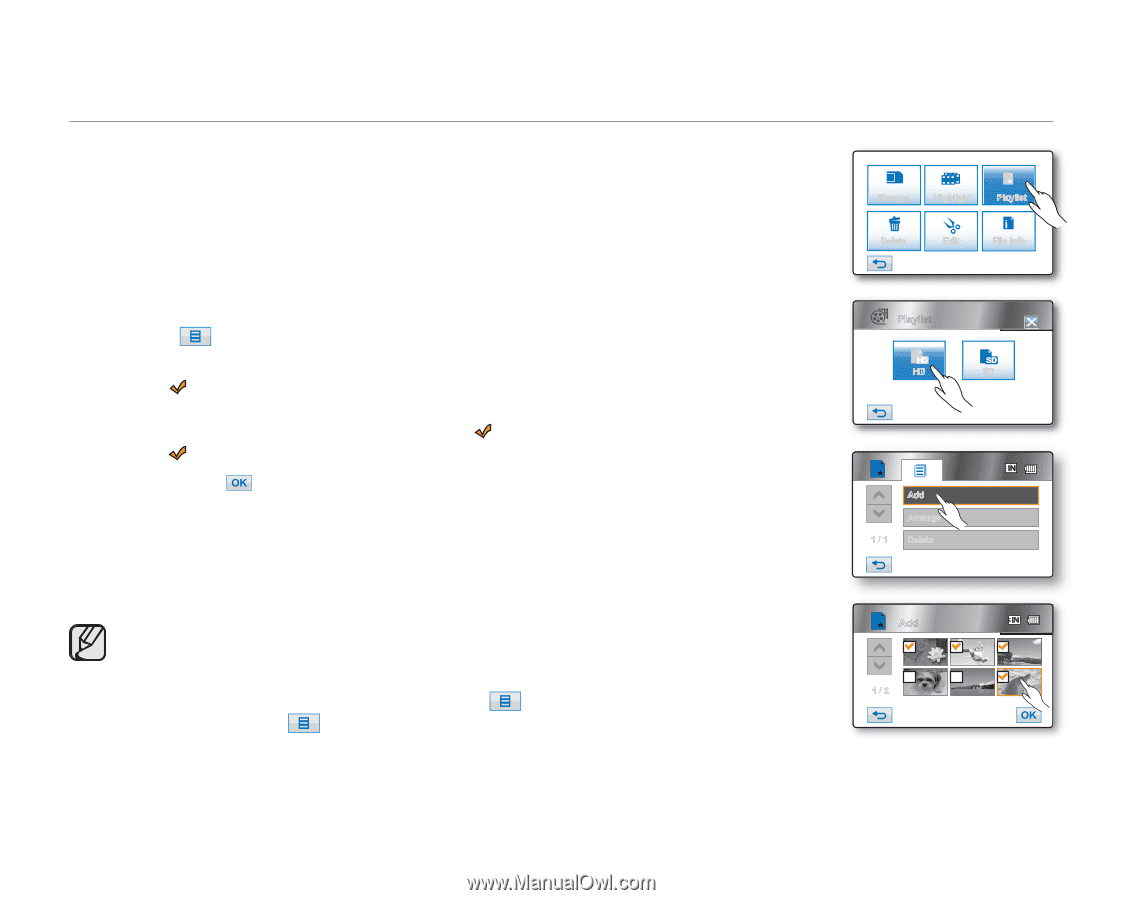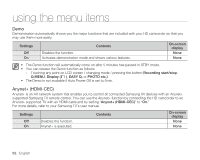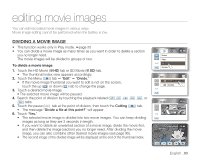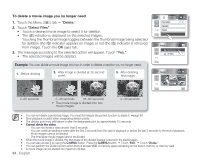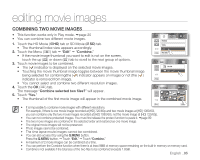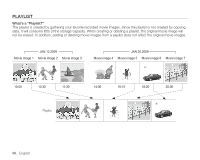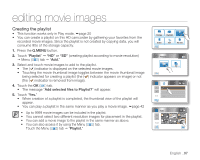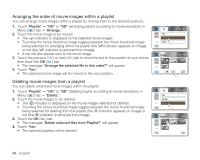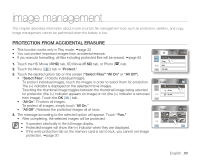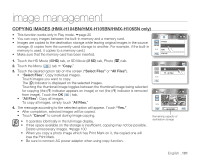Samsung HMX-H105BN User Manual (ENGLISH) - Page 111
Creating the playlist
 |
UPC - 036725302426
View all Samsung HMX-H105BN manuals
Add to My Manuals
Save this manual to your list of manuals |
Page 111 highlights
editing movie images Creating the playlist • This function works only in Play mode. page 20 • You can create a playlist on this HD camcorder by gathering your favorites from the recorded movie images. Since the playlist is not created by copying data, you will consume little of the storage capacity. 1. Press the Q.MENU button. 2. Touch "Playlist" "HD" or "SD" (creating playlist according to movie resolution) Menu ( ) tab "Add." 3. Select and touch movie images to add to the playlist. • The ( ) indicator is displayed on the selected movie images. • Touching the movie thumbnail image toggles between the movie thumbnail image being selected for creating a playlist (the ( ) indicator appears on image) or not (the ( ) indicator is removed from image). 4. Touch the OK ( ) tab. • The message "Add selected files to Playlist?" will appear. 5. Touch "Yes." • When creation of a playlist is completed, the thumbnail view of the playlist will appear. • You can play a playlist in the same manner as you play a movie image. page 42 • Up to 9999 movie images can be included in the playlist. • You cannot select two different resolution images for placement in the playlist. • You can add a movie image to the playlist in the same manner as above. • You can also access it by using the Menu ( ) tab. Touch the Menu ( ) tab "Playlist." Storage Highlight Playlist Delete Edit File Info Playlist HD SD Add Arrange 1 / 1 Delete Add 1 / 2 English _97