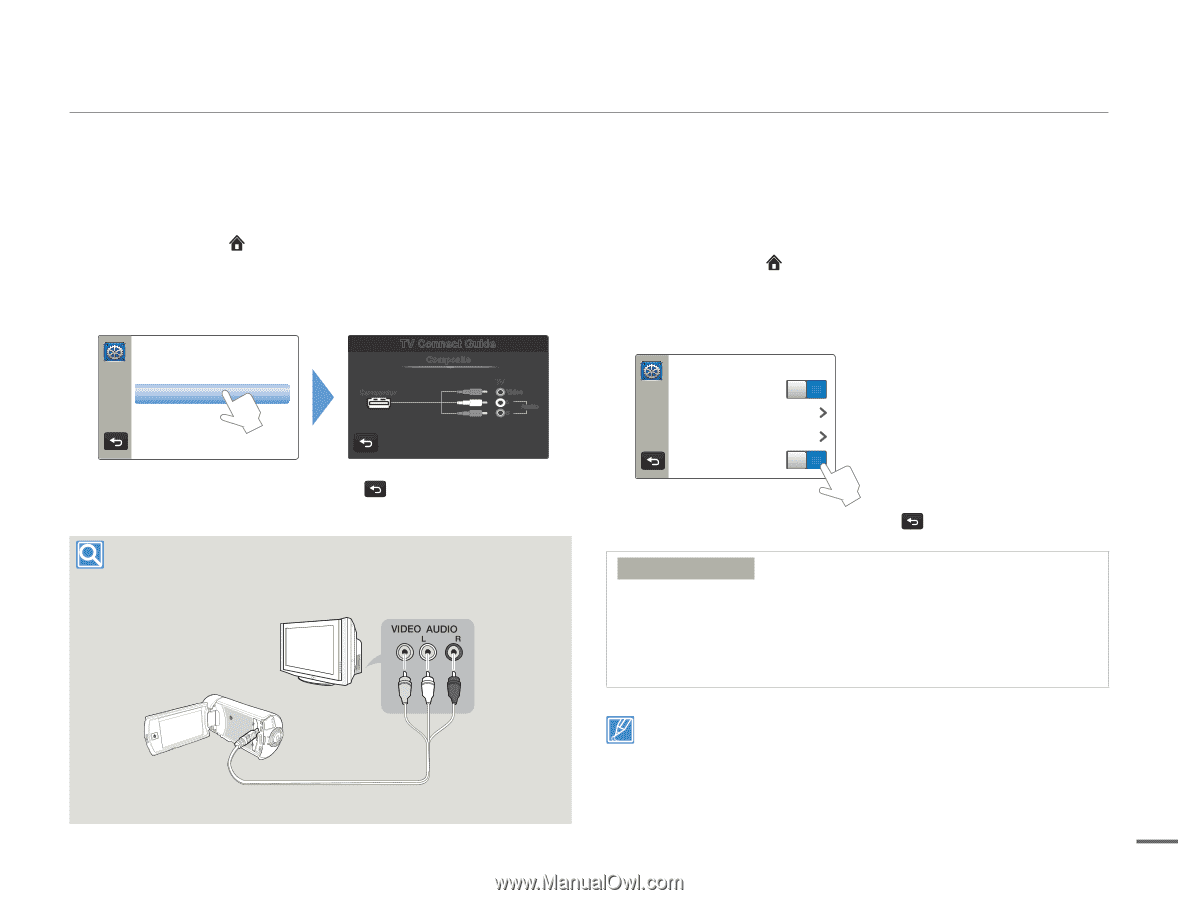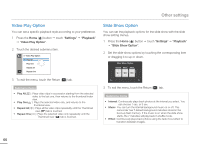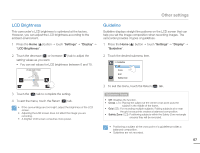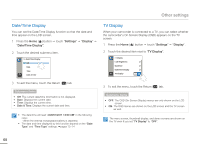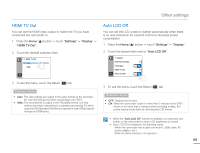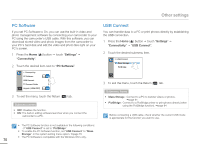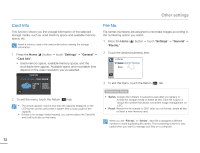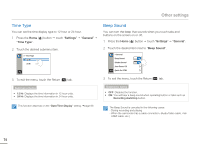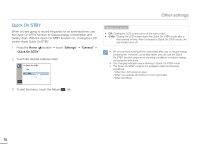Samsung HMX-Q10UN User Manual (user Manual) (ver.1.0) (English) - Page 75
TV Connect Guide, Anynet+ (HDMI-CEC), Settings, Connectivity
 |
UPC - 036725304031
View all Samsung HMX-Q10UN manuals
Add to My Manuals
Save this manual to your list of manuals |
Page 75 highlights
TV Connect Guide You can view the TV Connect Guide for instructions before you connect the camcorder to your TV set. 1 Press the Home ( ) button p touch "Settings" p "Connectivity" p "TV Connect Guide". 2 Touch the desired submenu item. >> TV Connect Guide HDMI Composite TV Connect Guide Composite Camcorder TV Video L Audio R 3 To exit the menu, touch the Return ( ) tab. To connect to a standard and analog TV with the supplied Audio/Video cable. Regular TV Camcorder Other settings Anynet+ (HDMI-CEC) This camcorder supports Anynet+. Anynet+ is an AV network system that lets you control all connected Samsung AV devices with a Samsung TV remote control that supports Anynet+. 1 Press the Home ( ) button p touch "Settings" p "Connectivity". 2 Touch the desired item next to "Anynet+ (HDMI-CEC)". > Connectivity PC Software ON USB Connect TV Connect Guide Anynet+ (HDMI-CEC) ON 3 To exit the menu, touch the Return ( ) tab. Submenu items • OFF : Disables the function. • ON : The Anynet+ function is enabled. When the camcorder is connected to a TV that supports Anynet+, you can operate some functions of the camcorder using the TV's remote control. • When you turn on the camcorder and it is connected by an HDMI cable to a TV that supports Anynet+, the TV automatically turns on. If you do not want to use the Anynet+ function, set the "Anynet+ (HDMI-CEC)" to "OFF". • For details on the Anynet+ (HDMI-CEC) function, refer to the user manual of Samsung's Anynet+ supported TV. 71