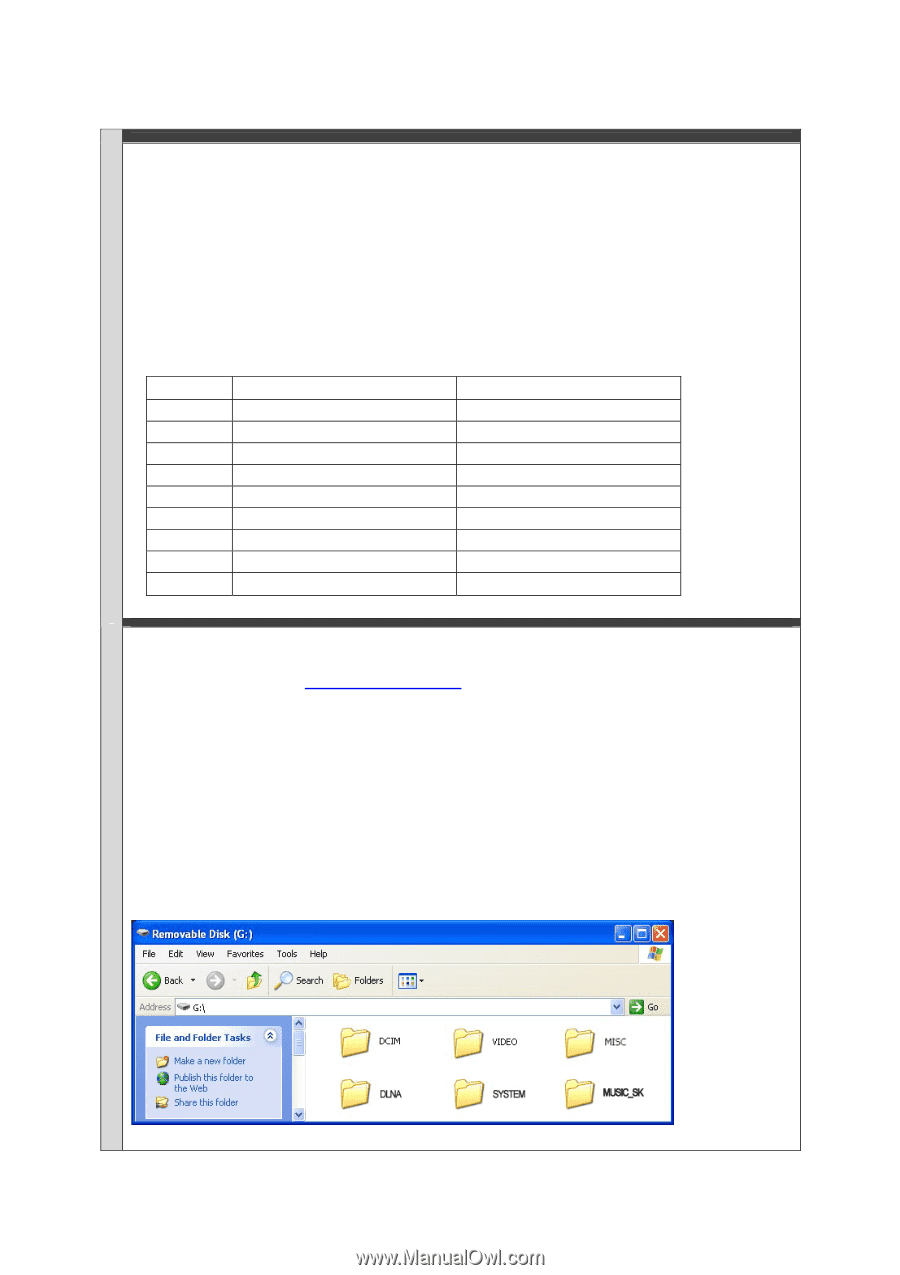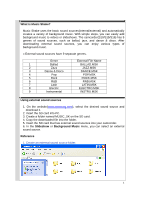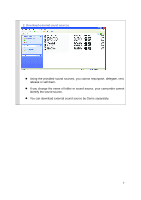Samsung HMX-S10BN User Manual - Page 1
Samsung HMX-S10BN Manual
 |
UPC - 036725303263
View all Samsung HMX-S10BN manuals
Add to My Manuals
Save this manual to your list of manuals |
Page 1 highlights
What is Music Shake? Music Shake uses the basic sound sources(internal/external) and automatically creates a variety of background music. With simple steps, you can easily add background music to videos or slideshows. The camcorder(S10/S15/S16) has 9 genres of sound sources, such as ballad, jazz, and dance & disco. After downloading external sound sources, you can enjoy various types of background music. ※ External sound sources have 9 separate genres. Genre External File Name 1 Ballad BALLAD.MSK 2 Zazz JAZZ.MSK 3 Dance & Disco DANCE.MSK 4 Pop POP.MSK 5 Rock ROCK.MSK 6 R&B RNB.MSK 7 Latin LATIN.MSK 8 Electric ELECTRO.MSK 9 Instrumental INSTRU.MSK Using external sound sources 1. On the website(www.samsung.com), select the desired sound source and download it. 2. Insert the SD card into PC. 3. Create a folder named MUSIC_SK on the SD card. 4. Copy the downloaded file into the folder. 5. Insert the SD card that has external sound sources into your camcorder. 6. In the Slideshow or Background Music menu, you can select an external sound source. Reference 1. Create an external sound source folder. 1