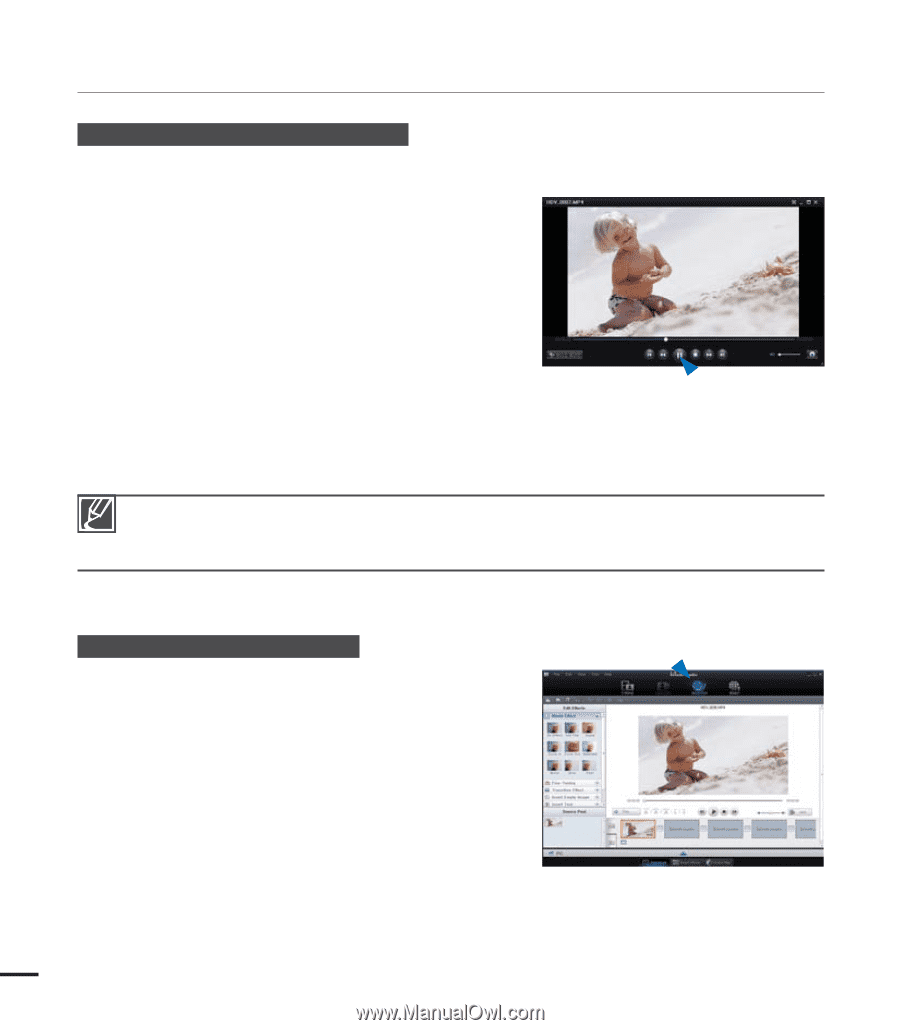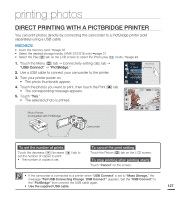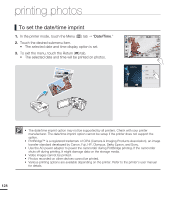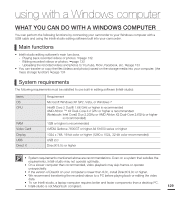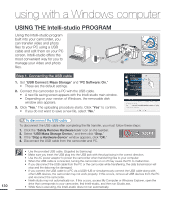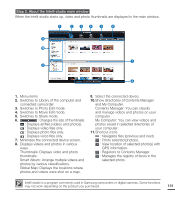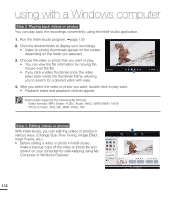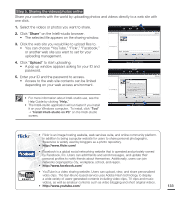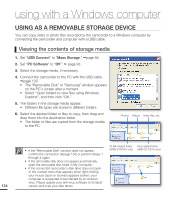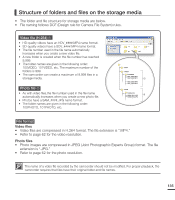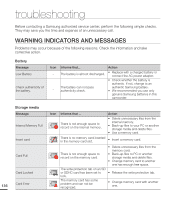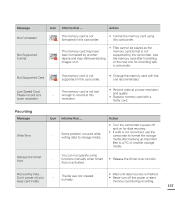Samsung HMX-S15BN User Manual (user Manual) (ver.1.0) (English) - Page 142
various ways. Change Size, Fine-Tuning, Image Effect, Computer or Windows Explorer.
 |
UPC - 036725303270
View all Samsung HMX-S15BN manuals
Add to My Manuals
Save this manual to your list of manuals |
Page 142 highlights
using with a Windows computer Step 3. Playing back videos or photos You can play back the recordings conveniently using the Intelli-studio application. 1. Run the Intelli-studio program. page 130 2. Click the desired folder to display your recordings. • Video (or photo) thumbnails appear on the screen, depending on the folder you selected. 3. Choose the video or photo that you want to play. • You can view the file information by moving the mouse over the file. • If you click a video thumbnail once, the video plays back inside the thumbnail frame, allowing you to search for a desired video with ease. 4. After you select the video or photo you want, double-click to play back. • Playback starts and playback controls appear. Intelli-studio supports the following file formats: - Video formats: MP4 (Video: H.264, Audio: AAC), WMV (WMV 7/8/9) - Photo formats: JPG, GIF, BMP, PNG, TIFF Step 4. Editing videos or photos With Intelli-studio, you can edit the videos or photos in various ways. (Change Size, Fine-Tuning, Image Effect, Insert Frame, etc.) • Before editing a video or photo in Intelli-studio, make a backup copy of the video or photo file and store it on your computer for safe-keeping using My Computer or Windows Explorer. 132