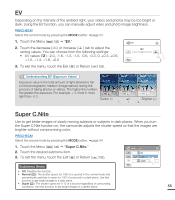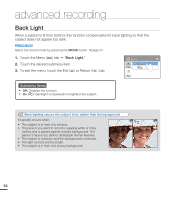Samsung HMX-T10WN User Manual (user Manual) (ver.1.0) (English) - Page 61
Photo Resolution, Photo Sharpness, Touch the Menu
 |
UPC - 036725303638
View all Samsung HMX-T10WN manuals
Add to My Manuals
Save this manual to your list of manuals |
Page 61 highlights
Photo Resolution You can select the resolution of the photo to be recorded. PRECHECK! Select the record mode by pressing the MODE button. page 24 1. Touch the Menu ( ) tab "Photo Resolution." 2. Touch the desired submenu item. 3. To exit the menu, touch the Exit ( ) or Return ( ) tab. Photo Resolution 2880x1620 1920x1080 1/1 Submenu items • 2880x1620 ( ): Records in the 2880x1620 resolution. • 1920x1080 ( ): Records in the 1920x1080 resolution. • The number of recordable images differs according to the photo resolution you select. page 31 • Photos that are recorded on your camcorder may not playback properly on other digital devices that do not support these photo sizes. Photo Sharpness This function lets you create more sharper or softer image by processing the captured image when you take a photo. PRECHECK! Select the record mode by pressing the MODE button. page 24 1. Touch the Menu ( ) tab "Photo Sharpness." 2. Touch the desired submenu item. 3. To exit the menu, touch the Exit ( ) or Return ( ) tab. Photo Sharpness Soft Normal 1/1 Sharp Submenu items • Soft ( ): Smooths the edges of photo images. Makes image softer. • Normal ( ): The photo images appear with sharp edges and are suitable for printing. • Sharp ( ): Sharpens the edges in photo images further. 51