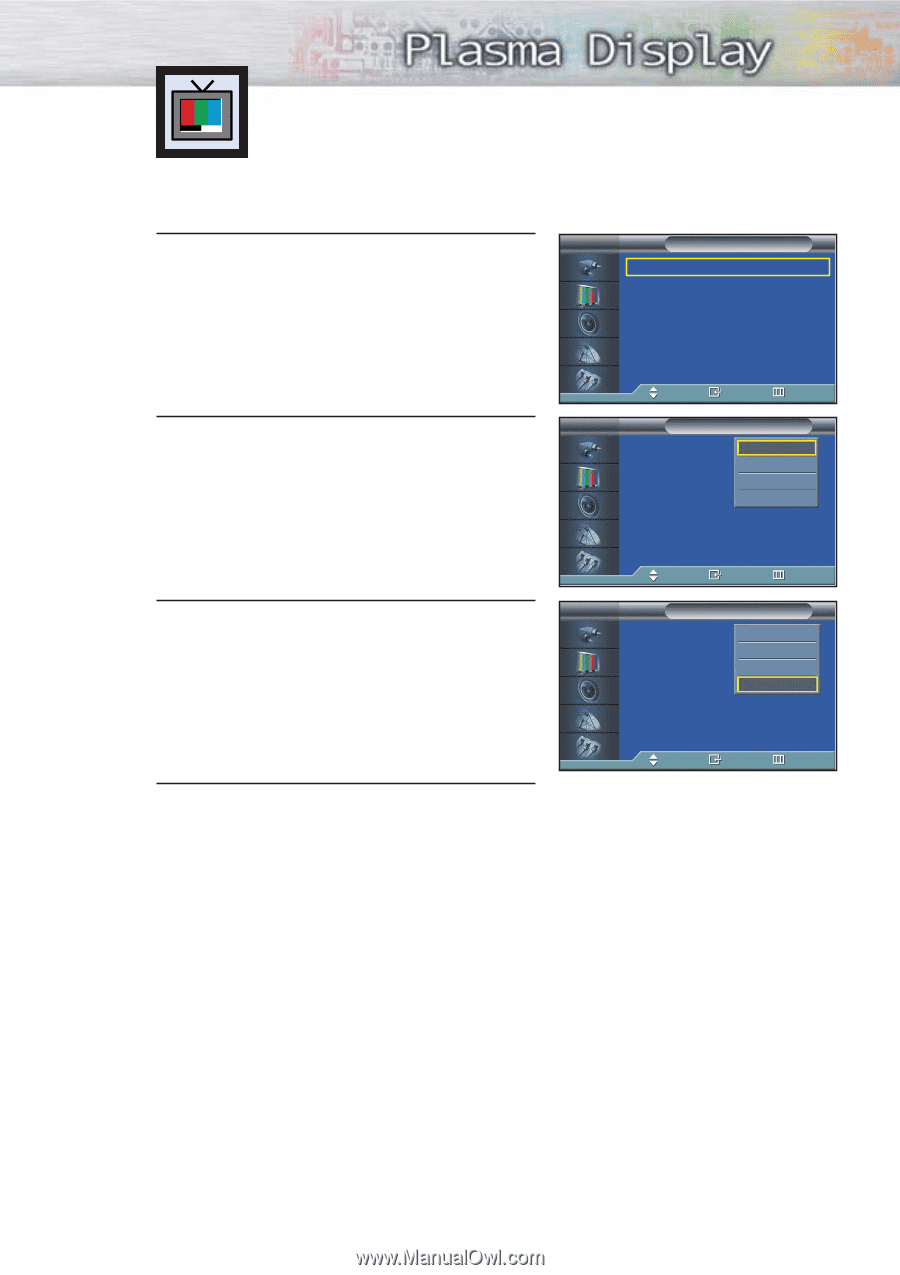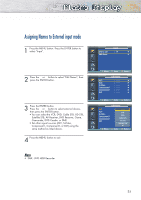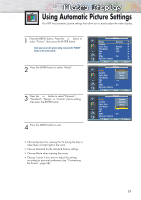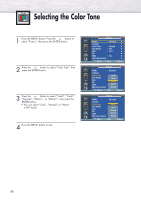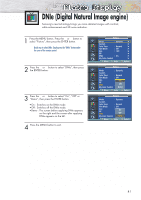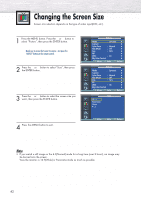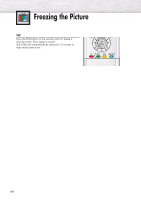Samsung HP-P3761 User Manual (user Manual) (ver.1.0) (English) - Page 39
Using Automatic Picture Settings
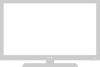 |
View all Samsung HP-P3761 manuals
Add to My Manuals
Save this manual to your list of manuals |
Page 39 highlights
Using Automatic Picture Settings Your PDP has automatic picture settings that allow you to easily adjust the video display. 1 Press the MENU button. Press the ▲ or ▼ button to select "Picture", then press the ENTER button. ➤ Quick way to access the picture setting: Just press the "P.MODE" button on the remote control. 2 Press the ENTER button to select "Mode". 3 Press the ▲ or ▼ button to select "Dynamic", "Standard", "Movie", or "Custom" picture setting, then press the ENTER button. 4 Press the MENU button to exit. TV Picture Mode : Dynamic √ Custom √ Color Tone : Normal √ Film Mode : Off √ Size : 16:9 √ PIP √ DNIe : On √ My Color Control √ Move Enter Return TV Picture Mode : CusDtoymnamic Custom Standard Color Tone : NormMaolvie Film Mode : Off Custom Size : 16:9 PIP DNIe : On My Color Control Move Enter Return TV Picture Mode : CustDoymnamic Custom Standard Color Tone : NormMaol vie Film Mode Size : Off Custom : 16:9 PIP DNIe : On My Color Control Move Enter Return • Choose Dynamic for viewing the TV during the day or when there is bright light in the room. • Choose Standard for the standard factory settings. • Choose Movie when viewing the movie. • Choose Custom if you want to adjust the settings according to personal preference (see "Customizing the Picture", page 38). 39