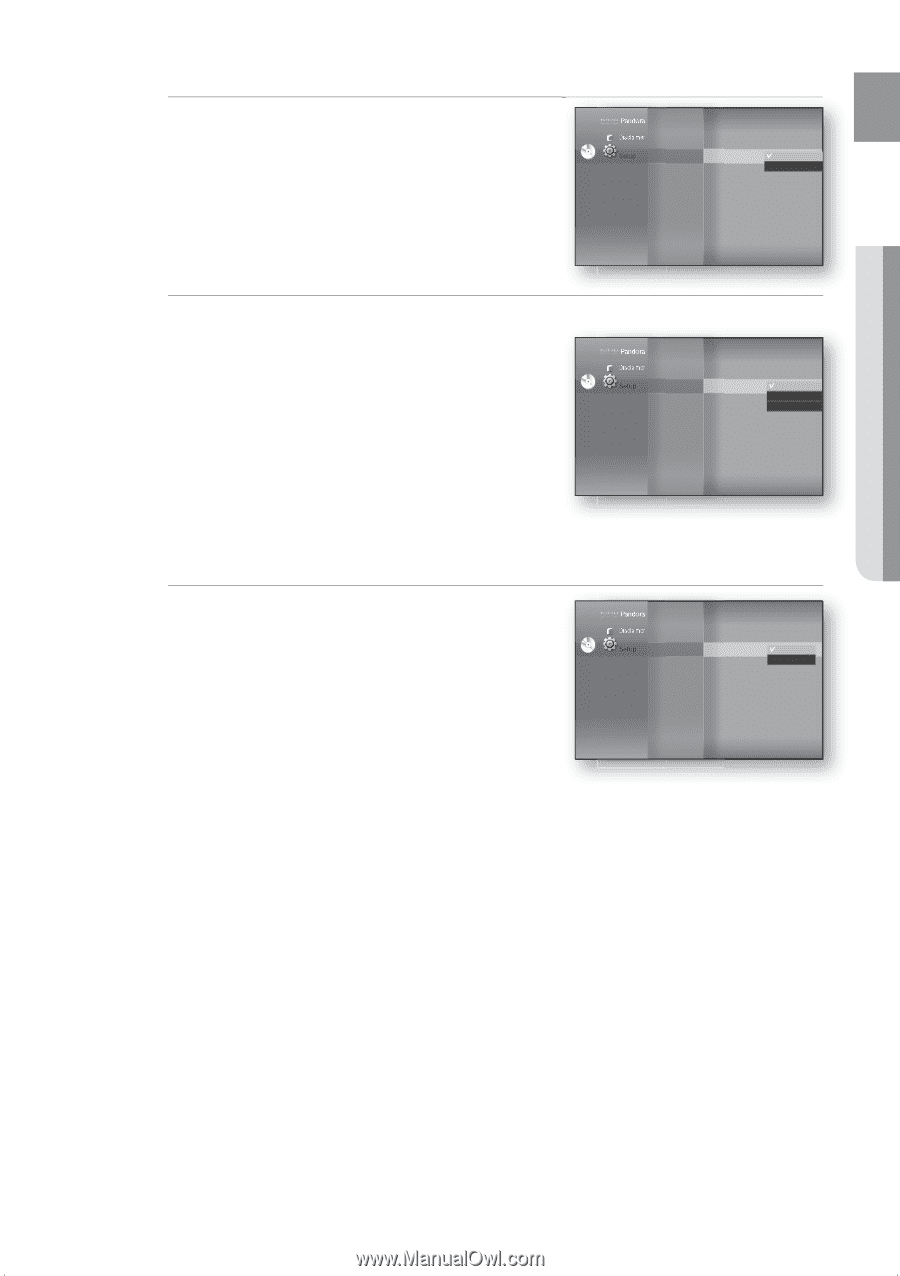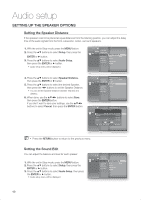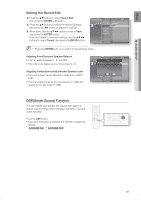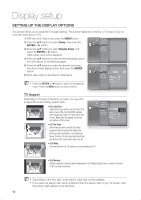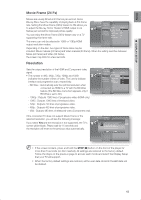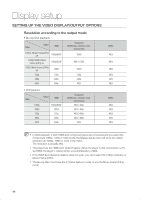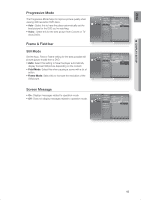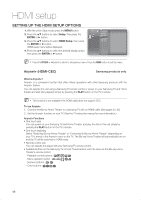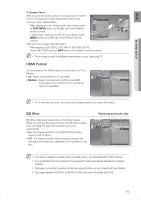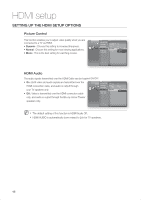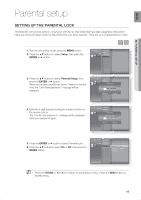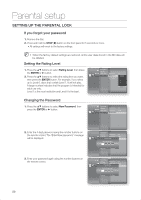Samsung HT-BD1200 User Manual (user Manual) (ver.1.0) (English) - Page 45
Progressive Mode, Frame & Field bar, Screen Message, Field Mode, Frame Mode
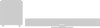 |
View all Samsung HT-BD1200 manuals
Add to My Manuals
Save this manual to your list of manuals |
Page 45 highlights
ENG ● DISPLAY SETUP Progressive Mode The Progressive Mode helps to improve picture quality when viewing 480i resolution DVD discs. • Auto : Select this to have the player automatically set the best picture for the DVD you're watching. • Video : Select this for the best picture from Concert or TV show DVDs. System Setup Language Setup Audio Setup TV Aspect : 16:9 Normal Movie Frame (24 Fs) : Off Resolution : 1080p DVD Setup Display Setup ◄ Progressive Mode : PCMAuto ► HDMI Setup Still Mode : AutoVideo Network Setup Screen Message : On Parental Setup Frame & Field bar Still Mode Set the Auto, Field or Frame setting for the best possible still picture (pause mode) from a DVD. DVD • Auto: Select this setting to have the player automatically display the best Still picture depending on the content. • Field Mode: Select this when pausing a scene with a lot of action. • Frame Mode: Select this to increase the resolution of the Still picture. System Setup Language Setup Audio Setup Display Setup ◄ HDMI Setup Network Setup Parental Setup Movie Frame (24 Fs) : Off Resolution : 1080p Progressive Mode : Auto Still Mode Screen Message : AutAouto : OnField Frame Screen Message • On : Displays messages related to operation mode. • Off : Does not display messages related to operation mode. DVD System Setup Language Setup Audio Setup Display Setup ◄ HDMI Setup Network Setup Parental Setup Resolution Progressive Mode Still Mode Screen Message : 1080p : Auto : Auto : On On Off 45