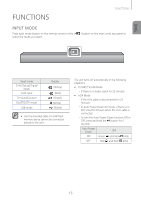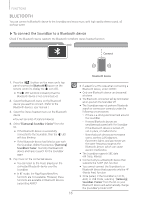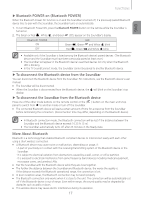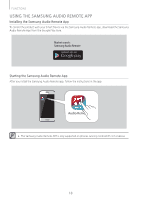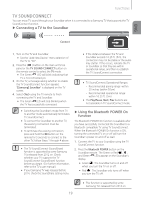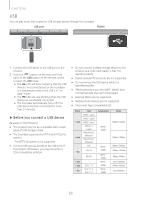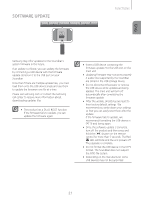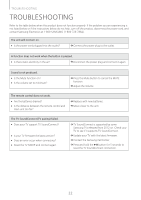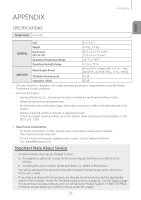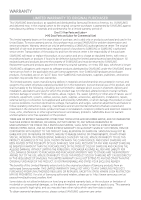Samsung HW-J250 User Manual - Page 20
USB - problems
 |
View all Samsung HW-J250 manuals
Add to My Manuals
Save this manual to your list of manuals |
Page 20 highlights
FUNCTIONS USB You can play music files located on USB storage devices through the Soundbar. USB port Display 1. Connect the USB device to the USB port on the product. 2. Press the ( ) button on the main unit's top panel or the USB button on the remote control to select the USB mode. ●● The LED will blink indicating that the USB device is not connected yet or the Soundbar is in stop/pause mode or the USB is in "no data" mode. ●● The LED will stop blinking when the USB device has successfully connected. ●● The Soundbar automatically turns off if no USB device has been connected for more than 25 minutes. ▶▶Before you connect a USB device Be aware of the following: ●● This product may not be compatible with certain types of USB storage media. ●● The Soundbar supports the FAT16 and FAT32 file systems. --The NTFS file system is not supported. ●● Connect USB devices directly to the USB port of the product. Otherwise, you may encounter a USB compatibility problem. ●● Do not connect multiple storage devices to the product via a multi-card reader. It may not operate properly. ●● Digital camera PTP protocols are not supported. ●● Do not remove the USB device while it is transferring files. ●● DRM-protected music files (MP3, WMA) from commercial web sites cannot be played. ●● External HDDs are not supported. ●● Mobile phone devices are not supported. ●● File Format Type Compatibility list: Format *.mp3 *.wma *.aac *.wav *.ogg *.flac Codec MPEG 1 Layer2 MPEG 1 Layer3 MPEG 2 Layer3 MPEG 2.5 Layer3 Wave_Format_ MSAudio1 Wave_Format_ MSAudio2 AAC AAC-LC HE-AAC OGG 1.1.0 FLAC 1.1.0, FLAC 1.2.1 Sampling Rate 16KHz ~ 48KHz 16KHz ~ 96KHz 24KHz ~ 96KHz 16KHz ~ 48KHz 16KHz ~ 96KHz Bitrate 80kbps~320kbps 56kbps~128kbps 48kbps~320kbps 128kbps~192kbps 48kbps~64kbps up to 3000kbps 50kbps~500kbps up to 3000kbps 20