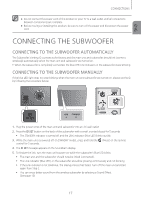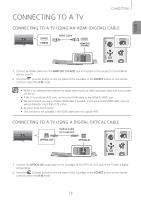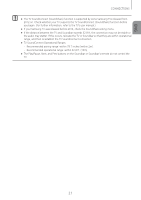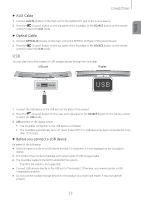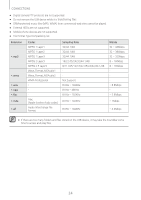Samsung HW-J7501 User Manual - Page 20
TV SoundConnect, Auto Power Link
 |
View all Samsung HW-J7501 manuals
Add to My Manuals
Save this manual to your list of manuals |
Page 20 highlights
CONNECTIONS ++Auto Power Link If you have connected the main unit to a TV with a digital optical cable, you can set the Auto Power function ON to have the Soundbar turn on automatically when you turn the TV on. AUTO POWER LINK ON OFF Display OFF - ANYNET+ / ON - POWER LINK ON - ANYNET+ / OFF - POWER LINK 1. Connect the Soundbar and a TV with a digital optical cable (not supplied). 2. Press the (Source) button on the main unit's top panel or the SOURCE button on the remote control to select the D.IN mode. 3. Press the Anynet+ button on the remote control to toggle the Auto Power Link function on and off. ●● Depending on the connected device, Auto Power Link may not function. TV SOUNDCONNECT You can enjoy TV sound through your Soundbar when it is connected to a Samsung TV that supports the TV SoundConnect function. Connect 1. Turn on the TV and Soundbar. • Open the menu of the TV. • Navigate to Speaker Settings on the Sound tab. • Set the "Add New Device" menu to "On". 2. Press the (Source) button on the main unit's top panel or the SOURCE button on the remote control to select the TV mode. 3. On the TV, a message asking whether to enable the TV SoundConnect function appears. 4. Select using the TV's remote control to finish connecting the TV and Soundbar. ●● Switching the Soundbar's mode from TV to another mode automatically terminates TV SoundConnect. ●● To connect the Soundbar to another TV, the existing connection must be terminated. ●● To terminate the existing connection, press and hold the p button on the remote for 5 seconds or switch to another mode. To connect to the other TV, follow Steps 1 through 4 above. 20