Samsung HX-MT010EA User Manual (user Manual) (ver.1.0) (English) - Page 15
Safely Removing your S2 Portable Series
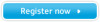 |
View all Samsung HX-MT010EA manuals
Add to My Manuals
Save this manual to your list of manuals |
Page 15 highlights
Safely Removing your S2 Portable Series For Windows Right-click the arrow icon from the system tray at the lower right corner of your screen. Figure 12. The taskbar is located at the bottom-right of the screen. User's Manual Click "Safely Remove Hardware." Figure 13. The 'Safely Remove Hardware' prompt will list every device that is attached to your system. Click "Samsung S2 Portable Series USB device". Figure 14. This prompt will list all of the Mass Storage Devices like your Local Hard drive and your S2 Portable Series Hard drive. When you see the "Safely Remove Hardware" message, you may safely remove the device from the system. Use the Safely Remove button of Samsung Drive Manager to safely remove your external hard drive. S2 Portable Series External Hard Drive 15















