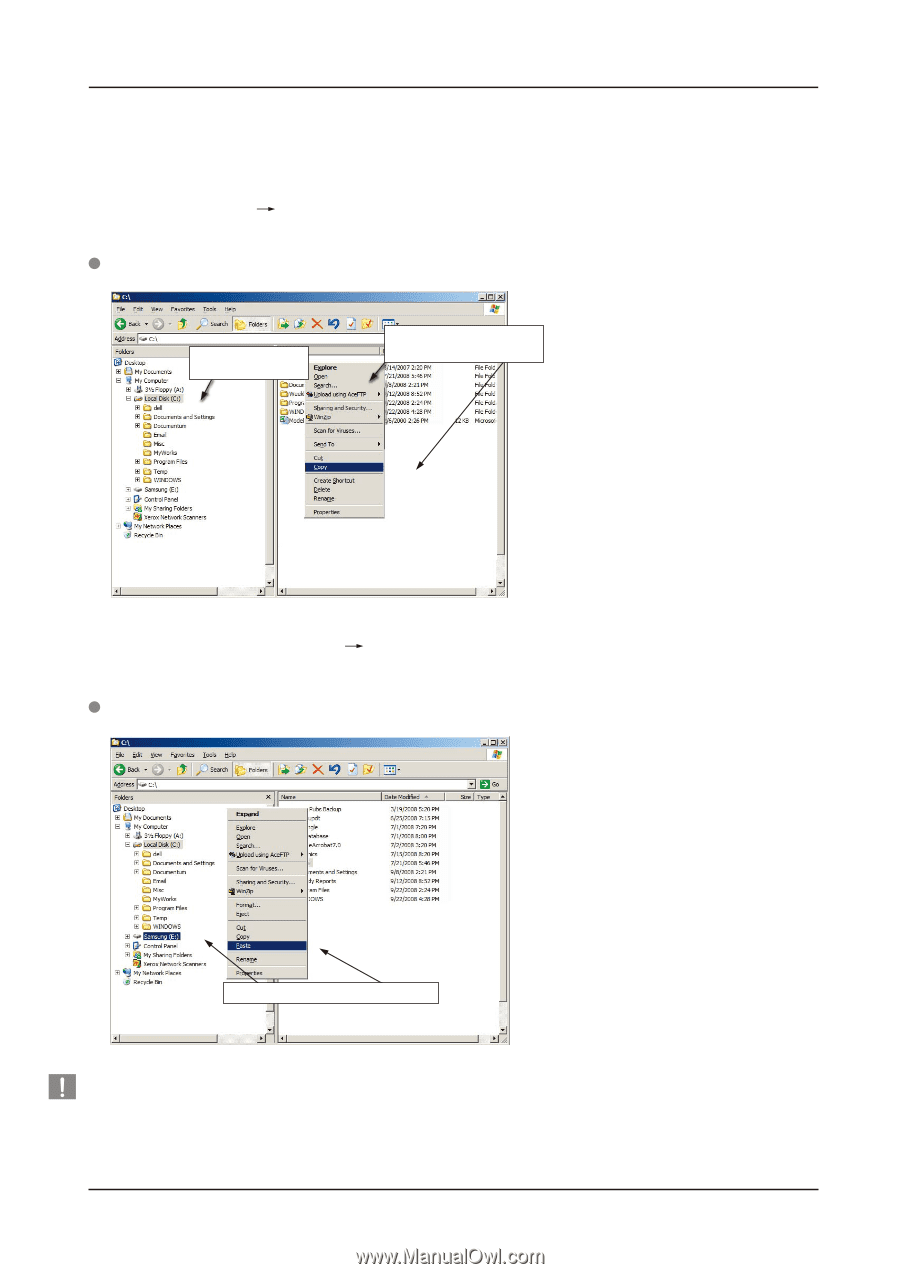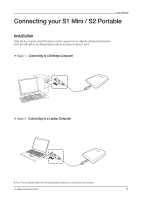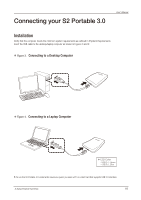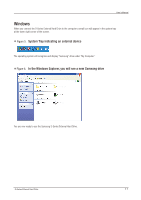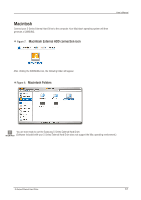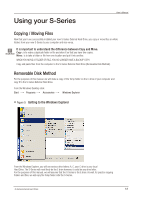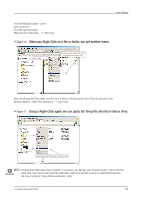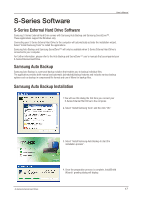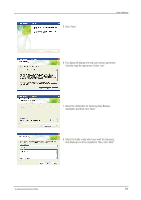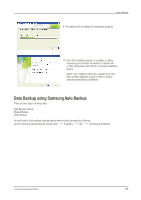Samsung HXMU016DA User Manual (user Manual) (ver.1.0) (English) - Page 14
When you Right-Click on a file or folder, you get another menu., Using a Right-Click again, we can
 |
View all Samsung HXMU016DA manuals
Add to My Manuals
Save this manual to your list of manuals |
Page 14 highlights
User's Manual From the Windows Explorer screen: Click Local Disk C From the right-hand pane: Right-click the Temp folder Click Copy Figure 10. When you Right-Click on a file or folder, you get another menu. 1) From this side, click the Local C drive. 2) From this side, right click on the Temp folder and choose Copy. Now, we will copy the Temp folder from the Local C drive, to the Samsung E drive. From the left pane in the Windows Explorer : Right Click Samsung E Click Paste Figure 11. Using a Right-Click again, we can paste the Temp file onto the S-Series drive. Right click on the Samsung E drive and choose NOTE : Detaching the USB cable while file transfer is in progress can damage your computer and/or S-Series External Stop & Read Hard Drive. If you need to disconnect the USB cable, wait for the transfer process to complete first and then disconnect using the "Safely Remove Hardware" option. S-Series External Hard Drive 14