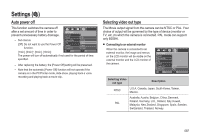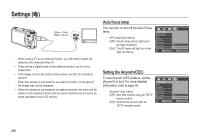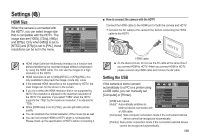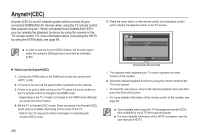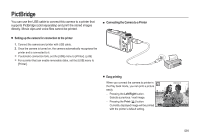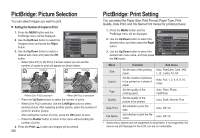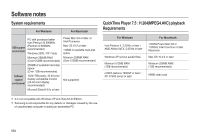Samsung HZ15W User Manual (ENGLISH) - Page 93
PictBridge: Picture Selection, PictBridge: Print Setting
 |
UPC - 044701010128
View all Samsung HZ15W manuals
Add to My Manuals
Save this manual to your list of manuals |
Page 93 highlights
PictBridge: Picture Selection You can select images you want to print. Setting the Number of Copies to Print 1. Press the MENU button and the PictBridge menu will be displayed. 2. Use the Up/Down button to select the [Images] menu and press the Right button. PICTBRIDGE Images Size Layout Type One Pic All Pics 3. Use the Up/Down button to select a desired sub menu and press the OK button. Quality Date Print Back OK Set - Select [One Pic] or [All Pics]. A screen where you can set the number of copies to print will appear as shown below. 100-0010 100-0010 ▲ ▲ 0 0 ▼ ▼ Prev ◄ ►Next SH Exit OK Set SH Exit OK Set - Press the Up/Down button to select the number of prints. - When [One Pic] is selected: Use the Left/Right button to select another picture. After selecting another picture, select the number of prints for another picture. - After setting the number of prints, press the OK button to save. - Press the Shutter button to return to the menu without setting the number of prints. 4. Press the Print ( ) button and images will be printed. 092 PictBridge: Print Setting You can select the Paper Size, Print Format, Paper Type, Print Quality, Date Print, and File Name Print menus for printed pictures. 1. Press the MENU button and the PictBridge menu will be displayed. 2. Use the Up/Down button to select the desired menu, and then press the Right button. 3. Use the Up/Down button to select the desired sub menu value, and then press the OK button. PICTBRIDGE Images Size Layout Type Quality Date Print Back Auto Postcard Card 4x6 L 2L OK Set Menu Function Sub menu Size Set the size of the printing Auto, PostCard, Card, 4X6, paper. L, 2L, Letter, A4, A3 Layout Set the number of pictures to be printed on a sheet of paper. Auto, Full, 1, 2, 4, 8, 9, 16, Index Type Set the quality of the printing paper. Auto, Plain, Photo, FastPhoto Quality Set the quality of the picture to be printed. Auto, Draft, Normal, Fine Date Print Set whether to print the date. Auto, Off, On File Name Set whether to print the file name. Auto, Off, On Some menu options are not supported on all printers. If not supported, the menus are still displayed in the LCD, but are not selectable.