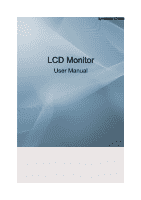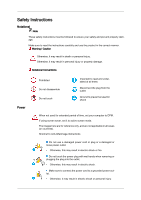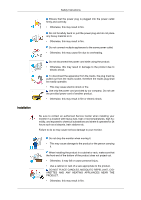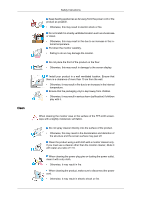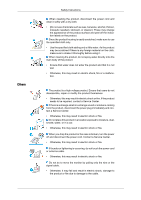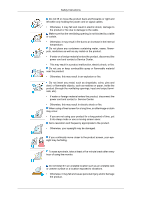Samsung LD190N User Manual (ENGLISH)
Samsung LD190N - LCD Monitor 1360X768 5MS Analog Manual
 |
UPC - 729507809946
View all Samsung LD190N manuals
Add to My Manuals
Save this manual to your list of manuals |
Samsung LD190N manual content summary:
- Samsung LD190N | User Manual (ENGLISH) - Page 1
SyncMaster LD190N LCD Monitor User Manual - Samsung LD190N | User Manual (ENGLISH) - Page 2
it to active screen mode. The images here are for reference only, and are not applicable in all cases (or countries). Shortcut to Anti-Afterimage Instructions Do not use a damaged power cord or plug or a damaged or loose power outlet. • Otherwise, this may result in electric shock or fire. Do not - Samsung LD190N | User Manual (ENGLISH) - Page 3
Installation Safety Instructions Ensure that the power plug is plugged into the power outlet firmly this may result in fire or electric shock. Be sure to contact an authorized Service Center when installing your monitor in a location with heavy dust, high or low temperatures, high humidity, and - Samsung LD190N | User Manual (ENGLISH) - Page 4
Clean Safety Instructions Keep heating appliances as far away from the power cord or may result in serious harm (suffocation) if children play with it. When cleaning the monitor case or the surface of the TFT-LCD screen, wipe with a slightly moistened, soft fabric. Do not spray cleaner directly onto - Samsung LD190N | User Manual (ENGLISH) - Page 5
Safety Instructions When broken, turn the power off and disconnect the power cord. Contact a Service Center. • Otherwise, this may result in electric shock or fire. If may result in electric shock or fire. Do not try to move the monitor by pulling only the wire or the signal cable. • Otherwise, it - Samsung LD190N | User Manual (ENGLISH) - Page 6
Instructions foreign material enters the product, disconnect the power cord and contact a Service Center. • This may result in a product malfunction, electric shock take at least a five-minute break after every hour of using the monitor. Do not install it in an unstable location such as an unstable - Samsung LD190N | User Manual (ENGLISH) - Page 7
Safety Instructions • If you use the product in a location exposed to vibrations, it may damage the product and result in fire. When moving the product, turn the - Samsung LD190N | User Manual (ENGLISH) - Page 8
Safety Instructions Do not install the product in a location low enough for children to . • This may result in personal injury and/or damage to the product. Good Postures When Using the Monitor When using the product, use it in the correct position. • Keep your back straight while looking at the - Samsung LD190N | User Manual (ENGLISH) - Page 9
Note Please make sure the following items are included with your monitor. If any items are missing, contact your dealer. Contact a local dealer to buy optional items. Unpacking Manuals Monitor Quick Setup Guide Warranty Card User's Guide (Not available in all loca- (Not available in all loca - Samsung LD190N | User Manual (ENGLISH) - Page 10
Introduction Note Cleaning Cloth is only provided for highly polished black products as a product feature. Your Monitor Initial Settings Front Select the language using the up or down key. The displayed content will disappear after 40 seconds. Turn the Power button off - Samsung LD190N | User Manual (ENGLISH) - Page 11
product on and off. Note See PowerSaver described in the manual for further information regarding power saving functions. For energy conservation, turn your monitor OFF when it is not needed or when leaving it unattended The location of the Kensington Lock may be different depending on its model. - Samsung LD190N | User Manual (ENGLISH) - Page 12
Introduction Using the Anti-Theft Kensington Lock 1. Insert the locking device into the Kensington slot on the Monitor and turn it in the locking direction . 2. Connect the Kensington Lock cable. 3. Fix the Kensington Lock to a desk or a heavy stationary object. Note See Connecting - Samsung LD190N | User Manual (ENGLISH) - Page 13
the D-sub (Analog) connector on the video card. • Connect the signal cable to the 15-pin, D-sub port on the back of your monitor. [RGB IN] Note If the monitor and the computer are connected, you can turn them on and use them. Connecting Cables(PC) Connect the power cord for your - Samsung LD190N | User Manual (ENGLISH) - Page 14
Connect the signal cable to the 15-pin, D-sub port on the back of your monitor. [RGB IN] Connected to a Macintosh. • Connect the monitor to the Macintosh computer using the D-sub connection cable. Note If the monitor and the computer are connected, you can turn them on and use them. Using the Stand - Samsung LD190N | User Manual (ENGLISH) - Page 15
file at the Internet web site shown here. Internet web site : http://www.samsung.com/ (Worldwide) Installing the Monitor Driver (Automatic) 1. Insert CD into the CD-ROM drive. 2. Click "Windows". 3. Choose your monitor model in the model list, then click the "OK" button. 4. If you can see following - Samsung LD190N | User Manual (ENGLISH) - Page 16
MS logo, and this installation doesn't damage your system. The certified driver will be posted on Samsung Monitor homepage. http://www.samsung.com/ Installing the Monitor Driver (Manual) Microsoft® Windows Vista™, Operating System 1. Insert your Manual CD into your CD-ROM drive. 2. Click (Start) and - Samsung LD190N | User Manual (ENGLISH) - Page 17
is under certifying MS logo, and this installation doesn't damage your system. The certified driver will be posted on Samsung Monitor homepage. 6. Click "Update Driver..." in the "Driver" tab. 7. Check the "Browse my computer for driver software" checkbox and click "Let me pick from a list of device - Samsung LD190N | User Manual (ENGLISH) - Page 18
Using the Software 9. Select the model that matches your monitor from the list of monitor models on the screen, and click "Next". 10. Click "Close" → "Close" → "OK" → "OK" on the following screens displayed in sequence. Microsoft® Windows® XP Operating System - Samsung LD190N | User Manual (ENGLISH) - Page 19
. 3. Click "Display" icon and choose the "Settings" tab then click "Advanced...". 4. Click the "Properties" button on the "Monitor" tab and select "Driver" tab. 5. Click "Update Driver..." and select "Install from a list or..." then click "Next" button. 6. Select "Don't search, I will..." then click - Samsung LD190N | User Manual (ENGLISH) - Page 20
model list and click the "Next" button. 8. If you can see following message window, then click the "Continue Anyway" button. Then click "OK" button. Note This monitor driver is under certifying MS logo, and this installation doesn't damage your system. The certified driver will be posted on Samsung - Samsung LD190N | User Manual (ENGLISH) - Page 21
for this device so that I can choose a specific driver" then click "Next" and then click "Have disk". 7. Click the "Browse" button then choose A:(D:\Driver). 8. Click the "Open" button, then click "OK" button. 9. Choose your monitor model and click the "Next" button then click "Next" button. 10 - Samsung LD190N | User Manual (ENGLISH) - Page 22
Monitor Type" area. 6. Choose "Specify the location of the driver". 7. Choose "Display a list of all the driver in a specific location..." then click "Next" button. 8. Click the "Have Disk" button. 9. Specify A:\(D:\driver normally after clicking "Test". If the in the user guide. Linux Operating - Samsung LD190N | User Manual (ENGLISH) - Page 23
. Double-click the icon to start the program. Multiscreen execution icon may not appear depending on specification of computer system or monitor. If that happens, press F5 Key. Installation Problems The installation of MultiScreen can be affected by such factors as the video card, motherboard and - Samsung LD190N | User Manual (ENGLISH) - Page 24
Using the Software It is recommended using MultiScreen in Windows® 2000 or later. Hardware • 32 MB Memory above • 60 MB Hard disk space above Uninstall The Multiscreen program can be removed only by using the "Add or Remove Programs" option of the Windows® Control Panel. Perform the following steps - Samsung LD190N | User Manual (ENGLISH) - Page 25
" " button to perform the AUTO function,the auto adjustment screen appears as shown in the animated screen on the center. Auto adjustment allows the monitor to self-adjust to the incoming Analog signal. If auto adjustment does not work properly, press " " button again to adjust picture with more - Samsung LD190N | User Manual (ENGLISH) - Page 26
Adjusting the Monitor MENU → MENU → , → MENU MagicBright MagicBright is a new feature providing optimum viewing environment depending on the contents of the image you are visual signal and adjusts to create optimum contrast. Image Size You can change the size of the screen displayed on your monitor. - Samsung LD190N | User Manual (ENGLISH) - Page 27
Note • Signals not available in the standard mode table are not supported. • If the wide screen which is the optimal resolution for the monitor is set on your PC, this function is not performed. MENU → , → MENU→ , → MENU • Auto • Wide • Auto - The screen is displayed in accordance with the - Samsung LD190N | User Manual (ENGLISH) - Page 28
Adjusting the Monitor MENU → , → MENU - Samsung LD190N | User Manual (ENGLISH) - Page 29
Troubleshooting Self-Test Feature Check Note Your monitor provides a self test feature that allows you to check whether your monitor is functioning properly. Self-Test Feature Check 1. Turn off both your computer and the monitor. 2. Unplug the video cable from the back of the computer. 3. Turn on - Samsung LD190N | User Manual (ENGLISH) - Page 30
not supported, etc. In this case, first check the source of the problem, and then contact the Service Center or your dealer. Judging the monitor's screen goes white, this means the monitor is in working condition. In this case, check the computer for trouble. Check List Note Before calling for - Samsung LD190N | User Manual (ENGLISH) - Page 31
Troubleshooting will work properly but the "Not Optimum Mode", "Recommended Mode Set the video card by referring to the video card manual. The screen suddenly has become unbalanced. Q: Have you adjusted the resolution or frequency to the monitor? A: Adjust the resolution and frequency at the video - Samsung LD190N | User Manual (ENGLISH) - Page 32
monitor driver? A: Install the monitor driver according to the Monitor Driver. Q: See the video card manual to see if the Plug & Play (VESA DDC) function can be supported. A: Install the monitor driver according to the Monitor Driver. Check the following items if there is trouble with the monitor - Samsung LD190N | User Manual (ENGLISH) - Page 33
Troubleshooting Q: How Windows / Computer Manual). Q: How can I clean the outer case/LCD Panel? A: Disconnect the power cord and then clean the monitor with a soft the monitor. Note Before calling for assistance, check the information in this section to see if you can remedy any problems yourself. - Samsung LD190N | User Manual (ENGLISH) - Page 34
Specifications General General Model Name SyncMaster LD190N LCD Panel Size Display area Pixel Pitch 18.5 inch (47 cm) 409.8 mm (H) x 230.4 10 %), 50/60 Hz ± 3 Hz Signal Cable 15pin - to - 15pin D-sub cable, Detachable Dimensions (W x H x D) / Weight (Simple Stand) 450.2 x 295.8 x 72.0 mm (17 - Samsung LD190N | User Manual (ENGLISH) - Page 35
problems. For example, the number of TFT-LCD sub pixels contained in this product are 3,133,440. Note Design and specifications EPA/ENERGY 2000 Off Less than1 watts This monitor is EPA ENERGY STAR® compliant and ENERGY As an ENERGY STAR® Partner, SAMSUNG has determined that this product meets the - Samsung LD190N | User Manual (ENGLISH) - Page 36
Specifications blank while the power LED is on. Refer to the video card manual and adjusts the screen as follows. Display Mode IBM, 640 x 350 IBM, 640 x 480 IBM, 720 x 400 MAC, 640 x 480 MAC, 832 x 624 VESA, 640 x 480 VESA, 640 x 480 VESA, 800 x 600 VESA, 800 x 600 VESA, 800 x 600 VESA, 800 x 600 - Samsung LD190N | User Manual (ENGLISH) - Page 37
could be seen. This is not from bad quality and you can use it without any problems. • For example, the number of TFT-LCD sub pixels contained in this product are 3,133,440. When cleaning the monitor and the panel outside, please apply the recommended small amount of cleaner by using a soft cloth - Samsung LD190N | User Manual (ENGLISH) - Page 38
not a product defect. Please follow the suggestions below to protect your LCD from image retention. Power Off, Screen Saver, or Power Save Mode Ex is recommended. • Set the Monitor to power off with the PC Display Properties Power Scheme. Suggestions for specific applications Ex) Airports, Transit - Samsung LD190N | User Manual (ENGLISH) - Page 39
30 minutes, change the characters with movement. Ex) The best way to protect your monitor from Image retention is to set your PC or System to operate a Screen Saver conditions are defined as continuously changing video patterns. When the LCD panel is operated for a long time with a fixed pattern - Samsung LD190N | User Manual (ENGLISH) - Page 40
Information Our LCD Monitor satisfies ISO13406-2 Pixel fault Class II - Samsung LD190N | User Manual (ENGLISH) - Page 41
or comments relating to Samsung products, please contact the SAMSUNG customer care center. U.S.A CANADA MEXICO North America 1-800-SAMSUNG(726-7864) http://www.samsung.com/us 1-800-SAMSUNG(726-7864) http://www.samsung.com/ca 01-800-SAMSUNG (726-7864) http://www.samsung.com/mx ARGENTINE BRAZIL - Samsung LD190N | User Manual (ENGLISH) - Page 42
/pl 022-607-93-33 808 (7267864) 20-SAMSUNG http://www.samsung.com/pt 0800-SAMSUNG (726-7864) http://www.samsung.com/sk 902-1-SAMSUNG (902 172 http://www.samsung.com/es 678) 075-SAMSUNG (726 78 64) http://www.samsung.com/se 0848-SAMSUNG (7267864, http://www.samsung.com/ch CHF 0.08/min) 0845 - Samsung LD190N | User Manual (ENGLISH) - Page 43
vn SOUTH AFRICA TURKEY U.A.E Middle East & Africa 0860-SAMSUNG(726-7864) http://www.samsung.com/za 444 77 11 http://www.samsung.com/tr 800-SAMSUNG(726-7864) http://www.samsung.com/ae 8000-4726 Terms Dot Pitch Vertical Frequency The image on a monitor is composed of red, green and blue dots - Samsung LD190N | User Manual (ENGLISH) - Page 44
while showing odd lines and then even lines in turn is called the Interlace method. The Non-Interlace method is used for the majority of monitors to ensure a clear image. The Interlace method is the same as that used in TVs. This is a function that provides the best quality screen for - Samsung LD190N | User Manual (ENGLISH) - Page 45
; the ENERGY STAR® name and logo are registered trademarks of the U.S. Environmental Protection Agency (EPA). As an ENERGY STAR® Partner, Samsung Electronics Co., Ltd. has determined that this product meets the ENERGY STAR® guidelines for energy efficiency. All other product names mentioned herein

SyncMaster LD190N
LCD Monitor
User Manual