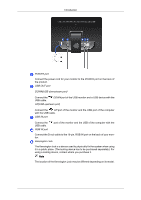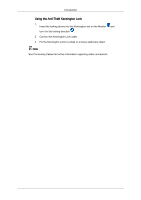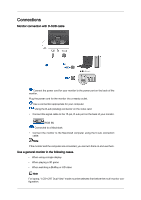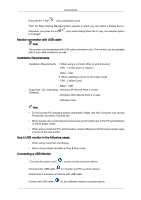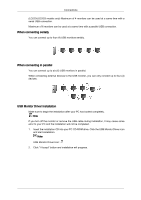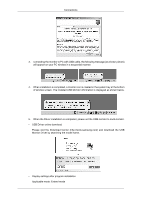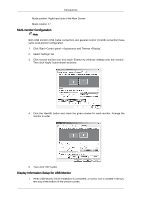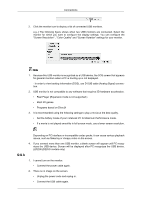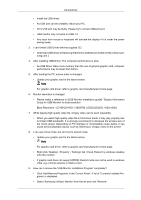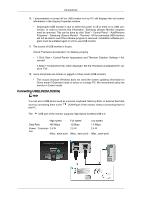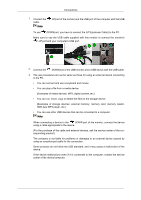Samsung LD220G User Manual (user Manual) (ver.1.0) (English) - Page 20
Please visit the Download Center, Monitor Driver by searching the model name.
 |
UPC - 729507810751
View all Samsung LD220G manuals
Add to My Manuals
Save this manual to your list of manuals |
Page 20 highlights
Connections 3. connecting the monitor to PC with USB cable, the following message (as shown picture) will appear on your PC window in a sequential manner. 4. When installation is completed, a monitor icon is created in the system tray at the bottom of window screen. The installed USB Monitor information is displayed as shown below. 5. When the Driver installation is completed, please set the USB monitor to multi-monitor. • USB Driver online download Please visit the Download Center (http://www.samsung.com) and download the USB Monitor Driver by searching the model name. • Display settings after program installation Applicable mode: Extend mode
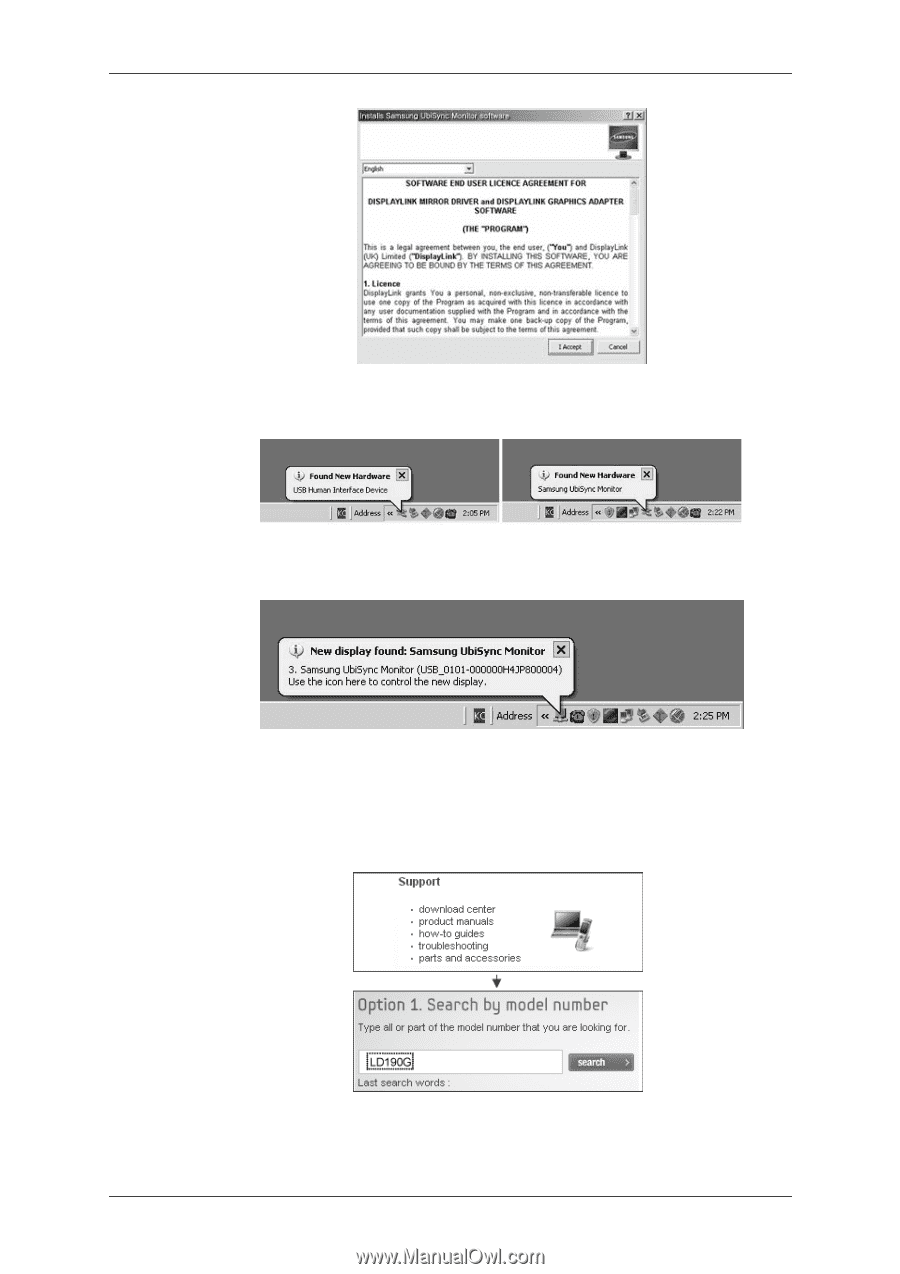
3.
connecting the monitor to PC with USB cable, the following message (as shown picture)
will appear on your PC window in a sequential manner.
4.
When installation is completed, a monitor icon is created in the system tray at the bottom
of window screen. The installed USB Monitor information is displayed as shown below.
5.
When the Driver installation is completed, please set the USB monitor to multi-monitor.
•
USB Driver online download
Please visit the Download Center (http://www.samsung.com) and download the USB
Monitor Driver by searching the model name.
•
Display settings after program installation
Applicable mode: Extend mode
Connections