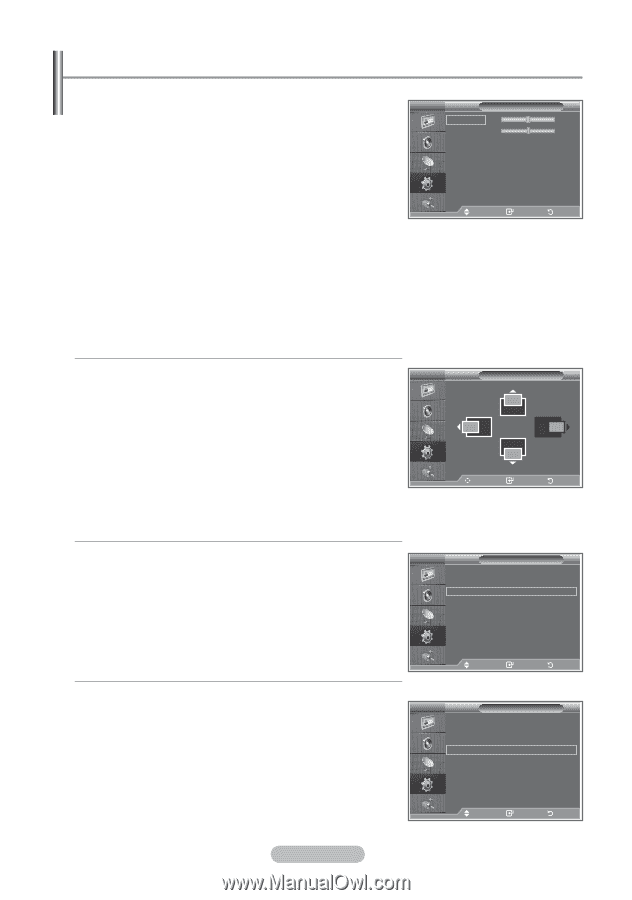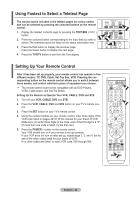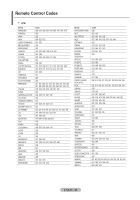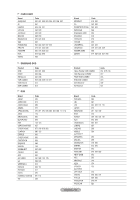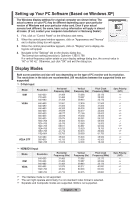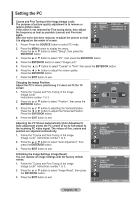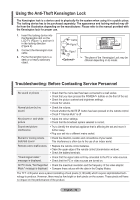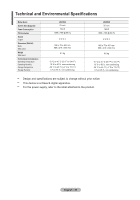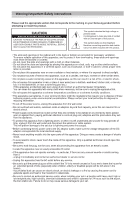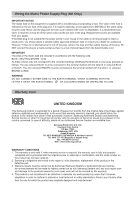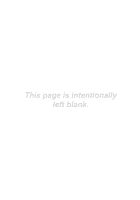Samsung LE32R87BD User Manual - Page 55
Setting the PC, Coarse and Fine Tuning of the Image Image Lock
 |
View all Samsung LE32R87BD manuals
Add to My Manuals
Save this manual to your list of manuals |
Page 55 highlights
Setting the PC Coarse and Fine Tuning of the Image (Image Lock): The purpose of picture quality adjustment is to remove or reduce picture noise. If the noise is not removed by Fine-tuning alone, then adjust the frequency as best as possible (coarse) and Fine-tune again. After the noise has been reduced, re-adjust the picture so that it is aligned on the center of screen. 1. Preset: Press the SOURCE button to select PC mode. 2. Press the MENU button to display the menu. Press the ▲ or ▼ button to select "Setup", then press the ENTER/OK button. TV MEqoudaelizer Im ag: eC Luosctokm CSRoaSrsTeS XT : O ff 5 0 FAiunteo Volum e : Off 5 0 Internal Mute : Off Reset Move Enter Move Enter Return Return 3. Press the ▲ or ▼ button to select "PC", then press the ENTER/OK button. 4. Press the ENTER/OK button to select "Image Lock". 5. Press the ▲ or ▼ button to select "Coarse" or "Fine", then press the ENTER/OK button. 6. Press the ◄ or ► button to adjust the screen quality. Press the ENTER/OK button. 7. Press the EXIT button to exit. Changing the Image Position: TV Adjust the PC's screen positioning if it does not fit the TV screen. Position 1. Follow the "Coarse and Fine Tuning of the Image (Image Lock)" instructions number 1 to 3. 2. Press the ▲ or ▼ button to select "Position", then press the ENTER/OK button. 3. Press the ▲ or ▼ button to adjusting the Vertical-Position. Press the ◄ or ► button to adjust the Horizontal-Position. Press the ENTER/OK button. Move Enter Return 4. Press the EXIT button to exit. Adjusting the PC Screen Automatically (Auto Adjustment): Auto adjustment allows the PC screen of set to self-adjust to the incoming PC video signal. The values of fine, coarse and position are adjusted automatically. 1. Follow the "Coarse and Fine Tuning of the Image (Image Lock)" instructions number 1 to 3. 2. Press the ▲ or ▼ button to select "Auto Adjustment", then press the ENTER/OK button. 3. Press the EXIT button to exit. TV PC Image Lock Position Auto Adjustment Image Reset Move Enter Return Initializing the Image Settings (Image Reset): You can replace all image settings with the factory default values. 1. Follow the "Coarse and Fine Tuning of the Image (Image Lock)" instructions number 1 to 3. 2. Press the ▲ or ▼ button to select "Image Reset", then press the ENTER/OK button. 3. Press the EXIT button to exit. TV PC Image Lock Position Auto Adjustment Image Reset Move Enter Return English - 53