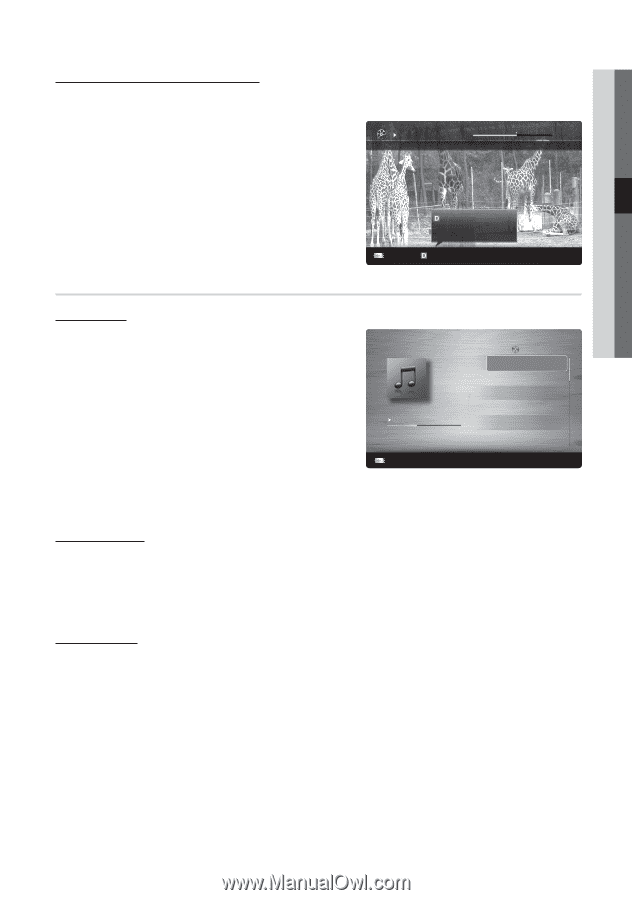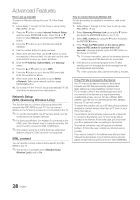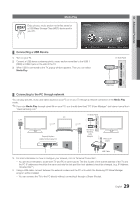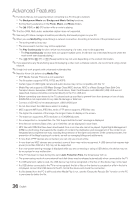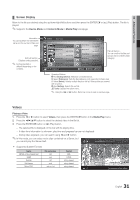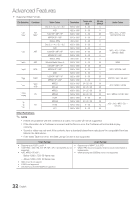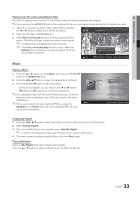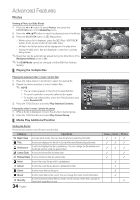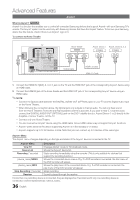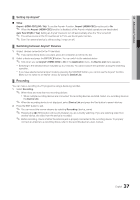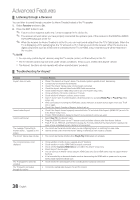Samsung LE40C654 User Manual - Page 33
Music
 |
View all Samsung LE40C654 manuals
Add to My Manuals
Save this manual to your list of manuals |
Page 33 highlights
04 Advanced Features Playing movie file continuously (Resume Play) If you exit the playing Videos function, it can be played later from the point where it was stopped. ✎✎If you will press the ENTERE button during playing the file, you can explore scene divided into 5 chapters you want. 1. Select the movie file you want to play continuously by pressing the ◄ or ► button to select it from the file list section. 2. Press the � (Play) / ENTERE button. 00:04:03 / 00:07:38 1/1 Movie 01.avi 3. Select Play Continuously (Resume Play) by pressing the Blue button. The Movie will begin to play from where it was stopped. ✎✎ The Blue button is available when resuming play. ✎✎ If the Cont. movie play help function is set to On in the Settings menu, a pop-up message will appear when you resume play a movie file. Play continuously Resumes playing from the last viewed scene. SUM Play continuously E Chaptering L Jump T Tools R Return Music Playing a Music 1. Press the ◄ or ► button to select Music, then press the ENTERE button in the Media Play menu. 2. Press the button to select the desired file in the file list. 3. Press the ENTERE button or � (Play) button. -- During music playback, you can search using ◄ and► button. -- � (REW) and µ buttons do not function during play. ✎✎Only displays the files with MP3 and PCM file extension. Other file extensions are not displayed, even if they are saved on the same USB device. ✎✎If the sound is abnormal when playing MP3 files, adjust the SUM Equalizer in the Sound menu. (An over-modulated MP3 file may cause a sound problem.) I Love You Jhon 1st Album Pop 2010 4.2MB 01:10 / 04:02 Playlist 3/15 I Love you Jhon Music 1 No Singer Music 2 No Singer Music 3 No Singer Music 4 No Singer Music 5 No Singer E Pause L Jump T Tools R Return Creating My Playlist 1. Press the button to select the tracks you want to add and press the TOOLS button. 2. Select Add My Playlist. 3. When the Add My Playlist menu appears, select New My Playlist. ✎✎ To add to an old play list, simply select the play list you want to add music to. 4. The newly created or updated playlist will be in the main Music page. Playing MyPlaylist Select the My Playlist folder and it will play automatically. Press the ▲ or ▼ button to select a different music file within the play list. 33 English