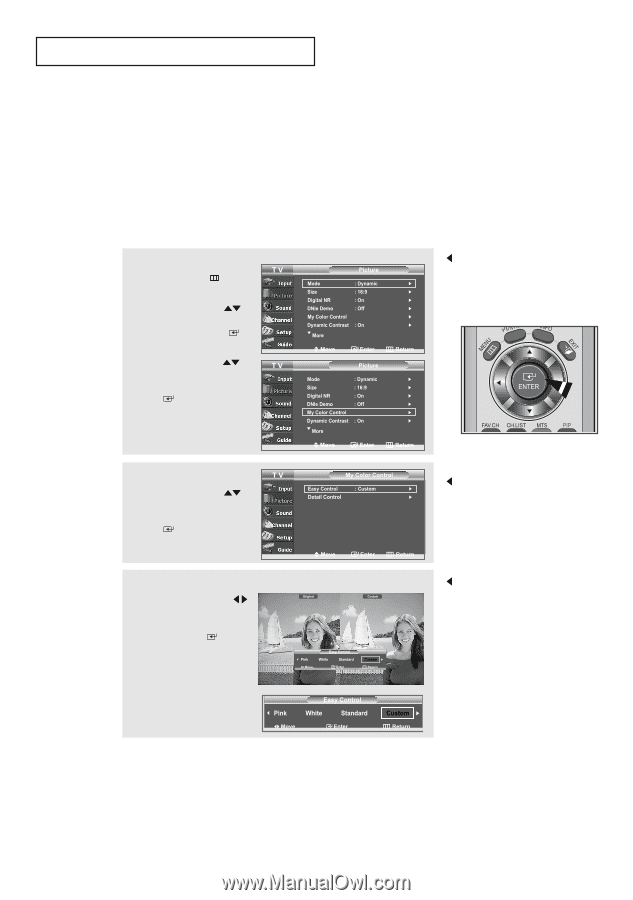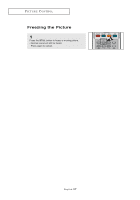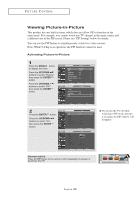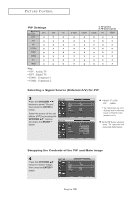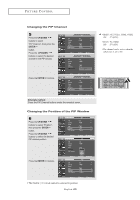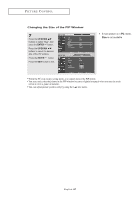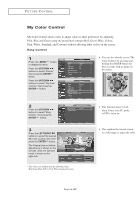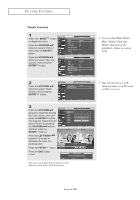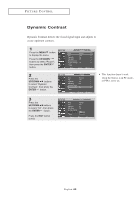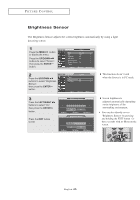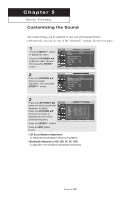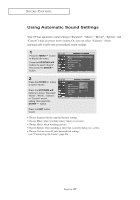Samsung LN-R377D Quick Guide (easy Manual) (ver.1.0) (English) - Page 48
My Color Control, Easy Control, Pink, Blue and Green using the predefined settings Red, Green, Blue
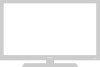 |
View all Samsung LN-R377D manuals
Add to My Manuals
Save this manual to your list of manuals |
Page 48 highlights
PICTURE CONTROL My Color Control My Color Control allows users to adjust colors to their preference by adjusting Pink, Blue and Green using the predefined settings (Red, Green, Blue, Yellow, Pink, White, Standard, and Custom) without affecting other colors on the screen. Easy Control 1 Press the MENU button to display the menu. Press the UP/DOWN buttons to select "Picture", then press the ENTER button. Press the UP/DOWN buttons to select "My Color Control", then press the ENTER button. You can also directly access "My Color Control" by pressing and holding the ENTER button for three seconds with no menu on the screen. 2 Press the UP/DOWN buttons to select "Easy Control", then press the ENTER button. 3 Press the LEFT/RIGHT buttons to select the desired My Color Control color, then press the ENTER button. The Original picture (before adjustment) is shown on the left side, while the selected mode is shown on the right side. * The sources are displayed in the following order: Red-Green-Blue-Yellow-Pink-White-Standard-Custom This function doesn't work when Source is in PC mode, or PIP is set to on. This captures the current screen in a still image to adjust the color. English-42