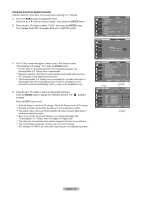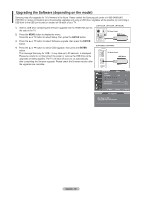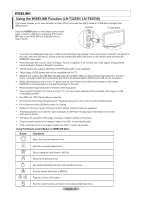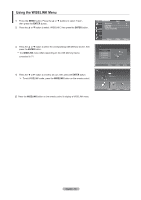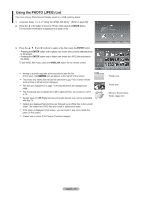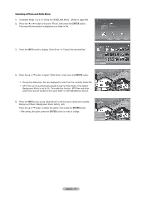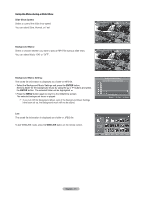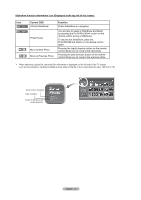Samsung LN T4053H User Manual (ENGLISH) - Page 72
Selecting a Photo and Slide Show, Complete Steps 1 to 3 of Using the WISELINK Menu. Refer
 |
UPC - 036725240544
View all Samsung LN T4053H manuals
Add to My Manuals
Save this manual to your list of manuals |
Page 72 highlights
Selecting a Photo and Slide Show 1. Complete Steps 1 to 3 of "Using the WISELINK Menu". (Refer to page 68) 2. Press the ◄ or ► button to move to "Photo", then press the ENTER button. The saved file information is displayed as a folder or file. XTICK 861MB/994MB Free 3. Press the INFO button to display "Slide Show" or "Cancel the selected files". Move Enter Return Up Folder Forder1 Photo 0001 Photo 0001 None File 4 Slide Show Cancel the selected files File 9 INFO Exit File 5 File 6 File 7 File 8 File 10 File 11 File 12 File 13 4. Press the ▲ or ▼ button to select "Slide Show", then press the ENTER button. During the slide show, files are displayed in order from the currently shown file. MP3 files can be automatically played during the Slide Show if the Default Background Music is set to On. To enable this function, MP3 files and other photo files must be located in the same folder on the USB Memory Device. 5. Press the INFO button during "Slide Show" to set the option (Slide show Speed, Background Music, Background Music Setting, List). Press the ▲ or ▼ button to select the option, then press the ENTER button. • After setting the option press the ENTER button to make a change. Slide show Speed Background Music Background Music Setting List INFO Exit English - 70