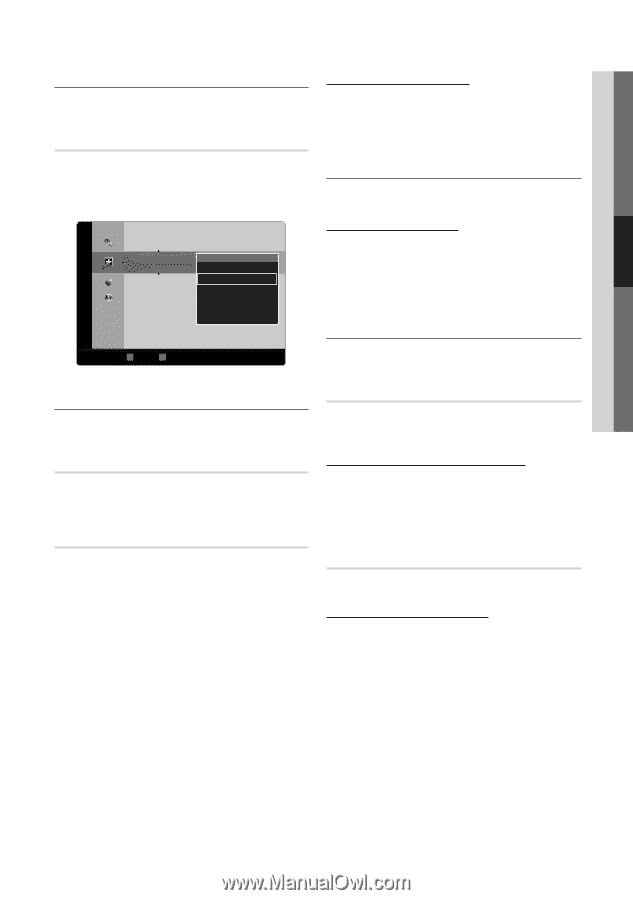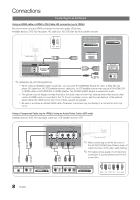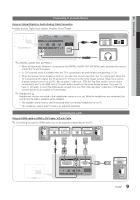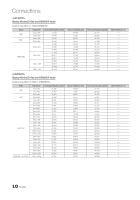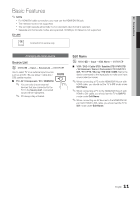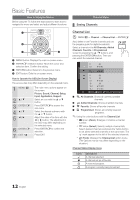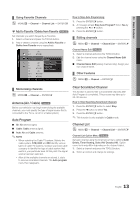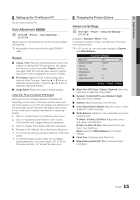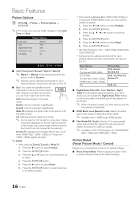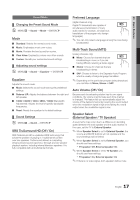Samsung LN22D450 User Manual (user Manual) (ver.1.0) (English) - Page 13
Add to Favorite / Delete from Favorite, Antenna Air / Cable, Auto Program, Clear Scrambled Channel,
 |
View all Samsung LN22D450 manuals
Add to My Manuals
Save this manual to your list of manuals |
Page 13 highlights
03 Basic Features Added Channels ¦¦ Using Favorite Channels OO MENUm → Channel → Channel List → ENTERE * Add to Favorite / Delete from Favorite t Set channels you watch frequently as Favorites. 1. Select a channel and press the TOOLS button. 2. Add or delete a channel using the Add to Favorite or Delete from Favorite menu respectively. 6 Air 6-1 ♥ TV #6 7-1 ♥ TV #7 Delete 8 9 9-1 Air Air ♥ TV #9 Add to Favorite Timer Viewing Select All Auto Program 10 Air 10-1 ♥ TV #10 11-1 ♥ TV #11 Air B Zoom C Select T Tools ► Next Program How to Stop Auto Programming 1. Press the ENTERE button. 2. A message will ask Stop Auto Program? Select Yes by pressing the ◄ or ► button. 3. Press the ENTERE button. ¦¦ Editing channels OO MENUm → Channel → Channel List → ENTERE Channel Name Edit t 1. Select a channel and press the TOOLS button. 2. Edit the channel name using the Channel Name Edit menu. ■■ Channel Name Edit (analog channels only): Assign your own channel name. ¦¦ Other Features OO MENUm → Channel → ENTERE ¦¦ Memorizing channels OO MENUm → Channel → ENTERE Antenna (Air / Cable) t Before your television can begin memorizing the available channels, you must specify the type of signal source that is connected to the TV (i.e. an Air or a Cable system). Auto Program ■■ Air: Air antenna signal. ■■ Cable: Cable antenna signal. ■■ Auto: Air and Cable antenna. ✎✎NOTE xx When selecting the Cable TV system: Selects the cable system. STD, HRC and IRC identify various types of cable TV systems. Contact your local cable company to identify the type of cable system that exists in your particular area. At this point, the signal source has been selected. xx After all the available channels are stored, it starts to remove scrambled channels. The Auto program menu then reappears. Clear Scrambled Channel This function is used to filter out scrambled channels after Auto Program is completed. This process may take up to 20~30 minutes. How to Stop Searching Scrambled Channels 1. Press the ENTERE button to select Stop. 2. Press the ◄ button to select Yes. 3. Press the ENTERE button. ✎✎This function is only available in Cable mode. Channel List OO MENUm → Channel → Channel List → ENTERE Channel List Option Menu t Set each channel using the Channel List menu options (Add/ Delete, Timer Viewing, Select All/ Deselect All). Option menu items may differ depending on the channel status. 1. Select a channel and press the TOOLS button. 2. Select a function and change its settings. 13 English