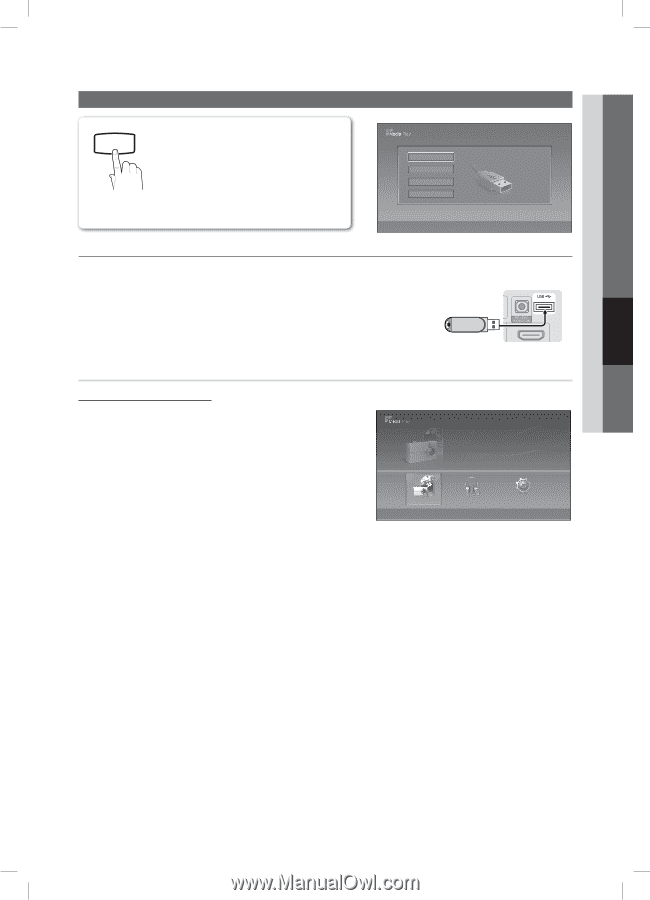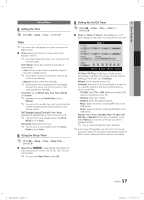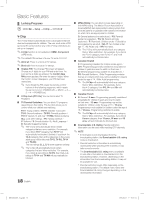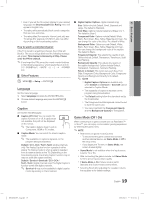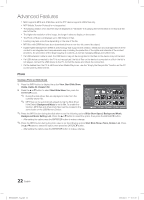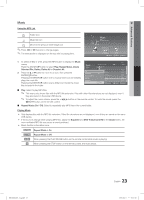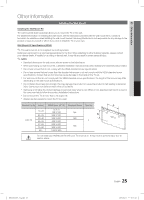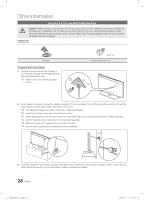Samsung LN32C350 User Manual - Page 21
Advanced Features - usb
 |
View all Samsung LN32C350 manuals
Add to My Manuals
Save this manual to your list of manuals |
Page 21 highlights
P Advanced Features Media Play Enjoy photos and/or music files saved on a USB MEDIA.P Mass Storage Class (MSC) device. OO MENUm → Application → Media Play (USB) → ENTERE Device Name USB SUM 315.0MB/495.0MB Free 04 Advanced Features ¦¦ Connecting a USB Device 1. Turn on your TV. 2. Connect a USB device containing photo and/or music files to the USB jack on the rear of the TV. 3. When the Input selection screen is displayed, press the ► button to select Media Play (USB), then press the ENTERE button. E Enter e Exit TVUSRBear Panel PhUSoBtoDrive SUM 307.2MB/973.7MB Using the Media Play Menu Viewing a Photo (or Slide Show) Photo Music Setup P 1. Press the MENU button. Press the ▲ or ▼ button to select Application, then press the ENTERE button. 2. Press the ▲or ▼button to select Media Play (USB), then press the ENTERE button. Photo SUM 307.2MB/973.7MB 3. Press the ▲or ▼ button to select the corresponding USB Memory Device, then press the ENTERE button. Photo DSC_0558.JPG ✎✎ The Media Play menu differs depending on the USB Memory 580 * 440 78.0KB Device connected to TV. 03 / 14 Photo Music File.....jpg Setup File.....jpg File.....jpg P ✎✎ Some devices may not be supported due to compatibility L Move E Enter R Return problems. File.....jpg File.....jpg File.....jpg File.....jpg File.....jpg 4. Press the ◄ or ► button to select an icon (Photo, Music, Setup), then press the ENTERE button. SUM 307.2MB/973.7MB File.....jpg File.....jpg File.....jpg File.....jpg File.....jpg ✎✎It might not work properly with unlicensed multimedia files. ✎✎Need-to-Know List before using Media Play (USB) xx Only alphanumeric characters must be used as a folder name or file naPmhoeto(photo, DSC_0558.JPG music). xx 580 * 440 The file system only supports FAT16/32 (The NTFS file system is not su78p.0KpB orted) Certain types of USB File.....jpg Digital File.....jpg camera File.....jpg 03 / 14 and audio devices may not be compatible with this TV. xx Media Play only supports USB Mass Storage Class (MSC) devices. MSMCusisica Mass Storage Class Bulk-Only 06-I Will Carry You.mp3 File.....jpg File.....jpg File.....jpg File.....jpg 00:00:00 File.....jpg Transport device. Examples of MSC are Thumb drives and Flash Card 4R.3MeB aders. Devices should be connected SUM directly to the TV's USB port. USB (HDD) is not supported. 2 / 31 307.2MB/973.7MB 01-The Way.mp3 File.....jpg File.....jpg File.....jpg File.....jpg 00:03:25 File.....jpg 02-Run To Me.mp3 00:03:25 xx Before connecting your device to the TV, please back up your files to prevent them from damage 03-No More Sad Songs.mp3 or loss of data.00:03:25 04-Interference-gold.mp3 00:03:25 SAMSUNG is not responsible for any data file damage or data loss. 05-marketa_irglova-The_hill.mp3 00:03:25 06-I Will Carry You.mp3 00:03:25 xx Please connect directly to the USB port of your TV. If you are using a separate SUM 307.2MB/973.7MB cable connection, 07-marketa_irglova.mp3 there may be a USB 00:03:25 Compatibility problem. 08-Super World.mp3 00:03:25 xx Only MP3 and JPEG file formats are supported. xx The Media Play (USB) mp3 format only supports music files with a high sampling frequency (32 kHz, 44.1 kHz, or 48 kHz). xx We recommend the sequential jpeg format. Music 4.3MB 06-I Will Carry You.mp3 00:00:00 xx Do not disconnect the USB device while it is loading. 2 / 31 01-The Way.mp3 02-Run To Me.mp3 00:03:25 00:03:25 Setup 03-No More Sad Songs.mp3 04-Interference-gold.mp3 05-marketa_irglova-The_hill.mp3 English 21 00:03:25 00:03:25 00:03:25 SUM 307.2MB/973.7MB 06-I Will Carry You.mp3 07-marketa_irglova.mp3 08-Super World.mp3 00:03:25 00:03:25 00:03:25 BN68-02620A_Eng.indb 21 2010-02-11 �� 10:11:17