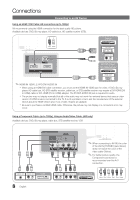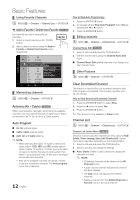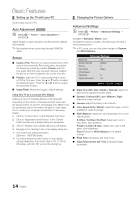Samsung LN32C350D1D User Manual (user Manual) (ver.1.0) (English) - Page 13
Programmed, Fine Tune, Backlight / Contrast / Brightness, Sharpness / Color / Tint G/R - remote control
 |
UPC - 036725233263
View all Samsung LN32C350D1D manuals
Add to My Manuals
Save this manual to your list of manuals |
Page 13 highlights
03 Basic Features ■■ Timer Viewing: You can set a desired channel to be displayed automatically at the set time; even when you are watching another channel. Set the current time first to use this function.(P. 17) 1. Press the buttons to select the desired channel in Channel List. 2. Press the TOOLS button, then select Timer Viewing. 3. Scroll up or down to adjust the settings in the box, or use the numeric buttons on your remote for entering the date and time. ✎✎ If you selected Once, Every Week or Every Day in Repeat, you can enter the date you want. 4. Select OK, then press the ENTERE button when done. ✎✎ NOTE xx Only memorized channels can be reserved. xx Reserved programs will be displayed in the Programmed menu. xx When a digital channel is selected, press the ► button to view the digital program. ■■ Select All: Select all the channels in the channel list. ■■ Deselect All: Deselect all the selected channels. ✎✎ You can only select Deselect All when one or more channels are selected. Programmed (in Channel List) You can view, modify or delete a show you have reserved to watch. 1. Press the ENTERE button to select Channel List. 2. Press the ◄ and ▼ button move to the Programmed menu. ■■ Change Info: Change a show you have reserved to watch. ■■ Cancel Schedules: Cancel a show you have reserved to watch. ■■ Information: Display a show you have reserved to watch. (You can also change the reservation Information.) ■■ Select All / Deselect All: You can select or deselect all channels in the channel list. Picture Menu ¦¦ Changing the Preset Picture Mode OO MENUm → Picture → Mode → ENTERE Mode t Select your preferred picture type. ■■ Dynamic: Suitable for a bright room. ■■ Standard: Suitable for a normal environment. ■■ Movie: Suitable for watching movies in a dark room. ¦¦ Adjusting picture settings OO MENUm → Picture → Backlight → ENTERE Backlight / Contrast / Brightness / Sharpness / Color / Tint (G/R) Your television has several setting options for picture quality control. ✎✎NOTE xx When you make changes to Backlight, Contrast, Brightness, Sharpness, Color or Tint (G/R) the OSD will be adjusted accordingly. xx In PC mode, you can only make changes to Backlight, Contrast and Brightness. xx Settings can be adjusted and stored for each external device connected to the TV. xx Lowering picture brightness reduces power consumption. Fine Tune (analog channels only) If the reception is clear, you do not have to fine tune the channel, as this is done automatically during the search and store operation. If the signal is weak or distorted, fine tune the channel manually. yy Select Fine Tune in the Channel menu. ✎✎Fine tuned channels that have been saved are marked with an asterisk "*" on the right-hand side of the channel number in the channel banner. ✎✎To reset the fine-tuning, select Reset. 13 English